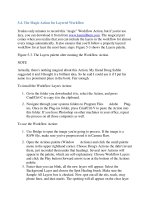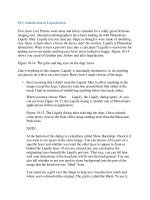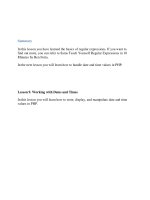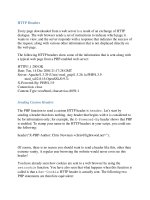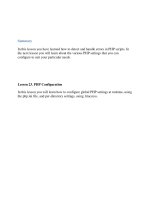Professional Information Technology-Programming Book part 44 pdf
Bạn đang xem bản rút gọn của tài liệu. Xem và tải ngay bản đầy đủ của tài liệu tại đây (26.85 KB, 7 trang )
10.5. Satisfaction in Liquefaction
Ever since Live Picture went away and left us stranded for a really good fictitious
imaging tool, illustration photographers have been making do with Photoshop's
Liquify filter. Liquify lets you treat any shape as though it were made of modeling
clay. Have a client who's a bit on the heavy side? No worries. Liquify is Photoshop
liposuction. Want to turn a person's face into a caricature? Liquify is marvelous for
making ear-to-ear smiles and bug eyes have never looked so buggy. Figure 10-14
shows you a pair of familiar pets, before and after liquefaction.
Figure 10-14. The grins and bug eyes on the dogs' faces.
Like everything in this chapter, Liquify is maximally destructive, so do anything
you plan to do with it on a new layer. Here's how I made clowns of the dogs:
1. First, knowing that I didn't want the Liquify filter to affect anything in the
image except the dogs, I placed a selection around them that ended at the
leash. I had no intention of modifying anything below the leash, either.
When you then choose Filter Liquify, the Liquify dialog opens. As you
can see from Figure 10-15, the Liquify dialog is another one of Photoshop's
applications within an application.
Figure 10-15. The Liquify dialog after selecting the dogs. I have already
come pretty close to the final effect using nothing more than the Bloat and
Push tools.
NOTE
At the bottom of the dialog is a checkbox called Show Backdrop. Check it if
you want to see layers in the same image. You can choose All Layers or a
specific layer and whether you want the other layer to appear in front or
behind the Liquify layer. If you use a knockout, you can display the
originating layer beneath the Liquify preview. That way, you can tell how
well your distortions of the knockout will fit into the background. You can
also tell whether or not you need to clone background into the part of the
image that the knockout was "lifted" from.
You could use a grid over the image to help you visualize how much and
where you've distorted the original. The grid is called the Mesh. To use it,
just check the Show Mask box. You can choose the Mesh's color and size
from menus.
When the dialog opens, the red color designates the area masked by the
selection. You could paint a mask around the edge with the Freeze tool or
erase it with the Thaw tool. Both are just above the Hand tool in the
Toolbox. Masking protects areas from being distorted by the other Liquify
tools so that you don't smear parts of the image unintentionally.
2. I wanted to make these cute little dogs to look silly, so I bulged out their
eyes by sizing a brush just slightly larger than what I wanted the eyes to
become. Then I centered the cursor over the eyes and pressed until the eyes
were the size I wanted. Be careful not to press for too long. The thing you're
bloating won't get any larger than the brush (unless you move it), but the
program will keep pushing the center out toward the edge until there's no
more detail left in the center. I've applied sunglasses using that technique.
3. To make the ears larger, I used the Thaw brush to open larger spaces in the
mask. Then I used a very large brush for the Bloat tool and made the ears
expand to fit the mask. You could also use the Push to the Left tool. It
pushes to the left when you drag upward and to the right when you drag
downward.
4. The smirk on the dog's lips was made by dragging the Forward Warp tool to
push up the ends of their mouths.
10.6. Using the Warp Tool
We've already covered the Warp tool a bit in Chapter 9 in the "Warping a smart
object" section. You can do exactly the same thing by simply choosing Edit
Transform Warp. No dialog appears, just the Warp marquee over the image
itself. This can be an excellent tool for making an image, logo, or tattoo fit a fairly
simple geometrically shaped object. All you have to do it drag inside the grid cells
to make the shape bend. You can drag any of the cell corners or borders to make
the image swell in some places and narrow in others. When you're done, select the
target object (or the target portion of that object) and then use that selection as a
layer mask for the portion of the layer you warped. That's exactly what was done to
make the photo on the left fit the bowl on the right in Figure 10-16.
Figure 10-16. You can see how dragging the Warp tool's grid makes the pattern
look as though it actually fits the bowl.
10.7. Using Lighting Effects
In this section, I'm talking about lighting effects, such as spotlights and lens flares
projected onto a background or inside a selection. I'm not talking about redirecting
the lighting falling on a subject to match it to the background in a montage, that
process is covered in Chapter 9 in the "Lighting and Casting Shadows" section.
I use lighting effects a lot for lighting the backgrounds of portraits and product
shots that were originally shot on green screens. I have also used them in the form
of lens flare filters and for simulating lens flare caused by shooting directly into a
lighting source such as the sun or a spotlight.
Speaking strictly from a nondestructive point of view, you should make a separate
layer for your lens flares. However, I often mix them on the same layer as my
lighting effects, just to save hard drive space.
10.7.1. Using the Lighting Effects and Lens Flare Filters
The Lighting Effects filter casts light onto an image originating from three types of
light sources: Omni, Directional, and Spotlight. Directional places a wide beam
across the image. Omni is a circle of light radiating equidistantly from the center
handle. Spotlight is adjustable and can produce virtually any kind of a beam. The
Lighting Effects filter lets you add these to an image in any arrangement, and at
any size. You can brighten and dim the individual lights, as well as the overall
room light. You can also imitate placing colored filters over the lights. One of the
coolest things is that you can use the Lighting Effects filter to texture the entire
layer you're lighting. The direction of the shadows on the texture will depend on
the light that is affecting that part of the texture. Figure 10-17 shows a portrait
before and after application of the Lighting Effects filter.
Figure 10-17. A portrait before and after application of the Lighting Effects filter.
Once again, this technique is highly destructive to the layer to which you apply it
once you click the OK button. So be sure to keep a hidden duplicate layer
somewhere in the image in case you have to make a change, which will prevent
you from doing everything over to create that layer, even if all it amounted to was
spending the time it took to find and qualify the right image.
The Lens Flare filter simulates what would happen if you pointed several different
types of lenses at a very bright light source that was aimed directly at the camera. I
often use it to simulate exactly that when I want to dramatize a sunset photo or a
rock performance with spotlights in the background. Often, when you actually
include bright lights in the shot, some important portion of the image is flared out.
With the Lens Flare filter, you can position the flare(s) exactly where they most
benefit the subject and the composition.
To save a bit of space in this book, I combined both techniques on the image in
Figure 10-17. Lighting effects are almost always (but not necessarily) on a pasted-
in background behind a knocked-out subject. You can see the subject and the
background before the lighting effects on the left side of Figure 10-17. Here's how
the whole thing is done.
1. Duplicate the layer that is the background image for the knockout, just in
case you irretrievably mess it up with lighting effects and need to start over.
2. Start with lighting effects if you're going to apply both Lighting Effects and
Lens Flare. I find it usually makes it easier to decide where to put the lens
flare. Choose Filter Render Lighting Effects. The Lighting Effects
dialog appears, as shown in Figure 10-18.
Figure 10-18. The Lighting Effects dialog remembers what you did the last
time you used i
t so you can go back and make changes if you don't like what
you see when you click OK. Also, if you check the Preview box, you'll see
the results of your adjustments on the image itself.
The Lighting Effects filter may look frighteningly complex if you're new to
it. Knowing a few things will likely make it much easier. First, you can have
as many light sources as you want. To introduce a new light source, drag the
Light Bulb icon into the image in the Preview window. You can relocate it
with the cursor any time you want. If you decide you want to get rid of a
light source, just drag it to the Trash icon.
NOTE
If you want to take the easy way out, the Style menu contains seventeen
premade lighting configurations. You can often save yourself a lot of time,
especially if you are new to this, by browsing through the premade style
until you find the one closest to the effect you're looking for. You can still
change all the variables for any of the lights. And if you find an effect that
you especially like, you can save it so that it can be recalled any time. Click
the Save and Delete buttons.
3. Choose the size and shape of your light sources. To make the light source
into an Omni, drag the side handles until the light's marquee is a circle. To
make it a Directional light, increase the diameter of the circle and then drag
the end of the marquee until the oval is several times longer than it is wide.
When you drag in a new light source, it's always the same type as the last
one you used. To change it to another type, choose another type from the
dialog's Light Source menu.
4. Adjust the Intensity and Ambiance sliders firstthey are the most important.
Intensity refers to the relative brightness of the currently chosen light source.
Ambiance controls the overall brightness of the background.
5. Experiment with the Exposure slider. Exposure lightens or darkens both the
lights and the overall image simultaneously. It's very helpful to let you
match the brightness of your background to the brightness of your image.
6. Experiment with the Gloss and Material sliders to get the background
shininess that you like.
7. Match the noise in the background with the noise in the image.
NOTE
You can also choose any of the image's channels as a texture channel. However,
you have to place a monochrome image into an Alpha channel first. You can create
a bump map from any photographic pattern, such as a close-up of a piece of fabric
or of a tiled floor or by simply painting a texture into a blank file. Whatever is
white in the bump map appears to be higher, while darker tones appear to be lower.
Figure 10-19 shows a monochrome bump map on the left and how its result looks
in the Lighting effects filter on the right.
Figure 10-19. Left, a bump map made from nighttime neon; right, the bump map
applied in the Lighting effects filter.
NOTE
In "real life", lens flare is caused when a very bright light source is aimed directly
at the lens. Unless that light source is very narrow and highly focused, it will cause
a backlight rim around the foreground object (such as people). So if you really
want the lens flare effect to be realistic, try selecting and then feathering the
foreground objects. Use that selection as a mask for an Adjustment layer and use
the adjustment (Levels, Curves, Brightness/Contrast) to brighten the background so
that a rim of light appears around the foreground objects.
10.7.2. Making Your Own Lighting Effects
You can create your own lighting effects with a mask that lets the light through in
varying degrees of opacity, then using it to mask an adjustment layer. In Figure 10-
20, the adjustment layer mask is on the left and the lit subject is on the right.
Figure 10-20. The lighting mask (left) and the result on the subject (right).
I did this by creating a blank layer above the layer I want to light, then used the
Lasso tool to select the area to light the brightest and filled that area with pure, 100
percent Opacity White. Next, I used the Brush tool to paint areas of progressively
lighter gray around the white areas. To smooth everything out and blend the shades
of gray, I blurred that layer with a Gaussian Blur filter. I turned off all the other
layers and copied the image to the clipboard, then opened the Channels palette and
clicked the New Channel icon to create a new Alpha Channel. I selected that
channel, pasted in the Clipboard contents, clicked the RGB channel to go back to
the Layers palette, and dragged the lighting layer to the trash. Next I opened the
Curves adjustment layer. The Brightness/Contrast adjustment layer is OK when
you're in a hurry, but Curves will give you a lot more control.