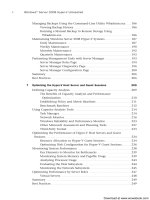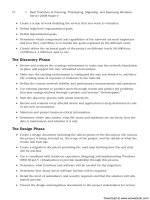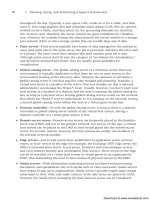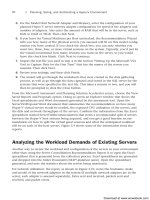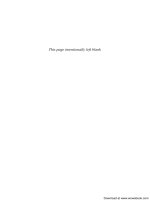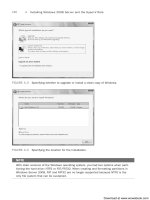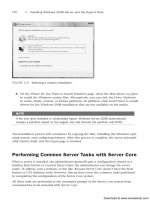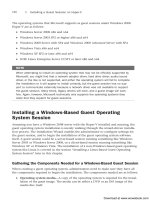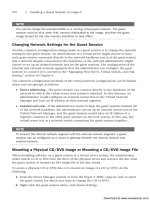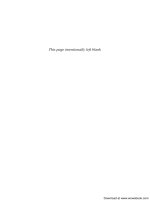Khám phá windowns server 2008 - p 12 ppsx
Bạn đang xem bản rút gọn của tài liệu. Xem và tải ngay bản đầy đủ của tài liệu tại đây (588.33 KB, 10 trang )
ptg6432687
90
3 Planning, Sizing, and Architecting a Hyper-V Environment
5. For the Model Host Network Adapter and Memory, enter the configuration of your
planned Hyper-V server network adapter configuration for speed of the adapters and
number of adapters. Also enter the amount of RAM that will be in the server, such as
8GB or 16GB or 32GB. Then click Next.
6. If you leave Set Virtual Machines per Host unchecked, the Recommendation Wizard
tells you how many of the physical servers you assessed will fit on this model config-
uration you have created. If you check the check box, you can note whether you
want two, three, four, or more virtual sessions on the system. Typically, you’d just let
the wizard recommend how many sessions you want on the server, so you would
leave the check box blank. Click Next to continue.
7. Import the text file you used in step 4 in the section “Setting Up the Microsoft VSA
Tool to Capture Data for the First Time” that has the names of the servers you
assessed. Then click Next.
8. Review your settings, and then click Finish.
9. The wizard will go through the worksheets that were created in the data gathering
process, as well as go through the data captured and stored in the SQL server for the
systems that were specified in the text file. This takes a minute or two, and you will
then be prompted to click the Close button.
From the Microsoft Assessment and Planning Solution Accelerator screen, choose the View
Saved Reports and Proposals option. Doing so opens an Explorer window that shows the
Excel spreadsheets and Word documents generated by the assessment tool. Open the
ServerVirtProposal Word document that summarizes the recommendation on how many
Hyper-V virtual servers would be needed, the expected CPU utilization of the servers, and
the disk and network throughput of the servers. Combine the information from the Excel
spreadsheet named ServerVirtRecommendation that notes a recommended split of servers
between the Hyper-V host systems being acquired, and you get a good baseline recom-
mendation on how to split the virtual guest sessions and what the anticipated workload
will be on each of the host servers. Figure 3.9 shows some of the information from the
reports.
Analyzing the Workload Demands of Existing Servers
Another way to review the workload and configuration of the servers in your environment
other than using the Server Consolidation Recommendation Report is to open the Excel
spreadsheet that is generated from the collection process. Excel spreadsheets are generated
and dropped into the folder Documents\MAP\{database name}. Open the spreadsheet
generated, and note the statistics about the servers being monitored.
For network utilization, the report, as shown in Figure 3.10, notes the hostname, make
and model of the network adapters in the system (if multiple network adapters are in the
server, each adapter is assessed separately), bytes sent and received, packets sent and
received, and packet errors.
Download at www.wowebook.com
ptg6432687
91
Analyzing the Workload Demands of Existing Servers
3
FIGURE 3.9 C Sample assessment metrics produced from the VSA tool.
FIGURE 3.10 Sample network utilization report.
Download at www.wowebook.com
ptg6432687
92
3 Planning, Sizing, and Architecting a Hyper-V Environment
For physical disk utilization, the report notes the hostname, the type of disk configured,
total capacity of the disk, % disk read and write time, % idle time, average disk bytes/read
and bytes/write, average disks sec/read and sec/write, and average disk queue length.
The logical disk utilization report notes the hostname, disk volume name, total capacity of
the drive, % disk read time, % disk write time, average disk sec/read and sec/write, and %
free space.
The statistical information provided in the spreadsheet along with the Server
Consolidation recommendation report can provide valuable information about the server
demands of the systems being assessed for virtualization.
Identify Servers That Are and Are Not Virtualization Candidates
With the recommendations from the Server Consolidation report and the data in the
Excel spreadsheet, you can validate certain servers as good candidates for virtualization.
These servers are likely the utility servers (DHCP, DNS, domain controllers), an assump-
tion discussed earlier in the section “Candidates for Immediate Virtualization to Guest
Sessions,” but are validated from the real-world statistical assessments.
Other servers that might have been iffy as to whether they would be good candidates for
virtualization can be validated from the statistics. You can confirm whether the workload,
disk I/O, network I/O, or other server performance metrics data indicate the server is or is
not a good candidate for virtualization.
Combining Virtual Server Workloads to Create Optimized Host Servers
From the data generated, combining server workloads together to logical host server
configurations is the next step. Balancing servers so that all the servers with high proces-
sor demands aren’t all put on the same host server but rather distributed across different
host servers is the goal.
The Server Consolidation report generated from the VSA makes suggestions on appropriate
server balance. By combining the required memory statistic with disk and network I/O,
the network administrator can now determine how many host servers are needed, how
much memory each server should have, how many processors are recommended, and
what type of disk and LAN configuration is recommended.
Choosing the Hyper-V Host System Environment
With the statistical data acquired from the Microsoft VSA analyzed and grouped together
for optimum host configurations, the next task is choosing the host environment that
Hyper-V will be implemented on. This is a decision whether the Hyper-V host will be
implemented on a physical server or whether the Hyper-V host will be implemented on a
blade server along with other physical servers or other Hyper-V host configurations.
Download at www.wowebook.com
ptg6432687
93
Sizing a Hyper-V Host System Without Existing Guest Data
3
Hyper-V on a Dedicated Host Server
For organizations consolidating physical servers to virtual servers, usually an initial server
used for Hyper-V virtualization is an existing server in the environment (typically a four
or eight core system with a lot of memory, 16GB to 32GB). The system may have been
earmarked for a database server or messaging server, but instead has been allocated as the
host virtual server. Or the organization might have purchased the server specifically with
host virtualization in mind.
The dedicated physical server is like other servers on the network, with processors,
memory, internal disk, and a network adapter or two. The system would be configured and
have Windows Server 2008 x64-bit installed on it and have the Hyper-V role installed via
the process covered in Chapter 4, “Installing Windows 2008 Server and the Hyper-V Role.”
Hyper-V on a Blade Among Other Physical Servers
Some organization may choose to purchase a blade server that is a physical server system
with several server processor boards in the system. So instead of having a physical server
with three or four virtual guest sessions running on it, the blade server has four or eight
blades in the server, with one or more of the blades running as a Hyper-V host with three
or four virtual guests running on the blade. Therefore, a blade server with 8 blades can run
8 different instances of Hyper-V host, and each Hyper-V host can be running 3 or 4 virtual
guest sessions, thus allowing a single chassis to run 32 simultaneous server sessions.
Blade servers can definitely consolidate servers down to a small footprint, where 32 physi-
cal servers can end up in a single-rack chassis just 6 to 10 inches high.
Sizing a Hyper-V Host System Without Existing
Guest Data
Although the exercise to assess the current workload of existing physical servers using the
Microsoft VSA provides great metrics to size a Hyper-V host system for existing systems,
the process of sizing the Hyper-V host system is not as precise for many organizations
bringing up brand-new guest sessions without historical data.
To take an educated guess at the sizing of the host system, since most servers in a data
center are running less than 10% server utilization, there is typically plenty of excess
server capacity available, and an administrator can take a pretty good guesstimates on
server load.
Because each virtual guest session is a completely running operating system, the installa-
tion of as few as three or four high-performance guest sessions could quickly bring a server
to 50% or 60% of the server performance limits. So, putting together a good educated
guess is important in the process.
Download at www.wowebook.com
ptg6432687
94
3 Planning, Sizing, and Architecting a Hyper-V Environment
Sizing Your Windows Server 2008 Server to Support Virtualization
The host Windows 2008 server needs to run Windows Server 2008 x64-bit edition.
Although the minimum requirements for server compatibility for Windows 2008 applies,
because server virtualization is the focus of this server system, the minimum Windows
2008 server requirements will not suffice to run Windows 2008 virtualization.
In addition, although Windows 2008 theoretically has maximum processor and memory
capabilities that reach into a dozen or more core processors and hundreds of gigabytes of
RAM, the reality on the scaling of Windows virtualization comes down to the raw capabil-
ities of network I/O that can be driven from a single host server. In many environments
where a virtualized guest system has a relatively low system utilization and network traffic
demand, a single host system can easily support a dozen, two dozen, or more guest
sessions. In other environments where a virtualized guest session has an extremely high
system utilization, lots of disk I/O, and significant server communications traffic I/O, the
organization might find a single host server maximizes its capacity with as few as seven or
eight guest sessions.
RAM for the Host Server
With the lack of any other historical information, the rule of thumb for memory of a
Windows 2008 server running Hyper-V is to have 2GB of RAM for the host server plus
enough memory for each guest session. Therefore, if a guest session needs to have 2GB of
RAM and there are three such guest sessions running on the host system, the host system
should be configured with at least 8GB of RAM. If a guest session requires 8GB of memory
and three of those systems are running on the system, the server should be configured
with 24GB of memory to support the three guest sessions, plus at least 2GB of memory for
the host system itself.
Processors for the Host Server
The host server itself in Windows 2008 virtualization has very little processor I/O require-
ments. In the virtualized environment, the processor demands of each guest session
dictate how much processing capacity is needed for the server. If a guest session requires 2
cores to support the processing requirements of the application, and 7 guest sessions are
running on the system, the server should have at least 15 cores available in the system.
With quad-core processors, the system needs four processors. With dual-core processors,
the system needs at least eight processors.
With Windows 2008 virtualization, each guest session can have up to four cores dedicated
to the session, or processing capacity can be distributed, either equally or as necessary to
meet the performance demands of the organization. By sharing cores among several
virtual machines that have low processing needs, an organization can more fully utilize
their investment in hardware systems.
Disk Storage for the Host Server
A host server will typically have the base Windows 2008 operating system running on the
host system itself, with additional guest sessions either sharing the same disk as the host
session or the guest sessions being linked to a SAN or some form of external storage for
the virtualized guest session images.
Download at www.wowebook.com
ptg6432687
95
Sizing a Hyper-V Host System Without Existing Guest Data
3
Each guest session takes up at least 4GB of disk space. For guest sessions running databases
or other storage-intensive configurations, the guest image can exceed 10GB, 20GB, or
more. When planning disk storage for the virtual server system, plan to have enough disk
space to support the host operating system files (typically about 2GB of actual files plus
space for the Pagefile) and then disk space available to support the guest sessions.
Running Other Services on the Hyper-V System
On a system running Hyper-V, an organization would usually not run other services on
the host system, such as making the virtual server also a file and print server, or making
the host server a SharePoint server, or so on. Typically, a server running virtualization is
already going to be a system that will maximize the memory, processor, and disk storage
capabilities of the system. So, instead of impacting the performance of all the guest
sessions by having a system-intensive application such as SharePoint running on the host
system, organizations choose to make servers running virtualization dedicated solely to
the operation of virtualized guest sessions.
Of course, exceptions apply to this general recommendation. If a system will be used for
demonstration purposes, frequently the host system is set up to run Active Directory
Domain Services, DNS, DHCP, and other domain utility services. So, effectively, the host
server is the Active Directory system. Then, the guest sessions are created to run things
like Microsoft Exchange 2007, SharePoint 2007, or other applications in the guest sessions
that connect back to the host for directory services.
Planning for the Use of Snapshots on the Hyper-V System
A technology built in to Hyper-V is the concept of a snapshot. A snapshot uses the
Microsoft Volume Shadow Copy Service (VSS) to make a duplicate copy of a file; however,
in the case of virtualization, the file is the entire virtual server guest image. The first time
a snapshot is taken, the snapshot contains a compressed copy of the contents of RAM on
the system along with a bitmap of the virtual disk image of the guest session. If the origi-
nal guest image is 8GB in size, the snapshot will be significantly smaller in size; however,
the server storage system still needs to have additional disk space to support both the orig-
inal disk image plus the amount of disk space needed for the contents of the snapshot
image.
Subsequent snapshots can be taken of the same guest session; however, the way VSS
works, each additional snapshot just identifies the bits that differ from the original snap-
shot, thus limiting the required disk space for those additional snapshots to be just the
same as needed for the incremental difference from the original snapshot to the current
snapshot. This difference might be just megabytes in size.
Taking into account whether snapshots will be used and how they will be used is impor-
tant in sizing the Hyper-V host server because this will require more disk storage for the
host system as more snapshots are taken and stored.
Download at www.wowebook.com
ptg6432687
96
3 Planning, Sizing, and Architecting a Hyper-V Environment
Summary
Microsoft Hyper-V is not necessarily difficult to install. Neither is it difficult to load up
guest images to the system. To properly balance applications across multiple Hyper-V host
systems, however, an administrator must do some simple performance assessment and
planning.
Common server images can be virtualized, such as domain controller services, DNS
services, DHCP services, web services, and the like. And then there are server applications
that aren’t as clear-cut as to whether they are good candidates for virtualization, such as
database servers and clustered application servers.
This chapter provided guidance that identifies servers that are commonly virtualized, and
then provided information about the Microsoft VSA tool, which enables you to assess the
performance demands of existing servers to calculate key server statistics that can be used
to determine the workload of existing servers. With statistical information in hand, an
administrator can analyze the information and determine how to best place virtual guest
sessions across Hyper-V host systems.
Best Practices
The following are best practices from this chapter:
. Distribute virtual guest sessions across host servers so that a host server isn’t over-
loaded with too many guest sessions demanding processing speed, disk I/O
demands, or network I/O demands, but instead is balanced in a logical manner.
. Make sure to keep cluster pairs and redundant system services on separate host systems
so that a host server failure doesn’t bring down both the primary and the backup
image of a system. You should balance the services across separate host systems.
. Consider keeping links server services such as frontend and backend servers on the
same host system to improve the communication link speed between the two server
sessions within the same host server.
. Make sure to not centralize virtual guest sessions and cause remote users to have to
traverse slow or unreliable WAN links to access their information. To maintain the
quality of the user experience in the process, user access to information should be
equal if not better than before servers were virtualized.
. Plan for the number of virtual guest sessions you expect to have on a server to prop-
erly size the host system with respect to memory, processor, and disk requirements.
. Virtualize utility servers like DHCP servers, DNS servers, policy servers, and such that
typically have low utilization and are redundant throughout an enterprise.
Download at www.wowebook.com
ptg6432687
97
Best Practices
3
. Evaluate whether certain servers such as file servers, print servers, global catalog
servers, servers in a DMZ or edge, and media servers are good candidates for virtual-
ization based on the organization’s workload of the systems.
. Use the Microsoft VSA tool to gather server statistics on running servers during normal
production hours to determine the overall usage of systems in the environment.
. Assess the information that comes out of the Microsoft VSA to determine which
servers are good candidates for virtualization and which servers are not as good of
candidates for virtualization.
. Combine statistical information of servers to determine the amount of memory,
processor requirements, disk I/O, and network I/O of guest sessions to determine the
proper size for each host system that’ll be added to the network.
. Allocate enough disk space to perform snapshots of images so that the disk subsys-
tem can handle both the required guest image and the associated snapshots of the
guest session.
. Consider keeping primary servers on physical server systems, and having secondary
or redundant servers virtualized so that the organization can get the fastest perfor-
mance on day-to-day queries against a physical server. However, the organization
can have secondary servers as virtual server systems to minimize costs and consoli-
date backup systems.
Download at www.wowebook.com
ptg6432687
This page intentionally left blank
Download at www.wowebook.com
ptg6432687
PART II
Windows 2008 Hyper-V
Host and Guest
Installation
IN THIS PART
CHAPTER 4 Installing Windows 2008 Server
and the Hyper-V Role Services 101
CHAPTER 5 Installing a Guest Session on
Hyper-V 129
Download at www.wowebook.com