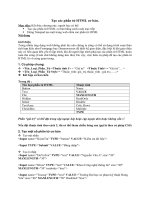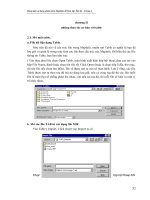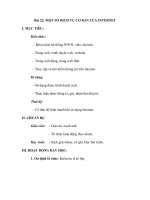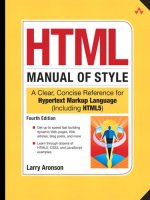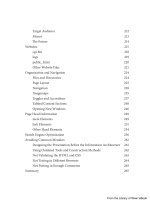HTML cơ bản - p 20 pdf
Bạn đang xem bản rút gọn của tài liệu. Xem và tải ngay bản đầy đủ của tài liệu tại đây (809.1 KB, 10 trang )
ptg
174 Chapter 3: Elements of Style
</head>
<body>
<a href="#">Something is missing.</a>
<p>The following sentence is false.</p>
<p>The previous sentence is true.</p>
</body>
</html>
Figure 3.22 shows how this code is displayed in two browser windows. In
the window on the right, the mouse is on the link, and the mouse button is
held down, causing the rst paragraph to disappear.
Figure 3.22: Changing the display property of a sibling element using the
:active pseudo-class
Changing an element’s display property from block to none has the eect of
making it look as if the element never existed on the page. e content follow-
ing the element is moved up to occupy the space the element once occupied.
Of course, the element still exists and can be accessed by scripting methods.
If the
visibility property were used in Example 3.22 instead
a:active + p { visibility: hidden; }
the paragraph aer the link still disappears, but the space it occupied remains.
e nal paragraph does not move up to take its place.
Setting a block element’s display property to the value inline-block instructs
the browser to treat the element the same way an inline image is treated. e
element loses its margins to become part of the content ow of its parent ele-
ment but keeps its other box properties, including
height, width, padding, and
Example 3.22: Disappearing an element by using the display
property (continued)
From the Library of Wow! eBook
ptg
Other CSS Properties 175
borders. If the inline-block element is embedded in text, a browser aligns the
baseline of its bottom line of text with the baseline of the parent’s text. Exam-
ple 3.23 illustrates this relationship.
Example 3.23: HTML and CSS coding for inline-block elements
<!DOCTYPE html>
<html>
<head>
<title>Example 3.23</title>
<style type="text/css">
#faq p.pad { display: inline-block;
border: thin dotted; padding: 1px;
font: bold small sans-serif; }
#faq p.mad { position: relative;
bottom: -1em; }
</style>
</head>
<body>
<div id="faq">
The reason that the numbers on a keyboard are arranged
<p class="pad">7 8 9<br/>4 5 6<br/>1 2 3</p>
while the keys on a telephone are
<p class="pad mad">1 2 3<br/>4 5 6<br/>7 8 9</p> is
</div>
</body>
</html>
Figure 3.23 shows how this code appears in a typical browser. Notice how
the second inline block paragraph’s position is oset to align the middle line
(4 5 6) with the baseline of the parent element’s text. e oset works out to
an even –1 em because the embedded paragraphs have a small font size. If the
embedded elements had the same font size as the parent element, the oset
would be –1.2 em, because that is the normal ratio of line height to font size,
and it is close to the ratio of
medium to small in font size values.
From the Library of Wow! eBook
ptg
176 Chapter 3: Elements of Style
Figure 3.23: Paragraphs embedded as inline-block elements
HTML elements with a display value of run-in are another form of hybrid
element. is setting provides a means to mash one element into the begin-
ning of the following block element. is is a useful technique when you run
out of ideas on what to do dierently with your headings. Example 3.24 shows
how a heading can be made to ow into the following element as if it were an
inline part of that element.
Example 3.24: The level-four heading is incorporated into the following
paragraph
5
<!DOCTYPE html>
<html>
<head>
<title>Example 3.24</title>
<style type="text/css">
body { border: thin solid; padding: 0 1em; }
h4.smerge { display: run-in;
padding-right: 0.5em;
font: large sans-serif; }
</style>
</head>
<body>
<h4 class="smerge">Market Smarts:</h4>
<p>The question is not whether the passerby wants to buy
your lemonade but whether he is thirsty.</p>
</body>
</html>
5. is is using the Safari browser. At the time this was written, the display property value of run-in was
not recognized by Firefox’s HTML parser.
From the Library of Wow! eBook
ptg
Other CSS Properties 177
Figure 3.24 shows how the merged elements look in a browser. Note how the
level-four heading keeps its font size and family.
Figure 3.24: Creating a run-in heading to a paragraph
OVERFLOW
When working with content management systems and generated content, it
oen happens that the amount of content for an element may be more than
the element can accommodate. is is where the overflow property comes in
handy. e default value is visible for all elements, meaning that content visi-
bly overows the edges of the element. e other permissible values are hidden,
scroll, auto, and inherit. e value of hidden causes any excess content to be
clipped at the element’s edges. No options are available that permit the reader
to see the clipped-o content.
e
scroll value instructs the browser to allow the user to see content that
has overowed the containing element. Browsers usually do this by providing
scrollbars and/or enabling swipe motions on touch-sensitive devices such as
iPads, e-readers, and tablet computers. e scroll value says to enable scroll-
ing whether overow exists. e
auto value, on the other hand, instructs the
browser to enable scrolling only if necessary.
FLOAT AND CLEAR
Any HTML block element can be made to oat so that it moves to either the
le or right extent of its containing element, and the remaining content ows
around it. is is what happens with an image element that has its align attri-
bute set to either left or right. e containing element for a oated element is
its most recent ancestor element. e oated element retains its margins and
padding. For an element oated le, web authors typically set the le margin
From the Library of Wow! eBook
ptg
178 Chapter 3: Elements of Style
and padding to 0 to make its le edge align with the le edge of the content
above and below it. ey also provide enough right margin or padding to visu-
ally separate the element from the content owing around it. e opposite is
applied to right-oated elements. Whether to use margin or padding depends
on where you want the background of the oated element to be.
A oated element is both part of and removed from the content ow of its
parent element in that it oats to a position relative to some ancestor element,
yet it aects all the elements following it.
In addition to the values
left and right, the float property can have the val-
ues none and inherit. A float value of none does not cause an element to sink.
e value exists because it is the default and a means to turn o the oating
behavior of an element that may have been set by previous CSS statements. e
inherit value means to adopt the parent’s float property value. is is rarely
used. Authors are encouraged to be explicit in the settings of oated elements.
e clear property, applied to an element, denes the sides of the element
on which no other element may oat. e permissible values are left, right,
both, and none. e eect of setting clear: both; on an element that follows a
oating element is to add enough space above the cleared element so that its
top edge moves below the bottom of the oated object. If the element in ques-
tion is already clear of all oating elements, no additional space is added. e
right and le values can be used to ne-tune an element’s clearing behavior.
e value
none means that no clearing is to be done. It exists only to override
any previous CSS clear values in eect for the element.
Summary
Here are the important points to remember from this chapter:
.
Cascading Style Sheets (CSS) provide the means to eciently specify
presentation layouts and styles for an entire site. CSS also provides
precise control over the presentation of any given element on any given
webpage.
.
Every CSS statement is composed of a selection expression followed by
one or more rules enclosed in curly braces. Each rule is composed of a
property name, one or more values appropriate to that property, and an
optional importance marker.
.
CSS includes pseudo-elements and pseudo-classes that can select ele-
ments by their status (such as hover) or by their circumstance (such as
rst-letter) to achieve stylish typographic eects.
From the Library of Wow! eBook
ptg
Summary 179
.
Font properties are dependent on the fonts that reside on the readers’
devices and the resolution of their monitors. Web authors need to under-
stand that what they see on their computer is not what someone else
maysee.
.
Foreground and background colors can be specied using color names,
decimal, hexadecimal, and percentage red-green-blue values. Images can
be used as backgrounds for any element.
.
Block elements are displayed with settable padding, borders, and mar-
gins. Borders and list bullets come in a variety of styles.
.
Document elements can be removed from the normal content ow and
explicitly positioned anywhere in the browser’s viewport.
.
Elements can be displayed in a manner contrary to their nature using
the display property. Block elements can be made to ow like an inline
element inside other content, and inline elements can be made to act
likeblocks.
From the Library of Wow! eBook
ptg
Using HTML
Tools of the Trade
Blogging
Google Docs
eBay Selling
Wikipedia
HTML Email
From the Library of Wow! eBook
ptg
C h a p t e r
181
T
his chapter covers the use of HTML in various applications, including
blogging, using Google Docs, selling on eBay, working on wikis, and
email marketing. When the Web was introduced, HTML’s inventor,
Tim Berners-Lee, said that few people would ever learn HTML. He expected
that most HTML would be written by soware applications. Twenty years later
we nd that he got it half right. A mind-boggling amount of content is marked
up in HTML and added to the Web every second by web-based soware appli-
cations and services. Yet people using the Web do understand HTML, at least
at the basic level of knowing that the headings, paragraphs, lists, and links
they see are the result of simple markup tags embedded in the content.
Many websites allow for the limited input of HTML code to create for-
matted content that will appear on other web pages. YouTube, for example,
provides snippets of HTML code on its video pages that can be copied and
pasted into a web page to embed a video. If you work on the Web, the more
knowledge of HTML, CSS, and JavaScript you have, the more you can do on
the Web.
In this chapter, you will learn how to use HTML and CSS in content you
input to a website. Because many services lter out or disable any HTML that
might be dangerous, the level of HTML used in this chapter is on the simple
side. It doesn’t assume that you have either the access or the tools to build a
complete website. is task is covered in Chapter 5, “Building Websites.”
4
From the Library of Wow! eBook
ptg
182 Chapter 4: Using HTML
Tools of the Trade
e most important tool for working with HTML is the View Source option,
available from a menu or toolbar on most browsers. Choosing this option dis-
plays the HTML document’s source code that the browser received in response
to its request for that web page. Modern browsers do a good job of color-
highlighting the various elements so that it is easy to dierentiate between the
raw content and the HTML elements and their attributes. Every web page’s
HTML source code is available for you to inspect and learn from.
Figures 4.1 through 4.4 show the location of the View Source option in the
Internet Explorer, Firefox, Safari, and Chrome web browsers.
Figure 4.1: Location of the View Source option in Microsoft’s Internet Explorer
Figure 4.2: Location of the View Source option in Mozilla Firefox
From the Library of Wow! eBook
ptg
Tools of the Trade 183
Figure 4.3: Location of the View Source option in Apple’s Safari browser
Figure 4.4: Location of the View Source option in Google Chrome
In Figure 4.4, notice that at the bottom of the menu is an option called
Inspect element. is opens an advanced tool that allows the user to inspect a
document element’s properties, including its CSS settings, HTML attributes,
event handlers, and relationship to the DOM. Even better, the element inspec-
tor allows you to select a document element and edit many of its properties in
situ. For example, you can turn individual CSS styles on and o and change
values and see their immediate eect in the browser’s window.
e element inspector is available in all four of the browsers shown in
the preceding gures. You can access it in Firefox, Safari, and Chrome by
Alt-clicking an element and choosing Inspect Element from the context menu.
In Internet Explorer you must select Developer tools from the Tools menu.
Figure 4.5 shows how the Element Inspector looks in Google Chrome when
you inspect a paragraph element.
From the Library of Wow! eBook