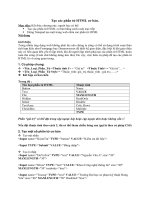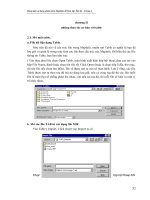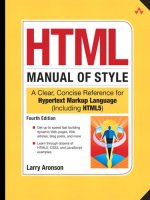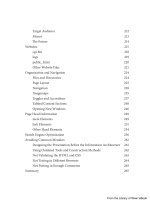HTML cơ bản - p 11 pdf
Bạn đang xem bản rút gọn của tài liệu. Xem và tải ngay bản đầy đủ của tài liệu tại đây (822.43 KB, 10 trang )
ptg
84 Chapter 2: The HTML Language
<th>Venus</th>
<td>108,200,000</td><td>.72</td><td>225 days</td><td>243 days</td>
</tr>
<tr>
<th>Earth</th>
<td>149,600,000</td><td>1.0</td><td>365 days</td><td>24 hrs</td>
</tr>
<tr>
<th>Mars</th>
<td>227,900,000</td><td>1.5</td><td>687 days</td><td>24.6 hrs</td>
</tr>
</table>
</body>
</html>
Figure 2.21 shows how the code in Example 2.21 appears in a browser.
Figure 2.21: A table with spanned rows and columns
It goes without saying that web developers must be careful when using the
rowspan and colspan attributes not to wind up with a table that has the wrong
number of cells in a row or column. is generally yields unpredictable results.
Initially a web designer’s best friend, tables have fallen out of favor recently
because robots and editing soware have diculty understanding them due to
their complexity. When tables are coded by hand, the author generally knows
Example 2.21: A table with spanned rows and columns (continued)
From the Library of Wow! eBook
ptg
Links and Anchors 85
what kind of content will go into the cells. However, when tables are generated
by server-side scripts drawing content from a database, it is less certain what
content, if any, will go into a given row or cell. erefore, extra care is needed
to deal with null data values and edge conditions.
Links and Anchors
Links are the lifeblood of the Web, and Hypertext is the name of the Markup
Language. at said, “link” is a strange word. It is both a noun and a verb,
and its use is loose. And how can a link be hyper? Two elements in HTML,
the anchor and area elements, when used with an href (hypertext reference)
attribute, create hyperlinks. A third element, the link element (
<link/>), can
also create hyperlinks when used with certain attributes. It is a document head
element providing a means for web authors to link the current document to
other resources on the Web. e link element is discussed further in the sec-
tion “Page Head Information” in Chapter 5.
3
e anchor element, <a></a>, in HTML5 is allowed to contain any other
content and markup, including nested block elements. It should not, however,
contain any markup that responds to mouse clicks or nger taps. It is rare in
practice to code a link that spans multiple block elements such as paragraphs
and lists. Such constructions may be more dicult for search robots to under-
stand than if the separate paragraphs and list items were each linked to the
same URL. It is also more dicult to maintain a consistency of link styling if
links span multiple elements.
Because the introduction of the rst graphical web browsers in 1993, the
default formatting behavior for browsers is to underline the text content of an
anchor element and make it blue (linked images get a blue border). One of the
rst browser enhancements was to give both web authors and browser users
the ability to change the style and color of links. A distinctive look for links
is an important branding tool for website designers, and a consistent look for
linked text items is an important aid to navigation.
e
area element, <area/>, is a content-free, self-closing element that does
not aect the rendering of a web page. It is used to specify that a subarea of
an image is hyperlinked to a Web resource. e area element must always
be the child of a map element, which can be referenced by an image element
elsewhere on the page. Like the anchor element, the area element becomes a
hyperlink when used with an href attribute whose value is a valid URL.
3. Any HTML element, actually, can create a hyperlink if that element has an event handler attribute
to detect an appropriate user action and can execute an instruction to set the document’s location to a
newURL.
From the Library of Wow! eBook
ptg
86 Chapter 2: The HTML Language
Unlike with the anchor element, a browser does not indicate the linked sub-
areas of an image. e map and area elements are explained in the section
“InlineImages.”
uniForM rESourCE LoCATorS
e URL format permits almost any resource on the Internet to be addressed,
whether that resource is an HTML le on a web server or another Internet
resource, such as a le on an FTP server. e URL has several parts, not all
of which are required for the URL to be valid. In order of appearance, they
specify the following:
1 e protocol method to be used to access the resource
2 A username if the resource requires authentication
3 e hostname of the server providing the resource
4 A port number to be used on the server
5 e directory path to the resource
6 e lename of the resource
7 e anchor name or ID of an element in the HTML document
8 Parameters to be passed to the resource
Various delimiters separate the parts, as follows:
protocol://username@hostname:port/path/filename#anchor?parameters
e method for accessing resources on ordinary web servers is http, which
stands for Hypertext Transport Protocol. Secure web servers are accessed with
the https method. Other protocol methods access Internet services other than
the Web.
e file protocol method is used to access resources on the local computer.
is is the implied protocol when using the Open command on the browser’s
File menu. e username, hostname, and port parts of the URL are not used
with the
file protocol. e file protocol method should never be used in a web
page on a remote web server.
e mailto protocol method signals that the browser should open a new
message in the user’s email client. e recipient’s email address comes imme-
diately aer the colon (:) following the protocol. For example:
From the Library of Wow! eBook
ptg
Links and Anchors 87
<a href="mailto:"
title="Request for information">Email Us</a>!
In addition, there are a number of special browser protocol methods.
Replacing http or https with view-source causes most browsers to display the
HTML source code of a Web resource. e javascript protocol, followed by a
valid JavaScript expression aer the colon, causes the browser to execute that
expression. For example, type the following into a browser’s location window
and press Enter:
javascript:document.write('<h1>Hello</h1>');
e port number is the server’s version of a telephone extension number.
e default is port 80 for the
http protocol. Most websites are accessible on
that port, so it rarely needs to be entered. Secure servers use a dierent default
port.
To link to another HTML document in the same directory as the current
one, only the lename is needed. A user agent lls in the missing informa-
tion from the current document’s URL before sending the request to the web
server. is is called relative URL addressing, and it is the preferred way to
write hyperlinks in documents that reside within the same website. e fol-
lowing example provides a link to the le spotdata.html:
Data has a cat named <a href="spotdata.html">Spot</a>.
Relative addressing makes a website portable. As long as the les reside in
the same logical directory, none of the relative links need to be updated when
the collection is moved to another server or domain. To link to a specic place
in the destination page, follow the lename with a pound sign
(#) and the id of
the HTML element that corresponds to that place in the destination page:
<a href="spotdata.html#habits">Spot</a>
If the le is in a subdirectory of the directory containing the current le, the
anchor element’s link to the preceding le would be written like this:
<a href="pets/spotdata.html">Spot</a>
e double-dot ( /) shorthand can be used to write a link to a resource in
the parent directory of the current le:
<a href=" /officers/">List of Officers</a>
From the Library of Wow! eBook
ptg
88 Chapter 2: The HTML Language
is code references a directory on the web server rather than a single le.
is is a request to the web server for the default index le in that directory,
usually index.html. If the web server cannot nd a default index le, it has the
option of returning an index listing of all les in that directory. A URL begin-
ning with a single slash is a request to get a resource from the website’s docu-
ment root. is is called root URL addressing. A single slash with no path or
le information is a shorthand request for the website’s home page:
<a href="/">Enterprise Home</a>
Full URL addressing must be used if the le or resource is on a dierent
server than the current le. e protocol method and the server’s hostname
must be specied:
<a href=" />Optional parameters can be sent to a web server resource by adding a ques-
tion mark
(?) to the end of the URL with a list of name-value pairs separated
by ampersands (&). Usually, the resource is a server-side script that knows
what to do with the parameters. For example, the following anchor element
could represent a link to a server-side script named show_log:
<a href="/officers/show_log?rank=captain&stardate=1512.2"> </a>
e show_log script has access to the information in the parameters and
knows that the request is for the captain’s log, stardate 1512.2. It uses that
information to dynamically build a reply page to send back to the requesting
browser. e parameters are also available to client-side scripts embedded in
an HTML le—even an HTML le generated by a server script—so every URL
request has multiple dynamic possibilities.
AnCHor STATES
e link created by an anchor or area element can be in one of four states: nor-
mal, hover, active, or visited. e normal state is a link that has not been vis-
ited by that browser in recent history. e active state occurs when the anchor
or area element has focus and has been “activated.” For standard PC brows-
ers this occurs when a mouse down event has been detected and the browser
is waiting for the user to release the button. A link is in the visited state if it
has been visited before in recent history. e length of time a link remains in
the visited state is a function of the browser’s preference settings. Clearing a
browser’s history resets the state of any visited links to normal.
From the Library of Wow! eBook
ptg
Links and Anchors 89
e colors that a browser uses to indicate the normal, active, and visited
states to the user can be set with link, alink, and vlink attributes of the body
element, as shown next. ese attributes were introduced before there was sup-
port for CSS. CSS is the preferred way of styling hyperlinks.
<body link="darkblue" alink="red" vlink="grey">
In CSS, the state of an anchor element can be selected for rule assignment
using the pseudo-selectors:
link, hover, active, and visited. e following CSS
rules set the same values as the attributes in the preceding body tag and change
the background color when the user’s mouse hovers over an anchor element.
Other CSS statements in the document’s styles can set dierent values for spe-
cic elements and classes of elements.
<style type="text/css">
a { color: blue; }
a:active { color: red; }
a:visited { color: green; }
a:hover { background-color: yellow; }
</style>
ese states are also available to client-side scripts as document object
properties. Changes in the state of an anchor can be detected using event
handler attributes such as
onmouseover, onmouseout, onfocus, onblur, onclick,
onmousedown, and onmouseup.
AnCHor ATTriBuTES
In addition to the href and name attributes, anchor and area elements can have
the target and title attributes. e target attribute provides a means for Web
authors to have links open in a new window. e target attribute provides the
name of the browser window in which to open the requested document. If no
existing window has that name, a new window is created with that name. e
special target name
"_blank" always opens a new window with no name.
A window’s name is an internal name that can be used by scripts in one
document to play with the elements of another document loaded into a dif-
ferent window. It is not the same as the window title, which is set by the
title
attribute in the document’s head section. e title attribute can set the win-
dow title in cases where the requested document is not an HTML resource and
does not have a title element of its own, such as with a JPEG image or text le.
For example:
From the Library of Wow! eBook
ptg
90 Chapter 2: The HTML Language
<a href=" /> target="_blank"
title="Top Secret Plans">Mark II Saucer</a>
Most browsers display the value of an anchor element’s title in a small yel-
low tooltip box when the user’s mouse hovers over the element for a couple of
seconds. Robots love title attributes and consider the information they contain
valuable.
title attributes are important for search engine optimization.
Inline Images
An image is worth a thousand words on the Web as well. Images make a web
page more attractive. e images on a page give readers information that can-
not be gleaned from the text. For example, a simple line graph is more infor-
mative than a table of numbers. Images function importantly as page design
elements.
ree image formats are widely used on the Web. Graphics Interchange
Format (GIF) works well for simple line drawings and illustrations with plain
blocks of color. GIF format is limited to 256 colors in a single image but does
permit one color in the image’s palette to be treated as fully transparent by
the displaying browser or other soware. Joint Photographic Experts Group
(JPEG) format permits the use of millions of colors and is suitable for photo-
graphs and illustrations with gradient colors. JPEG images feature a variable
compression setting that can be used to balance image quality with le size.
e last format, Portable Network Graphics (PNG) format, can be used for
either simple illustrations or colorful photographs. It has an ecient xed
compression algorithm, so le sizes are reasonable. It also has alpha transpar-
ency that can be controlled by CSS settings and manipulated by client-side
scripts. is makes it possible to fade the image in and out in response to a
user’s activity.
To include an inline image on a page, use the self-closing image tag,
<img/>.
No paragraph breaks or additional white space around the image are implied.
If text ow around the image is not specied, the image is inserted into the
text like a single odd-sized character. Unlike an image in a page layout pro-
gram, which can be anchored to a specic spot on the page, an inline image on
a Web page is part of the text in which it is embedded. An inline image can be
placed anywhere a text character can be placed.
e image tag has two important, required attributes. e
source attri-
bute, src, provides the URL of the le containing the image data. e URL in
a source attribute follows the same rules as a URL in the href attribute of an
anchor or area element. e alternative text attribute, alt, is used to specify an
From the Library of Wow! eBook
ptg
Inline Images 91
alternative description of the image that can be read by robots and displayed
by browsers if the image is unavailable or cannot be displayed for some reason.
e alternative text should not be considered a description of the image. It is
replacement text content for situations where an image cannot be displayed.
Example 2.22 displays a page with two small, inline images. e second
image is the anchor of a link and is given a blue border, as shown in Fig-
ure 2.22. Note the use of the
align attribute in the second image tag to align
the “top” of the image with the top of the line of text it is embedded in.
Example 2.22: Inline images
<!DOCTYPE html>
<html>
<head>
<title>Example 2.22</title>
</style>
</head>
<body>
<h1>Inline Images</h1>
<p>Have you seen this person?
<img src="mystery_man.png" alt="Mystery Man"/></p>
<p><a href="report.html"
title="Report sighting"><img src="bigYes.png" alt="Yes"
align="top"/></a>
Please let us know.</p>
</body>
</html>
Figure 2.22: A web page with two inline images
From the Library of Wow! eBook
ptg
92 Chapter 2: The HTML Language
An inline image behaves on a web page as if it were a large character of text.
is is the key to understanding how to use images on a Web page. It not only
means that anywhere a text character can go, an inline image can go; it also
means that inline images are bound to adjacent characters (or other inline
images) the same way as letters are bound into words. is sequence of image
elements:
<img src=" " alt=""/>
<img src=" " alt=""/>
<img src=" " alt=""/>
is not the same as this sequence:
<img src=" " alt=""/><img src=" " alt=""/><img src=" " alt=""/>
In the former case, the carriage returns ending each line in the HTML
source are treated as white space between the images. If the images together
are wider then the containing element, it word-wraps on those spaces. In the
latter case, there are no spaces between the images. ey are like the charac-
ters in a three-letter word. If the containing element is narrower than the total
width of the three images, horizontal scrolling may be enabled. Or depending
on the properties of the containing element, the images can either be clipped
or allowed to overow into adjacent content.
A large image, especially one that is wider than it is high, should be placed
by itself by enclosing it in an HTML block element that can take the
align
attribute, such as a division, heading, or paragraph. For example, the following
HTML centers an image over a caption:
<div align="center"><img src="images/300-8.gif" alt="book
cover"/><br/>
Cover of the First Edition</div>
ere is even an element for enclosing an image: the gure element, which
can supply a caption with the
figcaption child element.
<figure>
<img src="images/300-8.gif" alt="book cover"/><br/>
<figcaption>Cover of the First Edition</figcaption>
</figure>
From the Library of Wow! eBook
ptg
Inline Images 93
e figure element is not limited to images. It can be used with any con-
tent that can in some way be separated from the main part of the document,
including tables and code samples. e figcaption element is optional. ere
should not be more than one in any gure. e figure element aids search
engine optimization by distinguishing images that are part of the content
from images that are purely decorative. e figure and figcaption elements also
make it possible to compile a “list of gures” for a document.
When images are taller than they are wide, text and other content can be
directed to ow around the image, either on the right or le side by giving the
value
"left" or "right", respectively, to the image element’s align attribute. But,
when the align attribute has one of the values: "top", "middle", or "bottom", it
species how the image should be aligned with the adjacent text. e default is
to align the bottom of an image with the baseline of the text. A value of "top"
aligns the top of the image with the top of the tallest character in the current
line, as illustrated in Figure 2.22. e value of "middle" aligns the middle of
the image with the baseline of the text.
Two additional attributes, hspace and vspace, can be used to control the
amount of horizontal and vertical space around a oating image. However,
using the CSS padding property provides more control. e image element’s
border attribute applies only when the image is inside an anchor tag. Its value
is the size of the border in pixels. A value of 0 turns o the border. is is use-
ful when it is otherwise obvious that the image represents a hypertext link.
e
image element can also be specied with height and width attributes.
ese attributes can have values in pixels. eir function in the image tag is
performance-related. If specied, the height and width attributes allow the
browser to reserve a space of that size in the appropriate place on the page.
is allows the browser to continue formatting the page while the image is
being downloaded, speeding up the process for the reader. If the
height and
width attribute values are not the same as the corresponding dimensions of
the image, the browser scales the image to that size. However, this has its
limitations. Scaling up reduces an image’s quality, and scaling down wastes
resources because it takes the same amount of time to download the image,
regardless of its displayed size.
Fun eects can be achieved by setting an image’s height or width to a per-
centage value. e HTML code in Example 2.23 creates a colorful bar (trust
me, it has all the colors of the rainbow), as shown in Figure 2.23. In reality it is
a square 16-by-16-pixel image that has been scaled up with height and width
attributes in its image element.
From the Library of Wow! eBook