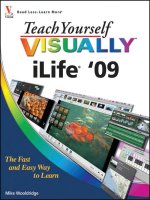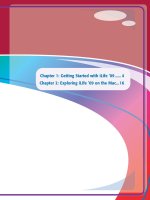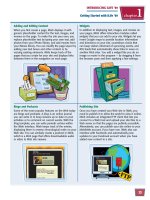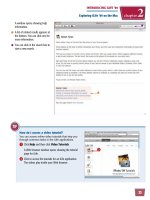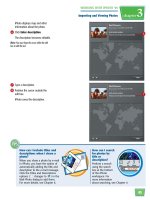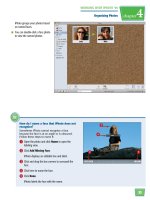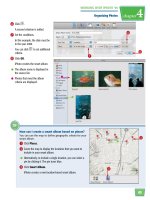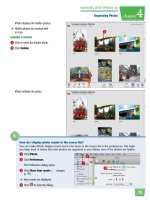Tự học iLife - p 24 docx
Bạn đang xem bản rút gọn của tài liệu. Xem và tải ngay bản đầy đủ của tài liệu tại đây (3.58 MB, 10 trang )
213
WORKING WITH GARAGEBAND ’09
Editing and Mixing Music
chapter
12
99
What is the difference
between a real instrument
and software instrument?
There are two types of music in
GarageBand. Real instrument
music, which is marked with a
blue icon (
) in the browser,
is a digital recording of a real
instrument such as a guitar, a
piano, or vocals. Software instrument music, which is
marked with a green icon (
) in the browser, is
defined by code that describes how to play sounds,
not actual recorded music. Real instruments and
software instruments must be on separate tracks in
the timeline.
How do I mark a loop as
a favorite?
Because hundreds of
clips are available in
GarageBand, it can be
helpful to mark
interesting ones that
you find as you browse.
Click the check box in the
Fav column (
changes to )
for the loop you want to mark as a favorite. To
view your favorite loops, click the Favorites
button in musical button view or the Favorites
category in column view.
GarageBand plays the loop.
You can click the loop again to
pause it.
●
You can click the column headers
to sort the loops by different
criteria.
●
You can click and drag the slider
to adjust the volume.
●
You can search for a loop by
typing a keyword.
PREVIEW A LOOP
●
Loops with colored icons are
already installed and can be
previewed and added to a project
immediately.
●
You can click the arrow ( ) to
download and install a loop.
9 Click a loop.
FAVORITE
FAVORITE
#1
#1
FAVORITE
#1
214
33
22
11
ADD A LOOP TO A NEW PROJECT
1 Find a loop you want to add in
the loop browser.
Note: See “Browse for and Preview Loops” for
details.
2 Click and drag the loop to the
timeline.
Note: You can also add music that you recorded
yourself. See Chapter 13 for details.
●
GarageBand adds the loop to your
project.
A loop added to the timeline is
called a region.
When you edit a region in your
project, the edits do not affect the
original loop.
ADD A LOOP IN SEQUENCE
3 Click and drag the loop to the
area just before or after an
existing region.
A track can only contain either
real instrument loops or software
instrument loops. For example,
you can add real instrument loops
only to loops that already contain
real instruments.
Add a Loop to the Timeline
You can add loops to the GarageBand timeline
to create a song. You can add loops in
sequence so they play one after the other. You
can also add them as separate tracks so that
they play in parallel.
Add a Loop to
the Timeline
215
WORKING WITH GARAGEBAND ’09
Editing and Mixing Music
chapter
12
44
How can I make it easier
to align my clips with one
another?
By default, the “snap to grid”
feature is turned on in
GarageBand. This means
regions in the timeline
automatically snap into
alignment with beats and
measures in the timeline. You can turn snapping on
and off in the Control menu. You can also turn on
alignment guides, which are vertical lines that appear
when region edges align with one another. Click
Control and then Show Alignment Guides.
How do I rearrange
regions in the
timeline?
You can click and drag
regions to rearrange
them in the timeline.
You can move regions
within the same track
or move them from
one track to another. To delete a region, click
to select it, click Edit, and then click Delete. To
duplicate a region so that it repeats, see
“Repeat a Region.”
●
GarageBand adds the loop to a
new track.
Regions that are above or below
one another play at the same
time.
●
GarageBand adds the loop to the
existing track.
ADD A LOOP TO A NEW TRACK
4 Click and drag a loop to the area
below any existing tracks.
216
33
11
22
●
GarageBand repeats the region.
●
Notches appear where the region
repeatedly starts and ends.
BY CLICKING AND DRAGGING
1 Click and drag the zoom slider to
view the area of the song you
want to work with.
2 Move the cursor to the upper-right
corner of a region ( changes
to ).
3 Click and drag to the right.
Repeat a Region
You can make a region in the timeline repeat.
This allows you to extend a drum beat or
guitar riff throughout a song. You can cause a
region to repeat by dragging its edge or by
copying and pasting it.
Repeat a
Region
217
WORKING WITH GARAGEBAND ’09
Editing and Mixing Music
chapter
12
11
22
22
33
66
77
44
11
55
How can I change a region to a loop that is musically similar?
Some loops in GarageBand belong to a family of similar loops. Loops in a
family have the same name but a different number at the end. You can
easily change a region to another loop in the family.
1 Click the arrows ( ).
A menu showing related loops appears.
2 Click a loop name.
GarageBand changes the region.
4 Click the track where you want to
duplicate the region.
5 Click and drag the playhead to the
place where you want to add the
duplicate.
6 Click Edit.
7 Click Paste.
●
GarageBand pastes the copy into
the timeline.
BY CUTTING AND PASTING
1 Click to select a region.
2 Click Edit.
3 Click Copy.
218
11
22
33
44
22
33
11 11
●
GarageBand splits the region.
The split sections can be edited
independently.
●
You can select a region, click Edit,
and then click Delete to remove it
from the timeline.
JOIN REGIONS
1 -click to select multiple
regions in the timeline.
You can join regions created from
software instrument loops ( ).
The regions can be on the same
or different tracks.
2 Click Edit.
3 Click Join.
SPLIT A REGION
1 Click to select a region.
You can split both real instrument
regions ( ) and software
instrument regions ( ).
2 Click and drag the playhead to
mark where to split the region.
3 Click Edit.
4 Click Split.
Split or Join Regions
You can split a region in two and then rearrange
the split sections or apply different settings to
each section. You can also join two regions to
move the regions as a single unit or apply the
same settings to the regions.
Split or Join
Regions
219
WORKING WITH GARAGEBAND ’09
Editing and Mixing Music
chapter
12
How can I adjust the resolution of the timeline to
change how regions are shown?
You can drag the zoom slider to adjust how much of a region is
shown in the timeline.
1 Click and drag left.
●
The timeline zooms out, showing more regions at once. This can
be helpful when shuffling regions to different parts of a song.
2 Click and drag right.
●
The timeline zooms in, magnifying the regions. This can be helpful
when precisely placing regions in a project.
●
GarageBand joins the regions and
applies the name from the
leftmost region to the result.
You can click and drag to move
the joined region.
11
22
220
11
22
33
intro
●
GarageBand displays the arrange
track.
3 Click the plus sign ( ).
●
GarageBand adds an arrange
track to the beginning of the song.
1 Click Track.
2 Click Show Arrange Track.
Create an Arrange Region
You can create an arrange region to identify a
section of the project containing multiple
regions. You might create an arrange region to
mark the introduction, verse, or chorus of a
song.
Create an
Arrange Region
221
66
44
55
intro
option
option
option
option
WORKING WITH GARAGEBAND ’09
Editing and Mixing Music
chapter
12
How do I convert a software
instrument to a real
instrument when adding it
to the timeline?
Real instrument loops require
less processing power than
software instruments, so
converting software instruments
can help your computer run more
efficiently. You can press
Option
and then click
and drag a software instrument from the loop
browser to the empty area at the bottom of the
timeline to convert the instrument.
How do I delete an arrange
track?
Click to select the arrange
track, press
to
delete all the regions within it
and then press
again to delete the arrange
track itself.
The title becomes editable.
6 Type a name for the arrange
track.
7 Press .
●
The arrange track is renamed.
4 Click and drag the edge of the
arrange track to resize it.
GarageBand resizes the arrange
track.
5 Double-click the arrange track
title.
222
22
11
arrange region
3 Release the mouse button.
●
The arrange region and all of the
regions within it are moved.
MOVE AN ARRANGE REGION
1 If arrange regions are not visible,
click Track and then Show
Arrange Track to display them.
2 Click and drag an arrange region
horizontally to another part of the
song.
Edit Using Arrange Regions
You can click and drag arrange regions in your
project to quickly rearrange multiple music
regions within a song. You can also duplicate
arrange regions to extend the length of your
project.
Edit Using
Arrange Regions