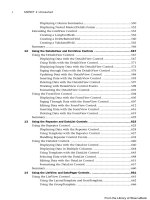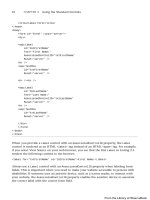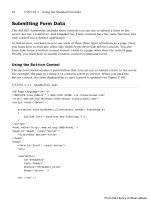ASP.NET 4 Unleased - p 45 pdf
Bạn đang xem bản rút gọn của tài liệu. Xem và tải ngay bản đầy đủ của tài liệu tại đây (590.51 KB, 10 trang )
ptg
414
CHAPTER 9 Using the SqlDataSource Control
Text=’<%# Bind(“Comments”) %>’
TextMode=”MultiLine”
Columns=”60”
Rows=”4”
Runat=”server” />
<br /><br />
<asp:Button
id=”btnSubmit”
Text=”Submit”
CommandName=”Insert”
Runat=”server” />
</InsertItemTemplate>
</asp:FormView>
<hr />
<asp:GridView
id=”grdGuestBook”
DataSourceID=”srcGuestBook”
Runat=”server” />
<asp:SqlDataSource
id=”srcGuestBook”
SelectCommand=”SELECT * FROM GuestBook ORDER BY Id DESC”
InsertCommand=”INSERT GuestBook (IPAddress,Name,Comments)
VALUES (@IPAddress,@Name,
ConnectionString=”<%$ ConnectionStrings:GuestBook %>”
Runat=”server”>
<InsertParameters>
<asp:ControlParameter Name=”IPAddress” ControlID=”__page”
PropertyName=”IPAddress” />
</InsertParameters>
</asp:SqlDataSource>
</div>
</form>
</body>
</html>
The ControlID property is set to the value __page. This value is the automatically gener-
ated ID for the Page class. The PropertyName property has the value IPAddress. This prop-
erty is defined in the page.
From the Library of Wow! eBook
ptg
415
Using ASP.NET Parameters with the SqlDataSource Control
9
Using the ASP.NET CookieParameter Object
The CookieParameter object represents a browser-side cookie. The CookieParameter
includes all the properties of the base Parameter class and the following additional property:
. CookieName—The name of the browser cookie.
The page in Listing 9.19 illustrates how you can use the CookieParameter object. The page
contains a voting form that you can use to vote for your favorite color. A cookie is added
to the user’s browser to identify the user and prevent someone from cheating by voting
more than once (see Figure 9.12).
FIGURE 9.12 Vote on your favorite color.
LISTING 9.19 Vote.aspx
<%@ Page Language=”C#” %>
<!DOCTYPE html PUBLIC “-//W3C//DTD XHTML 1.1//EN”
“
<script runat=”server”>
void Page_Load()
{
if (Request.Cookies[“VoterId”] == null)
{
string identifier = Guid.NewGuid().ToString();
From the Library of Wow! eBook
ptg
416
CHAPTER 9 Using the SqlDataSource Control
HttpCookie voteCookie = new HttpCookie(“VoterId”, identifier);
voteCookie.Expires = DateTime.MaxValue;
Response.AppendCookie(voteCookie);
}
}
</script>
<html xmlns=” >
<head id=”Head1” runat=”server”>
<title>Vote</title>
</head>
<body>
<form id=”form1” runat=”server”>
<div>
<asp:FormView
id=”frmVote”
DataSourceID=”srcVote”
DefaultMode=”Insert”
Runat=”server”>
<InsertItemTemplate>
<asp:Label
id=”lblFavoriteColor”
AssociatedControlID=”rdlFavoriteColor”
Runat=”server” />
<asp:RadioButtonList
id=”rdlFavoriteColor”
SelectedValue=’<%#Bind(“Color”)%>’
Runat=”server”>
<asp:ListItem Value=”Red” Text=”Red” Selected=”True” />
<asp:ListItem Value=”Blue” Text=”Blue” />
<asp:ListItem Value=”Green” Text=”Green” />
</asp:RadioButtonList>
<br />
<asp:Button
id=”btnSubmit”
Text=”Submit”
CommandName=”Insert”
Runat=”server” />
</InsertItemTemplate>
</asp:FormView>
From the Library of Wow! eBook
ptg
417
Using ASP.NET Parameters with the SqlDataSource Control
9
<hr />
<asp:GridView
id=”grdVote”
DataSourceID=”srcVote”
Runat=”server” />
<asp:SqlDataSource
id=”srcVote”
SelectCommand=”SELECT * FROM Vote
ORDER BY Id DESC”
InsertCommand=”INSERT Vote (VoterId,Color)
VALUES (@VoterId,@Color)”
ConnectionString=”<%$ ConnectionStrings:Vote %>”
Runat=”server”>
<InsertParameters>
<asp:CookieParameter Name=”VoterId”
CookieName=”VoterId” />
</InsertParameters>
</asp:SqlDataSource>
</div>
</form>
</body>
</html>
The cookie is added in the Page_Load() method. A unique identifier (GUID) is generated
to identify the user uniquely.
Using the ASP.NET FormParameter Object
The FormParameter object represents a form field submitted to the server. Typically, you
never work directly with browser form fields because their functionality is encapsulated in
the ASP.NET form controls.
The page in Listing 9.20 contains a client-side HTML form that enables you to enter a
movie title and director. When the form is submitted to the server, the values of the form
fields are saved to the Movies database table (see Figure 9.13).
From the Library of Wow! eBook
ptg
418
CHAPTER 9 Using the SqlDataSource Control
LISTING 9.20 ShowFormParameter.aspx
<%@ Page Language=”C#” %>
<!DOCTYPE html PUBLIC “-//W3C//DTD XHTML 1.1//EN”
“
<script runat=”server”>
void Page_Load()
{
if (Request.Form[“AddMovie”] != null)
srcMovies.Insert();
}
</script>
<html xmlns=” >
<head id=”Head1” runat=”server”>
<title>Show FormParameter</title>
</head>
<body>
<form action=”ShowFormParameter.aspx” method=”post”>
<label for=”txtTitle”>Movie Title:</label>
<br />
FIGURE 9.13 Using a client-side HTML form.
From the Library of Wow! eBook
ptg
419
Using ASP.NET Parameters with the SqlDataSource Control
9
<input name=”txtTitle” />
<br /><br />
<label for=”txtDirector”>Movie Director:</label>
<br />
<input name=”txtDirector” />
<br /><br />
<input name=”AddMovie” type=”submit” value=”Add Movie” />
</form>
<form id=”form1” runat=”server”>
<div>
<asp:GridView
id=”grdMovies”
DataSourceID=”srcMovies”
Runat=”server” />
<asp:SqlDataSource
id=”srcMovies”
SelectCommand=”SELECT * FROM Movies”
InsertCommand=”INSERT Movies (Title,Director,CategoryId,DateReleased)
VALUES (@Title,@Director,0,’12/25/1966’)”
ConnectionString=”<%$ ConnectionStrings:Movies %>”
Runat=”server”>
<InsertParameters>
<asp:FormParameter Name=”Title”
FormField=”txtTitle” DefaultValue=”Untitled” />
<asp:FormParameter Name=”Director”
FormField=”txtDirector” DefaultValue=”Allen Smithee” />
</InsertParameters>
</asp:SqlDataSource>
</div>
</form>
</body>
</html>
You check whether a form field named AddMovie exists in the Page_Load() method. This
is the name of the submit button. If this field exists, you know that the client-side form
was submitted and the SqlDataSource control’s Insert() method can be called to add the
form fields to the database.
From the Library of Wow! eBook
ptg
420
CHAPTER 9 Using the SqlDataSource Control
Using the ASP.NET ProfileParameter Object
The ProfileParameter object enables you to represent any of the properties of the
Profile object. The ProfileParameter includes all the properties of the Parameter class
and the following property:
. PropertyName—Indicates the namex of the Profile property associated with this
ProfileParameter.
For example, imagine that you build a Guest Book application and you want to allow users
to enter their display names when adding entries to a guest book. You can add a
DisplayName property to the Profile object with the web configuration file in Listing 9.21.
LISTING 9.21 Web.config
<?xml version=”1.0”?>
<configuration>
<connectionStrings>
<add name=”GuestBook” connectionString=”Data Source=.\SQLEXPRESS;
AttachDbFilename=|DataDirectory|GuestBookDB.mdf;
Integrated Security=True;User Instance=True” />
</connectionStrings>
<system.web>
<profile enabled=”true”>
<properties>
<add name=”DisplayName” defaultValue=”Anonymous” />
</properties>
</profile>
</system.web>
</configuration>
NOTE
The Profile object automatically stores user-specific information across visits to a
website. The Profile object is discussed in detail in Chapter 28, “Maintaining
Application State.”
The web configuration file in Listing 9.21 includes the definition of a Profile property
named DisplayName. The default value of this property is Anonymous.
The page in Listing 9.22 uses the ProfileParameter object to read the value of the
DisplayName property automatically when new entries are added to a Guest Book.
From the Library of Wow! eBook
ptg
421
Using ASP.NET Parameters with the SqlDataSource Control
9
LISTING 9.22 ShowProfileParameter.aspx
<%@ Page Language=”C#” %>
<!DOCTYPE html PUBLIC “-//W3C//DTD XHTML 1.1//EN”
“
<html xmlns=” >
<head id=”Head1” runat=”server”>
<title>Show ProfileParameter</title>
</head>
<body>
<form id=”form1” runat=”server”>
<div>
<asp:FormView
id=”frmGuestBook”
DataSourceID=”srcGuestBook”
DefaultMode=”Insert”
Runat=”server”>
<InsertItemTemplate>
<asp:Label
id=”lblComments”
Text=”Enter Your Comments:”
Runat=”server” />
<br />
<asp:TextBox
id=”txtComments”
Text=’<%# Bind(“Comments”) %>’
TextMode=”MultiLine”
Columns=”50”
Rows=”4”
Runat=”server” />
<br />
<asp:Button
id=”btnInsert”
Text=”Add Comments”
CommandName=”Insert”
Runat=”server” />
</InsertItemTemplate>
</asp:FormView>
<hr />
<asp:GridView
id=”grdGuestBook”
DataSourceID=”srcGuestBook”
Runat=”server” />
From the Library of Wow! eBook
ptg
422
CHAPTER 9 Using the SqlDataSource Control
<asp:SqlDataSource
id=”srcGuestBook”
SelectCommand=”SELECT Name,Comments,EntryDate
FROM GuestBook ORDER BY Id DESC”
InsertCommand=”INSERT GuestBook (Name,Comments)
VALUES (@Name,@Comments)”
ConnectionString=”<%$ ConnectionStrings:GuestBook %>”
Runat=”server”>
<InsertParameters>
<asp:ProfileParameter Name=”Name” PropertyName=”DisplayName” />
</InsertParameters>
</asp:SqlDataSource>
</div>
</form>
</body>
</html>
The SqlDataSource control in Listing 9.22 includes a ProfileParameter object. This object
represents the DisplayName profile property.
Using the QueryStringParameter Object
The QueryStringParameter object can represent any query string passed to a page. The
QueryStringParameter class includes all the properties of the base Parameter class with
the addition of the following property:
. QueryStringField—The name of the query string that the QueryStringParameter
represents.
This type of parameter is particularly useful when you build Master/Detail pages. For
example, the page in Listing 9.23 displays a list of movie titles. Each movie title links to a
page that contains detailed information for the movie.
LISTING 9.23 ShowQueryStringParameterMaster.aspx
<%@ Page Language=”C#” %>
<!DOCTYPE html PUBLIC “-//W3C//DTD XHTML 1.1//EN”
“
<html xmlns=” >
<head id=”Head1” runat=”server”>
<title>Show QueryStringParameter Master</title>
</head>
<body>
<form id=”form1” runat=”server”>
<div>
From the Library of Wow! eBook
ptg
423
Using ASP.NET Parameters with the SqlDataSource Control
9
<asp:GridView
id=”grdMovies”
DataSourceId=”srcMovies”
AutoGenerateColumns=”false”
ShowHeader=”false”
Runat=”server”>
<Columns>
<asp:HyperLinkField
DataTextField=”Title”
DataNavigateUrlFields=”Id”
DataNavigateUrlFormatString=
➥
“ShowQueryStringParameterDetails.aspx?id={0}” />
</Columns>
</asp:GridView>
<asp:SqlDataSource
id=”srcMovies”
SelectCommand=”SELECT * FROM Movies”
ConnectionString=”<%$ ConnectionStrings:Movies %>”
Runat=”server” />
</div>
</form>
</body>
</html>
The ID of the movie is passed to the ShowQueryStringParameterDetails.aspx page. The
movie ID is passed in a query string field named id.
The page in Listing 9.24 displays detailed information for a particular movie.
LISTING 9.24 ShowQueryStringParameterDetails.aspx
<%@ Page Language=”C#” %>
<!DOCTYPE html PUBLIC “-//W3C//DTD XHTML 1.1//EN”
“
<html xmlns=” >
<head id=”Head1” runat=”server”>
<title>Show QueryStringParameter Details</title>
</head>
<body>
<form id=”form1” runat=”server”>
<div>
From the Library of Wow! eBook