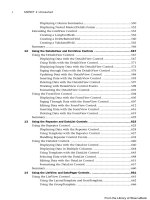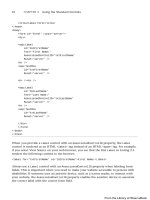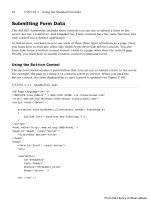ASP.NET 4 Unleased - p 22 pdf
Bạn đang xem bản rút gọn của tài liệu. Xem và tải ngay bản đầy đủ của tài liệu tại đây (585.1 KB, 10 trang )
ptg
184
CHAPTER 4 Using the Rich Controls
The page includes a method named CheckFileType(), which prevents users from upload-
ing a file that does not have the .gif, .jpeg, .jpg, or .png extension. The method restricts
the type of file that can be uploaded based on the file extension.
NOTE
The HTML 4.01 specifications define an accept attribute that you can use to filter the
files that can be uploaded. Unfortunately, no browser supports the accept attribute, so
you must perform filtering on the server (or use some JavaScript to check the filename
extension on the client).
To save a file to the file system, the Windows account associated with the ASP.NET page
must have sufficient permissions to save the file. For Windows 2003 and Windows 2008
servers, an ASP.NET page executes in the security context of the NETWORK SERVICE
account. In the case of every other operating system, an ASP.NET page executes in the
security context of the ASPNET account.
To enable ASP.NET Framework to save an uploaded file to a particular folder, you need to
right-click the folder within Windows Explorer, select the Security tab, and provide
either the NETWORK SERVICE or ASPNET account Write permissions for the folder (see
Figure 4.2).
FIGURE 4.2 Adding Write permissions for the ASPNET account.
From the Library of Wow! eBook
ptg
185
Accepting File Uploads
Saving Files to a Database
You also can use the FileUpload control to save files to a database table. Saving and
retrieving files from a database can place more stress on your server. However, it does have
certain advantages. First, you can avoid file system permissions issues. Second, saving files
to a database enables you to more easily back up your information.
The page in Listing 4.2 enables you to save Microsoft Word documents to a database table
(see Figure 4.3).
LISTING 4.2 FileUploadDatabase.aspx
<%@ Page Language=”C#” %>
<%@ Import Namespace=”System.IO” %>
<!DOCTYPE html PUBLIC “-//W3C//DTD XHTML 1.0 Transitional//EN”
“
<script runat=”server”>
protected void btnAdd_Click(object sender, EventArgs e)
{
if (upFile.HasFile)
{
if (CheckFileType(upFile.FileName))
srcFiles.Insert();
}
}
bool CheckFileType(string fileName)
{
return (Path.GetExtension(fileName).ToLower() == “.doc”
|| Path.GetExtension(fileName).ToLower() == “.docx”);
}
</script>
<html xmlns=” >
<head id=”Head1” runat=”server”>
<style type=”text/css”>
.fileList li
{
margin-bottom:5px;
}
</style>
<title>FileUpload Database</title>
</head>
<body>
<form id=”form1” runat=”server”>
<div>
4
From the Library of Wow! eBook
ptg
186
<asp:Label
id=”lblFile”
Text=”Word Document:”
AssociatedControlID=”upFile”
Runat=”server” />
<asp:FileUpload
id=”upFile”
Runat=”server” />
<asp:Button
id=”btnAdd”
Text=”Add Document”
OnClick=”btnAdd_Click”
Runat=”server” />
<hr />
<asp:Repeater
id=”rptFiles”
DataSourceID=”srcFiles”
Runat=”server”>
<HeaderTemplate>
<ul class=”fileList”>
</HeaderTemplate>
<ItemTemplate>
<li>
<asp:HyperLink
id=”lnkFile”
Text=’<%#Eval(“FileName”)%>’
NavigateUrl=’<%#Eval(“Id”, “~/FileHandler.ashx?id={0}”)%>’
Runat=”server” />
</li>
</ItemTemplate>
<FooterTemplate>
</ul>
</FooterTemplate>
</asp:Repeater>
<asp:SqlDataSource
id=”srcFiles”
ConnectionString=”Server=.\SQLExpress;Integrated Security=True;
AttachDbFileName=|DataDirectory|FilesDB.mdf;User Instance=True”
SelectCommand=”SELECT Id,FileName FROM Files”
InsertCommand=”INSERT Files (FileName,FileBytes) VALUES
➥
(@FileName,@FileBytes)”
CHAPTER 4 Using the Rich Controls
From the Library of Wow! eBook
ptg
187
Accepting File Uploads
4
FIGURE 4.3 Uploading Microsoft Word documents.
Runat=”server”>
<InsertParameters>
<asp:ControlParameter Name=”FileName” ControlID=”upFile”
PropertyName=”FileName” />
<asp:ControlParameter Name=”FileBytes” ControlID=”upFile”
PropertyName=”FileBytes” />
</InsertParameters>
</asp:SqlDataSource>
</div>
</form>
</body>
</html>
When you submit the form in Listing 4.2, the btnAdd_Click() method executes. This
method checks the file extension to verify that the file is a Microsoft Word document.
Next, the SqlDataSource control’s Insert() method is called to insert the values of the
FileUpload control’s FileName and FileBytes properties into a local SQL Express database
table. The SQL Express database table, named Files, looks like this:
From the Library of Wow! eBook
ptg
188
The page also displays a list of the current Microsoft Word documents in the database. You
can click any file and view the contents of the file. Exactly what happens when you click
a file is browser (and browser settings) dependent. With Microsoft Internet Explorer, for
example, the document opens directly in the browser.
Clicking the name of a document links you to a page named FileHandler.ashx. The
FileHandler.ashx file is a generic HTTP Handler file. Chapter 25, “Using the ASP.NET URL
Routing Engine,” discusses HTTP Handlers in detail. An HTTP Handler enables you to
execute code when someone makes a request for a file with a certain path.
The FileHandler.ashx file is contained in Listing 4.3.
LISTING 4.3 FileHandler.ashx
<%@ WebHandler Language=”C#” Class=”FileHandler” %>
using System;
using System.Web;
using System.Data;
using System.Data.SqlClient;
public class FileHandler : IHttpHandler {
const string conString = @”Server=.\SQLExpress;Integrated Security=True;
AttachDbFileName=|DataDirectory|FilesDB.mdf;User Instance=True”;
public void ProcessRequest (HttpContext context) {
context.Response.ContentType = “application/msword”;
SqlConnection con = new SqlConnection(conString);
SqlCommand cmd = new SqlCommand(“SELECT FileBytes FROM Files WHERE
➥
Id=@Id”, con);
cmd.Parameters.AddWithValue(“@Id”, context.Request[“Id”]);
using (con)
{
con.Open();
byte[] file = (byte[])cmd.ExecuteScalar();
context.Response.BinaryWrite(file);
}
CHAPTER 4 Using the Rich Controls
Column Name Data Type
Id
Int (IDENTITY)
FileName
NVarchar(50)
FileBytes
Varbinary(max)
From the Library of Wow! eBook
ptg
189
Accepting File Uploads
4
}
public bool IsReusable {
get {
return false;
}
}
}
When the FileHandler.aspx page is requested, the ProcessRequest() method executes.
This method grabs a query string item named Id and retrieves the matching record from
the Files database table. The record contains the contents of a Microsoft Word document
as a byte array. The byte array is sent to the browser with the Response.BinaryWrite()
method.
Uploading Large Files
You must do extra work when uploading large files. You don’t want to consume your
entire server’s memory by placing the entire file in memory. When working with a large
file, you need to work with the file in more manageable chunks.
First, you need to configure your application to handle large files. Two configuration
settings have an effect on posting large files to the server: the httpRuntime
maxRequestLength and httpRuntime requestLengthDiskThreshold settings.
The maxRequestLength setting places a limit on the largest form post that the server can
accept. By default, you cannot post a form that contains more than 4MB of data—if you
try, you get an exception. If you need to upload a file that contains more than four
megabytes of data, you need to change this setting.
The requestLengthDiskThreshold setting determines how a form post is buffered to the
file system. In an older version of ASP.NET (ASP.NET 1.1), uploading a large file could do
horrible things to your server. The entire file was uploaded into the server memory. While
a 10-megabyte video file was uploaded, for example, 10 megabytes of server memory was
consumed.
The ASP.NET 4 Framework enables you to buffer large files onto the file system. When the
size of the file passes the requestLengthDiskThreshold setting, the remainder of the file is
buffered to the file system (in the Temporary ASP.NET Files folder).
By default, the ASP.NET framework is configured to buffer any post larger than
80KB to a file buffer. If you are not happy with this setting, you can modify the
requestLengthDiskThreshold to configure a new threshold (The
requestLengthDiskThreshold setting must be less than the maxRequestLength setting.)
The web configuration file in Listing 4.4 enables files up to 10MB to be posted. It also
changes the buffering threshold to 100KB. Changing the buffering threshold controls the
amount of information stored in memory before it is flushed to disk.
From the Library of Wow! eBook
ptg
190
CHAPTER 4 Using the Rich Controls
LISTING 4.4 Web.Config
<?xml version=”1.0”?>
<configuration>
<system.web>
<httpRuntime
maxRequestLength=”10240”
requestLengthDiskThreshold=”100” />
</system.web>
</configuration>
When working with large files, you must be careful about the way that you handle the
file when storing or retrieving the file from a data store. For example, when saving or
retrieving a file from a database table, you should never load the entire file into memory.
The page in Listing 4.5 demonstrates how you can save a large file to a database table
efficiently.
LISTING 4.5 FileUploadLarge.aspx
<%@ Page Language=”C#” %>
<%@ Import Namespace=”System.IO” %>
<%@ Import Namespace=”System.Data” %>
<%@ Import Namespace=”System.Data.SqlClient” %>
<!DOCTYPE html PUBLIC “-//W3C//DTD XHTML 1.0 Transitional//EN”
“
<script runat=”server”>
const string conString = @”Server=.\SQLExpress;Integrated Security=True;
AttachDbFileName=|DataDirectory|FilesDB.mdf;User Instance=True”;
void btnAdd_Click(Object s, EventArgs e)
{
if (upFile.HasFile)
{
if (CheckFileType(upFile.FileName))
{
AddFile(upFile.FileName, upFile.FileContent);
rptFiles.DataBind();
}
}
}
bool CheckFileType(string fileName)
{
From the Library of Wow! eBook
ptg
191
Accepting File Uploads
4
return Path.GetExtension(fileName).ToLower() == “.doc”;
}
void AddFile(string fileName, Stream upload)
{
SqlConnection con = new SqlConnection(conString);
SqlCommand cmd = new SqlCommand(“INSERT Files (FileName) Values
➥
(@FileName);” +
“SELECT @Identity = SCOPE_IDENTITY()”, con);
cmd.Parameters.AddWithValue(“@FileName”, fileName);
SqlParameter idParm = cmd.Parameters.Add(“@Identity”, SqlDbType.Int);
idParm.Direction = ParameterDirection.Output;
using (con)
{
con.Open();
cmd.ExecuteNonQuery();
int newFileId = (int)idParm.Value;
StoreFile(newFileId, upload, con);
}
}
void StoreFile(int fileId, Stream upload, SqlConnection connection)
{
int bufferLen = 8040;
BinaryReader br = new BinaryReader(upload);
byte[] chunk = br.ReadBytes(bufferLen);
SqlCommand cmd = new SqlCommand(“UPDATE Files SET FileBytes=@Buffer WHERE
Id=@FileId”, connection);
cmd.Parameters.AddWithValue(“@FileId”, fileId);
cmd.Parameters.Add(“@Buffer”, SqlDbType.VarBinary, bufferLen).Value = chunk;
cmd.ExecuteNonQuery();
SqlCommand cmdAppend = new SqlCommand(“UPDATE Files SET FileBytes
➥
.WRITE(@Buffer,NULL, 0) WHERE Id=@FileId”, connection);
cmdAppend.Parameters.AddWithValue(“@FileId”, fileId);
cmdAppend.Parameters.Add(“@Buffer”, SqlDbType.VarBinary, bufferLen);
chunk = br.ReadBytes(bufferLen);
while (chunk.Length > 0)
{
cmdAppend.Parameters[“@Buffer”].Value = chunk;
cmdAppend.ExecuteNonQuery();
From the Library of Wow! eBook
ptg
192
CHAPTER 4 Using the Rich Controls
chunk = br.ReadBytes(bufferLen);
}
br.Close();
}
</script>
<html xmlns=” >
<head id=”Head1” runat=”server”>
<title>FileUpload Large</title>
</head>
<body>
<form id=”form1” runat=”server”>
<div>
<asp:Label
id=”lblFile”
Text=”Word Document:”
AssociatedControlID=”upFile”
Runat=”server” />
<asp:FileUpload
id=”upFile”
Runat=”server” />
<asp:Button
id=”btnAdd”
Text=”Add Document”
OnClick=”btnAdd_Click”
Runat=”server” />
<hr />
<asp:Repeater
id=”rptFiles”
DataSourceID=”srcFiles”
Runat=”server”>
<HeaderTemplate>
<ul class=”fileList”>
</HeaderTemplate>
<ItemTemplate>
<li>
<asp:HyperLink
id=”lnkFile”
From the Library of Wow! eBook
ptg
193
Accepting File Uploads
4
Text=’<%#Eval(“FileName”)%>’
NavigateUrl=’<%#Eval(“Id”, “~/FileHandlerLarge.ashx?id={0}”)%>’
Runat=”server” />
</li>
</ItemTemplate>
<FooterTemplate>
</ul>
</FooterTemplate>
</asp:Repeater>
<asp:SqlDataSource
id=”srcFiles”
ConnectionString=”Server=.\SQLExpress;Integrated Security=True;
AttachDbFileName=|DataDirectory|FilesDB.mdf;User Instance=True”
SelectCommand=”SELECT Id,FileName FROM Files”
Runat=”server” />
</div>
</form>
</body>
</html>
In Listing 4.5, the AddFile() method is called. This method adds a new row to the Files
database table that contains the filename. Next, the StoreFile() method is called. This
method adds the actual bytes of the uploaded file to the database. The file contents are
divided into 8040-byte chunks. The SQL UPDATE statement includes a .WRITE clause used
when the FileBytes database column is updated.
NOTE
Microsoft recommends that you set the buffer size to multiples of 8,040 when using
the .WRITE clause to update database data.
The page in Listing 4.5 never represents the entire uploaded file in memory. The file is
yanked into memory from the file system in 8,040-byte chunks and fed to SQL Server in
chunks.
When you click a filename, the FileHandlerLarge.ashx HTTP Handler executes. This
handler retrieves the selected file from the database and sends it to the browser. The
handler is contained in Listing 4.6.
From the Library of Wow! eBook