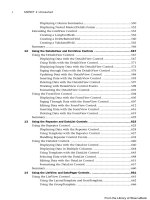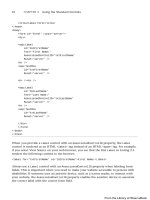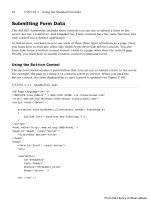ASP.NET 4 Unleased - p 18 pdf
Bạn đang xem bản rút gọn của tài liệu. Xem và tải ngay bản đầy đủ của tài liệu tại đây (776.28 KB, 10 trang )
ptg
144
CHAPTER 3 Using the Validation Controls
. ControlToValidate—The ID of the form field validated.
. Text—The error message displayed when validation fails.
. MinimumValue—The minimum value of the validation range.
. MaximumValue—The maximum value of the validation range.
. Type—The type of comparison to perform. Possible values are String, Integer,
Double, Date, and Currency.
For example, the page in Listing 3.9 includes a RangeValidator that validates an age
form field. If you do not enter an age between 5 and 100, a validation error displays (see
Figure 3.7).
LISTING 3.9 ShowRangeValidator.aspx
<%@ Page Language=”C#” %>
<!DOCTYPE html PUBLIC “-//W3C//DTD XHTML 1.0 Transitional//EN”
“
<html xmlns=” >
<head id=”Head1” runat=”server”>
<title>Show RangeValidator</title>
</head>
<body>
<form id=”form1” runat=”server”>
<div>
<asp:Label
id=”lblAge”
Text=”Age:”
AssociatedControlID=”txtAge”
Runat=”server” />
<asp:TextBox
id=”txtAge”
Runat=”server” />
<asp:RangeValidator
id=”reqAge”
ControlToValidate=”txtAge”
Text=”(Invalid Age)”
MinimumValue=”5”
MaximumValue=”100”
Type=”Integer”
Runat=”server” />
<br /><br />
<asp:Button
From the Library of Wow! eBook
ptg
145
Using the RangeValidator Control
3
id=”btnSubmit”
Text=”Submit”
Runat=”server” />
</div>
</form>
</body>
</html>
FIGURE 3.7 Validating a form field against a range of values.
If you submit the form in Listing 3.9 with an age less than 5 or greater than 100, the vali-
dation error message displays. The validation message also displays if you enter a value
that is not a number. If the value entered into the form field cannot be converted into
the data type represented by the RangeValidator control’s Type property, the error
message displays.
If you don’t enter any value into the age field and submit the form, no error message
displays. If you want to require a user to enter a value, you must associate a
RequiredFieldValidator with the form field.
Don’t forget to set the Type property when using the RangeValidator control. By default,
the Type property has the value String, and the RangeValidator performs a string
comparison to determine whether a value falls between the minimum and maximum
value.
From the Library of Wow! eBook
ptg
146
CHAPTER 3 Using the Validation Controls
Using the CompareValidator Control
The CompareValidator control enables you to perform three different types of validation
tasks. You can use the CompareValidator to perform a data type check. In other words,
you can use the control to determine whether a user has entered the proper type of value
into a form field, such as a date in a birth date field.
You also can use the CompareValidator to compare the value entered into a form field
against a fixed value. For example, if you build an auction website, you can use the
CompareValidator to check whether a new minimum bid is greater than the previous
minimum bid.
Finally, you can use the CompareValidator to compare the value of one form field against
another. For example, you use the CompareValidator to check whether the value entered
into the meeting start date is less than the value entered into the meeting end date.
The CompareValidator has six important properties:
. ControlToValidate—The ID of the form field validated.
. Text—The error message displayed when validation fails.
. Type—The type of value compared. Possible values are String, Integer, Double,
Date, and Currency.
. Operator—The type of comparison to perform. Possible values are DataTypeCheck,
Equal, GreaterThan, GreaterThanEqual, LessThan, LessThanEqual, and NotEqual.
. ValueToCompare—The fixed value against which to compare.
. ControlToCompare—The ID of a control against which to compare.
The page in Listing 3.10 illustrates how you can use the CompareValidator to perform a
data type check. The page contains a birth date field. If you enter a value that is not a
date, the validation error message displays (see Figure 3.8).
LISTING 3.10 ShowDataTypeCheck.aspx
<%@ Page Language=”C#” %>
<!DOCTYPE html PUBLIC “-//W3C//DTD XHTML 1.0 Transitional//EN”
“
<html xmlns=” >
<head id=”Head1” runat=”server”>
<title>Show Data Type Check</title>
</head>
<body>
<form id=”form1” runat=”server”>
<div>
<asp:Label
id=”lblBirthDate”
From the Library of Wow! eBook
ptg
147
Using the CompareValidator Control
3
Text=”Birth Date:”
AssociatedControlID=”txtBirthDate”
Runat=”server” />
<asp:TextBox
id=”txtBirthDate”
Runat=”server” />
<asp:CompareValidator
id=”cmpBirthDate”
Text=”(Invalid Date)”
ControlToValidate=”txtBirthDate”
Type=”Date”
Operator=”DataTypeCheck”
Runat=”server” />
<br /><br />
<asp:Button
id=”btnSubmit”
Text=”Submit”
Runat=”server” />
</div>
</form>
</body>
</html>
FIGURE 3.8 Performing a data type check.
From the Library of Wow! eBook
ptg
148
CHAPTER 3 Using the Validation Controls
The page in Listing 3.10 contains a CompareValidator control. Its Type property has the
value Date, and its Operator property has the value DataTypeCheck. If you enter a value
other than a date into the birth date field, the validation error message displays.
WARNING
An important limitation of the CompareValidator concerns how it performs a data type
check. You cannot enter a long date into the form in Listing 3.10 (for example,
December 25, 1966). You must enter a short date (for example, 12/25/1966). When
validating currency amounts, you cannot enter the currency symbol. If these limitations
concern you, you can use either the RegularExpression or CustomValidator controls
to perform a more flexible data type check.
You can also use the CompareValidator to perform a comparison against a fixed value. For
example, the page in Listing 3.11 uses a CompareValidator to check whether a date
entered into a form field is greater than the current date (see Figure 3.9).
LISTING 3.11 ShowFixedValue.aspx
<%@ Page Language=”C#” %>
<!DOCTYPE html PUBLIC “-//W3C//DTD XHTML 1.0 Transitional//EN”
“
<script runat=”server”>
void Page_Load()
{
cmpDate.ValueToCompare = DateTime.Now.ToString(“d”);
}
</script>
<html xmlns=” >
<head id=”Head1” runat=”server”>
<title>Show Fixed Value</title>
</head>
<body>
<form id=”form1” runat=”server”>
<div>
<asp:Label
id=”lblDate”
Text=”Date:”
AssociatedControlID=”txtDate”
Runat=”server” />
From the Library of Wow! eBook
ptg
149
Using the CompareValidator Control
3
<asp:TextBox
id=”txtDate”
Runat=”server” />
<asp:CompareValidator
id=”cmpDate”
Text=”(Date must be greater than now)”
ControlToValidate=”txtDate”
Type=”Date”
Operator=”GreaterThan”
Runat=”server” />
<br /><br />
<asp:Button
id=”btnSubmit”
Text=”Submit”
Runat=”server” />
</div>
</form>
</body>
</html>
FIGURE 3.9 Comparing a form field against a fixed value.
From the Library of Wow! eBook
ptg
150
CHAPTER 3 Using the Validation Controls
Finally, you can use a CompareValidator to compare the value of one form field against
another form field. The page in Listing 3.12 contains a meeting start date and meeting
end date field. If you enter a value into the first field that is greater than the second field,
a validation error displays (see Figure 3.10).
LISTING 3.12 ShowCompareValues.aspx
<%@ Page Language=”C#” %>
<!DOCTYPE html PUBLIC “-//W3C//DTD XHTML 1.0 Transitional//EN”
“
<html xmlns=” >
<head id=”Head1” runat=”server”>
<title>Show Compare Values</title>
</head>
<body>
<form id=”form1” runat=”server”>
<div>
<asp:Label
id=”lblStartDate”
Text=”Start Date:”
Runat=”server” />
<asp:TextBox
id=”txtStartDate”
Runat=”server” />
<br /><br />
<asp:Label
id=”lblEndDate”
Text=”End Date:”
Runat=”server” />
<asp:TextBox
id=”txtEndDate”
Runat=”server” />
<asp:CompareValidator
id=”cmpDate”
Text=”(End date must be greater than start date)”
ControlToValidate=”txtEndDate”
ControlToCompare=”txtStartDate”
Type=”Date”
Operator=”GreaterThan”
Runat=”server” />
<br /><br />
From the Library of Wow! eBook
ptg
151
Using the RegularExpressionValidator Control
3
<asp:Button
id=”btnSubmit”
Text=”Submit”
Runat=”server” />
</div>
</form>
</body>
</html>
FIGURE 3.10 Comparing two form fields.
Just like the RangeValidator, the CompareValidator does not display an error if you don’t
enter a value into the form field being validated. If you want to require that a user enter a
value, you must associate a RequiredFieldValidator control with the field.
Using the RegularExpressionValidator Control
The RegularExpressionValidator control enables you to compare the value of a form
field against a regular expression. You can use a regular expression to represent string
patterns such as email addresses, Social Security numbers, phone numbers, dates, currency
amounts, and product codes.
For example, the page in Listing 3.13 enables you to validate an email address (see
Figure 3.11).
From the Library of Wow! eBook
ptg
152
CHAPTER 3 Using the Validation Controls
LISTING 3.13 ShowRegularExpressionValidator.aspx
<%@ Page Language=”C#” %>
<!DOCTYPE html PUBLIC “-//W3C//DTD XHTML 1.0 Transitional//EN”
“
<html xmlns=” >
<head id=”Head1” runat=”server”>
<title>Show RegularExpressionValidator</title>
</head>
<body>
<form id=”form1” runat=”server”>
<div>
<asp:Label
id=”lblEmail”
Text=”Email Address:”
AssociatedControlID=”txtEmail”
Runat=”server” />
<asp:TextBox
id=”txtEmail”
Runat=”server” />
<asp:RegularExpressionValidator
id=”regEmail”
ControlToValidate=”txtEmail”
Text=”(Invalid email)”
ValidationExpression=”\w+([-+.’]\w+)*@\w+([ ]\w+)*\.\w+([ ]\w+)*”
Runat=”server” />
<br /><br />
<asp:Button
id=”btnSubmit”
Text=”Submit”
Runat=”server” />
</div>
</form>
</body>
</html>
From the Library of Wow! eBook
ptg
153
Using the RegularExpressionValidator Control
3
The regular expression is assigned to the RegularExpressionValidator control’s
ValidationExpression property. It looks like this:
\w+([-+.’]\w+)*@\w+([ ]\w+)*\.\w+([ ]\w+)*
Regular expressions are not fun to read. This pattern matches a simple email address. The
\w expression represents any nonwhitespace character. Therefore, roughly, this regular
expression matches an email address that contains nonwhitespace characters, followed by
an @ sign, followed by nonwhitespace characters, followed by a period, followed by more
nonwhitespace characters.
NOTE
There are huge collections of regular expression patterns living on the Internet. A popu-
lar website for finding regular expressions is />Just like the other validation controls, the RegularExpressionValidator doesn’t validate a
form field unless the form field contains a value. To make a form field required, you must
associate a RequiredFieldValidator control with the form field.
VISUAL WEB DEVELOPER NOTE
If you open the property sheet for a RegularExpressionValidator control in Design
view and select the ValidationExpression property, you can view a number of
canned regular expressions. Visual Web Developer includes regular expressions for pat-
terns such as email addresses, phone numbers, and Social Security numbers.
FIGURE 3.11 Validating an email address.
From the Library of Wow! eBook