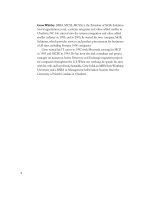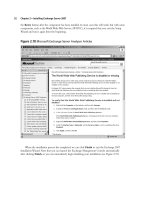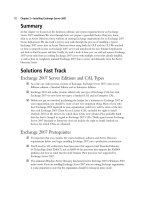Exchange SQL And IIS- P152 ppt
Bạn đang xem bản rút gọn của tài liệu. Xem và tải ngay bản đầy đủ của tài liệu tại đây (268.56 KB, 5 trang )
732 Chapter 13 • Installation of IIS 7.0
4. After installation is complete, go to http://localhost to test whether IIS is installed. If it’s
installed, you will see the IIS welcome screen shown in Figure 13.6, just as you’ve seen
in the other examples. You can also verify the installation of the features by opening
Server Manager | Roles, then scrolling down to Role Services and verifying that the
appropriate services and features have been installed. Figure 13.26 shows Server Manager
and the role services installed.
Figure 13.26 Server Manager and Role Services Installed
Now that we’ve gone over each of the installation methods, let’s look at some major feature sets
and what they offer users.
Installation of IIS 7.0 • Chapter 13 733
Installation Feature Sets
Unlike any other version of IIS, IIS 7.0 is broken down into the smallest possible installable
components. In IIS 7.0, these components are called modules and are standalone in functionality or are
grouped into a larger “feature set” to help install like modules. This section discusses the major feature
sets and what they offer users:
■
FTP Publishing Service
■
Web Management Tools
■
IIS 6.0 Management Capability
■
World Wide Web Services
■
Application Development Features
■
Common HTTP Features
■
Health and Diagnostics
■
Performance Features
■
Security
It is important to understand what each feature set installs and further realize what potential risks
(such as open ports) come with each feature set.
BEST PRACTICES ACCORDING TO MICROSOFT
Microsoft recommends using the unattended installation method for administrators
deploying numerous Web servers that share the same features and modules, thereby
creating installations that are consistent and quicker to complete.
SOME INDEPENDENT ADVICE
Always test your unattended installation in a lab or some sort of controlled
environment. Now that administrators have the responsibility of understanding setup
modules in greater detail, the chances of mistakes increase. In addition, since the
unattended fi les are XML based, the syntax becomes tighter and less forgiving.
734 Chapter 13 • Installation of IIS 7.0
As we stated earlier in this chapter, IIS 7.0 has a modular setup allowing administrators control of
what modules are installed without concern of having non-installed modules residing in memory.
Modules in IIS 7.0 can be standalone or grouped into larger feature sets, helping install similar
modules. For administrators who will be installing IIS via a command line or script, it is especially
important that they understand the details of each feature set. In this section we cover the following
feature sets:
■
FTP Publishing Service
■
Web Management Tools
■
World Wide Web Services
The FTP Publishing Service
The FTP Publishing Service provides FTP connectivity through IIS 7.0. It is available to Windows
Vista Business, Enterprise, Ultimate, and Longhorn Server. It has not changed since IIS 6.0 in
that it relies on the metabase, and therefore inetinfo.exe will reside in memory if installed.
The FTP Publishing Service is not installed by default and is made up of two components, FTP
Server and FTP Management Console. Their modules are listed in Table 13.1 along with their
descriptions.
Table 13.1 FTP Publishing Modules
Module Description
FTPServer Installs the FTP Service
FTPManagement Installs the FTP Management
Console for administrators
FTP Server provides support for uploading and downloading fi les from systems using the File
Transfer Protocol. The FTP Server in IIS 7.0 is simply the same one that shipped with IIS 6.0.
The FTP Management Console is used by administrators to manage FTP servers locally and
remotely. It is located in the IIS 6.0 Manager, as shown in Figure 13.27.
Installation of IIS 7.0 • Chapter 13 735
Web Management Tools
The Web Management Tools not only install IIS Manager, WMI, and Remote Management Service,
but they are also responsible for loading IIS 6.0 Management Compatibility, which is not installed by
default. This is important because if you or your developers have older applications that cannot be
modifi ed to take advantage of the new architecture, such as those that use Admin Base Objects
(ABO) or Active Directory Service Interface (ADSI), you must install IIS 6.0 Management
Compatibility so that these applications can be provided with the forward compatibility that they
Figure 13.27 The FTP Management Console
736 Chapter 13 • Installation of IIS 7.0
Figure 13.28 Web Management Tools
require to run on IIS 7.0. Figure 13.28 shows us installing Web Management Tools along with IIS 6
Management Compatibility with the IIS 6 Management Console and IIS Metabase and IIS 6
confi guration compatibility in Windows Vista. Table 13.2 is a listing of the modules that make up the
Web Management Tools feature set, along with their descriptions and dependencies.
Table 13.2 Web Management Tools Modules
Module Description Depends On
ManagementConsole Web server management Confi gurationAPI
console supporting
management of local and
remote Web servers
ManagementScripting Provides the ability to Confi gurationAPI
manage a Web server with
IIS confi guration scripts
ManagementService Allows the Web server to ManagementConsole
be managed remotely via
the Web server
management console