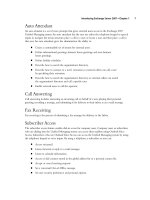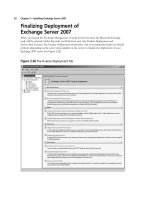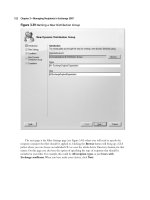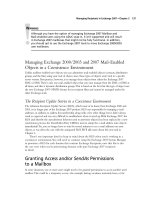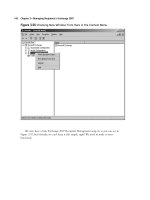Exchange SQL And IIS- P151 pps
Bạn đang xem bản rút gọn của tài liệu. Xem và tải ngay bản đầy đủ của tài liệu tại đây (297.74 KB, 5 trang )
Installation of IIS 7.0 • Chapter 13 727
2. Now type the following command in the command window:
start /w pkgmgr /iu:IIS-WebServerRole;WAS-WindowsActivationService;
WAS-ProcessModel;WAS-NetFxEnvironment;WAS-Confi gurationAPI
Note that the command must be typed as one line and it will scroll in the command
window as needed, as shown in Figure 13.20.
Figure 13.20 Pkgmgr Command
3. Press Enter to install IIS 7.0 with the default features. The installation can take between
1 and 5 minutes. Once it’s complete, you will see a blinking cursor, as shown in
Figure 13.21.
728 Chapter 13 • Installation of IIS 7.0
4. After you’ve completed the installation, you can test it by going to http://localhost, where
you should see the IIS welcome screen that we saw in Figure 13.6.
Now that we know how to use the pkgmgr.exe command, let’s put it in practice with an
unattended XML fi le using Longhorn Server.
Unattended Installation
As we mentioned earlier, you can do an unattended installation for IIS 7.0 using an XML fi le. To do
this, you will use the pkgmgr.exe command along with your XML fi le for the unattended installation.
We won’t go over how to create the XML fi le, but before creating it, you must obtain the build
number of the operating system you are installing to:
1. Locate the regedit.exe fi le in the C:\Windows directory (assuming that you installed
Windows in C:\Windows).
2. Right-click regedit.exe and click Properties.
3. Once the regedit properties come up, go to the Details tab and you will see the Product
version, as shown in Figure 13.22. In our case the product version is 6.0.6001.16497. This
number is used in the <assemblyIdentity> section of our unattend.xml fi le.
Figure 13.21 Pkgmgr.exe Installation Complete
Installation of IIS 7.0 • Chapter 13 729
In this example, we will install all the features available for IIS 7.0 in Longhorn Server using
the unattended installation method. In a situation where as the administrator you have to deploy
numerous servers with multiple if not all features for IIS 7.0, using the unattended method will likely
be your best bet:
1. Create a fi le named unattend.xml using a text editor like Notepad or a tool such as Visual
Studio, as we have in Figure 13.23.
Figure 13.22 Obtaining the Build Number
730 Chapter 13 • Installation of IIS 7.0
2. Now we will open a command window and install IIS 7.0 using pkgmgr as we did
previously, but this time we’ll call the unattend.xml fi le we created. So in the command
window, type start /w pkgmgr /n:C:\unattend.xml as shown in Figure 13.24.
Figure 13.23 Unattend.xml fi le
Installation of IIS 7.0 • Chapter 13 731
3. Once IIS 7.0 is installed, you will come to a blinking cursor (see Figure 13.25).
Figure 13.24 Starting Unattended Installation of IIS 7.0
Figure 13.25 Unattended Installation Complete