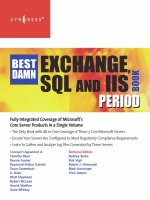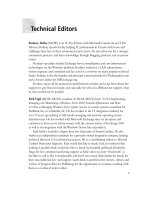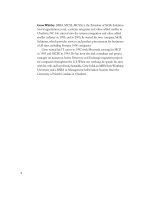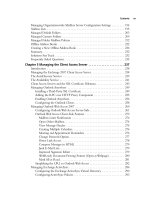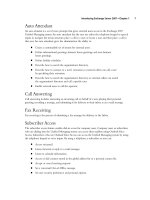Exxhange SQL And IIS- P31 pps
Bạn đang xem bản rút gọn của tài liệu. Xem và tải ngay bản đầy đủ của tài liệu tại đây (692.86 KB, 5 trang )
122 Chapter 3 • Managing Recipients in Exchange 2007
Figure 3.39 Naming a New Distribution Group
The next page is the Filter Settings page (see Figure 3.40) where you will need to specify the
recipient container the fi lter should be applied to. Clicking the Browse button will bring up a GUI
picker where you can choose an individual OU or even the whole Active Directory domain, for that
matter. On this page you also have the option of specifying the type of recipients that should be
included in your fi lter. For example, this could be All recipient types or just Users with
Exchange mailboxes. When you have made your choices, click Next.
Managing Recipients in Exchange 2007 • Chapter 3 123
Figure 3.40 Selecting Filter Settings for a New Dynamic Distribution Group
We have now reached the most interesting of all pages in the wizard, where we actually select
and defi ne the conditions that should be used by the group. As you can see in Figure 3.41, we can
select conditions such as Recipient is in a State or Province, Recipient is in a Department, or
Recipient is in a company as well as any of the 15 custom attributes that you might have defi ned
on your mailbox-enabled user objects, so there should be plenty of possibilities. For the purposes of
our example, we have selected Recipient is in a Company and edited the condition so that all
recipients in a company called Exchange Dogfood will receive the messages sent to the respective
dynamic distribution group. When you have selected the required conditions, you can click the
Preview button in the lower-right corner to display all recipients who meet your criteria and
whether they are the correct recipients you intended for the group. When you’re ready, click Next,
New, and fi nally Finish.
124 Chapter 3 • Managing Recipients in Exchange 2007
Figure 3.41 Choosing Conditions for a New Dynamic Distribution Group
Since most of the Properties pages for a dynamic distribution group are more or less identical to
that of an ordinary distribution group, we will not cover them here, with the exception of two tabs,
which we want to quickly show you. The Filter and Conditions tabs are where you change the fi lter
and condition behavior for a dynamic distribution group. As you can see in Figure 3.42, the Filter tab
is where you can change the recipient container and the recipient types used by the group.
Managing Recipients in Exchange 2007 • Chapter 3 125
Figure 3.42 The Filter Tab
Under the Conditions tab, shown in Figure 3.43, you can change the conditions that should
be used to defi ne your group, as well as use the Preview button to list all users meeting your
conditions.
To create or modify existing dynamic distribution groups via the EMS, use the
New-DynamicDistributionGroup and Set-DynamicDistributionGroup CMDlets.
126 Chapter 3 • Managing Recipients in Exchange 2007
Figure 3.43 The Conditions Tab
SOME INDEPENDENT ADVICE
So, what do you do if you want to use conditions other than those available in the New
Dynamic Distribution Group Wizard? Is this even possible? As a matter of fact, it is, but
only by using the New-DynamicDistributionGroup CMDlet in the EMS. You should also
bear in mind that any conditions and fi lters other than those provided in the GUI must
be managed using the EMS. If, for example, you wanted to create a custom recipient