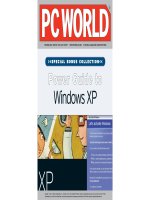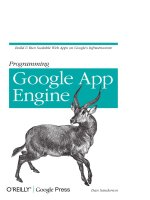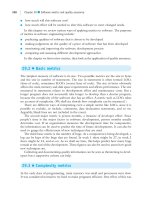PC Programming Manual Pure IP-PBX docx
Bạn đang xem bản rút gọn của tài liệu. Xem và tải ngay bản đầy đủ của tài liệu tại đây (2.96 MB, 982 trang )
Pure IP-PBX
PC Programming Manual
Thank you for purchasing a Panasonic Pure IP-PBX.
Please read this manual carefully before using this product and save this manual for future use.
KX-TDE100/KX-TDE200: PMMPR Software File Version 2.0100 or later
KX-TDE600: PGMPR Software File Version 2.0000 or later
Panasonic Telephone Systems
ZZZYRLFHVRQLFFRP
3KRQH
Panasonic KX-TDE100
KX-TDE200
KX-TDE600
3DQDVRQLF.;7'(.;7'(7'(.;7'(.;7'(7'(.;7'(.;7'(7'(
Introduction
About this Programming Manual
The PC Programming Manual is designed to serve as a system programming reference for the
Panasonic
Pure IP-PBX. It explains how to programme this PBX using the Maintenance Console software.
The PC Programming Manual is divided into the following sections:
Section 1, Overview
Provides an overview of programming the PBX.
Section 2, Introduction of Maintenance Console
Explains the layout and menus of the Maintenance Console.
Section 3 – 13, Maintenance Console Operating Instructions
Serves as reference operating instructions when using the Maintenance Console software to programme the
PBX.
Section 14, Appendix
Provides a list of all related PC programming items for each feature as Feature Programming References.
References Found in the PC Programming Manual
Programming Manual References
Related sections of the PC Programming Manual are listed for your reference.
Feature Guide References
The Feature
Guide explains what the PBX can do, as well as how to obtain the most of its many features and
facilities. Sections from the Feature Guide are listed throughout this manual for your reference.
Installation Manual References
The Installation Manual provides instructions detailing the installation and maintenance of the PBX.
Sections from the Installation Manual are listed throughout this manual for your reference.
Links to Other Pages and Manuals
If you are viewing this manual with a PC, certain items are linked to different sections of this and other PBX
manuals. Click on a link to jump to that section.
Linked items include:
• Installation Manual References
• PC Programming Manual References
• Feature Guide References
Safety Notices
Please observe the safety notices in this manual in order to avoid danger to users or other people, and prevent
damage to property.
The notices are classified as follows, according to the severity of injury or damage:
WARNING
This notice means that misuse could result in death or serious injury.
2 PC Programming Manual
Introduction
CAUTION
This notice means that misuse could result in injury or damage to property.
WARNING
Unplug the PBX from the AC outlet if it emits smoke, an abnormal smell or makes unusual noise.
These conditions can
cause fire or electric shock. Confirm that smoke has stopped and contact an
authorised Panasonic Factory Service Centre.
CAUTION
Do not remove
the SD Memory Card while power is supplied to the PBX. Doing so may cause the PBX to
fail to start when you try to restart the system.
Notice
1. During a long programming session, it is highly recommended that you periodically save the system
data
to
the
SD Memory Card. If the PBX undergoes a sudden power failure or if the system is reset for
some reason, all the system data in RAM will be lost. However, if system data has been saved to the
SD Memory Card, it can be easily restored.
To save the system data to the SD Memory Card, (1) click the "SD Memory Backup" icon before
resetting the PBX or turning off the power, or (2) exit the Maintenance Console so that the PBX
automatically saves the system data.
2. Maintenance Console cannot be used to program the PBX when the PBX is being powered by the
backup batteries (for example, during a power cut). This is to prevent damage to the SD Memory Card
that may occur if the backup battery power runs out while data is being written to the card.
3. The PC will not perform any shutdown operation, or enter the power-saving system standby mode
while the Maintenance Console is connected to the PBX.
To perform either of the operations above, first close the connection to the PBX.
Trademarks
• Microsoft, Windows and Windows Vista are either registered trademarks or trademarks of Microsoft
Corporation in the United States and/or other countries.
• All other trademarks identified herein are the property of their respective owners.
• Microsoft product screen shot(s) reprinted with permission from Microsoft Corporation.
NOTES
• The contents of this manual apply to PBXs with a certain software version, as indicated on the cover of
this manual. To confirm the software version of your PBX, see How do I confirm the software version
of the PBX or installed cards? in Maintenance Console Software in 2.7.1 Frequently Asked
Questions (FAQ).
• Some optional service cards, PTs, and features are not available in some areas. Additionally, some optional
service cards and features are not available for some PBX models. Please consult your certified
Panasonic dealer for more information.
• The PBX supports the Virtual 16-Channel SIP Trunk Card, and configuration of the card is done using the
Maintenance Console. However, all of the related programming information is explained in the
Programming Manual for Virtual SIP Trunk Card, and is therefore omitted from this manual.
• Product specifications, including text displayed by the software, are subject to change without notice.
In some cases, additional information, including updates to this and other manuals, is included in the
Maintenance Console’s Information before programming. Install the latest version of Maintenance
Console to view this information.
• In this manual, model number suffixes (e.g., KX-TDE100NE) are omitted unless necessary.
PC Programming Manual 3
Introduction
The KX-TDE100UK/KX-TDE200UK, KX-TDE100NE/KX-TDE200NE, KX-TDE100GR/
KX-TDE200GR, and KX-TDE100CE/KX-TDE200CE are designed to interwork with the:
• Analogue Public Switched Telephone Network (PSTN) of European countries
• Pan-European Integrated Services Digital Network (ISDN) using ISDN basic rate
access
• Pan-European Integrated Services Digital Network (ISDN) using ISDN primary rate
access
• ONP 2048 kbit/s digital structured leased lines (D2048S)
The KX-TDE600UK
, KX-TDE600NE,
and KX-TDE600GR
are designed to interwork with
the:
• Analogue Public Switched Telephone Network (PSTN) of European countries
• Pan-European Integrated Services Digital Network (ISDN) using ISDN basic rate
access
• Pan-European Integrated Services Digital Network (ISDN) using ISDN primary rate
access
• ONP 2048 kbit/s digital structured leased lines (D2048S)
Panasonic Communications Co., Ltd./Panasonic Communications Company (U.K.) Ltd. declares that this
equipment is in compliance with the essential requirements and other relevant provisions of Radio
&
Telecommunications Terminal Equipment (R&TTE) Directive 1999/5/EC.
Declarations
of Conformity for the relevant Panasonic products described in this manual are available for
download by visiting:
Contact to Authorised Representative:
Panasonic Testing Centre
Panasonic Marketing Europe GmbH
Winsbergring 15, 22525 Hamburg, Germany
4 PC Programming Manual
Introduction
Table of Contents
1 Overview 11
1.1
Introduction 12
1.1.1 Introduction 12
1.1.2 Entering Characters 13
1.2 PC Programming 17
1.2.1 Installing and Starting the Maintenance Console 17
1.2.2 Password Security 21
2 Introduction of Maintenance Console 23
2.1 Introduction 24
2.1.1 Starting Maintenance Console and Software Modes 24
2.1.2 Access Levels 27
2.1.3 Software Interface 31
2.1.4 Card Status 34
2.1.5 Display Options 35
2.1.6 Extension Number Setting 36
2.2 Start Menu 37
2.2.1 Start Menu—New 37
2.2.2 Start Menu—Open 38
2.2.3 Start Menu—Connect—RS-232C 39
2.2.4 Start Menu—Connect—USB 40
2.2.5 Start Menu—Connect—LAN 41
2.2.6 Start Menu—Connect—Modem 42
2.2.7 Start Menu—Connect—ISDN Remote 43
2.2.8 Start Menu—Connect—Profile Setup 44
2.3 File 45
2.3.1 File—Close 45
2.3.2 File—Save 46
2.3.3 File—Save As 47
2.3.4 File—Exit 48
2.4 Disconnect 49
2.4.1 Disconnect—Disconnect 49
2.5 Tool 50
2.5.1 Tool—SD memory backup 50
2.5.2 Tool—BRI Automatic Configuration 51
2.5.3 Tool—NDSS Link Data Clear 52
2.5.4 Tool—DXDP All OUS 53
2.5.5 Tool—Simplified Voice Message—Delete All Recording 54
2.5.6 Tool—Simplified Voice Message—Check Current Usage 55
2.5.7 Tool—Call Pickup for My Group 56
2.5.8 Tool—Extension List View 57
2.5.9 Tool—Import 58
2.5.10 Tool—Export 62
2.5.11 Tool—Screen Customize—User Level/Administrator Level 63
2.6 Utility 64
2.6.1 Utility—Diagnosis 64
2.6.2 Utility—File Transfer PC to PBX (SD Card) 67
2.6.3 Utility—File Transfer PBX (SD Card) to PC 72
2.6.4 Utility—SD Card File View and Load 73
2.6.5 Utility—SD Card File Delete 74
2.6.6 Utility—Message File Transfer PC to PBX 75
2.6.7 Utility—Message File Transfer PBX to PC 76
PC Programming Manual 5
Table of Contents
2.6.8 Utility—Error Log 77
2.6.9 Utility—T1/E1 Signalling Bit Monitor 79
2.6.10
Utility—T1/E1 Line Trace 80
2.6.11 Utility—ISDN/QSIG Protocol Trace 81
2.6.12 Utility—V-IPGW16 Protocol Trace 82
2.6.13 Utility—Digital Trunk Error Report 83
2.6.14 Utility—IP Extension Statistical Information 84
2.6.15 Utility—CS Information 85
2.6.16 Utility—PS Information 86
2.6.17 Utility—Ping 87
2.6.18 Utility—Timed Update 88
2.6.19 Utility—System Reset—Reset by the Command 89
2.6.20 Utility—Flash ROM ID Information 91
2.7 Help 92
2.7.1 Frequently Asked Questions (FAQ) 92
3 [1] Configuration 103
3.1 [1-1] Slot 104
3.2 [1-1] Slot—Summary 109
3.3 [1-1] Slot—Activation Key 114
3.4 [1-1] Slot—Card Property - IPCMPR 117
3.5 [1-1] Slot—OPB3 Card Property 134
3.6 [1-1] Slot—OPB3 Card Property—Card Command 137
3.7 [1-1] Slot—Port Property - Virtual IP Gateway Port 138
3.8 [1-1] Slot—Port Property - Virtual IP Gateway Port—Connection Command 140
3.9 [1-1] Slot—Shelf Property - Virtual IP Gateway 141
3.10 [1-1] Slot—Shelf Property - Virtual IP Gateway—GK Settings 165
3.11 [1-1] Slot—Shelf Property - Virtual IP Gateway—GW Settings 166
3.12 [1-1] Slot—Shelf Property - Virtual IP Gateway—DN2IP 173
3.13 [1-1] Slot—Shelf Property - Virtual IP Gateway—Hunt Pattern 175
3.14 [1-1] Slot—Card Property - Virtual IP Extension 176
3.15 [1-1] Slot—Port Property - Virtual IP Extension 183
3.16 [1-1] Slot—Port Property - Virtual IP Extension—Connection Command 192
3.17 [1-1] Slot—Card Property - Virtual SIP Extension 193
3.18 [1-1] Slot—Port Property - Virtual SIP Extension Port 197
3.19 [1-1] Slot—Port Property - Virtual SIP Extension Port—Connection
Command 202
3.20 [1-1] Slot—Card Property - Extension Type 203
3.21 [1-1] Slot—Port Property - Extension Port 209
3.22 [1-1] Slot—Port Property - Extension Port—Connection Command 217
3.23 [1-1] Slot—Port Property - Extension Port—Port Type View 218
3.24 [1-1] Slot—Port Property - CSI/F Port 219
3.25 [1-1] Slot—Port Property - CSI/F Port—Connection Command 222
3.26 [1-1] Slot—Card Property - LCO type 223
3.27 [1-1] Slot—Port Property - LCO Port 236
3.28 [1-1] Slot—Port Property - LCO Port—Connection Command 242
3.29 [1-1] Slot—Card Property - BRI type/PRI type 243
3.30 [1-1] Slot—Port Property - BRI Port 258
3.31 [1-1] Slot—Port Property - BRI Port—Connection Command 283
3.32 [1-1] Slot—Port Property - PRI Port 284
3.33 [1-1] Slot—Port Property - PRI Port—Connection Command 306
3.34 [1-1] Slot—Card Property - T1 type 307
3.35 [1-1] Slot—Port Property - T1 Port 318
3.36 [1-1] Slot—Port Property - T1 Port—Connection Command 327
3.37 [1-1] Slot—Card Property - E1 type 328
6 PC Programming Manual
Table of Contents
3.38 [1-1] Slot—Card Property - E1 type—Line Signal Setting 337
3.39 [1-1] Slot—Card Property - E1 type—MFC-R2 Setting 1 345
3.40
[1-1] Slot—Card Property - E1 type—MFC-R2 Setting 2 351
3.41 [1-1] Slot—Port Property - E1 Port 359
3.42 [1-1] Slot—Port Property - E1 Port—Connection Command 369
3.43 [1-1] Slot—Card Property - EM type 370
3.44 [1-1] Slot—Port Property - EM Port 379
3.45 [1-1] Slot—Port Property - EM Port—Connection Command 387
3.46 [1-1] Slot—Card Property - DID type 388
3.47 [1-1] Slot—Port Property - DID Port 393
3.48 [1-1] Slot—Port Property - DID Port—Connection Command 400
3.49 [1-1] Slot—Card Property - IP Gateway 401
3.50 [1-1] Slot—Port Property - IP-GW Port 403
3.51 [1-1] Slot—Port Property - IP-GW Port—Connection Command 405
3.52 [1-1] Slot—Card Property - IP Extension 406
3.53 [1-1] Slot—Card Property - IP Extension—Common Settings 410
3.54 [1-1] Slot—Port Property - IP-Extension Port 412
3.55 [1-1] Slot—OPB3 Card Property 418
3.56 [1-1] Slot—OPB3 Card Property—Card Command 424
3.57 [1-1] Slot—OPB3 Option Card Setup 426
3.58 [1-2] Portable Station 428
3.59 [1-3] Option 432
3.60 [1-4] Clock Priority 434
4 [2] System 435
4.1 [2-1-1] Date & Time—Date & Time Setting 436
4.2 [2-1-2] Date & Time—SNTP / Daylight Saving 437
4.3 [2-1-2] Date & Time—SNTP / Daylight Saving—Daylight Saving 439
4.4 [2-2] Operator & BGM 441
4.5 [2-3] Timers & Counters 443
4.6 [2-4] Week Table 464
4.7 [2-4] Week Table—Time Setting 465
4.8 [2-5] Holiday Table 468
4.9 [2-6-1] Numbering Plan—Main 470
4.10 [2-6-2] Numbering Plan—Quick Dial 500
4.11 [2-6-3] Numbering Plan—B/NA DND Call Feature 502
4.12 [2-7-1] Class of Service—COS Settings 506
4.13 [2-7-2] Class of Service—External Call Block 521
4.14 [2-7-3] Class of Service—Internal Call Block 522
4.15 [2-8-1] Ring Tone Patterns—Call from CO 523
4.16 [2-8-2] Ring Tone Patterns—Call from Doorphone 524
4.17 [2-8-3] Ring Tone Patterns—Call from Others 525
4.18 [2-9] System Options 528
4.19 [2-10] Extension CID Settings 556
4.20 [2-11-1] Audio Gain—Paging/MOH 560
4.21 [2-11-2] Audio Gain—Card 562
5 [3] Group 563
5.1 [3-1-1] Trunk Group—TRG Settings 564
5.2 [3-1-2] Trunk Group—Local Access Priority 572
5.3 [3-1-3] Caller ID Modification 573
5.4 [3-1-4] Dialling Plan 578
5.5 [3-1-4] Dialling Plan—Auto Assign 580
5.6 [3-1-5] Trunk Group—Charge Rate 581
5.7 [3-2] User Group 582
PC Programming Manual 7
Table of Contents
5.8 [3-3] Call Pickup Group 583
5.9 [3-3] Call Pickup Group—All Setting 585
5.10
[3-4] Paging Group 586
5.11 [3-4] Paging Group—All Setting 588
5.12 [3-4] Paging Group—External Pager 589
5.13 [3-5-1] Incoming Call Distribution Group—Group Settings 591
5.14 [3-5-1] Incoming Call Distribution Group—Group Settings—Member List 607
5.15 [3-5-2] Incoming Call Distribution Group—Queuing Time Table 609
5.16 [3-5-3] Incoming Call Distribution Group—Miscellaneous 610
5.17 [3-6] Extension Hunting Group 612
5.18 [3-6] Extension Hunting Group—Member List 614
5.19 [3-7-1] VM(DPT) Group—System Settings 615
5.20 [3-7-2] VM(DPT) Group—Unit Settings 617
5.21 [3-7-2] VM(DPT) Group—Unit Settings—Member List 618
5.22 [3-8-1] VM(DTMF) Group—System Settings 621
5.23 [3-8-2] VM(DTMF) Group—Group Settings 630
5.24 [3-8-2] VM(DTMF) Group—Group Settings—Member List 632
5.25 [3-9] PS Ring Group 633
5.26 [3-9] PS Ring Group—Member List 635
5.27 [3-10] Broadcasting Group 636
5.28 [3-10] Broadcasting Group—Member List 637
6 [4] Extension 639
6.1 [4-1-1] Wired Extension—Extension Settings 640
6.2 [4-1-1] Wired Extension—Extension Settings—CLIP Generate 695
6.3 [4-1-2] Wired Extension—FWD/DND 698
6.4 [4-1-3] Wired Extension—Speed Dial 703
6.5 [4-1-4] Wired Extension—Flexible Button 704
6.6 [4-1-4] Wired Extension—Flexible Button—Flexible button data copy 717
6.7 [4-1-5] Wired Extension—PF Button 718
6.8 [4-1-6] Wired Extension—NDSS Link Data - Send 719
6.9 [4-1-7] Wired Extension—Simplified Voice Message 720
6.10 [4-2-1] Portable Station—Extension Settings 723
6.11 [4-2-1] Portable Station—Extension Settings—CLIP Generate 754
6.12 [4-2-2] Portable Station—FWD/DND 757
6.13 [4-2-3] Portable Station—Flexible Button 762
6.14 [4-2-3] Portable Station—Flexible Button—Flexible button data copy 773
6.15 [4-2-4] Portable Station—NDSS Link Data - Send 774
6.16 [4-2-5] Portable Station—Simplified Voice Message 775
6.17 [4-3] DSS Console 777
6.18 [4-3] DSS Console—DSS key data copy 790
7 [5] Optional Device 791
7.1 [5-1] Doorphone 792
7.2 [5-2] External Pager 796
7.3 [5-3-1] Voice Message—DISA System 797
7.4 [5-3-2] Voice Message—DISA Message 805
7.5 [5-3-3] Voice Message—SVM 807
7.6 [5-4] External Relay 812
7.7 [5-5] External Sensor 815
8 [6] Feature 819
8.1 [6-1] System Speed Dial 820
8.2 [6-2] Hotel & Charge 822
8.3 [6-3] Verification Code 832
8 PC Programming Manual
Table of Contents
8.4 [6-4] Second Dial Tone 835
8.5 [6-5] Absent Message 836
8.6 [6-6] Tenant
837
9 [7] TRS 839
9.1 [7-1] Denied Code 840
9.2 [7-2] Exception Code 841
9.3 [7-3] Special Carrier 842
9.4 [7-4] Emergency Dial 843
9.5 [7-5] Miscellaneous 844
10 [8] ARS 847
10.1 [8-1] System Setting 848
10.2 [8-2] Leading Number 849
10.3 [8-3] Routing Plan Time 851
10.4 [8-3] Routing Plan Time—Time Setting 852
10.5 [8-4] Routing Plan Priority 853
10.6 [8-5] Carrier 854
10.7 [8-6] Leading Number Exception 857
10.8 [8-7] Authorisation Code for TRG 858
11 [9] Private Network 859
11.1 [9-1] TIE Table 860
11.2 [9-2] Network Data Transmission 864
11.3 [9-3] Network Operator (VoIP) 868
11.4 [9-4] NDSS Key Table 870
12 [10] CO & Incoming Call 873
12.1 [10-1] CO Line Settings 874
12.2 [10-2] DIL Table & Port Settings 877
12.3 [10-3] DDI / DID Table 888
12.4 [10-3] DDI/DID Table—Automatic Registration 891
12.5 [10-3] DDI/DID Table—Name Generate 893
12.6 [10-4] MSN Table 895
12.7 [10-5] Miscellaneous 900
13 [11] Maintenance 903
13.1 [11-1] Main 904
13.2 [11-2] PT Programming Access 926
13.3 [11-3] Power Failure Transfer 927
13.4 [11-4-1] SNMP—System Setting 928
13.5 [11-4-2] SNMP—Manager 930
14 Appendix 933
14.1 Revision History 934
14.1.1 KX-TDE100/KX-TDE200 PMMPR Software File Version 2.0xxx 934
14.1.2 KX-TDE100/KX-TDE200 PMMPR Software File Version 2.01xx 935
14.2 Feature Programming References 936
PC Programming Manual 9
Table of Contents
10 PC Programming Manual
Table of Contents
Section 1
Overview
This section provides an overview of programming the
PBX.
PC Programming Manual 11
1.1 Introduction
1.1.1 Introduction
These programming instructions are designed to serve as an overall system programming reference for the
PBX. Each feature in the PBX has default settings that can be changed to customise the PBX to your
requirements. These settings control the functions of the PBX, and changing them is referred to as "system
programming".
Only one person can perform system programming at a time. Any other users trying to enter programming
mode will be denied access.
Ways to Programme
There are two programming methods:
• PC (Personal Computer) Programming
All features and settings of the PBX can be programmed through PC programming with Maintenance
Console. Installing and starting the Maintenance Console is described in Section
1.2 PC Programming.
Individual PC programming items are described in Section 2 Introduction of Maintenance Console
.
• PT (Proprietary Telephone) Programming
A subset of the features and settings of the PBX can be programmed using a PT. PT programming is
described in the PT Programming Manual.
12 PC Programming Manual
1.1.1 Introduction
1.1.2 Entering Characters
The characters on
a white background below can be used when storing a name, message, password or other
text entry data using a PC. The available characters vary according to the model of PBX.
Table 1 (Standard)
PC Programming Manual 13
1.1.2 Entering Characters
Table 2 (For CE model)
14 PC Programming Manual
1.1.2 Entering Characters
Table 3 (For RU model)
PC Programming Manual 15
1.1.2 Entering Characters
Table 4 (For GR model)
16 PC Programming Manual
1.1.2 Entering Characters
1.2 PC Programming
1.2.1 Installing and Starting the Maintenance Console
System programming, diagnosis and administration can be performed with a PC using the Maintenance
Console.
This section describes how to install and start the Maintenance Console.
System Requirements
Required Operating System
• Microsoft
®
Windows
®
XP or Windows Vista
®
Business
Minimum Hardware Requirements
• HDD: 100 MB of available hard disk space
Recommended Display Settings
• Screen resolution: XGA (1024 ´ 768)
• DPI setting: Normal size (96 DPI)
PC Programming Manual 17
1.2.1 Installing and Starting the Maintenance Console
Installing the Maintenance Console
Note
• Make sure to install and use the latest version of the Maintenance Console.
• To install or uninstall the software on a PC running Windows XP Professional, you must be logged in
as a user in either the "Administrators" or "Power Users" group.
• To install or uninstall the software on a PC running Windows Vista Business, you must be logged in
as a user in the "Administrators" group.
1. Copy the setup file of the Maintenance Console to your PC.
2. Double-click the setup file to run the installer.
3. Follow the on-screen instructions provided by the installation wizard.
Starting the Maintenance Console and Assigning the Basic Items (Quick
Setup)
When you start the Maintenance Console with the Installer Level Programmer Code and connect to the PBX
for the
first time after initialisation (with the factory default setting), Quick Setup will launch automatically. During
Quick Setup, you will set up the following basic items:
• Date and Time of the PBX. The date and time set to the PC’s clock will be used.
• System Password for installer for PC programming.
• Operator and manager settings. Operator extensions for all time modes (day/lunch/break/night) can be
assigned.
• Flexible Numbering plan to Type 1 or Type 2. If Type 1 (with
) is selected, " " must prefix all feature
numbers (except access numbers) when an extension user wants to use a feature.
• Operator call and Idle Line Access/ARS numbers.
• Remote Maintenance Dial
Number. Enter the complete telephone number of the PBX (including the country
code). When necessary, this number will be used to access the PBX from a remote location for
maintenance purposes.
• LAN settings. The DHCP Client function, IP addresses of the IPCMPR (for KX-TDE100/KX-TDE200)/
IPCEMPR (for KX-TDE600) and DSP cards, subnet mask address, and default gateway address can be
assigned.
• Virtual card installation. Select whether to install a V-IPEXT, V-SIPEXT, or V-SIPGW card.
1. Connect the PC to the PBX with an Ethernet straight cable or RS-232C cross cable.
2. Start the Maintenance Console from the Start menu.
3. "Information before programming" appears.
a. Carefully read this important additional information, which includes updates to this and other
manuals.
b. Click OK to close this window.
4.
a. Enter the Installer Level Programmer Code (default: INSTALLER).
The Programmer Code authorises different programming levels, and the Quick Setup is only
available when you start the Maintenance Console with the Installer Level Programmer Code.
Note
There are 2 other Programmer Codes with limited authorisation: Administrator Level (default:
ADMIN), and User Level (default: USER). (® 1.2.2 Password Security)
b. Click OK.
5. Click Connect.
18 PC Programming Manual
1.2.1 Installing and Starting the Maintenance Console
6.
a. Select your PBX model from PBX Model.
b. Select the LAN or RS-232C tab, depending on the type of PC connection with the PBX.
c. Specify the settings as required. (See 2.1.1 Starting Maintenance Console and Software
Modes)
Note
When connecting to the PBX for the first time selecting LAN, the IP Address and Port
Number must be set to 192.168.0.101 and 35300 respectively.
d. Enter the system password for installer (default: 1234).
e. Click Connect.
7.
When country/area data do not match:
a. Click OK to replace the country/area data of the PBX. Replacement may take several minutes to
complete.
b. Follow the procedure described in Section
3.16.1 Starting the PBX (for KX-TDE100/KX-TDE200)
or Section
3.18.1 Starting the PBX (for KX-TDE600) in the Installation Manual and restart the PBX.
c. Repeat step 5 to reconnect the Maintenance Console to the PBX.
8. Follow the instructions of the Quick Setup wizard for the basic items in Quick Setup—Step 1 to 3.
9. In Quick Setup—Step 4, the
IP addressing information for the IPCMPR/IPCEMPR card can be assigned
automatically through a DHCP server or entered manually.
When using a DHCP server:
a. Select Enable for the DHCP Client setting.
b. Click Apply.
Note
The boxes will turn grey and the IP addresses will
be assigned automatically after the PBX is reset.
When not using a DHCP server:
a. Select Disable for the DHCP Client setting.
b. For KX-TDE100/KX-TDE200,
type
the
IP address of the
IPCMPR card in the IP Address for IPCMPR Card box.
For KX-TDE600, type the IP address of the IPCEMPR
card in the IP Address for IPCEMPR Card box.
*1
c. In the IP Address for VoIP-DSP box, type the IP
address of the DSP16 or DSP64 card.
*2
d. In the Subnet Mask box, type the subnet mask address
of the network.
*3
e. In the Default Gateway box, type the IP address of the
default gateway.
*4
f. Click Apply.
10. Follow the instructions of the Quick Setup wizard in Quick Setup.
The system menu appears. You may now begin programming the PBX.
Notice
• Do not change the IP addresses of the IPCMPR/IPCEMPR and DSP
cards once IP telephones are
registered to the PBX using these IP addresses.
PC Programming Manual 19
1.2.1 Installing and Starting the Maintenance Console
The IP telephones will not operate properly if these IP addresses are changed.
• A DHCP server must be able to use a "client identifier" option specified by RFC 2131.
• The PBX will not start properly if the IP addresses cannot be assigned automatically by the DHCP
server when DHCP
Client is set to Enable. In this case, you need to consult your network administrator
because the DHCP server on your network may not be running or a network failure may have occurred.
If the DHCP server is not available, change the DHCP Client setting to Disable and set fixed IP
addresses, then restart the PBX.
To change the DHCP Client setting, connect the PC with an RS-232C cross cable or Ethernet straight
cable. When connecting the PC with an Ethernet straight cable, make sure the PBX is disconnected
from the LAN and then connect the PC with an Ethernet straight cable using 192.168.0.101 for the IP
address of the IPCMPR/IPCEMPR card.
*1
Valid IP address range: "1.0.0.0" to "223.255.255.255"
*2
Valid IP address range: "1.0.0.0" to "223.255.255.255"
*3
Valid subnet mask address range: "0–255.0–255.0–255.0–255" (except 0.0.0.0 and 255.255.255.255)
*4
Valid IP address range: "0.0.0.0" to "223.255.255.255"
20 PC Programming Manual
1.2.1 Installing and Starting the Maintenance Console
1.2.2 Password Security
To maintain system security, system passwords are required to access certain programming functions of the
PBX. By giving different users access to different passwords, it is possible to control the amount of
programming that each user is able to perform.
The following types of system passwords are available:
Password Description Format
System Password for User Used with the user-level programmer code to access
user-level PC programming. The installer can specify
which system programming settings are available.
4 – 10
characters
System Password for
Administrator
Used with the administrator-level programmer code to
access administrator-level PC programming. The installer
can specify which system programming settings are
available.
System Password for
Installer
Used with the installer-level programmer code to access
installer-level PC programming. All system programming
settings are available.
The three programmer codes used for PC programming can be set through Maintenance Console. For more
information about programmer codes, see 2.1.2 Access Levels.
CAUTION
To the Administrator or Installer regarding the system password
1. Please provide all system passwords to the customer.
2. To avoid unauthorised
access and possible abuse of the PBX, keep the passwords secret, and inform
the customer of the importance of the passwords, and the possible dangers if they become known to
others.
3. The PBX has default passwords preset. For security, change these passwords the first time that you
programme the PBX.
4. Change the passwords periodically.
5. It is strongly recommended that passwords of 10 numbers or characters be used for maximum
protection against unauthorised access. For a list of numbers and characters that can be used in system
passwords, see 1.1.2 Entering Characters.
PC Programming Manual 21
1.2.2 Password Security
22 PC Programming Manual
1.2.2 Password Security
Section 2
Introduction of Maintenance Console
This section serves as reference operating instructions
when using the Maintenance Console software to
programme the PBX.
PC Programming Manual 23
2.1 Introduction
2.1.1 Starting Maintenance Console and Software Modes
Every time Maintenance Console is started, a dialogue box will appear. From here, you can enter any of the
2 available software modes.
• Batch mode
Batch mode allows
you to create new system data files, and make modifications to system data files stored
on your PC, without being connected to the PBX. When you connect to the PBX, the modified data will be
uploaded at one time.
• Interactive mode
Interactive mode allows you to directly modify the system data and settings stored in the PBX’s memory
from a PC that is connected to the PBX. This mode displays the system data that is currently being used
by the PBX, rather than the system data stored on the SD memory card. Data can be modified and results
displayed in real time.
To start Maintenance Console in Batch mode
1. Enter the relevant programmer code.
2. Click OK.
The start menu will appear.
3. Select an option.
• Select New to create a new system data file.
• Select Open to open an existing system data file.
To start Maintenance Console in Interactive mode
1. Enter the relevant programmer code.
2. Click OK.
The start menu will appear.
3. Click Connect.
Connection options will be displayed.
• Select a Profile Name if you want to use a pre-saved profile. This option is only available when one
or more profiles have been previously stored.
a. Select the profile to use from the drop-down list.
b. If the system password for the PBX has not been stored with the profile, enter it.
If the system password has been stored with the selected profile, it does not need to be entered.
• To enter the parameters manually, select the PBX Model and select the method of connecting to the
PBX.
a. Specify the settings as required. For more details, see the tables below.
b. Enter the system password for the PBX.
4. Click Connect.
Maintenance Console will start, and automatically connect to the PBX. If this is the first time that
Maintenance Console has connected to the PBX, and the date and time of the PBX have not yet been set,
the Quick Setup wizard will run. For more details, see Starting the Maintenance Console and Assigning
the Basic Items (Quick Setup).
24 PC Programming Manual
2.1.1 Starting Maintenance Console and Software Modes
Connection Settings for RS-232C
Setting Values Explanation
Port COMx Specify the number of the COM
port assigned to the PC’s
RS-232C interface. Only
available COM ports are
displayed.
Baud Rate (bps) 2400, 4800, 9600, 19200, 38400,
57600, 115200
Specify the speed of data
transmission.
Connection Settings for Modem
Setting Values Explanation
Dial Number 1-9, 0, *, #, -, "," [comma], T, P,
W
Enter the telephone number to
be dialled to access the PBX.
T: Converts the Dial Type from
Pulse to Tone.
"," [comma], P, W: Inserts a
pause.
Dial Type Auto(Tone), Auto(Pulse),
Manual
Specify the outgoing dialling
method.
If Manual is chosen, dialling
must be done with a connected
telephone.
Comment Max. 40 characters Enter a comment to identify the
set of values.
Port COMx Specify the number of the COM
port
assigned
to
the PC’s modem
interface.
Only available COM ports will be
displayed.
Baud Rate (bps) 1200, 2400, 4800, 9600, 19200,
38400
Specify the speed of data
transmission.
Modem Initialise – Enter the modem initialise
command, and click Initialise to
send the command to the
modem.
For more details, refer to your
modem’s instruction manual.
Connection Settings for LAN
Setting Values Explanation
IP Address 1.0.0.0–223.255.255.255 Specify the IP address of the PBX
on the LAN. Enter the same IP
address that was input in IP
Address
of 3.4
[1-1] Slot—Card
Property - IPCMPR.
PC Programming Manual 25
2.1.1 Starting Maintenance Console and Software Modes