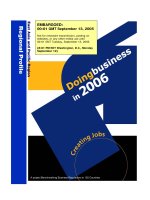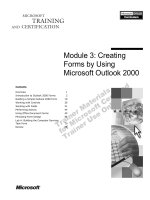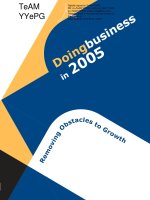doing business online using microsoft bcentral
Bạn đang xem bản rút gọn của tài liệu. Xem và tải ngay bản đầy đủ của tài liệu tại đây (189.08 KB, 12 trang )
Course Number: 1933A
Released: 10/2000
Delivery Guide
Doing Business Online
Using Microsoft bCentral
Part Number: X05-99672
Information in this document is subject to change without notice. The names of companies,
products, people, characters, and/or data mentioned herein are fictitious and are in no way intended
to represent any real individual, company, product, or event, unless otherwise noted. Complying
with all applicable copyright laws is the responsibility of the user. No part of this document may
be reproduced or transmitted in any form or by any means, electronic or mechanical, for any
purpose, without the express written permission of Microsoft Corporation. If, however, your only
means of access is electronic, permission to print one copy is hereby granted.
Microsoft may have patents, patent applications, trademarks, copyrights, or other intellectual
property rights covering subject matter in this document. Except as expressly provided in any
written license agreement from Microsoft, the furnishing of this document does not give you any
license to these patents, trademarks, copyrights, or other intellectual property.
2000 Microsoft Corporation. All rights reserved.
Microsoft, BackOffice, bCentral, FrontPage, Hotmail, LinkExchange, MS-DOS, MSN,
PowerPoint, Windows, Windows Media Player, and Windows NT are either registered trademarks
or trademarks of Microsoft Corporation in the U.S.A. and/or other countries.
Other product and company names mentioned herein may be the trademarks of their respective
owners.
Development Lead: P.M. Murali (NIIT)
Instructional Designers: Sangeeta Nair (NIIT), Vijayalakshmi Narayanaswamy, (NIIT)
Technical Contributors: Scott Swigart (3 Leaf Solutions, LLC); Gary Gumbiner (Great Barrier
Technologies)
Program Manager: Steve Merrill
Graphic Artist: Scott Serna (Creative Assets)
Editing Manager: Lynette Skinner
Editor: Dennis Rea
Copy Editor: Ed Casper (S&T Consulting)
Publications Manager: Miracle Davis
Test Manager Eric Myers
CD Build Specialist: Jenny Boe; Eric Wagoner
Production Coordinator: Marlene Lambert (Online Training Solutions, Inc.); Susie Bayers (Online
Training Solutions, Inc.)
Manufacturing Manager: Bo Galford
Manufacturing Support: Laura King
General Manager: Robert Stewart
Course Number: 1933A
Part Number: X05-99672
Released: 10/2000
Doing Business Online Using Microsoft bCentral iii
Contents
Introduction
Course Materials 2
Prerequisites 3
Course Outline 4
Course Outline (continued) 6
Setup 8
Microsoft Certified Professional Program 9
Facilities 11
Module 1: Introduction to Microsoft bCentral
Overview 1
E-Commerce with Microsoft bCentral 2
Services in Microsoft bCentral 4
Components of E-Commerce Web Sites 6
Methods of Implementing Security on bCentral Web Sites 9
Review 11
Module 2: Creating and Customizing E-Commerce Web Sites
Overview 1
Benefits of Using Site Manager 2
Signing Up for Site Manager 4
Creating the Home Page of a Web Site 6
Customizing the Home Page 7
Lab 2: Creating and Customizing a Home Page Using Site Manager 15
Review 20
Module 3: Building an E-Commerce Web Site
Overview 1
Adding Pages to the Web Site 2
Adding E-Commerce Functionality 7
Lab 3: Building the E-Commerce Functionality 13
Review 22
Module 4: Customizing Web Pages Using Microsoft FrontPage 2000
Overview 1
An Introduction to Microsoft FrontPage 2000 2
Opening a Web Site in Microsoft FrontPage 2000 4
Customizing a Web Site Using Microsoft FrontPage 2000 6
Saving a Web Site Locally 20
Publishing a Local Copy of a Web Site in Site Manager 21
Lab 4: Customizing Web Pages Using Microsoft FrontPage 2000 22
Review 28
Module 5: Promoting Your Web Site
Overview 1
Making Your Web Site Accessible 2
Signing Up for Traffic Builder 7
Using SubmitIt! to Submit Your E-Commerce Web Site 9
Lab 5: Using SubmitIt! to Submit Web Sites 17
Review 21
iv Doing Business Online Using Microsoft bCentral
Module 6: Advertising Your E-Commerce Web Site
Overview 1
Advertising Web Sites 3
The Banner Network Service: An Introduction 7
Using Banner Network to Advertise Your Web Site 8
Lab 6: Using Banner Network to Advertise Your Web Site 20
Review 26
Module 7: Managing Mailing Lists
Overview 1
Introducing the ListBot Service 3
Types of Lists 5
Creating a List in ListBot 7
Managing Lists 9
Managing List Members 14
Managing Messages 18
Viewing Reports on Lists Created in ListBot 22
Lab 7: Managing Mailing Lists 23
Review 30
Module 8: Setting Up Affiliate Programs
Overview 1
An Introduction to Affiliate Programs 2
Terms Associated with Affiliate Programs 4
Using Microsoft bCentral Services as an Affiliate Partner 5
Using Microsoft bCentral Services as an Advertiser 11
Creating an Affiliate Program 12
Managing an Affiliate Program 13
Viewing and Interpreting Reports Generated by ClickTrade 18
Review 19
Module 9: Checking Web Site Ranking
Overview 1
Introducing the PositionAgent Service 2
Using PositionAgent to Check Web Site Ranking 3
Interpreting Reports Generated from Search Engines 4
Review 6
Module 10: Summing It All Up
Overview 1
Planning an E-Commerce Web Site 2
Sequence of Use of bCentral Services 4
Site Creation Phase 5
Site Promotion Tips 9
Doing Business Online Using Microsoft bCentral v
About This Course
This section provides you with a brief description of the course, audience,
suggested prerequisites, and course objectives.
Description
This course provides students with the knowledge and skills necessary to create,
customize, and promote e-commerce Web sites for small and medium-size
businesses by using the services and tools in the Microsoft
®
bCentral
™
portal.
Audience
This course is intended primarily for people who want to create base-level Web
sites, add features to enable the sites for e-commerce, and then promote the
sites.
The secondary audience for this course consists of owners of small or medium-
size businesses who already have e-commerce Web sites and want to add e-
commerce features and use the bCentral site-promotion services to promote
their sites.
Student Prerequisites
This course requires that students meet the following prerequisites:
!
Familiarity with the use of Microsoft Windows
®
applications and Internet
browsers
!
Experience creating simple Web pages by using Microsoft FrontPage
®
2000
Course Objectives
After completing this course, students will be able to:
!
Describe the features and components of an e-commerce Web site.
!
Create a base-level e-commerce Web site by using the Microsoft bCentral
site creation services.
!
Customize the site by using Microsoft FrontPage 2000.
!
Promote the site by using the Microsoft bCentral site promotion tools.
!
Measure the popularity of the site.
vi Doing Business Online Using Microsoft bCentral
Course Timing
The following schedule is an estimate of the course timing. Your timing may
vary.
Day 1
Start End Module
9:00 9:30 Introduction
9:30 10:20 Module 1: Introduction to Microsoft bCentral
10:20 10:30 Break
10:30 12:00 Module 2: Creating and Customizing E-Commerce Web Sites
12:00 1:00 Lunch
1:00 1:30 Lab 2: Creating and Customizing a Home Page Using Site
Manager
1:30 1:40 Break
1:40 3:00 Module 3: Building an E-Commerce Web Site
3:00 3:45 Lab 3: Building the E-Commerce Functionality
3:45 4:00 Break
4:00 5:00 Module 4: Customizing Web Pages Using Microsoft
FrontPage 2000
Day 2
Start End Module
9:00 9:30 Day 1 review
9:30 10:45 Module 4: Customizing Web Pages Using Microsoft FrontPage
2000 (continued)
10:45 11:45 Lab 4: Customizing Web Pages Using Microsoft FrontPage 2000
11:45 12:45 Lunch
12:45 1:45 Module 5: Promoting Your Web Site
1:45 2:15 Lab 5: Using SubmitIt! to Submit Web Sites
2:15 2:30 Break
2:30 3:45 Module 6: Advertising Your E-Commerce Web Site
3:45 4:00 Break
4:00 4:40 Lab 6: Using Banner Network to Advertise Your Web Site
Doing Business Online Using Microsoft bCentral vii
Day 3
Start End Module
9:00 9:30 Day 2 review
9:30 11:30 Module 7: Managing Mailing Lists
11:30 11:40 Break
11:40 12:40 Lab 7: Managing Mailing Lists
12:40 1:40 Lunch
1:40 3:00 Module 8: Setting Up Affiliate Programs
3:00 3:10 Break
3:10 3:30 Module 9: Checking Web Site Ranking
3:30 4:00 Module 10: Summing It All Up
viii Doing Business Online Using Microsoft bCentral
Trainer Materials Compact Disc Contents
The Trainer Materials compact disc contains the following files and folders:
!
Autorun.exe. When the CD is inserted into the CD-ROM drive, or when you
double-click the autorun.exe file, this file opens the CD and allows you to
browse the Student Materials or Trainer Materials CD, or install Microsoft
Internet Explorer.
!
Default.htm. This file opens the Trainer Materials Web page.
!
Readme.txt. This file contains a description of the compact disc contents and
setup instructions in ASCII format (non–Microsoft Word document).
!
1933A_sg.doc. This file is the Classroom Setup Guide. It contains a
description of classroom requirements, classroom configuration, and
classroom setup instructions.
!
StudentCD. This folder contains the Web page that provides students with
links to resources pertaining to this course, including additional reading,
review and lab answers, lab files, multimedia presentations, and course-
related Web sites.
!
Errorlog. This folder contains a template that is used to record any errors
and corrections that you find in the course.
!
Fonts. This folder contains fonts that are required to view the Microsoft
PowerPoint
®
presentation and Web-based materials.
!
Mplayer. This folder contains files that are required to install Microsoft
Windows Media
™
Player.
!
Powerpnt. This folder contains the PowerPoint slides that are used in this
course.
!
Pptview. This folder contains the PowerPoint Viewer, which is used to
display the PowerPoint slides.
!
Webfiles. This folder contains the files that are required in order to view the
course Web page. To open the Web page, open Windows Explorer, and in
the root directory of the compact disc, double-click Default.htm or
Autorun.exe.
Doing Business Online Using Microsoft bCentral ix
Student Materials Compact Disc Contents
The Student Materials compact disc contains the following files and folders:
!
Autorun.exe. When the CD is inserted into the CD-ROM drive, or when you
double-click the autorun.exe file, this file opens the CD and allows you to
browse the Student Materials CD or install Microsoft Internet Explorer.
!
Default.htm. This file opens the Student Materials Web page. It provides
you with resources pertaining to this course, including additional reading,
review and lab answers, lab files, multimedia presentations, and course-
related Web sites.
!
Readme.txt. This file contains a description of the compact disc contents and
setup instructions in ASCII format (non–Microsoft Word document).
!
1933A_sg.doc. This file is the Classroom Setup Guide. It contains a
description of classroom requirements, classroom setup instructions, and the
classroom configuration.
!
AddRead. This folder contains additional reading pertaining to this course.
If there are no additional reading files, this folder does not appear.
!
Appendix. This folder contains appendix files for this course. If there are no
appendix files, this folder does not appear.
!
Democode. This folder contains demonstration code. If there is no
demonstration code, this folder does not appear.
!
Fonts. This folder contains fonts that are required in order to view the
Microsoft PowerPoint presentation and Web-based materials.
!
Ie5. This folder contains Microsoft Internet Explorer 5.
!
Labs. This folder contains files that are used in the hands-on labs. These
files may be used to prepare the student computers for the hands-on labs.
!
Media. This folder contains files that are used in multimedia presentations
for this course. If this course does not include any multimedia presentations,
this folder does not appear.
!
Menu. This folder contains elements for autorun.exe.
!
Mplayer. This folder contains files that are required in order to install
Microsoft Windows Media
™
Player.
!
Practices. This folder contains files that are used in the hands-on practices.
If there are no practices, this folder does not appear.
!
Sampapps. This folder contains the sample applications associated with this
course. If there are no associated sample applications, this folder does not
appear.
!
Sampcode. This folder contains sample code that is accessible through the
Web pages on the Student Materials CD. If there is no sample code, this
folder does not appear.
!
Sampsite. This folder contains files that create the sample site associated
with this course. If there is no sample site, this folder does not appear.
!
Setup. This folder contains additional files that may be required for lab
setup. If no additional files are required, this folder does not appear.
x Doing Business Online Using Microsoft bCentral
!
Webfiles. This folder contains the files that are required in order to view the
course Web page. To open the Web page, open Windows Explorer, and in
the root directory of the compact disc, double-click Default.htm or
Autorun.exe.
!
Wordview. This folder contains the Word Viewer that is used to view any
Word document (.doc) files that are included on the compact disc. If no
Word documents are included, this folder does not appear.
Doing Business Online Using Microsoft bCentral xi
Document Conventions
The following conventions are used in course materials to distinguish elements
of the text.
Convention Use
#
##
#
Indicates an introductory page. This symbol appears next
to a topic heading when additional information on the
topic is covered on the page or pages that follow it.
bold Represents commands, command options, and syntax that
must be typed exactly as shown. It also indicates
commands on menus and buttons, dialog box titles and
options, and icon and menu names.
italic In syntax statements or descriptive text, indicates
argument names or placeholders for variable information.
Italic is also used for introducing new terms, for book
titles, and for emphasis in the text.
Title Capitals Indicate domain names, user names, computer names,
directory names, and folder and file names, except when
specifically referring to case-sensitive names. Unless
otherwise indicated, you can use lowercase letters when
you type a directory name or file name in a dialog box or
at a command prompt.
ALL CAPITALS
Indicate the names of keys, key sequences, and key
combinations — for example, ALT+SPACEBAR.
monospace
Represents code samples or examples of screen text.
[ ] In syntax statements, enclose optional items. For example,
[filename] in command syntax indicates that you can
choose to type a file name with the command. Type only
the information within the brackets, not the brackets
themselves.
{ } In syntax statements, enclose required items. Type only
the information within the braces, not the braces
themselves.
| In syntax statements, separates an either/or choice.
!
Indicates a procedure with sequential steps.
In syntax statements, specifies that the preceding item may
be repeated.
.
.
.
Represents an omitted portion of a code sample.
THIS PAGE INTENTIONALLY LEFT BLANK