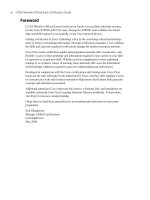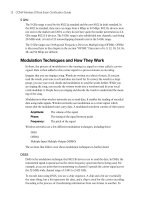ccent ccna icnd1 official exam certification guide - chapter 13
Bạn đang xem bản rút gọn của tài liệu. Xem và tải ngay bản đầy đủ của tài liệu tại đây (2.3 MB, 36 trang )
C H A P T E R
13
Operating Cisco Routers
Routers differ from switches in terms of their core purposes. Switches forward Ethernet
frames by comparing the frame’s destination MAC address to the switch’s MAC address
table, whereas routers forward packets by comparing the destination IP address to the
router’s IP routing table. Ethernet switches today typically have only one or more types of
Ethernet interfaces, whereas routers have Ethernet interfaces, serial WAN interfaces, and
other interfaces with which to connect via cable and digital subscriber line (DSL) to the
Internet. Routers understand how to forward data to devices connected to these different
types of interfaces, whereas Ethernet switches focus solely on forwarding Ethernet frames
to Ethernet devices. So, while both switches and routers forward data, the details of what
can be forwarded, and to what devices, differ significantly.
Even though their core purposes differ, Cisco routers and switches use the same CLI.
This chapter covers the CLI features on routers that differ from the features on switches,
particularly features that differ from the switch CLI features as covered in Chapter 8. This
chapter also explains more details about the physical installation of Cisco routers, along
with some details about how routers choose and load IOS.
“Do I Know This Already?” Quiz
The “Do I Know This Already?” quiz allows you to assess if you should read the entire
chapter. If you miss no more than one of these nine self-assessment questions, you might
want to move ahead to the “Exam Preparation Tasks” section. Table 13-1 lists the major
headings in this chapter and the “Do I Know This Already?” quiz questions covering the
material in those headings so you can assess your knowledge of these specific areas. The
answers to the “Do I Know This Already?” quiz appear in Appendix A.
Table 13-1 “Do I Know This Already?” Foundation Topics Section-to-Question Mapping
Foundation Topics Section Questions
Installing Cisco Routers 1, 2
Cisco Router IOS CLI 3–7
Upgrading Cisco IOS Software and the Cisco IOS Software Boot Process 8, 9
1828xbook.fm Page 399 Thursday, July 26, 2007 3:10 PM
400 Chapter 13: Operating Cisco Routers
1. Which of the following installation steps are typically required on a Cisco router, but
not typically required on a Cisco switch?
a. Connect Ethernet cables
b. Connect serial cables
c. Connect to the console port
d. Connect the power cable
e. Turn the on/off switch to “on”
2. Which of the following roles does a SOHO router typically play in regards to
IP address assignment?
a. DHCP server on the interface connected to the ISP
b. DHCP server on the interface connected to the PCs at the home/office
c. DHCP client on the interface connected to the ISP
d. DHCP client on the interface connected to the PCs at the home/office
3. Which of the following features would you typically expect to be associated with the
router CLI, but not with the switch CLI?
a. The clock rate command
b. The ip address address mask command
c. The ip address dhcp command
d. The interface vlan 1 command
4. You just bought two Cisco routers for use in a lab, connecting each router to a different
LAN switch with their Fa0/0 interfaces. You also connected the two routers’ serial
interfaces using a back-to-back cable. Which of the following steps is not required to
be able to forward IP on both routers’ interfaces?
a. Configuring an IP address on each router’s FastEthernet and serial interfaces
b. Configuring the bandwidth command on one router’s serial interface
c. Configuring the clock rate command on one router’s serial interface
d. Setting the interface description on both the FastEthernet and serial interface of
each router
1828xbook.fm Page 400 Thursday, July 26, 2007 3:10 PM
“Do I Know This Already?” Quiz 401
5. The output of the show ip interface brief command on R1 lists interface status codes
of “down” and “down” for interface Serial 0/0. Which of the following could be true?
a. The shutdown command is currently configured for that interface.
b. R1’s serial interface has been configured to use Frame Relay, but the router on
the other end of the serial link has been configured to use PPP.
c. R1’s serial interface does not have a serial cable installed.
d. Both routers have been cabled to a working serial link (CSU/DSUs included), but
only one router has been configured with an IP address.
6. Which of the following commands does not list the IP address and mask of at least one
interface?
a. show running-config
b. show protocols type number
c. show ip interface brief
d. show interfaces
e. show version
7. Which of the following is different on the Cisco switch CLI as compared with the
Cisco router CLI?
a. The commands used to configure simple password checking for the console
b. The number of IP addresses configured
c. The types of questions asked in setup mode
d. The configuration of the device’s host name
e. The configuration of an interface description
8. Which of the following could cause a router to change the IOS that is loaded when the
router boots?
a. reload EXEC command
b. boot EXEC command
c. reboot EXEC command
d. boot system configuration command
e. reboot system configuration command
f. configuration register
1828xbook.fm Page 401 Thursday, July 26, 2007 3:10 PM
402 Chapter 13: Operating Cisco Routers
9. Which of the following hexadecimal values in the last nibble of the configuration
register would cause a router to not look in Flash memory for an IOS?
a. 0
b. 2
c. 4
d. 5
e. 6
1828xbook.fm Page 402 Thursday, July 26, 2007 3:10 PM
Installing Cisco Routers 403
Foundation Topics
Installing Cisco Routers
Routers collectively provide the main feature of the network layer—the capability
to forward packets end-to-end through a network. As introduced in Chapter 5,
“Fundamentals of IP Addressing and Routing,” routers forward packets by connecting to
various physical network links, like Ethernet, serial links, and Frame Relay, and then
using Layer 3 routing logic to choose where to forward each packet. As a reminder,
Chapter 3, “Fundamentals of LANs,” covered the details of making those physical
connections to Ethernet networks, while Chapter 4, “Fundamentals of WANs,” covered
the basics of cabling with WAN links.
This section examines some of the details of router installation and cabling, first from
the enterprise perspective, and then from the perspective of connecting a typical small
office/home office (SOHO) to an ISP using high-speed Internet.
Installing Enterprise Routers
A typical enterprise network has a few centralized sites as well as lots of smaller remote
sites. To support devices at each site (the computers, IP phones, printers, and other devices),
the network includes at least one LAN switch at each site. Additionally, each site has a
router, which connects to the LAN switch and to some WAN link. The WAN link provides
connectivity from each remote site, back to the central site, and to other sites via the
connection to the central site.
Figure 13-1 shows one way to draw part of an enterprise network. The figure shows a
typical branch office on the left, with a router, some end-user PCs, and a nondescript
generic drawing of an Ethernet. The central site, on the right, has basically the same
components, with a point-to-point serial link connecting the two routers. The central
site includes a server farm with two servers, with one of the main purposes of this
internetwork being to provide remote offices with access to the data stored on
these servers.
Figure 13-1 purposefully omits several details to show the basic concepts. Figure 13-2
shows the same network, but now with more detail about the cabling used at each site.
1828xbook.fm Page 403 Thursday, July 26, 2007 3:10 PM
404 Chapter 13: Operating Cisco Routers
Figure 13-1 Generic Enterprise Network Diagram
Figure 13-2 More Detailed Cabling Diagram for the Same Enterprise Network
Figure 13-2 shows the types of LAN cables (UTP), with a couple of different WAN cables.
The LAN connections all use UTP straight-through cabling pinouts, except for the UTP
cable between the two switches, which is a crossover cable.
The serial link in the figure shows the two main options for where the channel service unit/
digital service unit (CSU/DSU) hardware resides: either outside the router (as shown at the
branch office in this case) or integrated into the router’s serial interface (as shown at the
PC4
PC5
PC1
PC2
PC3
PC6
S1
S2
R1
R2
Branch Office
Central Site
Servers
End Users
S1
S2
PC4
PC5
PC1
PC2
PC3
PC6
R1 R2
Branch Office Central Site
Leased
Line
UTP Cables
UTP Cables
UTP (Crossover)
Servers
Serial Interface With
Integrated CSU/DSU
Serial CableUTP Cables
CSU/
DSU
IP
1828xbook.fm Page 404 Thursday, July 26, 2007 3:10 PM
Installing Cisco Routers 405
central site). Most new installations today include the CSU/DSU in the router’s serial
interface. The WAN cable installed by the telco typically has an RJ-48 connector, which is
the same size and shape as an RJ-45 connector. The telco cable with the RJ-48 connector
inserts into the CSU/DSU, meaning it connects directly into the central site router in this
case, but into the external CSU/DSU at the branch office router. At the branch, the external
CSU/DSU would then be cabled, using a serial cable, to the branch router’s serial port. (See
Figure 4-4 in Chapter 4 for a reminder of WAN serial cables.)
Cisco Integrated Services Routers
Product vendors, including Cisco, typically provide several different types of router
hardware, including some routers that just do routing, with other routers that serve other
functions in addition to routing. A typical enterprise branch office needs a router for WAN/
LAN connectivity, and a LAN switch to provide a high-performance local network and
connectivity into the router and WAN. Many branches also need Voice over IP (VoIP)
services, and several security services as well. (One popular security service, virtual private
networking (VPN), is covered in Chapter 6, “Fundamentals of TCP/IP Transport,
Applications, and Security.”) Rather than require multiple separate devices at one site, as
shown in Figure 13-2, Cisco offers single devices that act as both router and switch, and
provide other functions as well.
Following that concept further, Cisco offers several router model series in which the
routers support many other functions. In fact, Cisco has several router product series
called Integrated Services Routers (ISR), with the name emphasizing the fact that many
functions are integrated into a single device. If you have not seen Cisco routers before,
you can go to and click any of the 3D Product Demonstration
links to see interactive views of a variety of Cisco ISR routers. However, for the sake of
learning and understanding the different functions, the CCNA exams focus on using a
separate switch and separate router, which provides a much cleaner path for learning
the basics.
Figure 13-3 shows a couple of pictures taken from the interactive demo of the Cisco 1841
ISR, with some of the more important features highlighted. The top part of the figure
shows a full view of the back of the router. It also shows a magnified view of the back of
the router, with a clearer view of the two FastEthernet interfaces, the console and auxiliary
ports, and a serial card with an internal CSU/DSU. (You can find the interactive demo from
which these photos were taken at the same ISR web page mentioned in the previous
paragraph.)
1828xbook.fm Page 405 Thursday, July 26, 2007 3:10 PM
406 Chapter 13: Operating Cisco Routers
Figure 13-3 Photos of a Model 1841 Cisco Integrated Services Router (ISR)
Physical Installation
Armed with the planning information shown in Figure 13-2, and the perspectives shown in
Figure 13-3, you can physically install a router. To install a router, follow these steps:
Step 1 Connect any LAN cables to the LAN ports.
Step 2 If using an external CSU/DSU, connect the router’s serial interface to the
CSU/DSU, and the CSU/DSU to the line from the telco.
Step 3 If using an internal CSU/DSU, connect the router’s serial interface to the
line from the telco.
Step 4 Connect the router’s console port to a PC (using a rollover cable), as
needed, to configure the router.
Step 5 Connect a power cable from a power outlet to the power port on the
router.
Step 6 Turn on the router.
Note that the steps generally follow the same steps used for installation of LAN switches—
install the cables for the interfaces, connect the console (as needed), and connect the power.
However, note that most of the Cisco Catalyst switches do not have a power on/off switch—
once the switch is connected to power, the switch is on. However, Cisco routers do have on/
off switches.
On/Off Switch
Console
Aux
Serial Interface with Integrated CSU/DSU
Two FastEthernet
Interfaces
Additional Modular Interface Card
Power Socket
1828xbook.fm Page 406 Thursday, July 26, 2007 3:10 PM
Installing Cisco Routers 407
Installing Internet Access Routers
Routers play a key role in SOHO networks, connecting the LAN-attached end-user devices
to a high-speed Internet access service. Once connected to the Internet, SOHO users can
send packets to and from their enterprise network at their company or school.
As in the enterprise networking market, product vendors tend to sell integrated networking
devices that perform many functions. However, in keeping with the CCNA strategy of
understanding each function separately, this section first examines the various networking
functions needed at a typical SOHO network, using a separate device for each function.
Following that, a more realistic example is shown, with the functions combined into a
single device.
A SOHO Installation with a Separate Switch, Router, and Cable Modem
Figure 13-4 shows an example of the devices and cables used in a SOHO network to
connect to the Internet using cable TV (CATV) as the high-speed Internet service. For now,
keep in mind that the figure shows one alternative for the devices and cables, whereas many
variations are possible.
Figure 13-4 Devices in a SOHO Network with High-Speed CATV Internet
This figure has many similarities to Figure 13-2, which shows a typical enterprise branch
office. The end-user PCs still connect to a switch, and the switch still connects to a router’s
Ethernet interface. The router still provides routing services, forwarding IP packets. The
voice details differ slightly between Figure 13-2 and Figure 13-4, mainly because
PC1
PC1
CATV Cable
Cable Modem
PC1
PC2
R1
ISP/Internet
UTP
Cables
UTP
Cable
Ethernet Interfaces
UTP
Cables
Wireless
SOHO
Phone
Cable
Voice
Adapter
1828xbook.fm Page 407 Thursday, July 26, 2007 3:10 PM
408 Chapter 13: Operating Cisco Routers
Figure 13-4 shows a typical home-based Internet phone service, which uses a normal
analog phone and a voice adapter to convert from analog voice to IP.
The main differences between the SOHO connection in Figure 13-4 and the enterprise
branch in Figure 13-2 relate to the connection into the Internet. An Internet connection that
uses CATV or DSL needs a device that converts between the Layer 1 and 2 standards used
on the CATV cable or DSL line, and the Ethernet used by the router. These devices,
commonly called cable modems and DSL modems, respectively, convert electrical signals
between an Ethernet cable and either CATV or DSL.
In fact, while the details differ greatly, the purpose of the cable modem and DSL modem
is similar to a CSU/DSU on a serial link. A CSU/DSU converts between the Layer 1 standards
used on a telco’s WAN circuit and a serial cable’s Layer 1 standards—and routers can
use serial cables. Similarly, a cable modem converts between CATV signals and a Layer 1
(and Layer 2) standard usable by a router—namely, Ethernet. Similarly, DSL modems
convert between the DSL signals over a home telephone line and Ethernet.
To physically install a SOHO network with the devices shown in Figure 13-4, you basically
need the correct UTP cables for the Ethernet connections, and either the CATV cable (for
cable Internet services) or a phone line (for DSL services). Note that the router used in
Figure 13-4 simply needs to have two Ethernet interfaces—one to connect to the LAN
switch, and one to connect to the cable modem. Thinking specifically just about the router
installation, you would need to use the following steps to install this SOHO router:
Step 1 Connect a UTP straight-through cable from the router to the switch.
Step 2 Connect a UTP straight-through cable from the router to the cable
modem.
Step 3 Connect the router’s console port to a PC (using a rollover cable), as
needed, to configure the router.
Step 4 Connect a power cable from a power outlet to the power port on the router.
Step 5 Turn on the router.
A SOHO Installation with an Integrated Switch, Router, and DSL Modem
Today, most new SOHO installations use an integrated device rather than the separate
devices shown in Figure 13-4. In fact, you can buy SOHO devices today that include all of
these functions:
■ Router
■ Switch
■ Cable or DSL modem
1828xbook.fm Page 408 Thursday, July 26, 2007 3:10 PM
Cisco Router IOS CLI 409
■ Voice Adapter
■ Wireless AP
■ Hardware-enabled encryption
The CCNA exams do indeed focus on separate devices to aid the learning process.
However, a newly installed high-speed SOHO Internet connection today probably looks
more like Figure 13-5, with an integrated device.
Figure 13-5 SOHO Network, Using Cable Internet and an Integrated Device
Regarding the SOHO Devices Used in This Book
Cisco sells products to both enterprise customers and consumers. Cisco sells its consumer
products using the Linksys brand. These products are easily found online and in office
supply stores. Cisco mainly sells enterprise products either directly to its customers or
through Cisco Channel Partners (resellers). However, note that the CCNA exams do not use
Linksys products or their web-based user interface, instead focusing on the IOS CLI used
by Cisco enterprise routing products.
Cisco Router IOS CLI
Cisco routers use the same switch IOS CLI as described in Chapter 8. However, because
routers and switches perform different functions, the actual commands differ in some cases.
This section begins by listing some of the key features that work exactly the same on both
switches and routers, and then lists and describes in detail some of the key features that
differ between switches and routers.
PC1
PC1
UTP Cables
CATV Cable
PC1
PC2
R1
ISP/Internet
Integrated Device
Phone
Cable
Wireless
1828xbook.fm Page 409 Thursday, July 26, 2007 3:10 PM
410 Chapter 13: Operating Cisco Routers
Comparisons Between the Switch CLI and Router CLI
The following list details the many items covered in Chapter 8 for which the router CLI
behaves the same. If these details are not fresh in your memory, it might be worthwhile to
spend a few minutes briefly reviewing Chapter 8.
The configuration commands used for the following features are the same on both routers
and switches:
■ User and Enable (privileged) mode
■ Entering and exiting configuration mode, using the configure terminal, end, and exit
commands, and the Ctrl-Z key sequence
■ Configuration of console, Telnet, and enable secret passwords
■ Configuration of SSH encryption keys and username/password login credentials
■ Configuration of the host name and interface description
■ Configuration of Ethernet interfaces that can negotiate speed, using the speed and
duplex commands
■ Configuring an interface to be administratively disabled (shutdown) and
administratively enabled (no shutdown)
■ Navigation through different configuration mode contexts using commands like line
console 0 and interface
■ CLI help, command editing, and command recall features
■ The meaning and use of the startup-config (in NVRAM), running-config (in RAM),
and external servers (like TFTP), along with how to use the copy command to copy the
configuration files and IOS images
■ The process of reaching setup mode either by reloading the router with an empty
startup-config or by using the setup command
At first glance, this list seems to cover most everything covered in Chapter 8—and it does
cover most of the details. However, a couple of topics covered in Chapter 8 do work
differently with the router CLI as compared to the switch CLI, namely:
■ The configuration of IP addresses differs in some ways.
■ The questions asked in setup mode differ.
■ Routers have an auxiliary (Aux) port, intended to be connected to an external modem
and phone line, to allow remote users to dial into the router, and access the CLI, by
making a phone call.
1828xbook.fm Page 410 Thursday, July 26, 2007 3:10 PM
Cisco Router IOS CLI 411
Beyond these three items from Chapter 8, the router CLI does differ from a switch CLI just
because switches and routers do different things. For instance, Example 10-5 in Chapter 10,
“Ethernet Switch Troubleshooting,” shows the output of the show mac address-table
dynamic command, which lists the most important table that a switch uses for forwarding
frames. The router IOS does not support this command—instead, routers support the show
ip route command, which lists the IP routes known to the router, which of course is the
most important table that a router uses for forwarding packets. As you might imagine, the
Cisco Layer 2 switches covered on the CCNA exams do not support the show ip route
command because they do not do any IP routing.
The rest of this section explains a few of the differences between the router IOS CLI and
the switch IOS CLI. Chapter 14, “Routing Protocol Concepts and Configuration,” goes on
to show even more items that differ, in particular how to configure router interface IP
addresses and IP routing protocols. For now, this chapter examines the following items:
■ Router interfaces
■ Router IP address configuration
■ Router setup mode
Router Interfaces
The CCNA exams refer to two general types of physical interfaces on routers: Ethernet
interfaces and serial interfaces. The term Ethernet interface refers to any type of Ethernet
interface. However, on Cisco routers, the name referenced by the CLI refers to the fastest
speed possible on the interface. For example, some Cisco routers have an Ethernet interface
capable of only 10 Mbps, so to configure that type of interface, you would use the interface
ethernet number configuration command. However, other routers have interfaces capable
of 100 Mbps, or even of auto-negotiating to use 10 Mbps or 100 Mbps, so routers refer to
these interfaces by the fastest speed, with the interface fastethernet number command.
Similarly, interfaces capable of Gigabit Ethernet speeds are referenced with the interface
gigabitethernet number command.
Serial interfaces are the second major type of physical interface on routers. As you may
recall from Chapter 4, point-to-point leased lines and Frame Relay access links both use the
same underlying Layer 1 standards. To support those same standards, Cisco routers use
serial interfaces. The network engineer then chooses which data link layer protocol to use,
such as High-Level Data Link Control (HDLC) or Point-to-Point Protocol (PPP) for leased
lines or Frame Relay for Frame Relay connections, and configures the router to use the
correct data link layer protocol. (Serial interfaces default to use HDLC as the data link layer
protocol.)
1828xbook.fm Page 411 Thursday, July 26, 2007 3:10 PM
412 Chapter 13: Operating Cisco Routers
Routers use numbers to distinguish between the different interfaces of the same type. On
routers, the interface numbers might be a single number, or two numbers separated by a
slash, or three numbers separated by slashes. For example, all three of the following
configuration commands are correct on at least one model of Cisco router:
ii
ii
nn
nn
tt
tt
ee
ee
rr
rr
ff
ff
aa
aa
cc
cc
ee
ee
ee
ee
tt
tt
hh
hh
ee
ee
rr
rr
nn
nn
ee
ee
tt
tt
00
00
ii
ii
nn
nn
tt
tt
ee
ee
rr
rr
ff
ff
aa
aa
cc
cc
ee
ee
ff
ff
aa
aa
ss
ss
tt
tt
EE
EE
tt
tt
hh
hh
ee
ee
rr
rr
nn
nn
ee
ee
tt
tt
00
00
//
//
11
11
ii
ii
nn
nn
tt
tt
ee
ee
rr
rr
ff
ff
aa
aa
cc
cc
ee
ee
ss
ss
ee
ee
rr
rr
ii
ii
aa
aa
ll
ll
11
11
//
//
00
00
//
//
11
11
You can view information about interfaces by using several commands. To see a brief list
of interfaces, use the show ip interface brief command. To see brief details about a
particular interface, use the show protocols type number command. (Note that the show
protocols command is not available in all versions of Cisco IOS Software.) You can also
see a lot of detail about each interface, including statistics about the packets flowing in and
out of the interface, by using the show interfaces command. Optionally, you can include
the interface type and number on many commands, for example, show interfaces type
number, to see details for just that interface. Example 13-1 shows sample output from these
three commands.
Example 13-1 Listing the Interfaces in a Router
Albuquerque#ss
ss
hh
hh
oo
oo
ww
ww
ii
ii
pp
pp
ii
ii
nn
nn
tt
tt
ee
ee
rr
rr
ff
ff
aa
aa
cc
cc
ee
ee
bb
bb
rr
rr
ii
ii
ee
ee
ff
ff
Interface IP-Address OK? Method Status Protocol
FastEthernet0/0 unassigned YES unset up up
FastEthernet0/1 unassigned YES unset administratively down down
Serial0/0/0 unassigned YES unset administratively down down
Serial0/0/1 unassigned YES unset up up
Serial0/1/0 unassigned YES unset up up
Serial0/1/1 unassigned YES unset administratively down down
Albuquerque#ss
ss
hh
hh
oo
oo
ww
ww
pp
pp
rr
rr
oo
oo
tt
tt
oo
oo
cc
cc
oo
oo
ll
ll
ss
ss
ff
ff
aa
aa
00
00
//
//
00
00
FastEthernet0/0 is up, line protocol is up
Albuquerque#ss
ss
hh
hh
oo
oo
ww
ww
ii
ii
nn
nn
tt
tt
ee
ee
rr
rr
ff
ff
aa
aa
cc
cc
ee
ee
ss
ss
ss
ss
00
00
//
//
11
11
//
//
00
00
Serial0/1/0 is up, line protocol is up
Hardware is GT96K Serial
MTU 1500 bytes, BW 1544 Kbit, DLY 20000 usec,
reliability 255/255, txload 1/255, rxload 1/255
Encapsulation HDLC, loopback not set
Keepalive set (10 sec)
CRC checking enabled
Last input 00:00:03, output 00:00:01, output hang never
Last clearing of “show interface” counters never
Input queue: 0/75/0/0 (size/max/drops/flushes); Total output drops: 0
Queueing strategy: weighted fair
Output queue: 0/1000/64/0 (size/max total/threshold/drops)
Conversations 0/1/256 (active/max active/max total)
Reserved Conversations 0/0 (allocated/max allocated)
Available Bandwidth 1158 kilobits/sec
1828xbook.fm Page 412 Thursday, July 26, 2007 3:10 PM
Cisco Router IOS CLI 413
Interface Status Codes
Each of the commands in Example 13-1 lists two interface status codes. For a router to use
an interface, the two interface status codes on the interface must be in an “up” state. The
first status code refers essentially to whether Layer 1 is working, and the second status
code mainly (but not always) refers to whether the data link layer protocol is working.
Table 13-2 summarizes these two status codes.
Four combinations of settings exist for the status codes when troubleshooting a network.
Table 13-3 lists the four combinations, along with an explanation of the typical reasons why
an interface would be in that state. As you review the list, note that if the line status (the first
status code) is not “up,” the second will always be “down,” because the data link layer
functions cannot work if the physical layer has a problem.
5 minute input rate 0 bits/sec, 0 packets/sec
5 minute output rate 0 bits/sec, 0 packets/sec
70 packets input, 6979 bytes, 0 no buffer
Received 70 broadcasts, 0 runts, 0 giants, 0 throttles
0 input errors, 0 CRC, 0 frame, 0 overrun, 0 ignored, 0 abort
36 packets output, 4557 bytes, 0 underruns
0 output errors, 0 collisions, 8 interface resets
0 output buffer failures, 0 output buffers swapped out
13 carrier transitions
DCD=up DSR=up DTR=up RTS=up CTS=up
NOTE Commands that refer to router interfaces can be significantly shortened by
truncating the words. For example, sh int fa0/0 can be used instead of show interfaces
fastethernet 0/0. In fact, many network engineers, when looking over someone’s
shoulder, would say something like “just do a show int F-A-oh-oh command” in this case,
rather than speaking the long version of the command.
Table 13-2 Interface Status Codes and Their Meanings
Name Location General Meaning
Line
status
First status
code
Refers to the Layer 1 status—for example, is the cable installed, is it the
right/wrong cable, is the device on the other end powered on?
Protocol
status
Second
status code
Refers generally to the Layer 2 status. It is always down if the line status
is down. If the line status is up, a protocol status of down usually is caused
by mismatched data link layer configuration.
Example 13-1 Listing the Interfaces in a Router (Continued)
1828xbook.fm Page 413 Thursday, July 26, 2007 3:10 PM
414 Chapter 13: Operating Cisco Routers
Router Interface IP Addresses
As has been mentioned many times throughout this book, routers need an IP address on
each interface. If no IP address is configured, even if the interface is in an up/up state, the
router will not attempt to send and receive IP packets on the interface. For proper operation,
for every interface a router should use for forwarding IP packets, the router needs an
IP address.
The configuration of an IP address on an interface is relatively simple. To configure the
address and mask, simply use the ip address address mask interface subcommand.
Example 13-2 shows an example configuration of IP addresses on two router interfaces, and
the resulting differences in the show ip interface brief and show interfaces commands
from Example 13-1. (No IP addresses were configured when the output in Example 13-1
was gathered.)
Table 13-3 Typical Combinations of Interface Status Codes
Line and Protocol Status Typical Reasons
Administratively down,
down
The interface has a shutdown command configured on it.
down, down The interface has a no shutdown command configured, but the physical
layer has a problem. For example, no cable has been attached to the
interface, or with Ethernet, the switch interface on the other end of the
cable is shut down, or the switch is powered off.
up, down Almost always refers to data link layer problems, most often configuration
problems. For example, serial links have this combination when one
router was configured to use PPP, and the other defaults to use HDLC.
up, up All is well, interface is functioning.
Example 13-2 Configuring IP Addresses on Cisco Routers
Albuquerque#cc
cc
oo
oo
nn
nn
ff
ff
ii
ii
gg
gg
uu
uu
rr
rr
ee
ee
tt
tt
ee
ee
rr
rr
mm
mm
ii
ii
nn
nn
aa
aa
ll
ll
Enter configuration commands, one per line. End with CNTL/Z.
Albuquerque (config)#ii
ii
nn
nn
tt
tt
ee
ee
rr
rr
ff
ff
aa
aa
cc
cc
ee
ee
FF
FF
aa
aa
00
00
//
//
00
00
Albuquerque (config-if)#ii
ii
pp
pp
aa
aa
dd
dd
dd
dd
rr
rr
ee
ee
ss
ss
ss
ss
11
11
00
00
11
11
11
11
11
11
22
22
55
55
55
55
22
22
55
55
55
55
22
22
55
55
55
55
00
00
Albuquerque (config-if)#ii
ii
nn
nn
tt
tt
ee
ee
rr
rr
ff
ff
aa
aa
cc
cc
ee
ee
SS
SS
00
00
//
//
00
00
//
//
11
11
Albuquerque (config-if)#ii
ii
pp
pp
aa
aa
dd
dd
dd
dd
rr
rr
ee
ee
ss
ss
ss
ss
11
11
00
00
11
11
22
22
11
11
22
22
55
55
55
55
22
22
55
55
55
55
22
22
55
55
55
55
00
00
Albuquerque (config-if)#^^
^^
ZZ
ZZ
Albuquerque#ss
ss
hh
hh
oo
oo
ww
ww
ii
ii
pp
pp
ii
ii
nn
nn
tt
tt
ee
ee
rr
rr
ff
ff
aa
aa
cc
cc
ee
ee
bb
bb
rr
rr
ii
ii
ee
ee
ff
ff
Interface IP-Address OK? Method Status Protocol
FastEthernet0/0 10.1.1.1 YES manual up up
FastEthernet0/1 unassigned YES NVRAM administratively down down
Serial0/0/0 unassigned YES NVRAM administratively down down
Serial0/0/1 10.1.2.1 YES manual up up
Serial0/1/0 unassigned YES NVRAM up up
Serial0/1/1 unassigned YES NVRAM administratively down down
1828xbook.fm Page 414 Thursday, July 26, 2007 3:10 PM
Cisco Router IOS CLI 415
Bandwidth and Clock Rate on Serial Interfaces
Ethernet interfaces use either a single speed or one of a few speeds that can be auto-
negotiated. However, as mentioned in Chapter 4, WAN links can run at a wide variety
of speeds. To deal with the wide range of speeds, routers physically slave themselves to the
speed as dictated by the CSU/DSU through a process called clocking. As a result, routers
can use serial links without the need for additional configuration or autonegotiation to
sense the serial link’s speed. The CSU/DSU knows the speed, the CSU/DSU sends clock
pulses over the cable to the router, and the router reacts to the clocking signal. In effect, the
CSU/DSU tells the router when to send the next bit over the cable, and when to receive
the next bit, with the router just blindly reacting to the CSU/DSU for that timing.
The physical details of how clocking works prevent routers from sensing and measuring
the speed used on a link with CSU/DSUs. So, routers use two different interface
configuration commands that specify the speed of the WAN link connected to a serial
interface, namely the clock rate and bandwidth interface subcommands.
The clock rate command dictates the actual speed used to transmit bits on a serial link,
but only when the physical serial link is actually created with cabling in a lab. The lab
networks used to build the examples in this book, and probably in any labs engineers use
to do proof-of-concept testing, or even labs you use in CCNA classes, use back-to-back
serial cables (see the Chapter 4 section “Building a WAN Link in a Lab” for a reminder).
Back-to-back WAN connections do not use a CSU/DSU, so one router must supply the
clocking, which defines the speed at which bits are transmitted. The other router works as
usual when CSU/DSUs are used, slaving itself to the clocking signals received from the
other router. Example 13-3 shows an example configuration for a router named
Albuquerque, with a couple of important commands related to WAN links.
Albuquerque#ss
ss
hh
hh
oo
oo
ww
ww
ii
ii
nn
nn
tt
tt
ee
ee
rr
rr
ff
ff
aa
aa
cc
cc
ee
ee
ss
ss
ff
ff
aa
aa
00
00
//
//
00
00
FastEthernet0/0 is up, line protocol is up
Hardware is Gt96k FE, address is 0013.197b.5004 (bia 0013.197b.5004)
Internet address is 10.1.1.1/24
! lines omitted for brevity
NOTE Example 13-3 omits some of the output of the show running-config command,
specifically the parts that do not matter to the information covered here.
Example 13-3 Albuquerque Router Configuration with clock rate Command
Albuquerque#ss
ss
hh
hh
oo
oo
ww
ww
rr
rr
uu
uu
nn
nn
nn
nn
ii
ii
nn
nn
gg
gg
cc
cc
oo
oo
nn
nn
ff
ff
ii
ii
gg
gg
! lines omitted for brevity
interface Serial0/0/1
clock rate 128000
continues
Example 13-2 Configuring IP Addresses on Cisco Routers (Continued)
1828xbook.fm Page 415 Thursday, July 26, 2007 3:10 PM
416 Chapter 13: Operating Cisco Routers
The clock rate speed interface subcommand sets the rate in bits per second on the router that
has the DCE cable plugged into it. If you do not know which router has the DCE cable in
it, you can find out by using the show controllers command, which lists whether the attached
cable is DCE (as shown in Example 13-3) or DTE. Interestingly, IOS accepts the clock
rate command on an interface only if the interface already has a DCE cable installed, or if
no cable is installed. If a DTE cable has been plugged in, IOS silently rejects the command,
meaning that IOS does not give you an error message, but IOS ignores the command.
The second interface subcommand that relates to the speed of the serial link is the
bandwidth speed command, as shown on interface serial 0/1/0 in Example 13-3. The
bandwidth command tells IOS the speed of the link, in kilobits per second, regardless of
whether the router is supplying clocking. However, the bandwidth setting does not change
the speed at which bits are sent and received on the link. Instead, the router uses it for
documentation purposes, in calculations related to the utilization rates of the link, and for
many other purposes. In particular, the EIGRP and OSPF routing protocols use the interface
bandwidth settings to set their default metrics, with the metrics impacting a router’s choice
of the best IP route to reach each subnet. (The CCNA ICND2 Official Exam Certification
Guide covers these two routing protocols, including how the bandwidth command impacts
the routing protocol metrics.)
Every router interface has a default setting of the bandwidth command that is used when
there is no bandwidth command configured on the interface. For serial links, the default
bandwidth is 1544, meaning 1544 kbps, or 1.544 Mbps—in other words, the speed of a T1
line. Router Ethernet interfaces default to a bandwidth setting that reflects the current speed
of the interface. For example, if a router’s FastEthernet interface is running at 100 Mbps,
the bandwidth is 100,000 (kbps); if the interface is currently running at 10 Mbps, the router
automatically changes the bandwidth to 10,000 kbps. Note that the configuration of the
bandwidth command on an interface overrides these defaults.
!
interface Serial0/1/0
clock rate 128000
bandwidth 128
!
interface FastEthernet0/0
! lines omitted for brevity
Albuquerque#ss
ss
hh
hh
oo
oo
ww
ww
cc
cc
oo
oo
nn
nn
tt
tt
rr
rr
oo
oo
ll
ll
ll
ll
ee
ee
rr
rr
ss
ss
ss
ss
ee
ee
rr
rr
ii
ii
aa
aa
ll
ll
00
00
//
//
00
00
//
//
11
11
Interface Serial0
Hardware is PowerQUICC MPC860
DCE V.35, clock rate 128000
idb at 0x8169BB20, driver data structure at 0x816A35E4
! Lines omitted for brevity
Example 13-3 Albuquerque Router Configuration with clock rate Command (Continued)
1828xbook.fm Page 416 Thursday, July 26, 2007 3:10 PM
Cisco Router IOS CLI 417
Router Auxiliary (Aux) Port
Routers have an auxiliary (Aux) port that allows access to the CLI by using a terminal
emulator. Normally, the Aux port is connected via a cable (RJ-45, 4 pair, with straight-
through pinouts) to an external analog modem. The modem connects to a phone line. Then,
the engineer uses a PC, terminal emulator, and modem to call the remote router. Once
connected, the engineer can use the terminal emulator to access the router CLI, starting in
user mode as usual.
Aux ports can be configured beginning with the line aux 0 command to reach aux line
configuration mode. From there, all the commands for the console line, covered mostly in
Chapter 8, can be used. For example, the login and password passvalue commands could
be used to set up simple password checking when a user dials in.
Cisco switches do not have an Aux port.
Initial Configuration (Setup Mode)
The processes related to setup mode in routers follow the same rules as for switches. You
can refer to the Chapter 8 section “Initial Configuration Using Setup Mode” for more
details, but the following statements summarize some of the key points, all of which are true
on both switches and routers:
■ Setup mode is intended to allow basic configuration by prompting the CLI user via a
series of questions.
■ You can reach setup mode either by booting a router after erasing the startup-config file
or by using the setup enable-mode EXEC command.
■ At the end of the process, you get three choices (0, 1, or 2), to either ignore the answers
and go back to the CLI (0); ignore the answers but begin again in setup mode (1);
or to use the resulting configuration (2).
■ If you tire of the process, the Ctrl-C key combination will eject the user out of setup
mode and back to the previous CLI mode.
■ If you select to use the resulting configuration, the router writes the configuration to
the startup-config file, as well as the running-config file.
The main difference between the setup mode on switches and routers relates to the
information requested while in setup mode. For example, routers need to know the IP
NOTE The clock rate command uses a unit of bps, whereas the bandwidth command
uses a unit of kbps. In other words, a show command that lists bandwidth as 10,000
means 10,000 kbps, or 10 Mbps.
1828xbook.fm Page 417 Thursday, July 26, 2007 3:10 PM
418 Chapter 13: Operating Cisco Routers
address and mask for each interface on which you want to configure IP, whereas switches
have only one IP address. To be complete, Example 13-4 demonstrates the use of setup
mode. If you do not have a router with which to practice setup mode, take the time to review
the example, and see the kinds of information requested in the various questions.
NOTE The questions asked, and the default answers, differ on some routers in part due
to the IOS revision, feature set, and router model.
Example 13-4 Router Setup Configuration Mode
System Configuration Dialog
Would you like to enter the initial configuration dialog? [yes/no]: yy
yy
ee
ee
ss
ss
At any point you may enter a question mark ‘?’ for help.
Use ctrl-c to abort configuration dialog at any prompt.
Default settings are in square brackets ‘[]’.Basic management setup configures
only enough connectivity
for management of the system, extended setup will ask you
to configure each interface on the system
Would you like to enter basic management setup? [yes/no]: nn
nn
oo
oo
First, would you like to see the current interface summary? [yes]:
Any interface listed with OK? value “NO” does not have a valid configuration
Interface IP-Address OK? Method Status Protocol
Ethernet0 unassigned NO unset up down
Serial0 unassigned NO unset down down
Serial1 unassigned NO unset down down
Configuring global parameters:
Enter host name [Router]: RR
RR
11
11
The enable secret is a password used to protect access to
privileged EXEC and configuration modes. This password, after
entered, becomes encrypted in the configuration.
Enter enable secret: cc
cc
ii
ii
ss
ss
cc
cc
oo
oo
The enable password is used when you do not specify an
enable secret password, with some older software versions, and
some boot images.
Enter enable password: ff
ff
rr
rr
ee
ee
dd
dd
The virtual terminal password is used to protect
access to the router over a network interface.
Enter virtual terminal password: bb
bb
aa
aa
rr
rr
nn
nn
ee
ee
yy
yy
Configure SNMP Network Management? [yes]: nn
nn
oo
oo
Configure bridging? [no]:
Configure DECnet? [no]:
Configure AppleTalk? [no]:
Configure IPX? [no]:
1828xbook.fm Page 418 Thursday, July 26, 2007 3:10 PM
Cisco Router IOS CLI 419
Configure IP? [yes]:
Configure RIP routing? [yes]:
Configure CLNS? [no]:
Configure bridging? [no]:
Configuring interface parameters:
Do you want to configure Ethernet0 interface? [yes]:
Configure IP on this interface? [yes]:
IP address for this interface: 11
11
77
77
22
22
11
11
66
66
11
11
11
11
Subnet mask for this interface [255.255.0.0] : 22
22
55
55
55
55
22
22
55
55
55
55
22
22
55
55
55
55
00
00
Class B network is 172.16.0.0, 24 subnet bits; mask is /24
Do you want to configure Serial0 interface? [yes]:
Configure IP on this interface? [yes]:
Configure IP unnumbered on this interface? [no]:
IP address for this interface: 11
11
77
77
22
22
11
11
66
66
11
11
22
22
11
11
Subnet mask for this interface [255.255.0.0] : 22
22
55
55
55
55
22
22
55
55
55
55
22
22
55
55
55
55
00
00
Class B network is 172.16.0.0, 24 subnet bits; mask is /24
Do you want to configure Serial1 interface? [yes]:
Configure IP on this interface? [yes]:
Configure IP unnumbered on this interface? [no]:
IP address for this interface: 11
11
77
77
22
22
11
11
66
66
11
11
33
33
11
11
Subnet mask for this interface [255.255.0.0] : 22
22
55
55
55
55
22
22
55
55
55
55
22
22
55
55
55
55
00
00
Class B network is 172.16.0.0, 24 subnet bits; mask is /24
The following configuration command script was created:
hostname R1
enable secret 5 $1$VOLh$pkIe0Xjx2sgjgZ/Y6Gt1s.
enable password fred
line vty 0 4
password barney
no snmp-server
!
ip routing
!
interface Ethernet0
ip address 172.16.1.1 255.255.255.0
!
interface Serial0
ip address 172.16.12.1 255.255.255.0
!
interface Serial1
ip address 172.16.13.1 255.255.255.0
!
router rip
network 172.16.0.0
!
continues
Example 13-4 Router Setup Configuration Mode (Continued)
1828xbook.fm Page 419 Thursday, July 26, 2007 3:10 PM
420 Chapter 13: Operating Cisco Routers
Upgrading Cisco IOS Software and the Cisco IOS
Software Boot Process
Engineers need to know how to upgrade IOS to move to a later release or version of IOS.
Typically, a router has one IOS image in Flash memory, and that is the IOS image that is
used. (The term IOS image simply refers to a file containing IOS.) The upgrade process
might include steps such as copying a newer IOS image into Flash memory, configuring the
router to tell it which IOS image to use, and deleting the old one when you are confident
that the new release works well. Alternately, you could copy a new image to a TFTP server,
with some additional configuration on the router to tell it to get the new IOS from the TFTP
server the next time the router is reloaded.
This section shows how to upgrade IOS by copying a new IOS file into Flash memory and
telling the router to use the new IOS. Because the router decides which IOS to use when
the router boots, this is also a good place to review the process by which routers boot
(initialize). Switches follow the same basic process as described here, with some minor
differences, as specifically noted.
Upgrading a Cisco IOS Software Image into Flash Memory
Routers and switches typically store IOS images in Flash memory. Flash memory is
rewriteable, permanent storage, which is ideal for storing files that need to be retained when
the router loses power. Cisco purposefully uses Flash memory instead of disk drives in its
products because there are no moving parts in Flash memory, so there is a smaller chance
of failure as compared with disk drives. Additionally, the IOS image can be placed on an
end
[0] Go to the IOS command prompt without saving this config.
[1] Return back to the setup without saving this config.
[2] Save this configuration to nvram and exit.
Enter your selection [2]: 22
22
Building configuration
[OK]Use the enabled mode ‘configure’ command to modify this configuration.
Press RETURN to get started!
NOTE Although not shown in this example, routers that use an IOS feature set that
includes additional security features will also ask the user if they want to configure Cisco
Auto Secure. This feature automatically configures many router security best practice
settings, for example, disabling CDP.
Example 13-4 Router Setup Configuration Mode (Continued)
1828xbook.fm Page 420 Thursday, July 26, 2007 3:10 PM
Upgrading Cisco IOS Software and the Cisco IOS Software Boot Process 421
external TFTP server, but using an external server typically is done for testing; in
production, practically every Cisco router loads an IOS image stored in the only type of
large, permanent memory in a Cisco router—Flash memory.
Figure 13-6 illustrates the process to upgrade an IOS image into Flash memory:
Step 1 Obtain the IOS image from Cisco, typically by downloading the IOS image from
Cisco.com using HTTP or FTP.
Step 2 Place the IOS image into the default directory of a TFTP server that is
accessible from the router.
Step 3 Issue the copy command from the router, copying the file into Flash
memory.
You also can use an FTP or remote copy (rcp) server, but the TFTP feature has been around
a long time and is a more likely topic for the exams.
Figure 13-6 Complete Cisco IOS Software Upgrade Process
FTP/HTTP
(Any Convenient Method)
Copy tftp
flash
Internet
www.cisco.com
TFTP
Server
1828xbook.fm Page 421 Thursday, July 26, 2007 3:10 PM
422 Chapter 13: Operating Cisco Routers
Example 13-5 provides an example of the final step, copying the IOS image into Flash
memory. Note that the copy tftp flash command shown here works much like the copy tftp
startup-config command that can be used to restore a backup copy of the configuration file
into NVRAM.
During this process of copying the IOS image into Flash memory, the router needs to
discover several important facts:
1. What is the IP address or host name of the TFTP server?
2. What is the name of the file?
3. Is space available for this file in Flash memory?
4. Does the server actually have a file by that name?
5. Do you want the router to erase the old files?
The router will prompt you for answers, as necessary. For each question, you should either
type an answer or press Enter if the default answer (shown in square brackets at the end
Example 13-5 copy tftp flash Command Copies the IOS Image to Flash Memory
R1#cc
cc
oo
oo
pp
pp
yy
yy
tt
tt
ff
ff
tt
tt
pp
pp
ff
ff
ll
ll
aa
aa
ss
ss
hh
hh
System flash directory:
File Length Name/status
1 7530760 c4500-d-mz.120-2.bin
[7530824 bytes used, 857784 available, 8388608 total]
Address or name of remote host [255.255.255.255]? 11
11
33
33
44
44
11
11
44
44
11
11
33
33
33
33
33
33
Source file name? cc
cc
44
44
55
55
00
00
00
00
dd
dd
mm
mm
zz
zz
11
11
22
22
00
00
55
55
bb
bb
ii
ii
nn
nn
Destination file name [c4500-d-mz.120-5.bin]?
Accessing file c4500-d-mz.120-5.bin ‘ on 134.141.3.33
Loading c4500-d-mz.120-5.bin from 134.141.3.33 (via Ethernet0): ! [OK]
Erase flash device before writing? [confirm]
Flash contains files. Are you sure you want to erase? [confirm]
Copy ‘c4500-d-mz.120-5.bin ‘ from server
as ‘c4500-d-mz.120-5.bin ‘ into Flash WITH erase? [yes/no]yy
yy
Erasing device eeeeeeeeeeeeeeeeeeeeeeeeeeeeeeee erased
Loading c4500-d-mz.120-5.bin from 134.141.3.33 (via Ethernet0):
!!!!!!!!!!!!!!!!!!!!!!!!!!!!!!!!!!!!!!!!!!!!!!!!!!!!!!!!!!!!!!!!!!!!!!!!!!!!!!!!
!!!!!!!!!!!!!!!!!!!!!!!!!!!!!!!!!!!!!!!!!!!!! (leaving out lots of exclamation points)
[OK 7530760/8388608 bytes]
Verifying checksum OK (0xA93E)
Flash copy took 0:04:26 [hh:mm:ss]
1828xbook.fm Page 422 Thursday, July 26, 2007 3:10 PM
Upgrading Cisco IOS Software and the Cisco IOS Software Boot Process 423
of the question) is acceptable. Afterward, the router erases Flash memory if directed, copies
the file, and then verifies that the checksum for the file shows that no errors occurred in
transmission. You can then use the show flash command to verify the contents of Flash
memory, as demonstrated in Example 13-6. (The show flash output can vary among router
families. Example 13-6 is output from a 2500 series router.)
The shaded line in Example 13-6 lists the amount of Flash memory, the amount used,
and the amount of free space. When copying a new IOS image into Flash, the copy
command will ask you if you want to erase Flash, with a default answer of [yes]. If you
reply with an answer of no, and IOS realizes that not enough available Flash memory
exists, the copy will fail. Additionally, even if you answer yes, and erase all of Flash
memory, the new Flash IOS image must be of a size that fits into flash memory; if not,
the copy command will fail.
Once the new IOS has been copied into Flash, the router must be reloaded to use the
new IOS image. The next section, which covers the IOS boot sequence, explains the details
of how to configure a router so that it loads the right IOS image.
The Cisco IOS Software Boot Sequence
Cisco routers perform the same types of tasks that a typical computer performs when
you power it on or reboot (reload) it. Most computers have a single operating system
(OS) installed, and that OS boots by default. However, a router can have multiple IOS
images available both in Flash memory and on external TFTP servers, so the router
needs to know which IOS image to load. This section examines the entire boot process,
with extra emphasis on the options that impact a router’s choice of what IOS image
to load.
Example 13-6 Verifying Flash Memory Contents with the show flash Command
fred#ss
ss
hh
hh
oo
oo
ww
ww
ff
ff
ll
ll
aa
aa
ss
ss
hh
hh
System flash directory:
File Length Name/status
1 13305352 c2500-ds-l.122-1.bin
[13305416 bytes used, 3471800 available, 16777216 total]
16384K bytes of processor board System flash (Read ONLY)
NOTE The boot sequence details in this section, particularly those regarding the
configuration register and the ROMMON OS, differ from Cisco LAN switches, but they
do apply to most every model of Cisco router. This book does not cover the equivalent
options in Cisco switches.
1828xbook.fm Page 423 Thursday, July 26, 2007 3:10 PM
![ccna security official exam certification guide [exam 640-553]](https://media.store123doc.com/images/document/14/rc/fp/medium_fpp1395720519.jpg)