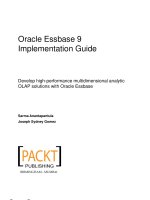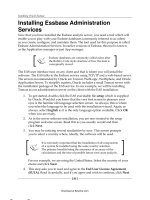Oracle Essbase 9 Implementation Guide- P8 pdf
Bạn đang xem bản rút gọn của tài liệu. Xem và tải ngay bản đầy đủ của tài liệu tại đây (789.79 KB, 5 trang )
Installing Oracle Essbase
[ 20 ]
Installing Essbase Administration
Services
Now that you have installed the Essbase analytic server, you need a tool which will
enable you to play with your Essbase databases (commonly referred to as cubes)
as you create, congure, and maintain them. The tool used for this purpose is called
Essbase Administration Services. In earlier versions of Essbase, this tool is known
as the Application manager or just App manager.
Essbase databases are commonly called cubes after
the Rubik's Cube style structure of how the data is
conceptually stored.
The EAS user interface runs on any client and that is where you will install the
software. The EAS talks to the Essbase service using TCP/IP and a web-based server.
The servers recommended by Oracle are Tomcat, WebLogic, WebSphere, and Oracle
Application Server. To simplify matters, Oracle includes a small Tomcat server with
the installation package of the EAS service. In our example, we will be installing
Tomcat as our administration server on the client with the EAS installation:
1. To get started, double-click the EAS executable le setup which is supplied
by Oracle. Wouldn't you know that the very rst screen to pleasure your
eyes is the familiar old language selection screen. As always, this is where
you select the language to be used with the installation wizard. Again, as
always, select English as it is the only language option available. Click OK
when you are ready.
2. As in the server software installation, you are now treated to the setup
program welcome screen. Read this as you usually would and then
click Next.
3. You may be noticing several similarities by now. This screen prompts
you to select a country where, ideally, the software will be used.
It is extremely important that the installation of all components
of a system be installed using the same country selection.
The primary benets being the assurance of accuracy of the
calculations and the ease of possible future root cause analysis.
For our example, we are using the United States. Select the country of your
choice and click Next.
4. This step asks you to read and agree to the End User License Agreement
(EULA). Read it carefully, and if you agree and wish to continue, click Next.
This material is copyright and is licensed for the sole use by Paul Corcorran on 5th July 2009
8601 ave. p #1, , lubbock, , 79423
Download at Boykma.Com
Chapter 1
[ 21 ]
5. This step will ask you to accept or select the location for the Hyperion home
directory (folder). Even though this software is being installed on a different
physical machine than the Essbase analytics, ideally, it is a good idea to
always install to consistent locations across the individual machines involved
in the construction of the system.
Whenever possible, accept and install in the default
recommended paths and directories across all hardware
components involved in the system. This will greatly
simplify maintenance and support.
Make your selection and click Next.
6. Here, you are asked to select your path for EAS. As suggested in previous
steps, make your selection and then click Next.
This material is copyright and is licensed for the sole use by Paul Corcorran on 5th July 2009
8601 ave. p #1, , lubbock, , 79423
Download at Boykma.Com
Installing Oracle Essbase
[ 22 ]
7. Here again, it will be best to accept the Typical installation to get you
started. If you realize there is some feature missing that you must have, you
can always reinstall the software at a later date and select the Custom option.
For the most part, the difference between the Typical and the Custom
installation is the ability to select sample scripts. The actual Essbase
administrative functionality is the same.
8. Just like Step 9 of the Essbase analytics installation, this requires you to
select ESSLANG. The ESSLANG variable denes the locale of the computer.
For example, for US English it is ENGLISH (LATIN1). This is to ensure
proper communication with other applications and is the Unicode setting.
9. This step summarizes the current installation. Check the information
carefully to conrm you have the locations correct as well as the selected
Hyperion components. If there are any corrections to be made, use the
Back button to go back and x what is needed. This is your last chance
before the wizard begins the actual installation.
10. This step basically tells you that the EAS installation is in progress.
Take a break, read the installations notes as they ash on the screen.
Seems like Déjà vu.
11. Now, here's another one we've seen before. In this case, there is no need for
the conguration tool, since you are only installing the EAS tool. Do not check
the box on the screen labeled Launch Conguration Tool. Simply click Finish.
This material is copyright and is licensed for the sole use by Paul Corcorran on 5th July 2009
8601 ave. p #1, , lubbock, , 79423
Download at Boykma.Com
Chapter 1
[ 23 ]
Your EAS is now installed and ready for use. The next few steps briey describe
how to start the EAS and login for the rst time.
Starting the EAS
Your EAS tool requires the use of a web server to communicate with the Essbase
agent on the analytic server. You can install EAS on a bona de web server, but in this
example, we will use the small web admin server included with the Essbase set up
package. This small web server allows you to install the EAS directly on your client.
The starting of the Tomcat administration server and the EAS tool is a two
step process:
1. Locate the admin server start executable (the location is dependent on system
paths chosen by you during installation). The server executable is located in
the Hyperion\EAS\Server\Bin path. Start the server by double-clicking the
executable (it's handy to create a shortcut to this le on your desktop).
2. Locate the EAS console executable (again, the location is dependent on
the installation paths you have chosen). This path is usually located in
the Hyperion\EAS\Console\Bin path. Start the console by double-clicking
on it (it's also handy to create a shortcut to this le on your desktop).
When the EAS console opens, you will see the following screen. Initially you
will need to supply the server name (network name of client), the default ID
of admin, and the default password of password. It is highly recommended
you immediately use the User Setup Wizard to create a supervisor account
for yourself.
This material is copyright and is licensed for the sole use by Paul Corcorran on 5th July 2009
8601 ave. p #1, , lubbock, , 79423
Download at Boykma.Com
Installing Oracle Essbase
[ 24 ]
Following the documentation, connect to the Essbase server to test the installation.
Using your mouse, right-click on Add Essbase Server. In the text boxes of the login
screen, enter the Essbase server name as it is known on the network, the initial user
ID (in our case Hypuser) and the initial password (ours is password, all lower case).
This is the password that you have provided to the
Essbase server upon the completion of the installation
(Please refer to Step 14 of the Essbase Installation steps).
If your connection is successful, you will see the Essbase server listed in the left
pane. You should be able to expand the server to see many options that are available.
We now have the Essbase analytic server software installed on the analytic
server. We also have the EAS tool that is needed to create, maintain, and support
Essbase databases installed on the desktop PC. On top of that, they are able to
talk to each other.
There is only one tool left to install!
In the next series of steps, we will install the much heralded Essbase Add-in
for Microsoft Excel to complete the toolbox. Once that is accomplished, we will
be ready to begin building and programming in Essbase.
This material is copyright and is licensed for the sole use by Paul Corcorran on 5th July 2009
8601 ave. p #1, , lubbock, , 79423
Download at Boykma.Com