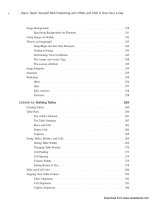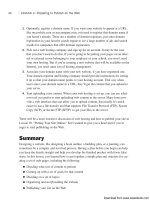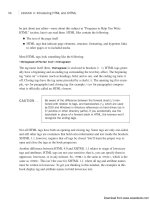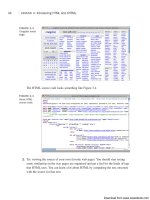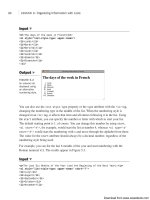Tự học HTML và CSS trong 1 giờ - part 50 ppsx
Bạn đang xem bản rút gọn của tài liệu. Xem và tải ngay bản đầy đủ của tài liệu tại đây (731.59 KB, 10 trang )
ptg
Modifying Styles on the Page
Another powerful feature of jQuery is that it enables you to modify styles on the page
on-the-fly. jQuery enables you to modify the page styles indirectly through convenience
methods that hide and show elements, for example, and also enables you to directly mod-
ify the page styles.
Hiding and Showing Elements
For example, you can hide and show elements easily based on activity by the user. Here’s
an example page that swaps out two elements whenever they are clicked:
<!DOCTYPE html>
<html>
<head>
<title>Anchors</title>
<script src=”jquery-1.4.2.min.js” type=”text/javascript” charset=”utf-
8”></script>
<script type=”text/javascript” charset=”utf-8”>
$(function () {
$(“#closed”).hide();
$(“#open, #closed”).click(function (event) {
$(“#open, #closed”).toggle();
});
});
</script>
</head>
<body>
<div id=”open” style=”padding: 1em; border: 3px solid black; font-size:
300%;”>We are open</div>
<div id=”closed” style=”padding: 1em; border: 3px solid black; font-size:
300%;”>We are closed</div>
</body>
</html>
The page contains two <div>s, one containing the text “We are closed” and one contain-
ing the text “We are open.” In the event handler for the document’s ready state, I hide the
<div> with the ID closed:
$(“#closed”).hide();
That method sets the display style of the elements matched by the selector to none
so that when the page finishes loading, that <div> will not be visible, as shown in
Figure 16.1.
466
LESSON 16:Using JavaScript Libraries
Download from www.wowebook.com
ptg
FIGURE 16.1
The initial state of
the page. “We are
closed” is hidden.
Modifying Styles on the Page
467
16
Then I bind an event handler to the onclick event of those <div>s containing the follow-
ing code:
$(“#open, #closed”).toggle();
As you can see, this selector matches both the IDs open and closed, and calls the tog-
gle() method on each of them. That method, provided by jQuery, displays hidden items
and hides items that are being displayed. So, clicking the <div> will cause the other
<div> to appear and hide the one you clicked. After you click the <div> and the two ele-
ments have been toggled, the page appears as shown in Figure 16.2.
FIGURE 16.2
The initial state of
the page. “We are
closed” is hidden.
Retrieving and Changing Style Sheet Properties
You can also modify styles on the page directly. If I change the event handler in the pre-
vious example to contain the following code, the text will be underlined when the user
clicks the <div>, as shown in Figure 16.3:
$(this).css(“text-decoration”, “underline”);
FIGURE 16.3
The text is under-
lined after the
user clicks on the
<div>.
Download from www.wowebook.com
ptg
jQuery enables you to manipulate any styles on the page in this fashion. You can also
retrieve the values of CSS properties using the css() method, just don’t leave out the
argument. If I instead change the body of the event handler to the following, the browser
will display the current font size used in the <div> that the user clicked:
alert(“The font size is “ + $(this).css(“font-size”));
A browser window with the alert displayed appears in Figure 16.4.
468
LESSON 16:Using JavaScript Libraries
FIGURE 16.4
An alert box dis-
playing the value
of a CSS property.
Using these techniques, you can build pages with expanding and collapsing lists, add
borders to links when users mouse over them, or allow users to change the color scheme
of the page on-the-fly.
Modifying Content on the Page
Not only can you modify the styles on the page using jQuery, but you can also modify
the content of the page itself. It provides methods that enable you to remove content
from the page, add new content, and modify existing element, too.
Manipulating Classes
jQuery provides a number of methods for manipulating the classes associated with ele-
ments. If your page already has a style sheet, you might want to add or remove classes
from elements on-the-fly to change their appearance. In the following example page,
shown in Figure 16.5, the class highlighted is added to paragraphs when the mouse is
moved over them and removed when the mouse moves out:
<!DOCTYPE html>
<html>
<head>
<title>Altering Classes on the Fly</title>
<script src=”jquery-1.4.2.min.js” type=”text/javascript”></script>
<script type=”text/javascript”>
$(function () {
$(“p”).mouseenter(function () {
$(this).addClass(“highlighted”);
});
Download from www.wowebook.com
ptg
$(“p”).mouseleave(function () {
$(this).removeClass(“highlighted”);
});
})
</script>
<style type=”text/css” media=”screen”>
p { padding: .5em;}
p.highlighted { background: yellow; }
</style>
</head>
<body>
<p>This is the first paragraph on the page.</p>
<p>This is the second paragraph on the page.</p>
</body>
</html>
Modifying Content on the Page
469
16
FIGURE 16.5
No paragraphs are
highlighted initially.
On this page, I have two paragraphs that have no classes assigned to them by default. I
also have a style sheet that applies a yellow background to any paragraph with the class
highlighted. Most important, I have the following two event handlers:
$(“p”).mouseenter(function () {
$(this).addClass(“highlighted”);
});
$(“p”).mouseleave(function () {
$(this).removeClass(“highlighted”);
});
In this example, I use the jQuery mouseenter and mouseleave events to fire events
whenever the user moves their mouse over or away from a paragraph. As you can see in
Figure 16.6, when the user’s mouse is over the paragraph, the class highlighted is
applied to it. When the mouse moves away, the class is removed.
Download from www.wowebook.com
ptg
FIGURE 16.6
Paragraphs are
highlighted when
the mouse is over
them.
470
LESSON 16:Using JavaScript Libraries
You can use jQuery’s toggleClass() method to reverse the state of a particular class on
an element. In the following example, the elements in the list are highlighted the first
time the user clicks them, and the highlighting is removed the next time the user clicks
them. All that’s required is to toggle the highlighted class with each click:
<!DOCTYPE html>
<html>
<head>
<title>Altering Classes on the Fly</title>
<script src=”jquery-1.4.2.min.js” type=”text/javascript” charset=”utf-
8”></script>
<script type=”text/javascript” charset=”utf-8”>
$(function () {
$(“li”).click(function () {
$(this).toggleClass(“highlighted”);
});
});
</script>
<style type=”text/css” media=”screen”>
li.highlighted { background: yellow; }
</style>
</head>
<body>
<ul>
<li>One</li>
<li>Two</li>
<li>Three</li>
<li>Four</li>
</ul>
</body>
</html>
Finally, jQuery can check for the presence of a class using the hasClass() method. If I
change the body of the event handler in the previous example to the following function,
the first time the user clicks a list item, the highlighted class will be applied. The sec-
ond time, an alert (shown in Figure 16.7) will be displayed indicating that the item is
already highlighted:
Download from www.wowebook.com
ptg
$(“li”).click(function () {
if (!$(this).hasClass(“highlighted”)) {
$(this).addClass(“highlighted”);
}
else {
alert(“This list item is already highlighted.”);
}
});
Modifying Content on the Page
471
16
FIGURE 16.7
An alert is dis-
played when users
click a paragraph
the second time.
In this example, I use the hasClass() method to determine whether the class is already
present. If it isn’t, I add it. If it is, I display the alert.
Manipulating Form Values
You can also use jQuery to modify the contents of form fields. The val() method can be
used to both retrieve the value of form fields and to modify them. In many cases, web-
sites put an example of the input that should be entered into a form field in the field until
the user enters data. In the following example, the form starts with example data in the
field, but it’s removed automatically when the user focuses on the field. If the user
doesn’t enter any data, the example data is restored. Figure 16.8 shows the initial state of
the page.
FIGURE 16.8
When the page
loads, the sample
content appears in
the form field.
Download from www.wowebook.com
ptg
<!DOCTYPE html>
<html>
<head>
<title>Altering Form Values</title>
<script src=”jquery-1.4.2.min.js” type=”text/javascript” charset=”utf-
8”></script>
<script type=”text/javascript” charset=”utf-8”>
$(function () {
$(“input[name=’email’]”).focus(function () {
if ($(this).val() == “”) {
$(this).val(“”);
$(this).css(“color”, “black”);
}
});
$(“input[name=’email’]”).blur(function () {
if ($(this).val() == “”) {
$(this).val(“”);
$(this).css(“color”, “#999”);
}
});
});
</script>
<style type=”text/css” media=”screen”>
input[name=”email”] { color: #999; }
</style>
</head>
<body>
<form>
<label>Email address: <input name=”email” value=””
size=”40” /></label>
</form>
</body>
</html>
Again, I use two event handlers in this example. The event handlers are new, as is the
selector. Here’s one of them:
$(“input[name=’email’]”).focus(function () {
In this case, I’m using a selector that’s based on an attribute value. It matches an input
field where the name attribute is set to email, and it binds to the focus event. This event
fires when the user places the cursor in that field. The event handler for the focus event
does two things: sets the value of the field to an empty string and changes the color from
gray to black, but only if the value is If it’s something else, it’s a
value the user entered and should be left alone. Figure 16.9 shows what the form looks
like when the user initially clicks in the field.
472
LESSON 16:Using JavaScript Libraries
Download from www.wowebook.com
ptg
FIGURE 16.9
The contents of
the email field are
removed when the
user clicks in it.
Modifying Content on the Page
473
16
The other event handler is bound to the blur event, which fires when the cursor leaves the
field. If the field has no value, it changes the color back to gray and puts the example
input back into the field.
Manipulating Attributes Directly
You can also use jQuery to manipulate the attributes of elements directly. For example,
disabling a form field entirely requires you to modify the disabled attribute of that field.
I’ve added a Submit button to the form from the previous example, and set it to
disabled. Here’s the new form:
<form>
<label>Email address: <input name=”email” value=””
size=”40”>
<input id=”emailFormSubmit” type=”submit” disabled>
</form>
Figure 16.10 shows the form with the sample content and the disabled Submit button.
FIGURE 16.10
This form contains
sample content,
and the Submit
button is disabled.
I only want to let users click the Submit button if they’ve already entered an email
address. To add that check, I need to add a bit of code to the blur event for the email
field, as shown:
$(“input[name=’email’]”).blur(function () {
if ($(this).val() == “”) {
$(this).val(“”);
Download from www.wowebook.com
ptg
$(this).css(“color”, “#999”);
$(“#emailFormSubmit”).attr(“disabled”, “disabled”);
}
else {
$(“#emailFormSubmit”).removeAttr(“disabled”);
}
});
If the user leaves the field having set a value, the disabled attribute is removed from the
Submit button, as shown in Figure 16.11. If the user leaves the field without having
entered anything, the disabled attribute is added, just in case it was previously removed.
474
LESSON 16:Using JavaScript Libraries
FIGURE 16.11
The Submit button
is no longer dis-
abled after an
email address is
entered.
Adding and Removing Content
jQuery provides a number of methods that can be used to manipulate the content on the
page directly. Here’s a more complex example that demonstrates several ways of manip-
ulating the content on a page—users can add new content to the page, remove content
from the page, and even wipe out all the content inside an element in one click. The ini-
tial page appears in Figure 16.12.
FIGURE 16.12
A page that allows
you to add and
remove content
on-the-fly.
Download from www.wowebook.com
ptg
I’ll start with the markup for the page. First, I need a list. In this example, the user will
be able to add elements to the list and remove elements from the list. All I need is an
empty list with an ID:
<ul id=”editable”>
</ul>
Next, I have a form that enables users to add a new item to the end of the list. It has a
text input field and a Submit button:
<form id=”addElement”>
<label>New list item: <input name=”liContent” size=”60” /></label>
<input type=”submit” value=”Add Item” />
</form>
And finally, I’ve added a link that removes all the elements the user has added to the list:
<p><a id=”clearList” href=”#”>Clear List</a></p>
The action is on the JavaScript side. Let’s look at each of the event handlers for the page
one at a time. First, the event handler for the Clear List link
$(“#clearList”).click(function (event) {
event.preventDefault();
$(“#editable”).empty();
});
This event handler prevents the default action of the link (which would normally return
the user to the top of the page) and calls the empty() method on the list, identified by
selecting its ID. The empty() method removes the contents of an element.
Next is the event handler for the form, which enables users to add new items to the list:
$(“#addElement”).submit(function (event) {
event.preventDefault();
$(“#editable”).append(“<li>”
+ $(“#addElement input[name=’liContent’]”).val() + “</li>”);
$(“#addElement input[name=’liContent’]”).val(“”);
});
I bind this handler to the submit event for the form, just as I did in the previous example.
First, it prevents the form submission from completing its default action—submitting the
form to the server. Then I append the content to the list. I selected the list using its ID,
and then I call the append() method, which adds the content in the argument just inside
Modifying Content on the Page
475
16
Download from www.wowebook.com