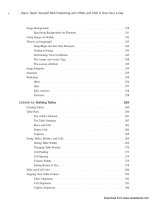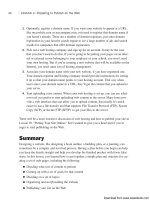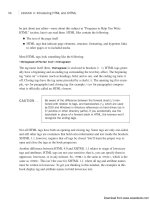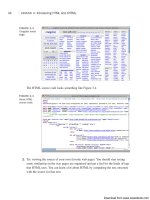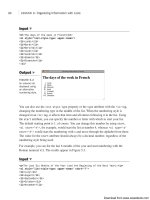Tự học HTML và CSS trong 1 giờ - part 19 docx
Bạn đang xem bản rút gọn của tài liệu. Xem và tải ngay bản đầy đủ của tài liệu tại đây (811.1 KB, 10 trang )
ptg
The catch here is that several units of measure are available. Perhaps the simplest is the
percentage size, relative to the current font size being used. So, to make the font twice as
large as it is currently, just use the following:
<p>This text is normal sized, and this text is
<span style=”font-size: 200%”>twice that size</span>.</p>
A number of length units are also available that you can use to specify the font size in
absolute terms. I discuss the popular ones in Lesson 10. In the meantime, just know that
there are two kinds of length units: relative units and absolute units. Relative units are
sized based on the size of other elements on the page and based on the dots per inch set-
ting of the user’s display. Absolute units are sized based on some absolute reference. For
example, the pt (point) unit is measured in absolute pixels. To set your text to be exactly
12 pixels high, the following specification is used:
<p style=”font-size: 12px”>This text is 12 pixels tall.</p>
156
LESSON 7: Formatting Text with HTML and CSS
One thing to watch out for: When you specify units in CSS, you
must leave no spaces between the number of units and unit spec-
ification. In other words,
12pt and 100% are valid, and 12 pt and
100 % aren’t.
CAUTION
You can do another thing with the font-size property that’s not possible with the
<font> tag: specify line height. Let’s say you want to use double-spaced text on your
page. Before CSS, the only way to achieve the effect was to use the <br> tag inside para-
graphs to skip lines, but this approach is fraught with peril. Depending on how the user
has sized her browser window, pages formatted using <br> in this manner can look truly
awful. To set the line height using CSS, you can include it in your font size specification,
like this: font-size: 100%/200%. In this case, the size of the font is 100%—the default—
and the line height is 200%, twice the standard line height.
Do list backup fonts when specifying a
font family to make it more likely that
your users will have one of the fonts
you specify.
Do take advantage of the ability to
change the line height to improve
readability.
Don’t use too many different fonts on
the same page.
Don’t use absolute font sizes with CSS
if you can help it, because some
browsers won’t let users alter the text
size if you do so.
DO DON’T
Download from www.wowebook.com
ptg
Fonts and Font Sizes
157
7
▼
Task: Exercise 7.1: Creating a Real HTML Page
Here’s your chance to apply what you’ve learned and create a real web page. No more
disjointed or overly silly examples. The web page you create in this section is a real one,
suitable for use in the real world (or the real world of the web, at least).
Your task for this example is to design and create a home page for a bookstore called
The Bookworm, which specializes in old and rare books.
Planning the Page Lesson 2, “Preparing to Publish on the Web,” mentioned that
planning your web page before writing it usually makes building and maintaining the
elements easier. First, consider the content you want to include on this page. The follow-
ing are some ideas for topics for this page:
n
The address and phone number of the bookstore
n
A short description of the bookstore and why it’s unique
n
Recent titles and authors
n
Upcoming events
Now come up with some ideas for the content you’re going to link to from this page.
Each title in a list of recently acquired books seems like a logical candidate. You also can
create links to more information about each book, its author and publisher, its price, and
maybe even its availability.
The Upcoming Events section might suggest a potential series of links, depending on
how much you want to say about each event. If you have only a sentence or two about
each one, describing them on this page might make more sense than linking them to
another page. Why make your readers wait for each new page to load for just a couple of
lines of text?
Other interesting links might arise in the text itself, but for now, starting with the basic
link plan is enough.
Beginning with a Framework Next, create the framework that all HTML files
must include: the document structure, a title, and some initial headings. Note that the title
is descriptive but short; you can save the longer title for the <h1> element in the body of
the text. The four <h2> subheadings help you define the four main sections you’ll have
on your web page:
<!DOCTYPE html><html>
<head>
<title>The Bookworm Bookshop</title>
</head>
<body>
,
Download from www.wowebook.com
ptg
<h1>The Bookworm: A Better Book Store</h1>
<h2>Contents</h2>
<h2>About the Bookworm Bookshop</h2>
<h2>Recent Titles (as of 11-Jan-2010)</h2>
<h2>Upcoming Events</h2>
</body>
</html>
Each heading you’ve placed on your page marks the beginning of a particular section.
You’ll create an anchor at each of the topic headings so that you can jump from section
to section with ease. The anchor names are simple: top for the main heading; contents
for the table of contents; and about, recent, and upcoming for the three subsections on
the page. With the anchors in place, the revised code looks like the following:
Input ▼
<!DOCTYPE html><html>
<head>
<title>The Bookworm Bookshop</title>
</head>
<body>
<a name=”top”><h1>The Bookworm: A Better Book Store</h1></a>
<a name=”contents”><h2>Contents</h2></a>
<a name=”about”><h2>About the Bookworm Bookshop</h2></a>
<a name=”recent”><h2>Recent Titles (as of 11-Jan-2010)</h2></a>
<a name=”upcoming”><h2>Upcoming Events</h2></a>
</body>
</html>
Adding Content Now begin adding the content. You’re undertaking a literary
endeavor, so starting the page with a nice quote about old books would be a nice touch.
Because you’re adding a quote, you can use the <blockquote> tag to make it stand out as
such. Also, the name of the poem is a citation, so use <cite> there, too.
Insert the following code on the line after the level 1 heading:
Input ▼
<blockquote>
“Old books are best—-how tale and rhyme<br />
Float with us down the stream of time!”<br />
- Clarence Urmy, <cite>Old Songs are Best</cite>
</blockquote>
Immediately following the quote, add the address for the bookstore. This is a simple
paragraph with the lines separated by line breaks, like the following:
158
LESSON 7: Formatting Text with HTML and CSS
, ,
Download from www.wowebook.com
ptg
Input ▼
<p>The Bookworm Bookshop<br />
1345 Applewood Dr<br />
Springfield, CA 94325<br />
(415) 555-0034
</p>
Adding the Table of Contents The page you’re creating will require a lot of
scrolling to get from the top to the bottom. One nice enhancement is to add a small table
of contents at the beginning of the page, listing the sections in a bulleted list. If a reader
clicks one of the links in the table of contents, he’ll automatically jump to the section
that’s of most interest to him. Because you’ve created the anchors already, it’s easy to see
where the links will take you.
You already have the heading for the table of contents. You just need to add the bulleted
list and a horizontal rule, and then create the links to the other sections on the page. The
code looks like the following:
Input ▼
<a name=”contents”><h2>Contents</h2></a>
<ul>
<li><a href=”#about”>About the Bookworm Bookshop</a></li>
<li><a href =”#recent”>Recent Titles</a></li>
<li><a href =”#upcoming”>Upcoming Events</a></li>
</ul>
<hr />
Figure 7.15 shows an example of the introductory portion of the Bookworm Bookshop
page as it appears in a browser.
Fonts and Font Sizes
159
7
,
Output .
FIGURE 7.15
The top section of
the Bookworm
Bookshop page.
,
Download from www.wowebook.com
ptg
Creating the Description of the Bookstore Now you come to the first descrip-
tive subheading on the page, which you’ve added already. This section gives a descrip-
tion of the bookstore. After the heading (shown in the first line of the following
example), I’ve arranged the description to include a list of features to make them stand
out from the text better:
Input ▼
<a name=”about”><h2>About the Bookworm Bookshop</h2></a>
<p>Since 1933, The Bookworm Bookshop has offered
rare and hard-to-find titles for the discerning reader.
The Bookworm offers:</p>
<ul>
<li>Friendly, knowledgeable, and courteous help</li>
<li>Free coffee and juice for our customers</li>
<li>A well-lit reading room so you can “try before you buy”</li>
<li>Four friendly cats: Esmerelda, Catherine, Dulcinea and Beatrice</li>
</ul>
Add a note about the hours the store is open and emphasize the actual numbers:
Input ▼
<p>Our hours are <strong>10am to 9pm</strong> weekdays,
<strong>noon to 7</strong> on weekends.</p>
Then, end the section with links to the table of contents and the top of the page, followed
by a horizontal rule to end the section:
Input ▼
<p><a href=”#contents”>Back to Contents</a> | <a href=”#top”>Back to Top</a></p>
<hr />
Figure 7.16 shows you what the About the Bookworm Bookshop section looks like in a
browser.
160
LESSON 7: Formatting Text with HTML and CSS
,
,
Download from www.wowebook.com
ptg
Output .
FIGURE 7.16
The About the
Bookworm
Bookshop section.
,
161
7
Creating the Recent Titles Section The Recent Titles section is a classic link
menu, as described earlier in this section. Here you can put the list of titles in an
unordered list, with the titles as citations, by using the <cite> tag. End the section with
another horizontal rule.
After the Recent Titles heading (shown in the first line in the following example), enter
the following code:
<a name=”recent”><h2>Recent Titles (as of 11-Jan-2010)</h2></a>
<ul>
<li>Sandra Bellweather, <cite>Belladonna</cite></li>
<li>Jonathan Tin, <cite>20-Minute Meals for One</cite></li>
<li>Maxwell Burgess, <cite>Legion of Thunder</cite></li>
<li>Alison Caine, <cite>Banquo’s Ghost</cite></li>
</ul>
<hr />
Now add the anchor tags to create the links. How far should the link extend? Should it
include the whole line (author and title) or just the title of the book? This decision is a
matter of preference, but I like to link only as much as necessary to make sure that the
link stands out from the text. I prefer this approach to overwhelming the text. Here, I
linked only the titles of the books. At the same time, I also added links to the table of
contents and the top of the page:
Input ▼
<a name=”recent”><h2>Recent Titles (as of 11-Jan-2010)</h2></a>
<ul>
<li>Sandra Bellweather, <a href=”belladonna.html”>
<cite>Belladonna</cite></a></li>
<li>Johnathan Tin, <a href=”20minmeals.html”>
<cite>20-Minute Meals for One</cite></a></li>
<li>Maxwell Burgess, <a href=”legion.html”>
<cite>Legion of Thunder</cite></a></li>
<li>Alison Caine, <a href=”banquo.html”>
<cite>Banquo’s Ghost</cite></a></li>
</ul>
,
,
Download from www.wowebook.com
ptg
<p><a href=”#contents”>Back to Contents</a> | <a href=”#top”>Back to Top</a></p>
<hr />
Note that I put the <cite> tag inside the link tag <a>. I could have just as easily put it
outside the anchor tag; character style tags can go just about anywhere. But as mentioned
before, be careful not to overlap tags. Your browser might not understand what’s going
on, and it’s invalid. In other words, don’t do the following:
<a href=”banquo.html”><cite>Banquo’s Ghost</a></cite>
Take a look at how the Recent Titles section appears in Figure 7.17.
162
LESSON 7: Formatting Text with HTML and CSS
,
,
Output .
FIGURE 7.17
The Recent Titles
section.
Completing the Upcoming Events Section Next, move on to the Upcoming
Events section. In the planning stages, you weren’t sure whether this would be another
link menu or whether the content would work better solely on this page. Again, this deci-
sion is a matter of preference. Here, because the amount of extra information is minimal,
creating links for just a couple of sentences doesn’t make much sense. So, for this sec-
tion, create an unordered list using the <ul> tag. I’ve boldfaced a few phrases near the
beginning of each paragraph. These phrases emphasize a summary of the event so that
the text can be scanned quickly and ignored if the readers aren’t interested.
As in the previous sections, you end the section with links to the top and to the table of
contents, followed by a horizontal rule:
<a name=”upcoming”><h2>Upcoming Events</h2></a>
<ul>
<li><b>The Wednesday Evening Book Review</b> meets, appropriately, on
Wednesday evenings at 7 pm for coffee and a round-table discussion.
Call the Bookworm for information on joining the group.</li>
<li><b>The Children’s Hour</b> happens every Saturday at 1 pm and includes
reading, games, and other activities. Cookies and milk are served.</li>
<li><b>Carole Fenney</b> will be at the Bookworm on Sunday, January 19,
to read from her book of poems <cite>Spiders in the Web.</cite></li>
<li><b>The Bookworm will be closed</b> March 1st to remove a family
of bats that has nested in the tower. We like the company, but not
the mess they leave behind!</li>
Download from www.wowebook.com
ptg
</ul>
<p><a href=”#contents”>Back to Contents</a> | <a href=”#top”>Back to
Top</a></p>
Signing the Page To finish, sign what you have so that your readers know who did
the work. Here, I’ve separated the signature from the text with a rule line. I’ve also
included the most recent revision date, my name as the webmaster, and a basic copyright
(with a copyright symbol indicated by the numeric escape ©):
Input ▼
<hr />
<address>
Last Updated: 11-Jan-2010<br />
Webmaster: Laura Lemay
<a href=”mailto:”></a><br />
© copyright 2010 the Bookworm<br />
</address>
Figure 7.18 shows the signature at the bottom portion of the page and the Upcoming
Events section.
Fonts and Font Sizes
163
7
,
,
Output .
FIGURE 7.18
The Upcoming
Events section
and the page
signature.
Reviewing What You’ve Got Here’s the HTML code for the page so far:
<!DOCTYPE html><html>
<head>
<title>The Bookworm Bookshop</title>
</head>
<body>
<a name=”top”><h1>The Bookworm: A Better Book Store</h1></a>
<blockquote>
“Old books are best—-how tale and rhyme<br />
Float with us down the stream of time!”<br />
Download from www.wowebook.com
ptg
- Clarence Urmy, <cite>Old Songs are Best</cite>
</blockquote>
<p>The Bookworm Bookshop<br />
1345 Applewood Dr<br />
Springfield, CA 94325<br />
(415) 555-0034
</p>
<a name=”contents”><h2>Contents</h2></a>
<ul>
<li><a href=”#about”>About the Bookworm Bookshop</a></li>
<li><a href=”#recent”>Recent Titles</a></li>
<li><a href=”#upcoming”>Upcoming Events</a></li>
</ul>
<hr />
<a name=”about”><h2>About the Bookworm Bookshop</h2></a>
<p>Since 1933, the Bookworm Bookshop has offered
rare and hard-to-find titles for the discerning reader.
The Bookworm offers:</p>
<ul>
<li>Friendly, knowledgeable, and courteous help</li>
<li>Free coffee and juice for our customers</li>
<li>A well-lit reading room so you can “try before you buy”</li>
<li>Four friendly cats: Esmerelda, Catherine, Dulcinea and Beatrice</li>
</ul>
<p>Our hours are <strong>10am to 9pm</strong> weekdays,
<strong>noon to 7</strong> on weekends.</p>
<p><a href=”#contents”>Back to Contents</a> | <a href=”#top”>Back to
Top</a></p>
<hr />
<a name=”recent”><h2>Recent Titles (as of 11-Jan-2010)</h2></a>
<ul>
<li>Sandra Bellweather, <a href=”belladonna.html”>
<cite>Belladonna</cite></a></li>
<li>Johnathan Tin, <a href=”20minmeals.html”>
<cite>20-Minute Meals for One</cite></a></li>
<li>Maxwell Burgess, <a href=”legion.html”>
<cite>Legion of Thunder</cite></a></li>
<li>Alison Caine, <a href=”banquo.html”>
<cite>Banquo’s Ghost</cite></a></li>
</ul>
<p><a href=”#contents”>Back to Contents</a> | <a href=”#top”>Back to
Top</a></p>
<hr />
<a name=”upcoming”><h2>Upcoming Events
</h2></a>
<ul>
<li><b>The Wednesday Evening Book Review</b> meets, appropriately, on
Wednesday evenings at 7 pm for coffee and a round-table discussion.
Call the Bookworm for information on joining the group.</li>
<li><b>The Children’s Hour</b> happens every Saturday at 1 pm and includes
reading, games, and other activities. Cookies and milk are served.</li>
<li><b>Carole Fenney</b> will be at the Bookworm on Sunday, January 19,
164
LESSON 7: Formatting Text with HTML and CSS
,
,
Download from www.wowebook.com
ptg
to read from her book of poems <cite>Spiders in the Web.</cite></li>
<li><b>The Bookworm will be closed</b> March 1 to remove a family
of bats that has nested in the tower. We like the company, but not
the mess they leave behind!</li>
</ul>
<p><a href=”#contents”>Back to Contents</a> | <a href=”#top”>Back to
Top</a></p>
<hr />
<address>
Last Updated: 11-Jan-2010<br />
WebMaster: Laura Lemay <br />
© copyright 2010 the Bookworm<br />
</address>
</body>
</html>
Now you have some headings, some text, some topics, and some links, which form the
basis for an excellent web page. With most of the content in place, now you need to con-
sider what other links you might want to create or what other features you might want to
add to this page.
For example, the introductory section has a note about the four cats owned by the book-
store. Although you didn’t plan for them in the original organization, you could easily
create web pages describing each cat (and showing pictures) and then link them back to
this page, one link (and one page) per cat.
Is describing the cats important? As the designer of the page, that’s up to you to decide.
You could link all kinds of things from this page if you have interesting reasons to link
them (and something to link to). Link the bookstore’s address to an online mapping ser-
vice so that people can get driving directions. Link the quote to an online encyclopedia
of quotes. Link the note about free coffee to the Coffee home page.
I cover more good things to link (and how not to get carried away when you link) in
Lesson 18, “Writing Good Web Pages: Do’s and Don’ts.” My reason for bringing up this
point here is that after you have some content in place on your web pages, there might be
opportunities for extending the pages and linking to other places that you didn’t think of
when you created your original plan. So, when you’re just about finished with a page,
stop and review what you have, both in the plan and on your web page.
For the purposes of this example, stop here and stick with the links you have. You’re
close enough to being done, and I don’t want to make this lesson any longer than it
already is!
Testing the Result Now that all the code is in place, you can preview the results in a
browser. Figures 7.16 through 7.19 show how it looks in a browser. Actually, these fig-
ures show what the page looks like after you fix the spelling errors, the forgotten closing
Fonts and Font Sizes
165
7
,
,
Download from www.wowebook.com