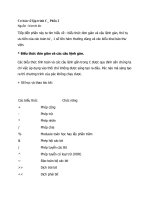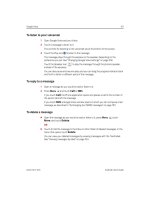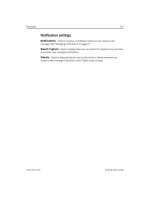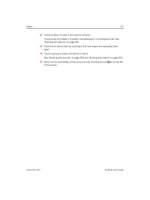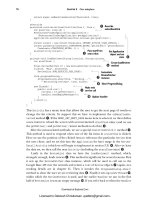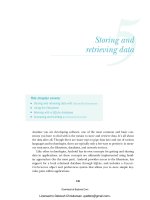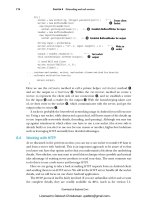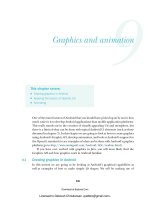lập trình android (phần 6) pptx
Bạn đang xem bản rút gọn của tài liệu. Xem và tải ngay bản đầy đủ của tài liệu tại đây (1.66 MB, 50 trang )
226
Graphics and animation
One of the main features of Android that you should have picked up on by now is how
much easier it is to develop Android applications than mobile application platforms.
This really stands out in the creation of visually appealing
UIs and metaphors, but
there is a limit of what can be done with typical Android
UI elements (such as those
discussed in chapter 3). In this chapter we are going to look at how to create graphics
using Android’s Graphic
API, develop animations, and look at Android’s support for
the Open
GL standard (to see examples of what can be done with Android’s graphics
platform go to />ADC/readme.html).
If you have ever worked with graphics in Java, you will most likely find the
Graphics
API and how graphics work in Android familiar.
9.1 Drawing graphics in Android
In this section we are going to be looking at Android’s graphical capabilities as
well as examples of how to make simple
2D shapes. We will be making use of
This chapter covers:
■
Drawing graphics in Android
■
Applying the basics of OpenGL ES
■
Animating
Licensed to Deborah Christiansen <>
Download at Boykma.Com
227Drawing graphics in Android
the
android.graphics
package (see />android/graphics/package-summary.html), which provides all the low-level classes
and tooling needed to create graphics. The graphics package supports such things as
bitmaps (which hold pixels), canvas (what your draw calls draw on), primitives (such
as rectangles or text), and paint (which you use to add color and styling).
To demonstrate the basics of drawing a shape, let’s look at a simple example in list-
ing 9.1, where we will draw a rectangle.
package com.msi.manning.chapter9.SimpleShape;
public class SimpleShape extends Activity {
@Override
protected void onCreate(Bundle icicle) {
super.onCreate(icicle);
setContentView(new SimpleView(this));
}
private static class SimpleView extends View {
private ShapeDrawable mDrawable =
new ShapeDrawable();
public SimpleView(Context context) {
super(context);
setFocusable(true);
this.mDrawable =
new ShapeDrawable(new RectShape());
this.mDrawable.getPaint().setColor(0xFFFF0000);
}
@Override
protected void onDraw(Canvas canvas) {
int x = 10;
int y = 10;
int width = 300;
int height = 50;
this.mDrawable.setBounds(x, y, x + width, y + height);
this.mDrawable.draw(canvas);
y += height + 5;
}
}
}
Drawing a new shape is simple. First we need to import the necessary packages
B
including graphics, then
ShapeDrawable
, which will support adding shapes to our
drawing, and then shapes, which supports several generic shapes including
Rect-
Shape,
which we will use. Next we need to create a view
C
, then a new
ShapeDraw-
able
to add our
Drawable
to
D
. Once we have a
ShapeDrawable
we can assign shapes
to it. In our code we use the
RectShape
E
, but we could have used
OvalShape
,
Path-
Shape
,
RectShape
,
RoundRectShape
, or
Shape
. We then use the
onDraw()
method to
Listing 9.1 Shape example
Create View
B
C
Create ShapeDrawable
to hold Drawable
Create Rectangle and
assign to mDrawable
D
The onDraw method
draws the graphics
E
Set boundaries and
draw on canvas
F
Licensed to Deborah Christiansen <>
Download at Boykma.Com
228 CHAPTER 9 Graphics and animation
draw the
Drawable
on the
Canvas
F
. Finally we
use the
Drawable
’s
setBounds()
method to set
the boundary (a rectangle) in which we will draw
our rectangle using the
draw()
method. When
you run listing 9.1, you should see a simple red
rectangle like the one shown in figure 9.1.
Another way to do the same thing is through
the use of
XML. Android allows you to define
shapes to draw in an
XML resource file.
9.1.1 Drawing with XML
With Android you can create simple drawings
using an
XML file approach. To do this, all you
need to do is create a
Drawable
object or objects,
which are defined as an
XML file in your draw-
able directory, such as res/drawable. The
XML to
create a simple rectangle would look like list-
ing 9.2.
<?xml version="1.0" encoding="utf-8"?>
<shape xmlns:android=" /> <solid android:color="#FF0000FF"/>
</shape>
With Android XML drawable shapes, the default is a rectangle, but you can change the
shape by using the
type
tag and selecting a value of oval, rectangle, line, or arc. To use
this
XML shape you need to reference it in a layout, as in listing 9.3, where the layout
would reside in res/layout.
<?xml version="1.0" encoding="utf-8"?>
<ScrollView xmlns:android="
android:layout_width="fill_parent"
android:layout_height="wrap_content">
<LinearLayout
android:orientation="vertical"
android:layout_width="fill_parent"
android:layout_height="wrap_content">
Listing 9.2 simplerectangle.xml
Listing 9.3 xmllayout.xml
Figure 9.1 A simple red rectangle
drawn using Android’s Graphics API
Licensed to Deborah Christiansen <>
Download at Boykma.Com
229Drawing graphics in Android
<ImageView android:layout_width="fill_parent"
android:layout_height="50dip"
android:src="@drawable/simplerectangle" />
Then all you need to do is create a simple
Activity,
where you place your UI in a
contentView
, as in listing 9.4.
public class XMLDraw extends Activity {
@Override
public void onCreate(Bundle icicle) {
super.onCreate(icicle);
setContentView(R.layout.xmldrawable);
}
}
If you run this code, it will draw a simple rectangle. You can make more complex
drawings or shapes by stacking or ordering your
XML drawables, and you can include
as many shapes as you want or need depending on space. You could change your xml-
drawable.xml file to look like listing 9.5, which adds a number of shapes and stacks
them vertically.
<?xml version="1.0" encoding="utf-8"?>
<ScrollView xmlns:android="
android:layout_width="fill_parent"
android:layout_height="wrap_content">
<LinearLayout
android:orientation="vertical"
android:layout_width="fill_parent"
android:layout_height="wrap_content">
<ImageView android:layout_width="fill_parent"
android:layout_height="50dip"
android:src="@drawable/shape_1" />
<ImageView android:layout_width="fill_parent"
android:layout_height="wrap_content"
android:src="@drawable/line" />
<ImageView
android:layout_width="fill_parent"
android:layout_height="50dip"
android:src="@drawable/shape_2" />
<ImageView
android:layout_width="fill_parent"
android:layout_height="50dip"
android:src="@drawable/shape_5" />
</LinearLayout>
</ScrollView>
Finally you need to add the shapes in listings 9.6, 9.7, 9.8, and 9.9 into the res/draw-
able folder.
Listing 9.4 XMLDraw.java
Listing 9.5 xmldrawable.xml
Licensed to Deborah Christiansen <>
Download at Boykma.Com
230 CHAPTER 9 Graphics and animation
<?xml version="1.0" encoding="utf-8"?>
<shape xmlns:android=" />type="oval" >
<solid android:color="#00000000"/>
<padding android:left="10sp" android:top="4sp"
android:right="10sp" android:bottom="4sp" />
<stroke android:width="1dp" android:color="#FFFFFFFF"/>
</shape>
In listing 9.6 we are using an oval. We have added a tag called
padding
, which allows
us to define padding or space between the object and other objects in the
UI. We are
also using the tag called
stroke
, which allows us to define the style of the line that
makes up the border of the oval (see listing 9.7).
<?xml version="1.0" encoding="utf-8"?>
<shape xmlns:android=" /> <solid android:color="#FF0000FF"/>
<stroke android:width="4dp" android:color="#FFFFFFFF"
android:dashWidth="1dp" android:dashGap="2dp" />
<padding android:left="7dp" android:top="7dp"
android:right="7dp" android:bottom="7dp" />
<corners android:radius="4dp" />
</shape>
With this shape we are generating another rectangle, but this time (see listing 9.8) we
introduce the tag
corners
, which allows us to make rounded corners with the attri-
bute
android:radius
.
<?xml version="1.0" encoding="utf-8"?>
<shape xmlns:android="
type="oval">
<gradient android:startColor="#FFFF0000" android:endColor="#80FF00FF"
android:angle="270"/>
<padding android:left="7dp" android:top="7dp"
android:right="7dp" android:bottom="7dp" />
<corners android:radius="8dp" />
</shape>
In listing 9.9 we create a shape of the type
line
with a
size
tag using the
android:height
attribute, which allows us to describe the number of pixels used on
the vertical to size the line.
<?xml version="1.0" encoding="utf-8"?>
<shape xmlns:android= />type="line" >
<solid android:color="#FFFFFFFF"/>
Listing 9.6 shape1.xml
Listing 9.7 shape2.xml
Listing 9.8 shape3.xml
Listing 9.9 line.xml
Licensed to Deborah Christiansen <>
Download at Boykma.Com
231Animations
<stroke android:width="1dp" android:color="#FFFFFFFF"
android:dashWidth="1dp" android:dashGap="2dp" />
<padding android:left="1dp" android:top="25dp"
android:right="1dp" android:bottom="25dp" />
<size android:height="23dp" />
</shape>
If you run this, you should see something like fig-
ure 9.2.
As you can see, drawing with Android is
straightforward, and Android provides the ability
for developers to programmatically draw any-
thing they might need. In the next section we are
going to look at what we can draw with Android’s
animations capabilities.
9.2 Animations
If a picture says a thousand words, then an anima-
tion must speak volumes. Android supports multi-
ple methods of animations, including through
XML, as you saw in chapter 3, or via Android’s XML
frame-by-frame animations using the Android
Graphics
API, or via Android’s support for OpenGL
ES
. In this section we are going to create a very sim-
ple animation of a bouncing ball using Android’s
frame-by-frame animation.
Android allows you to create simple anima-
tions by showing a set of images one after another
to give the illusion of movement, much like stop-
motion film. Android does this by setting each
frame image as a drawable resource; the images
are then shown one after the other in the background of a
View
. To use this feature
you define a set of resources in a
XML file and then call
AnimationDrawable.run()
.
To demonstrate this method for creating an animation, first you need to download
the images for this chapter from the book’s website at />UnlockingAndroid. The images for this exercise are six representations of a ball
bouncing. Next, create a project called
XMLanimation. Now create a new directory
called /anim under the /res resources directory. Place all of the images for this exam-
ple in the /drawable directory. Now create an
XML file called Simple_animation.xml,
containing the code shown in listing 9.10.
<?xml version="1.0" encoding="utf-8"?>
<animation-list xmlns:android= /> id="selected" android:oneshot="false">
Listing 9.10 Simple_animation.xml
Figure 9.2
Various shapes drawn using XML
Licensed to Deborah Christiansen <>
Download at Boykma.Com
232 CHAPTER 9 Graphics and animation
<item android:drawable="@drawable/ball1" android:duration="50" />
<item android:drawable="@drawable/ball2" android:duration="50" />
<item android:drawable="@drawable/ball3" android:duration="50" />
<item android:drawable="@drawable/ball4" android:duration="50" />
<item android:drawable="@drawable/ball5" android:duration="50" />
<item android:drawable="@drawable/ball6" android:duration="50" />
</animation-list>
The XML file defines the list of images to be displayed for the animation. The XML
<animation-list>
tag contains the tags for the two attributes
drawable
, which
describes the path to the image, and
duration
, which describes the time to show the
image in nanoseconds. Now that you’ve created the animation
XML file, edit the
main.xml file to look like listing 9.11.
<?xml version="1.0" encoding="utf-8"?>
<LinearLayout xmlns:android=" /> android:orientation="vertical"
android:layout_width="fill_parent"
android:layout_height="fill_parent"
>
<ImageView android:id="@+id/simple_anim"
android:layout_width="wrap_content"
android:layout_height="wrap_content"
android:gravity="center"
android:layout_centerHorizontal="true"
/ >
<TextView
android:layout_width="fill_parent"
android:layout_height="wrap_content"
android:text="Hello World, XMLAnimation"
/ >
</LinearLayout>
All we have done here is to add an
ImageView
tag that sets up the layout for our
Image-
View
. Finally, create the code to run the animation, in listing 9.12.
public class XMLAnimation extends Activity {
@Override
public void onCreate(Bundle icicle) {
super.onCreate(icicle);
setContentView(R.layout.main);
ImageView img =
(ImageView)findViewById(R.id.simple_anim);
img.setBackground(R.anim.simple_animation);
MyAnimationRoutine mar =
new MyAnimationRoutine();
MyAnimationRoutine2 mar2 =
new MyAnimationRoutine2();
Listing 9.11 main.xml
Listing 9.12 xmlanimation.java
Bind resources
to ImageView
Call subclasses to start
and stop Animation
Licensed to Deborah Christiansen <>
Download at Boykma.Com
233Animations
Timer t = new Timer(false);
t.schedule(mar, 100);
Timer t2 = new Timer(false);
t2.schedule(mar2, 5000);
}
class MyAnimationRoutine extends TimerTask {
@Override
public void run() {
ImageView img = (ImageView) findViewById(R.id.simple_anim);
AnimationDrawable frameAnimation = (AnimationDrawable)
img.getBackground();
frameAnimation.start();
}
}
class MyAnimationRoutine2 extends TimerTask {
@Override
public void run() {
ImageView img = (ImageView) findViewById(R.id.simple_anim);
AnimationDrawable frameAnimation = (AnimationDrawable)
img.getBackground();
frameAnimation.stop();
}
}
}
Listing 9.12 might be slightly confusing
because of the use of the
TimerTask
classes.
Since we cannot control the animation from
within the
OnCreate
method, we need to cre-
ate two subclasses that call
Animation-
Drawable
’s start and stop methods. So the
first subclass,
MyAnimationRoutine
, extends
the
TimerTask
B
and calls the
frame-
Animation.start()
method for the
Anima-
tionDrawable
bound to the
ImageView
background. If you now run the project, you
should see something like figure 9.3.
As you can see, creating an
Animation
with XML in Android is pretty simple. You
can make the animations reasonably complex as you would with any stop-motion-type
movie, but to create more sophisticated animations programmatically you need to use
Android’s
2D and 3D graphics abilities. In this next section we will do just that.
9.2.1 Programmatically creating an animation
In the previous section we used Android’s frame-by-frame animation capabilities to
essentially show a series of images in a loop to give the impression of movement. In
Allow wait time before
starting Animation
B
Figure 9.3 Making a ball bounce using an
Android XML
Animation
Licensed to Deborah Christiansen <>
Download at Boykma.Com
234 CHAPTER 9 Graphics and animation
this next section we are going to programmatically animate a globe so that it moves
around the screen.
To do this we are going to animate a graphics file (a
PNG file) with a ball that
seems to be bouncing around inside our Android viewing window. We are going to
create a
Thread
in which our animation will run and a
Handler
that will help commu-
nicate messages back to our program that reflect the changes in state of our anima-
tion. We will later use this same approach in the section on Open
GL ES. You will find it
the basic way to approach most complex graphics applications and animations.
ANIMATING RESOURCES
In this section we are going to look at a very simple animation technique using an
image bound to a sprite and moving that sprite around the screen to give the appear-
ance of a bouncing ball. To get started, create a new project called bouncing ball with
a
BounceActivity
. You can copy and paste in the code in listing 9.13 for the Bounce-
Activity.java file.
public class BounceActivity extends Activity {
protected static final int GUIUPDATEIDENTIFIER = 0x101;
Thread myRefreshThread = null;
BounceView myBounceView = null;
Handler myGUIUpdateHandler = new Handler() {
public void handleMessage(Message msg) {
switch (msg.what) {
case BounceActivity.GUIUPDATEIDENTIFIER:
myBounceView.invalidate();
break;
}
super.handleMessage(msg);
}
} ;
@Override
public void onCreate(Bundle icicle) {
super.onCreate(icicle);
this.requestWindowFeature(Window.FEATURE_NO_TITLE);
this.myBounceView = new BounceView(this);
this.setContentView(this.myBounceView);
new Thread(new RefreshRunner()).start();
}
class RefreshRunner implements Runnable {
public void run() {
while (!Thread.currentThread().isInterrupted()) {
Message message = new Message();
message.what = BounceActivity.GUIUPDATEIDENTIFIER;
BounceActivity.this.myGUIUpdateHandler
.sendMessage(message);
Listing 9.13 BounceActivity.java
Create a unique
identifier
B
Create a
handler
C
Create
the view
D
Create the
new thread
E
Run the
animation
F
Licensed to Deborah Christiansen <>
Download at Boykma.Com
235Animations
t r y {
Thread.sleep(100);
} catch (InterruptedException e) {
Thread.currentThread().interrupt();
}
}
}
}
}
In listing 9.13 first we import the
Handler
and
Message
classes, then create a unique
identifier to allow us to send a message back to our program to update the view in
the main thread. To do this we need to send a message telling the main thread to
update the view each time the child thread has finished drawing our ball. Since dif-
ferent messages can be thrown by the system we need to guarantee uniqueness of our
message to our handler which we do by creating a unique identifier called
GUIUP-
DATEIDENTIFIER
B
. Next we create the
Handler
that will process our messages to
update the main view
C
. A
Handler
allows us to send and process
Message
classes
and
Runnable
objects associated with a thread’s message queue. Handlers are associ-
ated with a single thread and its message queue. We will use the handler to allow our
objects running a thread to communicate changes in state back to the program that
spawned them or vice versa.
NOTE For more information on handling long-running requests in your
applications see
Activity.html.
We set up a
View
as shown in
D
and create the new thread
E
. Finally we create a
RefreshRunner
inner class implementing
Runnable
, which will run unless something
interrupts the thread, at which point a message is sent to the
Handler
to call its
inval-
idate()
method
F
. The
invalidate
method invalidates the
View
, forcing a refresh.
Now we need to create the code that will do our animation and create a
View
. We
are going to use an image of a globe, which you can obtain at -
ning.com/UnlockingAndroid. Alternatively you could use any other
PNG file you’d
like. We also want to have the Android logo as our background, which you can find
along with the source code downloads. Make sure to drop the images under res/draw-
able/. Next, create a Java file called BounceView, and copy the code from listing 9.14
and paste it into your editor.
public class BounceView extends View {
protected Drawable mySprite;
protected Point mySpritePos = new Point(0,0);
protected enum HorizontalDirection {LEFT, RIGHT}
protected enum VerticalDirection {UP, DOWN}
protected HorizontalDirection myXDirection =
Listing 9.14 BounceView.java
Create enumerations
for directional values
B
Licensed to Deborah Christiansen <>
Download at Boykma.Com
236 CHAPTER 9 Graphics and animation
HorizontalDirection.RIGHT;
protected VerticalDirection myYDirection = VerticalDirection.UP;
public BounceView(Context context) {
super(context);
this.setBackground(this.getResources().getDrawable(R.drawable.android));
this.mySprite =
this.getResources().getDrawable(R.drawable.world);
}
@Override
protected void onDraw(Canvas canvas) {
this.mySprite.setBounds(this.mySpritePos.x,
this.mySpritePos.y,
this.mySpritePos.x + 50, this.mySpritePos.y + 50);
if (mySpritePos.x >= this.getWidth() –
mySprite.getBounds().width()) {
this.myXDirection = HorizontalDirection.LEFT;
} else if (mySpritePos.x <= 0) {
this.myXDirection = HorizontalDirection.RIGHT;
}
if (mySpritePos.y >= this.getHeight() –
mySprite.getBounds().height()) {
this.myYDirection = VerticalDirection.UP;
} else if (mySpritePos.y <= 0) {
this.myYDirection = VerticalDirection.DOWN;
}
if (this.myXDirection ==
HorizontalDirection.RIGHT) {
this.mySpritePos.x += 10;
} else {
this.mySpritePos.x -= 10;
}
if (this.myYDirection ==
VerticalDirection.DOWN) {
this.mySpritePos.y += 10;
} else {
this.mySpritePos.y -= 10;
}
this.mySprite.draw(canvas);
}
}
In listing 9.14 we do all the real work of animating our image. First we create a
Draw-
able
to hold our globe image and a
Point
, which we will use to position and track our
globe as we animate it. Next we create enums to hold directional values for horizontal
and vertical directions, which we will use to keep track of the moving globe
B
. Then
we map the globe to the
mySprite
variable and set the Android logo as the back-
ground for our animation
C
.
C
Get image file and
map it to the sprite
Set the bounds
of the globe
D
Move ball left or
right, up or down
E
Check if ball is
trying to leave
screen
F
Draw the
globe
G
Licensed to Deborah Christiansen <>
Download at Boykma.Com
237Animations
Now that we have done the setup work, we create a new
View
and set all the bound-
aries for the
Drawable
D
. After that we create simple conditional logic that detects
whether the globe is trying to leave the screen; if it starts to leave the screen, we
change its direction
E
. Then we provide simple conditional logic to keep the ball
moving in the same direction if it has not encountered the bounds of the
View
F
.
Finally we draw the globe using the
draw
method
G
. Now if you compile and run the
project, you should see the globe bouncing around in front of the Android logo, as
shown in figure 9.4.
While the simple
Animation
that we created is not too exciting, you could—with very
little extra work—leverage the key concepts (dealing with boundaries, moving around
drawables, detecting changes, dealing with threads, and so on) to create something
like the Google Lunar Lander example game or even a simple version of Asteroids. If
you want more graphics power and want to easily work with
3D objects for creating
things like games or sophisticated animations, read the next section on Open
GL ES.
9.2.2 Introducing OpenGL for embedded systems
One of the most interesting features of Android platform is its support of OpenGL for
Embedded Systems, or Open
GL ES. OpenGL ES is the embedded systems version of
the very popular Open
GL standard, which defines a cross-platform and cross-language
API for computer graphics. The OpenGL ES API does not support the full OpenGL
Figure 9.4 A simple animation of a globe bouncing in front of the Android logo
Licensed to Deborah Christiansen <>
Download at Boykma.Com
238 CHAPTER 9 Graphics and animation
API
, and much of the OpenGL API has been stripped out to allow OpenGL ES to run
on a large variety of mobile phones,
PDAs, video game consoles, and other embedded
systems. Open
GL ES was originally developed by the Kronos Group, an industry con-
sortium, and the most current version of the standard can be found at http://
www.khronos.org/opengles/.
Open
GL ES is a fantastic API for 2D and 3D graphics, especially for graphically
intensive applications such as games, graphical simulations and visualizations, and all
sorts of animations. Since Android also supports
3D hardware acceleration, developers
can make graphically intensive applications that target hardware with
3D accelerators.
Because Open
GL and OpenGL ES are such broad topics with whole books dedi-
cated to them, we will cover only the basics of working with Open
GL ES and Android.
For a much deeper exploration of Open
GL ES, check out the specification as well as
the Open
GL ES tutorial at
After reading this section on Android support for Open
GL ES, you should have
enough information to follow a more in-depth discussion of Open
GL ES as well as to
port your code from other languages (such as the tutorial examples) into the Android
Framework. If you already know Open
GL or OpenGL ES, then the OpenGL com-
mands will be familiar, and you should concentrate on the specifics of working with
Open
GL from Android.
NOTE An excellent book on OpenGL and Java 3D programming is Java 3D
Programming by Daniel Selman, which is available at http://
www.manning.com/selman/.
With that in mind let’s apply the basics of Open
GL ES to first create an
OpenGL-
Context
, then a
Window
that we can draw on. To use OpenGL ES with Android, follow
these steps:
1 Create a custom
View
subclass.
2 Get a
handle
to an
OpenGLContext
, which provides access to Android’s OpenGL
ES
functionality.
3 In the
View
’s
onDraw()
method, use the
handle
to the GL object and then use
its methods to perform any
GL functions.
Following these basic steps, first we’ll create a class that uses Android to create a blank
surface to draw on. In the next section we’ll use Open
GL ES commands to draw a
square and then an animated cube on the surface. To start, open a new project called
Open
GLSquare and create an
Activity
called
OpenGLSquare
, as in listing 9.15.
public class SquareActivity extends Activity {
@Override
public void onCreate(Bundle icicle) {
super.onCreate(icicle);
setContentView(new DrawingSurfaceView(this));
Listing 9.15 OpenGLSquare.java
Licensed to Deborah Christiansen <>
Download at Boykma.Com
239Animations
}
class DrawingSurfaceView extends SurfaceView implements
SurfaceHolder.Callback {
public SurfaceHolder mHolder;
public DrawingThread mThread;
public DrawingSurfaceView(Context c) {
super(c);
init();
}
public void init() {
mHolder = getHolder();
mHolder.addCallback(this);
mHolder.setType(SurfaceHolder.SURFACE_TYPE_GPU);
}
public void surfaceCreated(SurfaceHolder holder) {
mThread = new DrawingThread();
mThread.start();
}
public void surfaceDestroyed(SurfaceHolder holder) {
mThread.waitForExit();
mThread = null;
}
public void surfaceChanged(SurfaceHolder holder,
int format, int w, int h) {
mThread.onWindowResize(w, h);
}
class DrawingThread extends Thread {
boolean stop;
int w;
int h;
boolean changed = true;
DrawingThread() {
super();
stop = false;
w = 0 ;
h = 0 ;
}
@Override
public void run() {
EGL10 egl = (EGL10)EGLContext.getEGL();
EGLDisplay dpy =
egl.eglGetDisplay(EGL10.EGL_DEFAULT_DISPLAY);
int[] version = new int[2];
egl.eglInitialize(dpy, version);
int[] configSpec = {
EGL10.EGL_RED_SIZE, 5,
EGL10.EGL_GREEN_SIZE, 6,
EGL10.EGL_BLUE_SIZE, 5,
B
Handle all creation,
destruction, etc.
C
Do the actual
drawing
Register as
a callback
D
Create a
new thread
E
Stop thread
when surface
is destroyed
F
Change size
of window
G
Create thread
to do drawing
H
Get an EGL
Instance
I
Specify a
configuration to use
J
Licensed to Deborah Christiansen <>
Download at Boykma.Com
240 CHAPTER 9 Graphics and animation
EGL10.EGL_DEPTH_SIZE, 16,
EGL10.EGL_NONE
} ;
EGLConfig[] configs = new EGLConfig[1];
int[] num_config = new int[1];
egl.eglChooseConfig(dpy, configSpec, configs, 1,
num_config);
EGLConfig config = configs[0];
EGLContext context = egl.eglCreateContext(dpy,
config, EGL10.EGL_NO_CONTEXT, null);
EGLSurface surface = null;
GL10 gl = null;
while( ! stop ) {
int W, H;
boolean updated;
synchronized(this) {
updated = this.changed;
W = this.w;
H = this.h;
this.changed = false;
}
if (updated) {
if (surface != null) {
egl.eglMakeCurrent(dpy,
EGL10.EGL_NO_SURFACE,EGL10.EGL_NO_SURFACE, EGL10.EGL_NO_CONTEXT);
egl.eglDestroySurface(dpy,
surface);
}
surface =
egl.eglCreateWindowSurface(dpy, config, mHolder, null);
egl.eglMakeCurrent(dpy, surface,
surface, context);
gl = (GL10) context.getGL();
gl.glDisable(GL10.GL_DITHER);
gl.glHint(GL10.GL_PERSPECTIVE_CORRECTION_HINT,
GL10.GL_FASTEST);
gl.glClearColor(1, 1, 1, 1);
gl.glEnable(GL10.GL_CULL_FACE);
gl.glShadeModel(GL10.GL_SMOOTH);
gl.glEnable(GL10.GL_DEPTH_TEST);
gl.glViewport(0, 0, W, H);
float ratio = (float) W / H;
gl.glMatrixMode(GL10.GL_PROJECTION);
gl.glLoadIdentity();
gl.glFrustumf(-ratio, ratio, -1,
1, 1, 10);
}
drawFrame(gl);
egl.eglSwapBuffers(dpy, surface);
if (egl.eglGetError() ==
Obtain reference
to OpenGL ES
context
1)
Do the actual
drawing
1!
Licensed to Deborah Christiansen <>
Download at Boykma.Com
241Animations
EGL11.EGL_CONTEXT_LOST) {
Context c = getContext();
if (c instanceof Activity) {
((Activity)c).finish();
}
}
}
egl.eglMakeCurrent(dpy, EGL10.EGL_NO_SURFACE,
EGL10.EGL_NO_SURFACE,
EGL10.EGL_NO_CONTEXT);
egl.eglDestroySurface(dpy, surface);
egl.eglDestroyContext(dpy, context);
egl.eglTerminate(dpy);
}
public void onWindowResize(int w, int h) {
synchronized(this) {
this.w = w;
this.h = h;
this.changed = true;
}
}
public void waitForExit() {
this.stop = true;
t r y {
join();
} catch (InterruptedException ex) {
}
}
private void drawFrame(GL10 gl) {
// do whatever drawing here.
}
}
}
}
Listing 9.15 will generate an empty white window. Everything in listing 9.15 is essen-
tially code we need to draw and manage any Open
GL ES visualization. First we import
all our needed classes. Then we implement an inner class, which will handle every-
thing about managing a surface such as creating it, changing it, or deleting it. We
extend the class
SurfaceView
and implement the
SurfaceHolder
interface, which
allows us to get information back from Android when the surface changes, such as
when someone resizes it
B
. With Android all of this has to be done asynchronously;
we cannot manage surfaces directly.
Next we create a thread to do the drawing
C
and create an
init
method that
uses the
SurfaceView
class’s
getHolder
method to get access to the
SurfaceView
and add a callback to it via the
addCallBack
method
D
. Now we can implement
surfaceCreated
E
,
surfaceChanged
F
, and
surfaceDestroyed
G
, which are all
methods of the
Callback
class and are fired on the appropriate condition of change
in the
Surface
’s state.
Licensed to Deborah Christiansen <>
Download at Boykma.Com
242 CHAPTER 9 Graphics and animation
Now that all the
Callback
methods are implemented, we create a thread that will
do all our drawing
H
. Before we can draw anything, we need to create an OpenGL ES
Context
I
and then create a handler to the surface
J
so that we can use the
Open
GL
Context
’s method to act on the surface via the handle
1)
. Now we can finally
draw something, although in the
drawFrame
method
1!
we are not doing anything.
If you were to run the code right now, all you would get would be an empty win-
dow, but what we have generated so far will appear in some form or another in any
Open
GL ES application you make on Android. Typically you would break up your
code to have an
Activity
class to start your code, another class that would implement
your custom
View
, another class that might implement your
SurfaceHolder
and
Callback
and provide all the methods for detecting changes to the surface as well as
the actual drawing of your graphics in a thread, and finally whatever code represents
your graphics. In the next section we will look at how to draw a square on the surface
as well as create an animated cube.
DRAWING SHAPES IN OPENGL ES
In our next example we will use OpenGL ES to create a simple drawing, a rectangle,
using Open
GL primitives—which are essentially pixels, polygons, and triangles. In
drawing our square we will us a primitive called the
GL_Triangle_Strip
, which takes
three vertices (the X, Y, Z points in an array of vertices) and draws a triangle. The last
two vertices become the first two vertices for the next triangle, with the next vertex in
the array being the final point. This repeats for as many vertices as there are in the
array, and it generates something like figure 9.5, where two triangles are drawn.
Open
GL supports a small set of primitives, shown in table 9.1, from which you can
build anything from simple geometric shapes such as a rectangle to
3D models of ani-
mated characters .
Table 9.1 OpenGL primitives and their descriptions
Primitive flag Description
GL_POINTS
Places a point at each vertex.
GL_LINES
Draws a line for every pair of vertices given.
GL_LINE_STRIP
Draws a continuous set of lines. After the first vertex, it draws a line
between every successive vertex and the vertex before it.
GL_LINE_LOOP Same as GL_LINE_STRIP except that it connects the start and end verti-
ces as well.
GL_TRIANGLES
For every triplet of vertices, it draws a triangle with corners specified by the
coordinates of the vertices.
GL_TRIANGLE_STRIP
After the first two vertices, every successive vertex uses the previous two
vertices to draw a triangle.
GL_TRIANGLE_FAN
After the first two vertices, every successive vertex uses the previous vertex
and the first vertex to draw a triangle. This is used to draw cone-like shapes.
Licensed to Deborah Christiansen <>
Download at Boykma.Com
243Animations
In listing 9.16 we use an array of vertices to define a square to paint on our surface. To
use the code, insert it directly into the code for listing 9.15, right below the com-
mented line
// do whatever drawing here
.
gl.glClear(GL10.GL_COLOR_BUFFER_BIT |
GL10.GL_DEPTH_BUFFER_BIT);
float[] square = new float[] {
0.25f, 0.25f, 0.0f,
0.75f, 0.25f, 0.0f,
0.25f, 0.75f, 0.0f,
0.75f, 0.75f, 0.0f };
FloatBuffer squareBuff;
ByteBuffer bb =
ByteBuffer.allocateDirect(square.length*4);
bb.order(ByteOrder.nativeOrder());
Listing 9.16 OpenGLSquare.java
Triangle 1
X
Y
Z
0.25
0.5 0.75
Triangle 2
0.25
0.5
0.75
0.25
0.5
0.75
12
34
Figure 9.5 How two triangles are drawn from an array of vertices
Clear the screen
B
C
Create array that
represents a square
Create float buffer
to hold square
D
Licensed to Deborah Christiansen <>
Download at Boykma.Com
244 CHAPTER 9 Graphics and animation
squareBuff = bb.asFloatBuffer();
squareBuff.put(square);
squareBuff.position(0);
gl.glMatrixMode(GL10.GL_PROJECTION);
gl.glLoadIdentity();
GLU.gluOrtho2D(gl, 0.0f,1.2f,0.0f,1.0f);
gl.glVertexPointer(3, GL10.GL_FLOAT, 0, squareBuff);
gl.glEnableClientState(GL10.GL_VERTEX_ARRAY);
gl.glClear(GL10.GL_COLOR_BUFFER_BIT);
gl.glColor4f(0,1,1,1);
gl.glDrawArrays(GL10.GL_TRIANGLE_STRIP, 0, 4);
This code is dense with OpenGL commands. The first thing we do is clear the screen
using
glClear
B
, which is something you want to do before every drawing. Then we
build the array that will represent the set of vertices that will make up our square
C
. As
we explained before, we will be using the Open
GL primitive
GL_TRANGLE_STRIP
to
create the rectangle shown in figure 9.5, where the first set of three vertices (points 1, 2,
and 3) is the first triangle. The last vertex represents the third vertex (point 4) in the
second triangle, which reuses the last two vertices, 2 and 3, from the first triangle as its
first two to make the triangle described by points 2, 3 and 4
C
. To say this more clearly,
Open
GL takes one triangle and flips it over at the hypotenuse. We then create a buffer
to hold that same square data
D
. We also tell the system that we will be using a
GL_PROJECTION
for our matrix mode, which is simply a type of matrix transformation
that is applied to every point in the matrix stack
E
.
The next things we do are more setup related. We load the identity matrix and
then use the
gluOrtho2D(GL10
gl,
float
left,
float
right,
float
bottom,
float
top)
command to set the clipping planes that are mapped to the lower-left and upper-
right corners of the window
F
. Now we are ready to start drawing our image. To do
this we first use the
glVertexPointer(int
size,
int
type,
int
stride,
pointer
to
array)
method, which indicates the location of vertices for our triangle strip. The
method has four attributes:
size
,
type
,
stride
, and
pointer
.
Size
specifies the num-
ber of coordinates per vertex (for example, a
2D shape might ignore the Z axis and
only use two coordinates per vertex),
type
defines the data type to be used (
GL_BYTE
,
GL_SHORT
,
GL_FLOAT
, and so on)
G
,
stride
specifies the offset between consecutive
vertices (how many unused values exist between the end of the current vertex and the
beginning of the next), and
pointer
is a reference to the array. While most drawing in
Open
GL ES is performed by using various forms of arrays such as the vertex array, they
are all disabled by default to save on system resources. To enable them we use the
Open
GL command
glEnableClientState(array
type)
, which accepts a array type,
which in our case is the
GL_VERTEX_ARRAY
H
.
Finally we use the
glDrawArrays
I
function to render our arrays into the OpenGL
primitives and create our simple drawing. The
glDrawArrays(mode,
first,
count)
function has three attributes:
mode
indicates which primitive to render, such as
GL_TRIANGLE_STRIP
;
first
is the starting index of the array, which we set to 0 since we
OpenGL
commands
to define
projection
E
Set up 2D
orthographic
viewing region
F
G
Set current
vertices for
drawing
H
Drawing will be done
by vertex array
Draw the array
I
Licensed to Deborah Christiansen <>
Download at Boykma.Com
245Animations
want it to render all the vertices in the array;
count
specifies the number of indices to be rendered, and
in our case that is 4.
Now if you run the code you should see a simple
blue rectangle on a white surface, like the one in fig-
ure 9.6. It isn’t particularly exciting, but most of the
code we used you would need for any Open
GL proj-
ect. In our next example we are going to create a
3D
cube with different colors on each side and then
rotate it in space.
THREE-DIMENSIONAL SHAPES AND SURFACES
WITH OPENGL ES
In this section we are going to use much of the code
from the previous example, but we are going to
extend it to create a
3D cube that rotates. We will
examine how to introduce perspective to our graph-
ics to give the illusion of depth.
Depth works in Open
GL by using a depth buffer,
which contains a depth value between 0 and 1 for
every pixel. The value represents the perceived dis-
tance between objects and your viewpoint, so when
two objects’ depth values are compared, the value
closer to 0 will appear in front on the screen. To
make use of depth in our program we need to first enable the depth buffer by passing
GL_DEPTH_TEST
to the
glEnable
method. Next we need to use
glDepthFunc
to define
how values are compared. For our example we are going to use
GL_LEQUAL
, defined in
table 9.2, which tells the system to show objects in front of other objects if their depth
value is lower.
Table 9.2 Flags for determining how values in the depth buffer will be compared
Flag Description
GL_NEVER
Never passes
GL_LESS
Passes if the incoming depth value is less than the stored value
GL_EQUAL
Passes if the incoming depth value is equal to the stored value
GL_LEQUAL
Passes if the incoming depth value is less than or equal to the stored value
GL_GREATER
Passes if the incoming depth value is greater than the stored value
GL_NOTEQUAL
Passes if the incoming depth value is not equal to the stored value
GL_GEQUAL
Passes if the incoming depth value is greater than or equal to the stored value
GL_ALWAYS
Always passes
Figure 9.6 A simple square drawn
on our surface using OpenGL ES
Licensed to Deborah Christiansen <>
Download at Boykma.Com
246 CHAPTER 9 Graphics and animation
When we draw a primitive, the depth test will take place. If the value passes the test,
the incoming color value will replace the current one.
The default value is
GL_LESS
. We want the value to pass the test if the values are
equal as well. This will cause objects with the same z value to display depending on the
order in which they were drawn. We pass
GL_LEQUAL
to the function.
One very important part of maintaining the illusion of depth is the need for per-
spective. In Open
GL a typical perspective is represented by a viewpoint with near and
far clipping planes and top, bottom, left, and right planes, where objects that are
closer to the far plane appear smaller, as in figure 9.7.
Open
GL ES provides a function called
gluPerspective(GL10
gl,
float
fovy,
float
aspect,
float zNear,
float
zFar)
with five parameters (see table 9.3) that allows us
to easily create perspective.
To demonstrate depth and perspective we are going to create a project called
Open
GLCube and copy and paste the code from listing 9.15 into the
OpenGLCube-
Activity
.
Now add two new variables to your code, as in listing 9.17, right at the beginning of
the
DrawSurfaceView
inner class.
Table 9.3 Parameters for the gluPerspective function
Parameter Description
gl
GL10 interface.
fovy
Field of view angle, in degrees, in the y direction.
aspect
The aspect ratio that determines the field of view in the x direction. The aspect ratio is
the ratio of
x (width) to y (height).
zNear
The distance from the viewer to the near clipping plane, which is always positive.
zFar
The distance from the viewer to the far clipping plane, which is always positive.
T
L
R
B
NF
V
iewpoint
Figure 9.7 In OpenGL a
perspective is made up
of a viewpoint and near
(N), far (F), left (L), right
(R), top (T), and bottom
(B) clipping planes.
Licensed to Deborah Christiansen <>
Download at Boykma.Com
247Animations
class DrawingSurfaceView extends SurfaceView implements
SurfaceHolder.Callback {
public SurfaceHolder mHolder;
float xrot = 0.0f;
float yrot = 0.0f;
We are going to use
xrot
and
yrot
variables later in our code to govern the rotation of
our cube.
Next, right before the
drawFrame
method, add a new method called
makeFloat-
Buffer
, as in listing 9.18.
protected FloatBuffer makeFloatBuffer(float[] arr) {
ByteBuffer bb = ByteBuffer.allocateDirect(arr.length*4);
bb.order(ByteOrder.nativeOrder());
FloatBuffer fb = bb.asFloatBuffer();
fb.put(arr);
fb.position(0);
return fb;
}
This float buffer is essentially the same as the one in listing 9.16, but we have
abstracted it from the
drawFrame
method so we can focus on the code for rendering
and animating our cube.
Next, copy and paste the code in listing 9.19 into the
drawFrame
method.
private void drawFrame(GL10 gl, int w1, int h1) {
float mycube[] = {
// FRONT
-0.5f, -0.5f, 0.5f,
0.5f, -0.5f, 0.5f,
-0.5f, 0.5f, 0.5f,
0.5f, 0.5f, 0.5f,
// BACK
-0.5f, -0.5f, -0.5f,
-0.5f, 0.5f, -0.5f,
0.5f, -0.5f, -0.5f,
0.5f, 0.5f, -0.5f,
// LEFT
-0.5f, -0.5f, 0.5f,
-0.5f, 0.5f, 0.5f,
-0.5f, -0.5f, -0.5f,
-0.5f, 0.5f, -0.5f,
// RIGHT
0.5f, -0.5f, -0.5f,
Listing 9.17 OpenGLCubeActivity.java
Listing 9.18 OpenGLCubeActivity.java
Listing 9.19 OpenGLCubeActivity.java
B
Create sides
for the cube
Licensed to Deborah Christiansen <>
Download at Boykma.Com
248 CHAPTER 9 Graphics and animation
0.5f, 0.5f, -0.5f,
0.5f, -0.5f, 0.5f,
0.5f, 0.5f, 0.5f,
/ / T O P
-0.5f, 0.5f, 0.5f,
0.5f, 0.5f, 0.5f,
-0.5f, 0.5f, -0.5f,
0.5f, 0.5f, -0.5f,
/ / B O T T O M
-0.5f, -0.5f, 0.5f,
-0.5f, -0.5f, -0.5f,
0.5f, -0.5f, 0.5f,
0.5f, -0.5f, -0.5f,
} ;
FloatBuffer cubeBuff;
cubeBuff = makeFloatBuffer(mycube);
gl.glEnable(GL10.GL_DEPTH_TEST);
gl.glEnable(GL10.GL_CULL_FACE);
gl.glDepthFunc(GL10.GL_LEQUAL);
gl.glClearDepthf(1.0f);
gl.glClear(GL10.GL_COLOR_BUFFER_BIT |
GL10.GL_DEPTH_BUFFER_BIT);
gl.glMatrixMode(GL10.GL_PROJECTION);
gl.glLoadIdentity();
gl.glViewport(0,0,w1,h1);
GLU.gluPerspective(gl, 45.0f,
((float)w1)/h1, 1f, 100f);
gl.glMatrixMode(GL10.GL_MODELVIEW);
gl.glLoadIdentity();
GLU.gluLookAt(gl, 0, 0, 3, 0, 0, 0, 0, 1, 0);
gl.glShadeModel(GL10.GL_SMOOTH);
gl.glVertexPointer(3, GL10.GL_FLOAT, 0, cubeBuff);
gl.glEnableClientState(GL10.GL_VERTEX_ARRAY);
gl.glRotatef(xrot, 1, 0, 0);
gl.glRotatef(yrot, 0, 1, 0);
gl.glColor4f(1.0f, 0, 0, 1.0f);
gl.glDrawArrays(GL10.GL_TRIANGLE_STRIP, 0, 4);
gl.glDrawArrays(GL10.GL_TRIANGLE_STRIP, 4, 4);
gl.glColor4f(0, 1.0f, 0, 1.0f);
gl.glDrawArrays(GL10.GL_TRIANGLE_STRIP, 8, 4);
gl.glDrawArrays(GL10.GL_TRIANGLE_STRIP, 12, 4);
gl.glColor4f(0, 0, 1.0f, 1.0f);
gl.glDrawArrays(GL10.GL_TRIANGLE_STRIP, 16, 4);
gl.glDrawArrays(GL10.GL_TRIANGLE_STRIP, 20, 4);
xrot += 1.0f;
yrot += 0.5f;
Create float buffer
for cube vertices
C
D
Enable the
depth test
Define your
perspective
E
Define your
viewpoint in space
F
G
Select smooth
shading for model
Rotate angle around
vector x, y, z
H
Draw the six sides
in three colors
I
Increment the x
and y rotations
J
Licensed to Deborah Christiansen <>
Download at Boykma.Com
249Animations
There is not much new code in this listing. First we describe the vertices for a cube
B
,
which is built in the same way as our simple rectangle in listing 9.16 (using triangles).
Next we set up the float buffer for our vertices
C
and enable the depth function
D
and
perspective function
E
to provide a sense of depth. Note that with our
gluPerspective
we passed 45.0f (45 degrees) to give a more natural viewpoint.
Next we use the
GLU.gluLookAt(GL10
gl,
float
eyeX,
float
eyeY,
float
eyeZ,
float
centerX,
float centerY,
float centerZ,
float
upX,
float
upY,
float
upZ)
F
function to move the position of our view without having to modify the pro-
jection matrix directly. Once we have established our view position, we turn on
smooth shading for the model
G
and rotate the cube around the x and y axes
H
.
Then we draw the cube sides
I
and increment the rotation so that on the next itera-
tion of draw, the cube is drawn at a slightly different angle
J
. If you run the code,
you should now see a rotating
3D cube like the one shown in figure 9.8.
NOTE You can try experimenting with the
fovy
value to see how changing the
angle affects the display of the cube.
Figure 9.8 A 3D cube rotating in space
Licensed to Deborah Christiansen <>
Download at Boykma.Com
250 CHAPTER 9 Graphics and animation
9.3 Summary
In this chapter we have only lightly touched on a number of topics related to
Android’s powerful graphics features, including simple drawings, animations, and
Android’s implementation of the Open
GL ES standard. Graphics and visualizations
are a large and complex topic, but because Android uses open and well-defined stan-
dards as well as supports an excellent
API for graphics, it should be easy for you to use
Android’s documentation,
API, and other resources, such as Manning’s Java 3D Pro-
gramming by Daniel Sleman, to develop anything from a new drawing program to com-
plex games.
In the next chapter we are going to move from graphics to working with multiple
media. We will explore working with audio and video to lay the groundwork for mak-
ing rich multimedia applications.
Licensed to Deborah Christiansen <>
Download at Boykma.Com