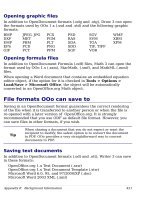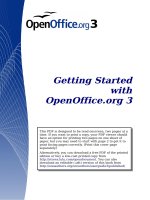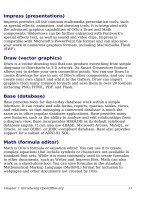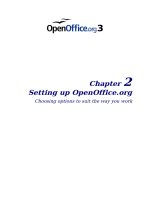Getting Started with Open Office .org 3 part 32 doc
Bạn đang xem bản rút gọn của tài liệu. Xem và tải ngay bản đầy đủ của tài liệu tại đây (4.77 MB, 10 trang )
The equation editor uses a markup language to represent formulas. For
example,
%beta
creates the Greek character beta (
). This markup is
designed to read similar to English whenever possible. For example,
a
over b
produces a fraction:
a
b
.
Entering a formula
There are three ways to enter a formula:
• Select a symbol from the Selection window.
• Right-click on the equation editor and select the symbol from the
context menu.
• Type markup in the equation editor.
The context menu and the Selection window insert the markup
corresponding to a symbol. Incidentally, this provides a convenient way
to learn the OOoMath markup.
Note
Click on the document body to exit the formula editor.
Double-click on a formula to enter the formula editor again.
The Selection window
The simplest method for entering a formula is the Selection window,
shown in Figure 270.
Figure 271. Symbols are divided into categories
The Selection window is divided into two main portions.
• The top shows the symbol categories. Click on these to change
the list of symbols.
• The bottom shows the symbols available in the current category.
Chapter 9 Getting Started with Math 311
Categories
Symbols
Tip
You can hide (or unhide) the Selection window with View >
Selection.
Example 1:
5×4
For this example we will enter a simple formula:
5×4
On the Selection
window:
1) Select the top-left button of the categories (top) section
(Figure 272).
2) Click on the multiplication symbol (shown in Figure 272).
Figure 272. Unary/binary operators
When you select the multiplication symbol on the Selection window,
two things happen:
• The equation editor shows the markup:
<?> times <?>
• The body of the document shows a gray box with the figure:
×
Figure 273. The multiplication symbol
The “ <?> ” symbols (Figure 273) are placeholders that you can
replace by other text. The equation will update automatically, and the
result should resemble Figure 274.
312 Getting Started with OpenOffice.org 3
Unary/binary operators
Multiplication
Figure 274. Result of entering "5" and "4" next
to the "times" operator
Tip
To keep the equation from updating automatically, select View
>AutoUpdate display.
To update a formula manually, press
F9
or select View >
Update.
Right-click menu
Another way to access mathematical symbols is to right-click on the
equation editor. This produces a menu as shown in Figure 275.
Figure 275. Right-click menu
Note
The entries in this menu correspond exactly to those in the
Selection window.
Chapter 9 Getting Started with Math 313
Markup
You can type the markup directly on the equation editor. For example,
you can type “5 times 4” to obtain
5×4
. If you know the markup, this
can be the fastest way to enter a formula.
Tip
As a mnemonic, the formula markup resembles the way the
formula reads in English.
Below is a short list of common equations and their corresponding
markup.
Display Command Display Command
a=b
a = b
a
sqrt {a}
a
2
a^2
a
n
a_n
∫
f xdx
int f(x) dx
∑
a
n
sum a_n
a≤b
a <= b
∞
infinity
a×b
a times b
x⋅y
x cdot y
Greek characters
Greek characters (
, , ,
, etc) are common in mathematical
formulas.
These characters are not available in the selection box or the
right-click menu
. Fortunately, the markup for Greek characters is
simple: Type a % sign followed the name of the character, in English.
• To type a
lowercase
character, write the name of the character in
lowercase.
• To type an
uppercase
character, write the name of the character
in uppercase.
See the table below for some examples.
Lowercase Uppercase
%alpha
%ALPHA
A
%beta
%BETA
B
%gamma
%GAMMA
%psi
%PSI
%phi
%PHI
%theta
%THETA
314 Getting Started with OpenOffice.org 3
Note
A complete table of Greek characters is included in Chapter 16
(Math Objects) in the
Writer Guide
.
Another way to enter Greek characters is by using the catalog window.
Go to Tools > Catalog. The catalog window is shown in Figure 276.
Under “Symbol Set” select “Greek” and double-click on a Greek letter
from the list.
Figure 276. Catalog - used for entering Greek characters
Example 2:
≃ 3.14159
For this example we will suppose that:
• We want to enter the above formula (the value of pi rounded to 5
decimal places).
• We know the name of the Greek character (“pi”).
• But we do not know the markup associated with the
≃
symbol.
Step 1: Type “%” followed by the text “pi”. This displays the Greek
character
.
Step 2: Open the Selection window (View > Selection).
Step 3: The
≃
symbol is a relation, so we click on the relations button
. If you hover the mouse over this button you see the tooltip
“Relations” (Figure 277).
Chapter 9 Getting Started with Math 315
Figure 277. Tooltip indicates
the "Relations" button.
Step 4: Delete the <?> text and add “3.14159” at the end of the
equation. Hence we end up with the markup “ %pi simeq 3.14159 ”.
The result is shown in Figure 278.
Figure 278. Final result
Customizations
Formula editor as a floating window
As seen in Figure 271, the formula editor can cover a large part of the
Writer window. To turn the formula editor into a floating window, do
this:
1) Hover the mouse over the editor frame, as shown in Figure 279.
2) Hold down the
Control
key and double-click.
316 Getting Started with OpenOffice.org 3
Figure 279. Hold down the Control key and
double-click on the border of the math editor
to turn it into a floating window.
Figure 280 shows the result. You can make the floating window back
into an embedded frame, using the same steps. Hold down the
Control
key and double-click the window frame.
Figure 280. Equation editor as a floating window
How can I make a formula bigger?
This is one of the most common questions people ask about OOoMath.
The answer is simple, but not intuitive:
1) Start the formula editor and go to Format > Font size.
Chapter 9 Getting Started with Math 317
Figure 281. Changing the font size for a formula
2) Select a larger font size under “Base Size” (top-most entry), as
shown in Figure 281.
Figure 282. Edit "Base size" (top) to
make a formula bigger.
The result of this change is illustrated in Figure 282.
Figure 283. Result of changing
the base font size.
318 Getting Started with OpenOffice.org 3
Formula layout
The most difficult part of using OOoMath comes when writing
complicated equations. This section provides some advice about
writing complex formulas.
Brackets are your friends
OOoMath knows nothing about order of operation. You must use
brackets to state the order of operations explicitly. Consider the
following example:
Markup Result
2 over x + 1
2
x
1
2 over {x + 1}
2
x1
Equations over more than one line
Suppose you want to type an equation covering more than one line. For
example:
x= 3
y= 1
Your first reaction would be to simply press the
Enter
key. However, if
you press the
Enter
key, though the markup goes to a new line, the
resulting equation does not. You must type the newline command
explicitly. This is illustrated in the table below.
Markup Result
x = 3
y = 1
x= 3 y= 1
x = 3 newline
y = 1
x= 3
y= 1
Chapter 9 Getting Started with Math 319
Common problem areas
How do I add limits to my sum/integral?
The “sum” and “int” commands can (optionally) take in the parameters
“from” and “to”. These are used for lower and upper limits
respectively. These parameters can be used singly or together. Limits
for integrals are usually treated as subscripts and superscripts.
Markup Result
sum from k = 1 to n a_k
∑
k= 1
n
a
k
int from 0 to x f(t) dt
or
int_0^x f(t) dt
∫
0
x
f t dt
or
∫
0
x
f t dt
int from Re f
∫
ℜ
f
sum to infinity 2^{-n}
∑
∞
2
− n
Note
For more details on integrals and sums, see Chapter 16 (Math
Objects) in the
Writer Guide
.
Brackets with matrices look ugly!
For background, we start with an overview of the matrix command:
Markup Result
matrix { a # b ## c # d }
a b
c d
Note
Rows are separated by two #’s and entries within each row are
separated by one #.
The first problem people have with matrices is that brackets do not
“scale” with the matrix.
Markup Result
( matrix { a # b ## c # d } )
a b
c d
320 Getting Started with OpenOffice.org 3