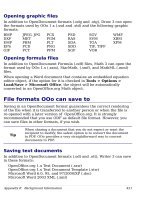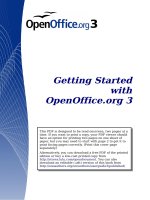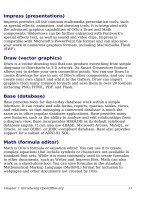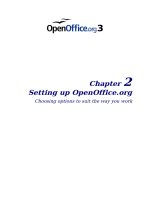Getting Started with Open Office .org 3 part 30 doc
Bạn đang xem bản rút gọn của tài liệu. Xem và tải ngay bản đầy đủ của tài liệu tại đây (4.77 MB, 10 trang )
In our query, the artist is most important. The album title is less
important, and the date purchased is of least importance. Of course, if
we were interested in what music we bought on a given day, the date
purchased would be the most important.
Figure 243: Sorting order page
1) Click the first
Sort by
dropdown list.
• Click
CD-Collection.Artist
to select it.
• If you want the artists to be listed in alphabetical order (a-z),
select
Ascending
on the right. If you want the artist listed in
reverse order (z-a), select
Descending
on the right (Figure
243).
2) Click the second
Sort by
dropdown list.
• Click
CD-Collection.ArtistTitle.
• Select
Ascending
or
Descending
according to the order you
want.
3) Repeat this process for
CD-Collection.DatePurchased.
4) Click Next.
Step 3: Select the search conditions.
The search conditions available are listed below. They allow us to
compare the name we entered with the names of the artist in our
database and decide whether to include a particular artist in our query
or not.
•
is equal to
: the same as
•
is not equal to
: not the same as
•
is smaller than
: comes before
•
is greater than
: comes after
•
is equal or less than
: the same as or comes before
•
is equal or greater than
: the same as or comes after
•
like
: similar to in some way
Chapter 8 Getting Started with Base 291
Note
These conditions apply to numbers, letters (using the
alphabetical order), and dates.
1) Since we are only searching for one thing, we will use the default
setting of
Match all of the following.
2) We are looking for a particular artist, so select
is equal to
.
3) Enter the name of the artist in the
Value
box. Click Next.
Step 4: Select type of query.
We want simple information, so the default setting:
Detailed query
is
what we want. Click Next at the bottom of the window.
Note
Since we have a simple query, the
Grouping
and
Grouping
conditions
are not needed. Those two steps are skipped in our
query.
Step 5: Assign aliases if desired.
We want the default settings. Click Next.
Step 6: Overview.
Name the query (suggestion:
Query_Artists
). To the right of this are
two choices. Select
Display Query
. Click Finish.
Step 7: Modify the query.
We are skipping this step since we have nothing to modify. If you select
the Modify Query choice, the query would open in Design view. To
make modifications, follow the instructions in the next section, “Using
the Design View to create a query”.
Using the Design View to create a query
Creating a query using Design View is not as hard as it may first seem.
It may take multiple steps, but each step is fairly simple.
What fuel economy is our vehicle getting (miles per gallon in the USA)?
This question requires creating two queries, with the first query being
used as part of the second query.
292 Getting Started with OpenOffice.org 3
Caution
The procedures we will be using only work with relational
databases. This is because of how relational databases are
constructed. The elements of a relational database are unique.
(The primary key insures this uniqueness.) That is, there are no
two elements which are exactly alike. This allows us to select
specific elements to place into our queries. Without the
elements of the relational database being unique from all other
elements, we could not perform these procedures.
Step 1: Open the first query in Design View.
Click Create Query in Design View.
Step 2: Add tables.
Figure 244: Add Tables or Query window
1) Click
Fuel
to highlight it.
2) Click Add
.
Click
Close.
Tip
Move the cursor over the bottom edge of the fuel table (Figure
245). The cursor become a single arrow with two heads. Drag
the bottom of the table to make it longer and easier to see all of
the fields in the table.
Figure 245: Fuel table in query
Step 3: Add fields to the table at the bottom.
1) Double-click the
FuelID
field in the Fuel table.
2) Double-click the Odometer field.
Chapter 8 Getting Started with Base 293
3) Double-click the FuelQuantity field.
The table at the bottom of the query window should now have three
columns (Figure 246).
Figure 246: Query table
Step 4: Set the criterion for the query.
We want to the query's FuelID to begin with the numeral 1.
1) Type
>0
in the Criterion cell under FuelID in the query table
2) Click the
Run Query
icon in the Query Design toolbar. This icon is
circled in red in Figure 247.
Figure 247: Query Design toolbar
Figure 248 contains the Fuel table with my entries and the query
results based upon the Fuel table.
Figure 248: Fuel table and query of the fuel table
Step 5: Save and close the query.
Since this query contains the ending odometer reading for our
calculations, name it End-Reading when saving it. Then close the
query.
Step 6: Create the query to calculate the fuel economy.
1) Click Create Query in Design View to open a new query.
294 Getting Started with OpenOffice.org 3
2) Add the Fuel table to the query just as you did in step 2: Add
tables. But, do not close the Add Tables window.
3) Add the End-Reading query to this query.
a) Click the
Query
radio button to get the list of queries in the
database (Figure 249).
Figure 249: Selecting queries to add to another query
b) Click End-Reading.
c) Click Add, and then click Close.
Step 7: Add fields to the table at the bottom of the query.
We are going to calculate the fuel economy. To do this we need the
FuelQuantity and distance traveled. Since the FuelQuantity we want to
use is at the ending odometer reading, we will use the End-Reading
query to get it. We will also use the Odometer field from the Fuel table
and End-Reading query.
Figure 250: Tables in this query
1) Double-click
FuelQuantity
in the End-Reading query.
2) Double-click
Odometer
in the End-Reading query.
3) Double-click
Odometer
in the Fuel table.
Figure 251: Added fields to the query
Chapter 8 Getting Started with Base 295
Step 8: Enter the FuelID difference field.
We want the difference between the FuelID value of the Fuel table and
FuelID value of the End-Reading query to equal one (1).
1) Type "End-Reading".FuelID - Fuel.FuelID in the field to the
right of the Odometer field of the Fuel Table
(Figure 252).
Type the numeral 1 (one) in the Criterion cell of this column.
Figure 252: Typing in calculation of fields
2) Calculate the distance traveled (Figure 253):
• Type "End-Reading".Odometer – Fuel.Odometer in the Field
cell.
• Type >0 in the Criterion cell.
Figure 253: Field for distance traveled
calculations
3) Calculate fuel economy (Figure 254):
Type ("End-Reading".Odometer – Fuel.Odometer)/"End-
Reading".FuelQuantity in the Field in the next column to the
right.
Figure 254: Fuel economy calculation field
296 Getting Started with OpenOffice.org 3
Caution
When entering fields for these calculations, you must follow
this format: table or query name followed by a period follow by
the field name. For hyphenated or multiple-word names (table
or query), use double quotes around the table or query name.
The query will then add the rest of the double quotes as in
Figure 252.
Use the arithmetical symbol between the two. More than one
calculation can be done by using parentheses to group the
arithmetical operations.
Step 9: Run the query and make some modification.
After we run the query to make sure it works correctly, we will hide all
of the fields that we do not need.
1) Click the Run Query icon in the Design Query toolbar (Figure
247). The results are in Figure 255.
Figure 255: Result of running the fuel economy query
Notice that not all of the last column label is visible because some
of the labels are long. We can fix this problem by using an alias
for many of the fields. The labels are replaced by their aliases.
2) Add Aliases:
Type in the aliases as they are listed in Figure 256.
Figure 256: Query table with aliases added
3) Run the query again. The results are in Figure 257.
Figure 257: Query run with aliases
We really do not need the column showing the difference between
the FuelID fields from the table and query. So, we will hide it.
While it will not be visible, it will still be used in the calculations.
4) Hide a field that does not need to be seen.
Remove the check in the box of the Visible cell as in Figure 258.
Chapter 8 Getting Started with Base 297
Figure 258: Making a field invisible in a query run
5) Rerun the query (Figure 259).
Figure 259: Query run with aliases
Step 10: Close, save, and name the query.
My suggestion for a name is
Fuel Economy
.
There are obviously other calculations that can be made in this query
such as cost per distance traveled and how much of the cost belongs to
each of the payments types.
Note
To fully use queries requires a knowledge of mathematics and
specifically set operations (
unions, intersections, and, or,
complements,
and any combinations of these). For example, we
listed all of our criteria in one row. That means that all of these
criteria have to be met before a row of values will be created in
the query. This is how the
and
operator works on sets.
It also requires having a copy of the
Hsqldb User Guide
available
from />Creating reports
Reports provide information found in the database in a useful way. In
this they are similar to queries. Reports are generated from the
database’s tables or queries. They can contain all of the fields of the
table or query or just a selected group of fields. Reports can be static
or dynamic. Static reports contain the data in the selected fields at the
time the report was created. Dynamic reports can be updated to show
the latest data.
298 Getting Started with OpenOffice.org 3
Caution
Dynamic reports update only the data that is changed or added
to a table or query. It does not show any modifications made to
a table or query. For example, open the fuel economy query you
just created. For the "End-Reading".”Odometer –
Fuel.”Odometer” column, change the number 1 to the number 3
after creating the report below. The report will be identical
before and after you make the change.
For example, a report on vacation expenses divided into categories
should probably be a static report because it is based upon specific
data that does not change. However, a report on the fuel data should
probably be a dynamic report, because this report depends upon data
that does change.
Caution
All reports are based upon a single table or query. So you
need first to decide what fields you want to use in the report.
If you want to use fields from different tables, you must first
combine these fields in a single query. Then you can create a
report on this query.
An example of this caution is creating a report on vacation expenses.
Fuel costs are one part of that report as are meal costs. These values
are contained in fields of two different tables: Vacations and Fuel. So
this report requires creating a query.
Creating a static report
We will create a report on vacation expenses. Certain questions need
to be asked before creating the report.
• What information do we want in the report?
• How do we want the information arraigned?
• What fields are required to provide this information?
• Will a query have to be created because these fields are in
different tables?
• Are there any calculations required in the data before being
added to the report?
The expenses for our vacation are motel, tolls, miscellaneous,
breakfast, lunch, supper, snacks, and fuel. One possible report would
simply list the totals of each of these expense groups. Another possible
report would list the expense totals for each day of the vacation. A
third possible report would list the totals for each expense group for
each type of payment. (This would let us know where the money came
Chapter 8 Getting Started with Base 299
from to pay the expenses.) At the present time, using the data from the
queries in a spreadsheet is the best way to handle reports like this. In
the near future, the report feature will include these abilities.
For our purposes, we will create two reports. The first one will list the
expenses each day other than fuel. The second report will list the fuel
costs each day.
The fields we will need for the first report from the Vacations table are:
Date, Motel, Toll, Breakfast, Lunch, Supper, SnackCost, and
Miscellaneous. This report will not require an additional query.
The second report involves the Fuel table. Since fuel was purchased
and entered into this table at times other than during the vacation, a
query needs to be created that contains only the fuel purchased during
the vacation.
Vacations table report
1) Create a new report.
a) Click the
Reports
icon in the Database list in the Automobile –
OpenOffice.org window.
b) In the Tasks list, click Use Wizard to Create Report. The
Report Wizard window opens.
2) Select the fields.
a) Select Table: Vacations in the Tables or Queries dropdown list.
b) Use the > to move these fields from the
Available fields
list to
the
Fields in report
list: Date, Motel, Tolls, Miscellaneous,
Breakfast, Lunch, Supper, and SnackCost (Figure 260). Click
Next.
Figure 260: Adding fields to a report
3) Label the fields: answering the question How do you want to label
the fields.
300 Getting Started with OpenOffice.org 3