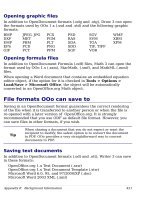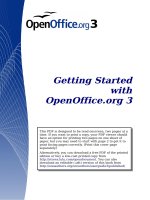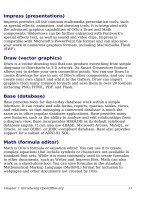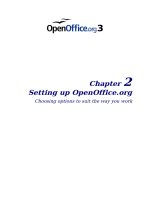Getting Started with Open Office .org 3 part 20 docx
Bạn đang xem bản rút gọn của tài liệu. Xem và tải ngay bản đầy đủ của tài liệu tại đây (4.77 MB, 10 trang )
Creating slide masters
You can create a new slide master in a similar way to modifying the
default slide master.
To start, enable editing of slide masters by View > Master > Slide
Master.
On the Master View toolbar, click the New Master icon.
A second slide master appears in the Slides pane. Modify this slide
master to suit your requirements. It is also recommended that you
rename this new slide master: right-click on the slide in the Slides
pane and select Rename master from the popup menu.
When you are done, close the Master View toolbar to return to normal
slide editing mode.
Applying a slide master
In the Tasks Pane, be sure the Master Pages section is showing.
To apply one of the slide masters to
all slides
in your presentation,
click on it in the list.
To apply a different slide master to one or more
selected slides
:
1) In the Slide Pane, select the slides you want to change.
2) In the Tasks Pane, right-click on the slide master you want to
apply to the selected slides, and click Apply to Selected Slides
on the pop-up menu.
Loading additional slide masters
Sometimes, in the same set of slides, you may need to mix multiple
slide masters that may belong to different templates. For example, you
may need a completely different layout for the first slide of the
presentation, or you may want to add to your presentation a slide from
a different presentation (based on a template available on the hard
disk).
The Slide Design dialog makes this possible. Access this dialog either
from the menu bar (Format > Slide design) or by right-clicking on a
slide in the Slides pane.
The main window in the dialog shows the slide masters already
available for use. To add more:
1) Click the Load button.
Chapter 6 Getting Started with Impress 191
2) Select in the new dialog the template from which to load the slide
master. Click OK.
3) Click OK again to close the slide design dialog.
The slide masters in the template you selected are now shown also in
the Master Pages section of the Tasks pane in the
Available for use
subsection.
Note
The slide masters you have loaded will also be available the
next time you load the presentation. If you want to delete the
unused slide masters, click the corresponding checkbox in the
Slide Design dialog. Due to a bug, if the slide master was not
used in the presentation, it is removed from the list of
available slide masters anyway.
Tip
To limit the size of the presentation file, you may want to
minimize the number of slide masters used.
Modifying a slide master
The following items can be changed on a slide master:
• Background (color, gradient, hatching, or bitmap)
• Background objects (for example, add a logo or decorative
graphics)
• Size, placement, and contents of header and footer elements to
appear on every slide
• Size and placement of default frames for slide titles and content
Before working on the slide master, make sure that the Styles and
Formatting window is open.
To select the slide master for modification:
1) Select View > Master > Slide Master from the menu bar. This
unlocks the properties of the slide master so you can edit it.
2) Click
Master Pages
in the Tasks pane. This gives you access to the
pre-packaged slide masters.
3) Click on the slide master you want to modify among the ones
available (Figure 144).
4) Make changes as required, then click the Close Master View
icon on the Master View toolbar. For details, see Chapter 2 of the
Impress Guide
5) Save the file before continuing.
192 Getting Started with OpenOffice.org 3
Caution
Any changes made to one slide when in Master View mode will
appear on
all
slides using this slide master. Always make sure
you close Master View and return to Normal view before
working on any of the presentation slides. Select View >
Normal from the menu bar, or click Close Master View in
the Master View toolbar to return to the normal slide view.
The changes made to one of the slides in Normal view (for example
changes to the bullet point style or the color of the title area and so
on ) will not be overridden by subsequent changes to the slide master.
There are cases, however, where it is desirable to revert a manually
modified element of the slide to the style defined in the slide master: to
do that, select that element and choose Format > Default
Formatting from the menu bar.
Sometimes you may want to try several of the available layouts to see
which one is more suitable for your contents. Applying a layout only
requires that you open the Layouts section of the Tasks pane and
double-click on the new layout. Alternatively you can right-click on the
desired layout thumbnail and select Apply to selected slide from the
pop-up menu.
Adding text to all slides
Some of the supplied slide masters have text objects in the footer. You
can add other text objects to the master page for your slides to act as a
header or a footer.
1) Choose View > Master > Slide Master from the menu bar.
2) On the Drawing toolbar (see Figure 140), select the Text icon.
3) Click once and drag in the master page to draw a text object, and
then type or paste your text into the object or add fields as
described below.
4) Choose View > Normal when you are finished.
To add a field, such as the date or page number, to a text object in the
header or footer, choose Insert > Fields. and select the required field
from the submenu. If you want to edit a field in your slide, select it and
choose Edit > Fields.
The fields you can use in Impress are:
• Date (fixed)
• Date (variable)—updates automatically when you reload the file
• Time (fixed)
• Time (variable)—updates automatically when you reload the file
Chapter 6 Getting Started with Impress 193
• Author—First and last names listed in the OpenOffice.org user
data
• Page number (slide number)
• File name
Tip
To change the number format (1,2,3 or a,b,c or i,ii,iii, etc.) for
the page number field, choose Format > Page and then select
a format from the list in the Layout Settings area.
To change the author information, go to Tools > Options >
OpenOffice.org > User Data.
Adding and formatting text
Text in slides is contained in
text boxes
.
There are two ways to add text boxes to a slide:
• Choose a predefined layout from the
Layouts
section of the Tasks
pane. These text boxes are called AutoLayout text boxes.
• Create a text box using the text tool.
Using text boxes created from the Layout pane
In Normal view:
1) Click in the text box that reads Click to add text, Click to add
an outline, or a similar notation.
2) Type or paste your text in the text box.
Using text boxes created from the text box tool
In Normal View:
1) Click on the Text icon on the Drawing toolbar. If the toolbar
with the text icon is not visible, choose View > Toolbars >
Drawing.
2) Click and drag to draw a box for the text on the slide. Do not
worry about the vertical size and position—the text box will
expand if needed as you type.
3) Release the mouse button when finished. The cursor appears in
the text box, which is now in edit mode (gray hashed border with
green resizing handles shown in Figure 145).
4) Type or paste your text in the text box.
5) Click outside the text box to deselect it.
194 Getting Started with OpenOffice.org 3
Figure 145: Selected text box showing the
green resizing handles and text toolbar
You can move, resize, and delete text boxes. For more information, see
Chapter 3 in the
Impress Guide
.
Note
In addition to the normal text boxes where text is horizontally
aligned, it is possible to insert text boxes where the text is
aligned vertically. This choice is available only when Asian
languages are enabled in Tools > Options > Language
Settings > Languages.
Click on the button in the drawing toolbar to create a vertical
text box. Note that when editing the contents, the text is
displayed horizontally.
Pasting text
You can insert text into a text box by copying it from another document
and pasting it into Impress. However, the pasted text will probably not
match the formatting of the surrounding text or that of the other slides
in the presentation. This may be what you want on some occasions,
however in most cases you want to make sure that the presentation
does not become a patchwork of different paragraph styles, font types,
bullet points and so on. There are several ways to ensure consistency;
these methods are explained below.
Chapter 6 Getting Started with Impress 195
Pasting unformatted text
It is normally good practice to paste text without formatting and apply
the formatting later. To paste without formatting, either press
Control+Shift+V
and then select Unformatted text from the dialog
that appears, or click on the small black triangle next to the paste
symbol in the standard toolbar and select Unformatted text. The
unformatted text will be formatted with the outline style at the cursor
position in an AutoLayout text box or with the default graphic style in a
normal text box.
Formatting pasted text
If pasting the text into an AutoLayout area, then to give the pasted
text the same look and feel of the rest of the presentation. you need to
apply the appropriate
outline style
to the text.
1) Paste the text in the desired position. Do not worry if it does not
look right: it will in a minute.
2) Select the text you have just pasted.
3) Select Format > Default formatting from the menu bar.
4) Use the four arrow buttons in the Text Formatting toolbar
to move the text to the appropriate position and
give it the appropriate outline level. The button with the arrow
pointing left promotes the list entry by one level (for example
from Outline 3 to Outline 2), the right arrow button demotes the
list entry by one level, the up and down arrow buttons move the
list entry.
5) Apply manual formatting as required to sections of the text (to
change font attributes, tabs, and so on).
If you are pasting text in a text box, you can still use styles to quickly
format the text. Note that
one and only one
graphic style can be
applied to the copied text. To do that:
1) Paste the text in the desired position.
2) Select the text you have just pasted.
3) Select the desired graphic style.
4) Apply manual formatting as required to sections of the text.
Tip
Presentation styles are very different from Writer styles and
are applied in quite a different way.
196 Getting Started with OpenOffice.org 3
Creating bulleted and numbered lists
The procedure to create a bulleted or numbered list is quite different
depending on the type of text box used, although the tools to manage
the list and customize the appearance are the same.
In text boxes created automatically by Impress (called AutoLayout), the
outline styles available are by default bulleted lists, while for normal
text boxes an additional step is required to create a bulleted list.
Creating lists in AutoLayout text boxes
Every text box included in the available layouts is already formatted as
a bulleted list, therefore to create a bulleted list the only necessary
steps are:
1) From the Layout pane, choose a slide design that contains a text
box. Those are easily recognizable from the thumbnail.
2) Click in the text box that reads Click to add an outline.
3) Type the text, then press
Enter
to start a new bulleted line.
4) The default list type is a bulleted list. The mechanisms to change
the list from bulleted to numbered and vice versa are explained in
“Changing the appearance of the list” on page 198.
Tip
Press
Shift + Enter
to start a new line without creating a new
bullet or number. The new line will have the same indentation
of the previous line. Press instead the button bullets on/off on
the text formatting toolbar for a line without bullet. If the text
formatting toolbar is not showing, enable it selecting View >
Toolbar > Formatting in the menu bar.
Creating lists in other text boxes
To create a list in a text box, follow these steps:
1) Place the cursor in the text box.
2) Click the Bullets On/Off button on the text formatting
toolbar. If the text formatting toolbar is not showing, enable it by
selecting View > Toolbar > Formatting from the menu bar.
3) Type the text and press
Enter
to start a new bulleted line.
4) The default list type is a bulleted list. The mechanisms to change
the appearance of the list are explained on page 198.
Chapter 6 Getting Started with Impress 197
Creating a new outline level
1) If necessary, press
Enter
to begin a new line.
2) Press
Tab
. Each time you press
Tab
the line indents to the next
outline level. Pressing
Enter
creates a new line at the same level
as the previous one. To return to the previous level, press
Shift+Tab
.
In the AutoLayout text boxes, promoting or demoting an item in the list
corresponds to applying a different outline style, so the second outline
level corresponds to Outline 2 style, the third to Outline 3 style, and so
on.
Note
Unlike styles in Writer, do not try to change the outline level
by selecting the text and then clicking the desired outline
style. Due to the way the presentation styles work, it is not
possible to apply them in this way.
Changing the appearance of the list
You can fully customize the appearance of a list, changing the bullet
type or numbering for the entire list or for single entry. All of the
changes can be made using the Bullets and Numbering dialog, which is
accessed by selecting Format > Bullets and Numbering or by
clicking on the Bullets and Numbering icon on the text formatting
toolbar.
For the entire list:
1) Select the entire list or click on the gray border of the text box so
that just the green resizing handles are displayed.
2) Select Format > Bullets and Numbering or click on the
Bullets and Numbering icon.
3) The Bullets and Numbering dialog contains five tabs: Bullets,
Numbering type, Graphics, Position, and Customize.
• If a bullet list is needed, select the desired bullet style from
the six default styles available on the
Bullets
page.
• If a graphics style is needed, select one from those available
on the
Graphics
page.
• If a numbered list is needed, select one of the 6 default
numbering styles on the
Numbering type
page.
For a single line in the list:
1) Click anywhere in the line to place the cursor in it.
2) Follow steps 2–4 of the previous instruction set.
198 Getting Started with OpenOffice.org 3
If the list was created in an AutoLayout text box, then an alternative
way to change the entire list is to modify the Outline styles. Changes
made to the outline style will apply to all the slides using them.
Sometimes this is what you want; sometimes it is not, so some care
must be taken.
Creating tables
For displaying tabular data, you can insert basic tables directly into
your slides in a number of ways:
• Use the Insert > Table menu option.
• With the Table button on the main toolbar.
• With the
Table Design
button on the table toolbar.
• By selecting a Style option from the Table Design section of the
Tasks pane.
Each method opens the Insert Table dialog, shown in Figure 146.
Alternatively, clicking on the black arrow next to the Table button
displays a graphic that you can drag and select the number of rows
and columns for your table.
Figure 146. Creating a table with the
Insert Table dialog.
Note
Selecting from any of the styles in the Table Design section of
the Tasks pane creates a table based on that style. If you
create a table by another method, you can still apply a style of
your choice later.
With the table selected, the Table toolbar should appear. If it does not,
you can access it by selecting View > Toolbars > Table. The Table
toolbar offers many of the same buttons as the table toolbar in Writer,
with the exception of functions like Sort and Sum for performing
calculations. For those functions, you need to use a spreadsheet
inserted from Calc (discussed below).
Chapter 6 Getting Started with Impress 199
After the table is created, you can modify it in much the same ways as
you would modify a table in Writer: adding and deleting rows and
columns, adjusting width and spacing, adding borders, background
colors and so on. Detailed information on working with tables and the
Table Properties dialog can be found in Chapter 9 of the
Writer Guide
.
By modifying the style of the table from the Table Design section of the
Tasks pane, you can quickly change the appearance of the table or any
newly created tables based on the Style options you select. You can
choose to add emphasis to a header and total row as well as the first
and last columns of the table, and apply a banded appearance to the
rows and columns.
Having completed the table design, entering data into the cells is
similar to working with text box objects. Click in the cell you wish to
add data to, and begin typing. To move around cells quickly, use the
following key options:
• The
arrow keys
move the cursor to the next table cell if the cell is
empty, otherwise they move the cursor to the next character in
the cell.
• The
Tab
key moves to the next cell, skipping over the contents of
the cell;
Shift+Tab
move backwards in this manner.
Adding graphics, spreadsheets, charts,
and other objects
Graphics in Impress are handled much the same as graphics in Draw.
For more information, see Chapter 7 (Getting Started with Draw), the
Draw Guide
, or Chapters 4, 5, and 6 in the
Impress Guide
.
Spreadsheets embedded in Impress include most of the functionality of
spreadsheets in Calc and are therefore capable of performing
extremely complex calculations and data analysis. If you need to
analyze your data or apply formulas, these operations are best
performed in a Calc spreadsheet and the results displayed in an
embedded Impress spreadsheet.
To add a spreadsheet to a slide, select the corresponding layout in the
list of predefined layouts in the Tasks pane. This inserts a placeholder
for a spreadsheet in the center of a slide. To insert data and modify the
formatting of the spreadsheet, it is necessary to
activate
it and enter
the edit mode. To do so, double-click inside the frame with the green
handles.
200 Getting Started with OpenOffice.org 3