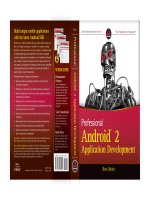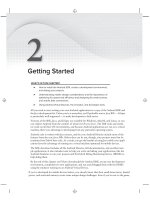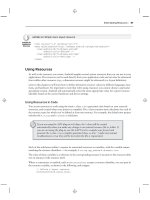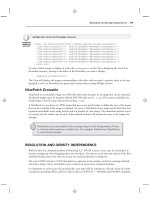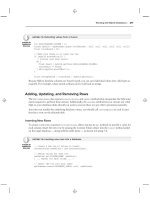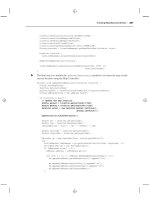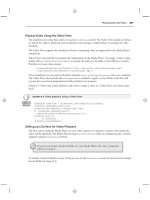Android SDK (phần 11) ppsx
Bạn đang xem bản rút gọn của tài liệu. Xem và tải ngay bản đầy đủ của tài liệu tại đây (1.72 MB, 50 trang )
Using the Compass, Accelerometer, and Orientation Sensors
❘
467
Sensor accelerometer =
sensorManager.getDefaultSensor(Sensor.TYPE_ACCELEROMETER);
sensorManager.registerListener(sensorEventListener,
accelerometer,
SensorManager.SENSOR_DELAY_FASTEST);
Timer updateTimer = new Timer("gForceUpdate");
updateTimer.scheduleAtFixedRate(new TimerTask() {
public void run() {
updateGUI();
}
}, 0, 100);
}
All code snippets in this example are part of the Chapter 14 G-Forceometer project, available for download at Wrox.com.
Once you’re finished you’ll want to test this out. Ideally you can do that in an F16 while Maverick
performs high-g maneuvers over the Atlantic. That’s been known to end badly, so failing that you can
experiment with running or driving in the safety of your neighborhood.
Given that keeping constant watch on your handset while driving, cycling, or flying is also likely to end
poorly, you might consider some further enhancements before you take it out for a spin.
Consider incorporating vibration or media player functionality to shake or beep with an intensity
proportional to your current force, or simply log changes as they happen for later review.
Determining Your Orientation
The orientation Sensor is a combination of the magnetic field Sensors, which function as an electronic
compass, and accelerometers, which determine the pitch and roll.
If you’ve done a bit of trigonometry you’ve got the skills required to calculate the device orientation
based on the accelerometer and magnetic field values along all three axes. If you enjoyed trig as much
as I did you’ll be happy to learn that Android does these calculations for you.
X
heading
Y
pitch
Z
roll
FIGURE 14-2
In fact, Android provides two alternatives for determining the
device orientation. You can query the orientation Sensor directly
or derive the orientation using the accelerometers and magnetic
field Sensors. The latter option is slower, but offers the advan-
tages of increased accuracy and the ability to modify the reference
frame when determining your orientation. The following sections
demonstrate both techniques.
Using the standard reference frame, the device orientation is
reported along three dimensions, as illustrated in Figure 14-2.
As when using the accelerometers, the device is considered at rest
faceup on a flat surface.
➤ x-axis (azimuth) The azimuth (also heading or yaw) is
the direction the device is facing around the x-axis, where
0/360 degrees is north, 90 east, 180 south, and 270 west.
468
❘
CHAPTER 14 SENSORS
➤ y-axis (pitch) Pitch represents the angle of the device around the y-axis. The tilt angle
returned shows 0 when the device is flat on its back, -90 when it is standing upright (top of
device pointing at the ceiling), 90 when it’s upside down, and 180/-180 when it’s facedown.
➤ z-axis (roll) The roll represents the device’s sideways tilt between -90 and 90 degrees on
the z-axis. Zero is the device flat on its back, -90 is the screen facing left, and 90 is the screen
facing right.
Determining Orientation Using the Orientation Sensor
The simplest way to monitor device orientation is by using a dedicated orientation Sensor. Create
and register a Sensor Event Listener with the Sensor Manager, using the default orientation Sensor, as
shown in Listing 14-3.
LISTING 14-3: Determining orientation using the orientation Sensor
SensorManager sm = (SensorManager)getSystemService(Context.SENSOR_SERVICE);
int sensorType = Sensor.TYPE_ORIENTATION;
sm.registerListener(myOrientationListener,
sm.getDefaultSensor(sensorType),
SensorManager.SENSOR_DELAY_NORMAL);
When the device orientation changes, the
onSensorChanged
method in your
SensorEventListener
implementation is fired. The
SensorEvent
parameter includes a
values
float array that provides the
device’s orientation along three axes.
The first element of the values array is the azimuth (heading), the second pitch, and the third roll.
final SensorEventListener myOrientationListener = new SensorEventListener() {
public void onSensorChanged(SensorEvent sensorEvent) {
if (sensorEvent.sensor.getType() == Sensor.TYPE_ORIENTATION) {
float headingAngle = sensorEvent.values[0];
float pitchAngle = sensorEvent.values[1];
float rollAngle = sensorEvent.values[2];
// TODO Apply the orientation changes to your application.
}
}
public void onAccuracyChanged(Sensor sensor, int accuracy) {}
};
Calculating Orientation Using the Accelerometer and Magnetic Field Sensors
The best approach for finding the device orientation is to calculate it from the accelerometer and mag-
netic field Sensor results directly.
This technique enables you to change the orientation reference frame to remap the x-, y-, and z-axes to
suit the device orientation you expect during use.
This approach uses both the accelerometer and magnetic field Sensors, so you need to create and register
two Sensor Event Listeners. Within the
onSensorChanged
methods for each Sensor Event Listener,
record the
values
array property received in two separate field variables, as shown in Listing 14-4.
Using the Compass, Accelerometer, and Orientation Sensors
❘
469
LISTING 14-4: Finding orientation using the accelerometer and magnetic field Sensors
float[] accelerometerValues;
float[] magneticFieldValues;
final SensorEventListener myAccelerometerListener = new SensorEventListener() {
public void onSensorChanged(SensorEvent sensorEvent) {
if (sensorEvent.sensor.getType() == Sensor.TYPE_ACCELEROMETER)
accelerometerValues = sensorEvent.values;
}
public void onAccuracyChanged(Sensor sensor, int accuracy) {}
};
final SensorEventListener myMagneticFieldListener = new SensorEventListener() {
public void onSensorChanged(SensorEvent sensorEvent) {
if (sensorEvent.sensor.getType() == Sensor.TYPE_MAGNETIC_FIELD)
magneticFieldValues = sensorEvent.values;
}
public void onAccuracyChanged(Sensor sensor, int accuracy) {}
};
Register both with the Sensor Manager, as shown in the following code extending Listing 14-4; this
snippet uses the default hardware and UI update rate for both Sensors:
SensorManager sm = (SensorManager)getSystemService(Context.SENSOR_SERVICE);
Sensor aSensor = sm.getDefaultSensor(Sensor.TYPE_ACCELEROMETER);
Sensor mfSensor = sm.getDefaultSensor(Sensor.TYPE_MAGNETIC_FIELD);
sm.registerListener(myAccelerometerListener,
aSensor,
SensorManager.SENSOR_DELAY_UI);
sm.registerListener(myMagneticFieldListener,
mfSensor,
SensorManager.SENSOR_DELAY_UI);
To calculate the current orientation from these Sensor values you use the
getRotationMatrix
and
getOrientation
methods from the Sensor Manager, as follows. Note that
getOrientation
returns
radians rather than degrees.
float[] values = new float[3];
float[] R = new float[9];
SensorManager.getRotationMatrix(R, null,
accelerometerValues,
magneticFieldValues);
SensorManager.getOrientation(R, values);
// Convert from radians to degrees.
values[0] = (float) Math.toDegrees(values[0]);
values[1] = (float) Math.toDegrees(values[1]);
values[2] = (float) Math.toDegrees(values[2]);
470
❘
CHAPTER 14 SENSORS
Remapping the Orientation Reference Frame
To measure device orientation using a reference frame other than the default described earlier, use the
remapCoordinateSystem
method from the Sensor Manager.
Earlier in this chapter the standard reference frame was described as the device being faceup on a flat
surface. This method lets you remap the coordinate system used to calculate your orientation, for
example by specifying the device to be at rest when mounted vertically.
X
heading
Y
roll
Z
pitch
FIGURE 14-3
The
remapCoordinateSystem
method accepts four parameters:
➤ The initial rotation matrix, found using
getRotationMatrix,
as described earlier
➤ A variable used to store the output (transformed) rotation
matrix
➤ The remapped x-axis
➤ The remapped y-axis
Two final parameters are used to specify the new reference frame. The
values used specify the new x- and y-axes relative to the default frame.
The Sensor Manager provides a set of constants to let you specify the
axis values:
AXIS_X
,
AXIS_Y
,
AXIS_Z
,
AXIS_MINUS_X
,
AXIS_MINUS_Y
,and
AXIS_MINUS_Z
.
Listing 14-5 shows how to remap the reference frame so that a device is
at rest when mounted vertically — held in portrait mode with its screen
facing the user — as shown in Figure 14-3.
LISTING 14-5: Remapping the orientation reference frame
SensorManager.getRotationMatrix(R, null, aValues, mValues);
float[] outR = new float[9];
SensorManager.remapCoordinateSystem(R,
SensorManager.AXIS_X,
SensorManager.AXIS_Z,
outR);
SensorManager.getOrientation(outR, values);
// Convert from radians to degrees.
values[0] = (float) Math.toDegrees(values[0]);
values[1] = (float) Math.toDegrees(values[1]);
values[2] = (float) Math.toDegrees(values[2]);
Creating a Compass and Artificial Horizon
In Chapter 4 you created a simple
CompassView
to experiment with owner-drawn controls. In this
example you’ll extend the functionality of the Compass View to display the device pitch and roll,
before using it to display the device orientation.
Using the Compass, Accelerometer, and Orientation Sensors
❘
471
1. Open the Compass project you created in Chapter 4. You will be making changes to the
CompassView
as well as the
Compass
Activity used to display it. To ensure that the view and
controller remain as decoupled as possible, the
CompassView
won’t be linked to the Sensors
directly; instead it will be updated by the Activity. Start by adding field variables and get/set
methods for pitch and roll to the
CompassView
.
float pitch = 0;
float roll = 0;
public float getPitch() {
return pitch;
}
public void setPitch(float pitch) {
this.pitch = pitch;
}
public float getRoll() {
return roll;
}
public void setRoll(float roll) {
this.roll = roll;
}
2. Update the
onDraw
method to include two circles that will be used to indicate the pitch and
roll values.
@Override
protected void onDraw(Canvas canvas) {
[ Existing onDraw method ]
2.1. Create a new circle that’s half filled and rotates in line with the sideways tilt (roll).
RectF rollOval = new RectF((mMeasuredWidth/3)-mMeasuredWidth/7,
(mMeasuredHeight/2)-mMeasuredWidth/7,
(mMeasuredWidth/3)+mMeasuredWidth/7,
(mMeasuredHeight/2)+mMeasuredWidth/7
);
markerPaint.setStyle(Paint.Style.STROKE);
canvas.drawOval(rollOval, markerPaint);
markerPaint.setStyle(Paint.Style.FILL);
canvas.save();
canvas.rotate(roll, mMeasuredWidth/3, mMeasuredHeight/2);
canvas.drawArc(rollOval, 0, 180, false, markerPaint);
canvas.restore();
2.2. Create a new circle that starts half filled and varies between full and empty based on
the forward angle (pitch):
RectF pitchOval = new RectF((2*mMeasuredWidth/3)-mMeasuredWidth/7,
(mMeasuredHeight/2)-mMeasuredWidth/7,
(2*mMeasuredWidth/3)+mMeasuredWidth/7,
(mMeasuredHeight/2)+mMeasuredWidth/7
);
472
❘
CHAPTER 14 SENSORS
markerPaint.setStyle(Paint.Style.STROKE);
canvas.drawOval(pitchOval, markerPaint);
markerPaint.setStyle(Paint.Style.FILL);
canvas.drawArc(pitchOval, 0-pitch/2, 180+(pitch), false, markerPaint);
markerPaint.setStyle(Paint.Style.STROKE);
}
FIGURE 14-4
.
3. That completes the changes to the
CompassView
.
If you run the application now it should appear as
shown in Figure 14-4.
4. Now update the
Compass
Activity. Use the Sen-
sor Manager to listen for orientation changes
using the magnetic field and accelerometer Sen-
sors. Start by adding local field variables to store
the last magnetic field and accelerometer val-
ues, as well as references to the
CompassView
and
SensorManager
.
float[] aValues = new float[3];
float[] mValues = new float[3];
CompassView compassView;
SensorManager sensorManager;
5. Create a new
updateOrientation
method that
uses new heading, pitch, and roll values to update
the
CompassView
.
private void updateOrientation(float[] values) {
if (compassView!= null) {
compassView.setBearing(values[0]);
compassView.setPitch(values[1]);
compassView.setRoll(-values[2]);
compassView.invalidate();
}
}
6. Update the
onCreate
method to get references to the
CompassView
and
SensorManager
,and
initialize the heading, pitch, and roll.
@Override
public void onCreate(Bundle savedInstanceState) {
super.onCreate(savedInstanceState);
setContentView(R.layout.main);
compassView = (CompassView)this.findViewById(R.id.compassView);
sensorManager = (SensorManager)getSystemService(Context.SENSOR_SERVICE);
updateOrientation(new float[] {0, 0, 0});
}
Using the Compass, Accelerometer, and Orientation Sensors
❘
473
7. Create a new
calculateOrientation
method to evaluate the device orientation using the last
recorded accelerometer and magnetic field values.
private float[] calculateOrientation() {
float[] values = new float[3];
float[] R = new float[9];
SensorManager.getRotationMatrix(R, null, aValues, mValues);
SensorManager.getOrientation(R, values);
// Convert from Radians to Degrees.
values[0] = (float) Math.toDegrees(values[0]);
values[1] = (float) Math.toDegrees(values[1]);
values[2] = (float) Math.toDegrees(values[2]);
return values;
}
8. Implement a
SensorEventListener
as a field variable. Within
onSensorChanged
it should
check for the calling Sensor’s type and update the last accelerometer or magnetic field values
as appropriate before making a call to
updateOrientation
using the
calculateOrientation
method.
private final SensorEventListener sensorEventListener = new SensorEventListener() {
public void onSensorChanged(SensorEvent event) {
if (event.sensor.getType() == Sensor.TYPE_ACCELEROMETER)
aValues = event.values;
if (event.sensor.getType() == Sensor.TYPE_MAGNETIC_FIELD)
mValues = event.values;
updateOrientation(calculateOrientation());
}
public void onAccuracyChanged(Sensor sensor, int accuracy) {}
};
9. Now override
onResume
and
onStop
to register and unregister the
SensorEventListener
when the Activity becomes visible and hidden, respectively.
@Override
protected void onResume()
{
super.onResume();
Sensor accelerometer = sensorManager.getDefaultSensor(Sensor.TYPE_ACCELEROMETER);
Sensor magField = sensorManager.getDefaultSensor(Sensor.TYPE_MAGNETIC_FIELD);
sensorManager.registerListener(sensorEventListener,
accelerometer,
SensorManager.SENSOR_DELAY_FASTEST);
sensorManager.registerListener(sensorEventListener,
474
❘
CHAPTER 14 SENSORS
magField,
SensorManager.SENSOR_DELAY_FASTEST);
}
@Override
protected void onStop()
{
sensorManager.unregisterListener(sensorEventListener);
super.onStop();
}
If you run the application now you should see the three face dials update dynamically when
the orientation of the device changes.
10. An artificial horizon is more useful if it’s mounted vertically. Modify the reference frame of
the artificial horizon to match this orientation by updating
calculateOrientation
to remap
the coordinate system.
private float[] calculateOrientation() {
float[] values = new float[3];
float[] R = new float[9];
float[] outR = new float[9];
SensorManager.getRotationMatrix(R, null, aValues, mValues);
SensorManager.remapCoordinateSystem(R,
SensorManager.AXIS_X,
SensorManager.AXIS_Z,
outR);
SensorManager.getOrientation(outR, values);
// Convert from Radians to Degrees.
values[0] = (float) Math.toDegrees(values[0]);
values[1] = (float) Math.toDegrees(values[1]);
values[2] = (float) Math.toDegrees(values[2]);
return values;
}
All code snippets in this example are part of the Chapter 14 Artificial Horizon project, available for download at Wrox.com.
CONTROLLING DEVICE VIBRATION
In Chapter 9 you learned how to create Notifications that can use vibration to enrich event feedback.
In some circumstances you may want to vibrate the device independently of Notifications. Vibrating
the device is an excellent way to provide haptic user feedback, and is particularly popular as a feedback
mechanism for games.
To control device vibration, your applications needs the
VIBRATE
permission. Add this to your applica-
tion manifest using the following XML snippet:
<uses-permission android:name="android.permission.VIBRATE"/>
Summary
❘
475
Device vibration is controlled through the
Vibrator
Service, accessible via the
getSystemService
method, as shown in Listing 14-6.
LISTING 14-6: Controlling device vibration
String vibratorService = Context.VIBRATOR_SERVICE;
Vibrator vibrator = (Vibrator)getSystemService(vibratorService);
Call
vibrate
to start device vibration; you can pass in either a vibration duration or a pattern of alter-
nating vibration/pause sequences along with an optional index parameter that will repeat the pattern
starting at the index specified. Both techniques are demonstrated in the following extension to List-
ing 14-6:
long[] pattern = {1000, 2000, 4000, 8000, 16000 };
vibrator.vibrate(pattern, 0); // Execute vibration pattern.
vibrator.vibrate(1000); // Vibrate for 1 second.
To cancel vibration call
cancel
; exiting your application will automatically cancel any vibration it has
initiated.
SUMMARY
In this chapter you learned how to use the Sensor Manager to let your application respond to the
physical environment. You were introduced to the Sensors available on the Android platform and
learned how to listen for Sensor Events using the Sensor Event Listener and how to interpret those
results.
Then you took a more detailed look at the accelerometer, orientation, and magnetic field detection
hardware, using these Sensors to determine the device’s orientation and acceleration. In the process
you created a g-forceometer and an artificial horizon.
Youalsolearned:
➤ Which Sensors are available to Android applications
➤ How to remap the reference frame when determining a device’s orientation
➤ The composition and meaning of the Sensor Event values returned by each sensor
➤ How to use device vibration to provide physical feedback for application events
In the final chapter, you’ll be introduced to some of the advanced Android features. You’ll learn more
about security, how to use AIDL to facilitate interprocess communication, and using Wake Locks.
You’ll be introduced to Android’s TTS library and learn about Android’s User Interface and graph-
ics capabilities by exploring animations and advanced Canvas drawing techniques. Finally, you’ll be
introduced to the SurfaceView and touch-screen input functionality.
Advanced Android Development
WHAT’S IN THIS CHAPTER?
➤ Android security using Permissions
➤ Using Wake Locks
➤ The Text to Speech libraries
➤ Interprocess communication (IPC) using AIDL and Parcelables
➤ Creating frame-by-frame and tweened animations
➤ Advanced Canvas drawing
➤ Using the Surface View
➤ Listening for key presses, screen touches, and trackball movement
In this chapter, you’ll be returning to some of the possibilities touched on in previous chapters
and exploring some of the topics that deserve more attention.
In the first seven chapters, you learned the fundamentals of creating mobile applications for
Android devices. In Chapters 8 through 14, you were introduced to some of the more power-
ful and some optional APIs, including location-based services, maps, Bluetooth, and hardware
monitoring and control.
This chapter starts by taking a closer look at security, in particular, how Permissions work and
how to use them to secure your own applications.
Next you’ll examine Wake Locks and the text to speech libraries before looking at the Android
Interface Definition Language (AIDL). You’ll use AIDL to create rich application interfaces that
support full object-based interprocess communication (IPC) between Android applications run-
ning in different processes.
You’ll then take a closer look at the rich toolkit available for creating user interfaces for your
Activities. Starting with animations, you’ll learn how to apply tweened animations to Views and
View Groups, and construct frame-by-frame cell-based animations.
478
❘
CHAPTER 15 ADVANCED ANDROID DEVELOPMENT
Next is an in-depth examination of the possibilities available with Android’s raster graphics engine.
You’ll be introduced to the drawing primitives available before learning some of the more advanced
possibilities available with Paint. Using transparency, creating gradient Shaders, and incorporating
bitmap brushes are then covered, before you are introduced to mask and color filters, as well as Path
Effects and the possibilities of using different transfer modes.
You’ll then delve a little deeper into the design and execution of more complex user interface Views,
learning how to create three-dimensional and high frame-rate interactive controls using the Surface
View, and how to use the touch screen, trackball, and device keys to create intuitive input possibilities
for your UIs.
PARANOID ANDROID
Much of Android’s security is native to the underlying Linux kernel. Resources are sandboxed to their
owner applications, making them inaccessible from others. Android provides broadcast Intents, Ser-
vices, and Content Providers to let you relax these strict process boundaries, using the permission
mechanism to maintain application-level security.
You’ve already used the permission system to request access to native system services — notably
the location-based services and contacts Content Provider — for your applications using the
<uses-permission>
manifest tag.
The following sections provide a more detailed look at the security available. For a comprehensive
view, the Android documentation provides an excellent resource that describes the security features in
depth at
developer.android.com/guide/topics/security/security.html
Linux Kernel Security
Each Android package has a unique Linux user ID assigned to it during installation. This has the effect
of sandboxing the process and the resources it creates, so that it can’t affect (or be affected by) other
applications.
Because of this kernel-level security, you need to take additional steps to communicate between appli-
cations. Enter Content Providers, broadcast Intents, and AIDL interfaces. Each of these mechanisms
opens a tunnel through which information can flow between applications. Android permissions act as
border guards at either end to control the traffic allowed through.
Introducing Permissions
Permissions are an application-level security mechanism that lets you restrict access to application
components. Permissions are used to prevent malicious applications from corrupting data, gaining
access to sensitive information, or making excessive (or unauthorized) use of hardware resources or
external communication channels.
As you’ve learned in earlier chapters, many of Android’s native components have permission require-
ments. The native permission strings used by native Android Activities and Services can be found as
static constants in the
android.Manifest.permission
class.
To use permission-protected components, you need to add
<uses-permission>
tags to application
manifests, specifying the permission string that each application requires.
Paranoid Android
❘
479
When an application package is installed, the permissions requested in its manifest are analyzed and
granted (or denied) by checks with trusted authorities and user feedback.
Unlike many existing mobile platforms, all Android permission checks are done at installation. Once
an application is installed, the user will not be prompted to reevaluate those permissions.
Declaring and Enforcing Permissions
Before you can assign a permission to an application component, you need to define it within your
manifest using the
<permission>
tag as shown in the Listing 15-1.
LISTING 15-1: Declaring a new permission
<permission
android:name="com.paad.DETONATE_DEVICE"
android:protectionLevel="dangerous"
android:label="Self Destruct"
android:description="@string/detonate_description">
</permission>
Within the permission tag, you can specify the level of access that the permission will permit (
normal
,
dangerous
,
signature
,
signatureOrSystem
), a label, and an external resource containing the descrip-
tion that explains the risks of granting this permission.
To include permission requirements for your own application components, use the
permission
attribute in the application manifest. Permission constraints can be enforced throughout your
application, most usefully at application interface boundaries, for example:
➤ Activities Add a permission to limit the ability of other applications to launch an Activity.
➤ Broadcast Receivers Control which applications can send broadcast Intents to your
Receiver.
➤ Content Providers Limit read access and write operations on Content Providers.
➤ Services Limit the ability of other applications to start, or bind to, a Service.
In each case, you can add a
permission
attribute to the application component in the manifest, specify-
ing a required permission string to access each component. Listing 15-2 shows a manifest excerpt that
requires the permission defined in Listing 15-1 to start an Activity.
LISTING 15-2: Enforcing a permission requirement for an Activity
<activity
android:name=".MyActivity"
android:label="@string/app_name"
android:permission="com.paad.DETONATE_DEVICE">
</activity>
Content Providers let you set
readPermission
and
writePermission
attributes to offer a more granular
control over read/write access.
480
❘
CHAPTER 15 ADVANCED ANDROID DEVELOPMENT
Enforcing Permissions for Broadcast Intents
As well as requiring permissions for Intents to be received by your Broadcast Receivers, you can also
attach a permission requirement to each Intent you broadcast.
When calling
sendIntent
, you can supply a permission string required by Broadcast Receivers before
they can receive the Intent. This process is shown here:
sendBroadcast(myIntent, REQUIRED_PERMISSION);
USING WAKE LOCKS
In order to prolong battery life, over time Android devices will first dim, then turn off the screen,
before turning off the CPU.
WakeLocks
are a Power Manager system Service feature, available to your
applications to control the power state of the host device.
Wake Locks can be used to keep the CPU running, prevent the screen from dimming, prevent the screen
from turning off, and prevent the keyboard backlight from turning off.
Creating and holding Wake Locks can have a dramatic influence on the battery
drain associated with your application. It’s good practice to use Wake Locks only
when strictly necessary, for as short a time as needed, and to release them as soon
as possible.
Screen Wake Locks are typically used to prevent the screen from dimming during applications that are
likely to involve little user interaction while users observe the screen (e.g., playing videos).
CPU Wake Locks are used to prevent the device from going to sleep until an action is performed.
This is most commonly the case for Services started within Intent Receivers, which may receive Intents
while the device is asleep. It’s worth noting that in this case the system will hold a CPU Wake Lock
throughout the
onReceive
handler of the Broadcast Receiver.
If you start a Service, or broadcast an Intent within the
onReceive
handler of a
Broadcast Receiver, it is possible that the Wake Lock it holds will be released
before your Service has started. To ensure the Service is executed you will need to
put a separate Wake Lock policy in place.
To create a Wake Lock, call
newWakeLock
on the Power Manager, specifying one of the following Wake
Lock types:
➤
FULL_WAKE_LOCK
Keeps the screen at full brightness, the keyboard backlight illuminated,
and the CPU running.
➤
SCREEN_BRIGHT_WAKE_LOCK
Keeps the screen at full brightness, and the CPU running.
Introducing Android Text to Speech
❘
481
➤
SCREEN_DIM_WAKE_LOCK
Keeps the screen on (but lets it dim) and the CPU running.
➤
PARTIAL_WAKE_LOCK
Keeps the CPU running.
PowerManager pm = (PowerManager)getSystemService(Context.POWER_SERVICE);
WakeLock wakeLock = pm.newWakeLock(PowerManager.PARTIAL_WAKE_LOCK,
"MyWakeLock");
Once you have created it, acquire the Wake Lock by calling
acquire
. You can optionally specify a
timeout to ensure the maximum duration the Wake Lock will be held for. When the action for which
you’re holding the Wake Lock completes, call
release
to let the system manage the power state.
Listing 15-3 shows the typical use pattern for creating, acquiring, and releasing a Wake Lock.
LISTING 15-3: Using a Wake Lock
PowerManager pm = (PowerManager)getSystemService(Context.POWER_SERVICE);
WakeLock wakeLock = pm.newWakeLock(PowerManager.PARTIAL_WAKE_LOCK,
"MyWakeLock");
wakeLock.acquire();
[ Do things requiring the CPU stay active ]
wakeLock.release();
INTRODUCING ANDROID TEXT TO SPEECH
Android 1.6 (SDK API level 4) introduced the text to speech (TTS) engine. You can use this API to
produce speech synthesis from within your applications, allowing them to ‘‘talk’’ to your users.
Due to storage space constraints on some Android devices, the language packs are not always prein-
stalled on each device. Before using the TTS engine, it’s good practice to confirm the language packs
are installed.
Start a new Activity for a result using the
ACTION_CHECK_TTS_DATA
action from the
TextToSpeech.
Engine
class to check for the TTS libraries.
Intent intent = new Intent(TextToSpeech.Engine.ACTION_CHECK_TTS_DATA);
startActivityForResult(intent, TTS_DATA_CHECK);
The
onActivityResult
handler will receive
CHECK_VOICE_DATA_PASS
if the voice data has been installed
successfully.
If the voice data is not currently available, start a new Activity using the
ACTION_INSTALL_TTS_DATA
action from the TTS Engine class to initiate its installation.
Once you’ve confirmed the voice data is available, you need to create and initialize a new
TextToSpeech
instance. Note that you cannot use the new Text To Speech object until initialization is complete. Pass
an
OnInitListener
into the constructor (as shown in Listing 15-4) that will be fired when the TTS
engine has been initialized.
482
❘
CHAPTER 15 ADVANCED ANDROID DEVELOPMENT
LISTING 15-4: Initializing Text to Speech
boolean ttsIsInit = false;
TextToSpeech tts = null;
tts = new TextToSpeech(this, new OnInitListener() {
public void onInit(int status) {
if (status == TextToSpeech.SUCCESS) {
ttsIsInit = true;
// TODO Speak!
}
}
});
When Text To Speech has been initialized you can use the
speak
method to synthesize voice using the
default device audio output.
tts.speak("Hello, Android", TextToSpeech.QUEUE_ADD, null);
The
speak
method lets you specify a parameter to either add the new voice output to the existing queue,
or flush the queue and start speaking straight away.
You can affect the way the voice output sounds using the
setPitch
and
setSpeechRate
methods. Each
accepts a float parameter that modifies the pitch and speed, respectively, of the voice output.
More importantly, you can change the pronunciation of your voice output using the
setLanguage
method. This method takes a Locale value to specify the country and language of the text being spoken.
This will affect the way the text is spoken to ensure the correct language and pronunciation models are
used.
When you have finished speaking, use
stop
to halt voice output and
shutdown
to free the TTS resources.
Listing 15-5 determines whether the TTS voice library is installed, initializes a new TTS engine, and
uses it to speak in UK English.
LISTING 15-5: Using Text to Speech
private static int TTS_DATA_CHECK = 1;
private TextToSpeech tts = null;
private boolean ttsIsInit = false;
private void initTextToSpeech() {
Intent intent = new Intent(Engine.ACTION_CHECK_TTS_DATA);
startActivityForResult(intent, TTS_DATA_CHECK);
}
protected void onActivityResult(int requestCode,
int resultCode, Intent data) {
if (requestCode == TTS_DATA_CHECK) {
if (resultCode == Engine.CHECK_VOICE_DATA_PASS) {
Using AIDL to Support IPC for Services
❘
483
tts = new TextToSpeech(this, new OnInitListener() {
public void onInit(int status) {
if (status == TextToSpeech.SUCCESS) {
ttsIsInit = true;
if (tts.isLanguageAvailable(Locale.UK) >= 0)
tts.setLanguage(Locale.UK);
tts.setPitch(0.8f);
tts.setSpeechRate(1.1f);
speak();
}
}
});
} else {
Intent installVoice = new Intent(Engine.ACTION_INSTALL_TTS_DATA);
startActivity(installIntent);
}
}
}
private void speak() {
if (tts != null && ttsIsInit) {
tts.speak("Hello, Android", TextToSpeech.QUEUE_ADD, null);
}
}
@Override
public void onDestroy() {
if (tts != null) {
tts.stop();
tts.shutdown();
}
super.onDestroy();
}
USING AIDL TO SUPPORT IPC FOR SERVICES
One of the more interesting possibilities of Services is the idea of running independent background
processes to supply processing, data lookup, or other useful functionality to multiple independent
applications.
In Chapter 9, you learned how to create Services for your applications. Here, you’ll learn how to use
the Android Interface Definition Language (AIDL) to support rich interprocess communication (IPC)
between Services and application components. This will give your Services the ability to support multi-
ple applications across process boundaries.
To pass objects between processes, you need to deconstruct them into OS-level primitives that the
underlying operating system can then marshal across application boundaries.
AIDL is used to simplify the code that lets your processes exchange objects. It’s similar to interfaces
like COM or Corba in that it lets you create public methods within your Services that can accept and
return object parameters and return values between processes.
484
❘
CHAPTER 15 ADVANCED ANDROID DEVELOPMENT
Implementing an AIDL Interface
AIDL supports the following data types:
➤ Java language primitives (
int
,
boolean
,
float
,
char
,etc.).
➤
String
and
CharSequence
values.
➤
List
(including generic) objects, where each element is a supported type. The receiving class
will always receive the List object instantiated as an
ArrayList
.
➤
Map
(not including generic) objects, when every key and element is of a supported type. The
receiving class will always receive the
Map
object instantiated as a
HashMap
.
➤ AIDL-generated interfaces (covered later). An
import
statement is always needed for these.
➤ Classes that implement the
Parcelable
interface (covered next). An
import
statement is
always needed for these.
The following sections demonstrate how to make your application classes AIDL-compatible by imple-
menting the
Parcelable
interface, before creating an AIDL interface definition and implementing it
within your Service.
Passing Class Objects as Parcelables
For non-native objects to be passed between processes, they must implement the
Parcelable
interface.
This lets you decompose your objects into primitive types stored within a
Parcel
that can be marshaled
across process boundaries.
Implement the
writeToParcel
method to decompose your class object, then implement the public static
Creator
field (which implements a new
Parcelable.Creator
class), which will create a new object
based on an incoming Parcel.
Listing 15-6 shows a basic example of using the
Parcelable
interface for the
Quake
class you’ve been
using in the ongoing Earthquake example.
LISTING 15-6: Making the Quake class a Parcelable
package com.paad.earthquake;
import java.util.Date;
import android.location.Location;
import android.os.Parcel;
import android.os.Parcelable;
public class Quake implements Parcelable {
private Date date;
private String details;
private Location location;
private double magnitude;
private String link;
Using AIDL to Support IPC for Services
❘
485
public Date getDate() { return date; }
public String getDetails() { return details; }
public Location getLocation() { return location; }
public double getMagnitude() { return magnitude; }
public String getLink() { return link; }
public Quake(Date _d, String _det, Location _loc,
double _mag, String _link) {
date = _d;
details = _det;
location = _loc;
magnitude = _mag;
link = _link;
}
@Override
public String toString(){
SimpleDateFormat sdf = new SimpleDateFormat("HH.mm");
String dateString = sdf.format(date);
return dateString + ":" + magnitude + " " + details;
}
private Quake(Parcel in) {
date.setTime(in.readLong());
details = in.readString();
magnitude = in.readDouble();
Location location = new Location("generated");
location.setLatitude(in.readDouble());
location.setLongitude(in.readDouble());
link= in.readString();
}
public void writeToParcel(Parcel out, int flags) {
out.writeLong(date.getTime());
out.writeString(details);
out.writeDouble(magnitude);
out.writeDouble(location.getLatitude());
out.writeDouble(location.getLongitude());
out.writeString(link);
}
public static final Parcelable.Creator<Quake> CREATOR =
new Parcelable.Creator<Quake>() {
public Quake createFromParcel(Parcel in) {
return new Quake(in);
}
public Quake[] newArray(int size) {
return new Quake[size];
}
};
public int describeContents() {
return 0;
}
}
486
❘
CHAPTER 15 ADVANCED ANDROID DEVELOPMENT
Now that you’ve got a Parcelable class, you need to create an AIDL definition to make it available when
defining your Service’s AIDL interface.
Listing 15-7 shows the contents of the Quake.aidl file you need to create for the
Quake
Parcelable
defined in the preceding listing.
LISTING 15-7: The Quake class AIDL definition
package com.paad.earthquake;
parcelable Quake;
Remember that when you’re passing class objects between processes, the client process must understand
the definition of the object being passed.
Creating the AIDL Service Definition
In this section, you will be defining a new AIDL interface definition for a Service you’d like to use across
processes.
Start by creating a new
.aidl
file within your project. This will define the methods and fields to include
in an interface that your Service will implement.
The syntax for creating AIDL definitions is similar to that used for standard Java interface definitions.
Start by specifying a fully qualified package name, then
import
all the packages required. Unlike nor-
mal Java interfaces, AIDL definitions need to import packages for any class or interface that isn’t a
native Java type even if it’s defined in the same project.
Define a new
interface
, adding the properties and methods you want to make available.
Methods can take zero or more parameters and return void or a supported type. If you define a method
that takes one or more parameters, you need to use a directional tag to indicate if the parameter is a
value or reference type using the
in
,
out
,and
inout
keywords.
Where possible, you should limit the direction of each parameter, as marshaling
parameters is an expensive operation.
Listing 15-8 shows a basic AIDL definition in the IEarthquakeService.aidl file.
LISTING 15-8: An Earthquake Service AIDL Interface definition
package com.paad.earthquake;
import com.paad.earthquake.Quake;
interface IEarthquakeService {
Using AIDL to Support IPC for Services
❘
487
List<Quake> getEarthquakes();
void refreshEarthquakes();
}
Implementing and Exposing the IPC Interface
If you’re using the ADT plug-in, saving the AIDL file will automatically code-generate a Java
Interface
file. This interface will include an inner
Stub
class that implements the interface as an abstract class.
Have your Service extend the
Stub
and implement the functionality required. Typically, you’ll do this
using a private field variable within the Service whose functionality you’ll be exposing.
Listing 15-9 shows an implementation of the
IEarthquakeService
AIDL definition created
in Listing 15-8.
LISTING 15-9: Implementing the AIDL Interface definition within a Service
IBinder myEarthquakeServiceStub = new IEarthquakeService.Stub() {
public void refreshEarthquakes() throws RemoteException {
EarthquakeService.this.refreshEarthquakes();
}
public List<Quake> getEarthquakes() throws RemoteException {
ArrayList<Quake> result = new ArrayList<Quake>();
ContentResolver cr = EarthquakeService.this.getContentResolver();
Cursor c = cr.query(EarthquakeProvider.CONTENT_URI,
null, null, null, null);
if (c.moveToFirst())
do {
Double lat = c.getDouble(EarthquakeProvider.LATITUDE_COLUMN);
Double lng = c.getDouble(EarthquakeProvider.LONGITUDE_COLUMN);
Location location = new Location("dummy");
location.setLatitude(lat);
location.setLongitude(lng);
String details = c.getString(EarthquakeProvider.DETAILS_COLUMN);
String link = c.getString(EarthquakeProvider.LINK_COLUMN);
double magnitude =
c.getDouble(EarthquakeProvider.MAGNITUDE_COLUMN);
long datems = c.getLong(EarthquakeProvider.DATE_COLUMN);
Date date = new Date(datems);
result.add(new Quake(date, details, location, magnitude, link));
} while(c.moveToNext());
return result;
}
};
488
❘
CHAPTER 15 ADVANCED ANDROID DEVELOPMENT
When implementing these methods, be aware of the following:
➤ All exceptions will remain local to the implementing process; they will not be propagated to
the calling application.
➤ All IPC calls are synchronous. If you know that the process is likely to be time-consuming,
you should consider wrapping the synchronous call in an asynchronous wrapper or moving
the processing on the receiver side onto a background thread.
With the functionality implemented, you need to expose this interface to client applications. Expose the
IPC-enabled Service interface by overriding the
onBind
method within your Service implementation to
return an instance of the interface.
Listing 15-10 demonstrates the
onBind
implementation for the
EarthquakeService
.
LISTING 15-10: Exposing an AIDL Interface implementation to Service clients
@Override
public IBinder onBind(Intent intent) {
return myEarthquakeServiceStub;
}
To use the IPC Service from within an Activity, you must bind it as shown in Listing 15-11, taken from
the
Earthquake
Activity.
LISTING 15-11: Using an IPC Service method
IEarthquakeService earthquakeService = null;
private void bindService() {
bindService(new Intent(IEarthquakeService.class.getName()),
serviceConnection, Context.BIND_AUTO_CREATE);
}
private ServiceConnection serviceConnection = new ServiceConnection() {
public void onServiceConnected(ComponentName className,
IBinder service) {
earthquakeService = IEarthquakeService.Stub.asInterface(service);
}
public void onServiceDisconnected(ComponentName className) {
earthquakeService = null;
}
};
USING INTERNET SERVICES
Software as a service, or cloud computing, is becoming increasingly popular as companies try to reduce
the cost overheads associated with installation, upgrades, and maintenance of deployed software. The
result is a range of rich Internet services with which you can build thin mobile applications that enrich
online services with the personalization available from your mobile.
Building Rich User Interfaces
❘
489
The idea of using a middle tier to reduce client-side load is not a novel one, and happily there are many
Internet-based options to supply your applications with the level of service you need.
The sheer volume of Internet services available makes it impossible to list them all here (let alone look
at them in any detail), but the following list shows some of the more mature and interesting Internet
services currently available.
➤ Google’s gData Services As well as the native Google applications, Google offers web APIs
for access to their calendar, spreadsheet, Blogger, and Picasaweb platforms. These APIs col-
lectively make use of Google’s standardized gData framework, a form of read/write XML
data communication.
➤ Yahoo! Pipes Yahoo! Pipes offers a graphical web-based approach to XML feed manipu-
lation. Using pipes, you can filter, aggregate, analyze, and otherwise manipulate XML feeds
and output them in a variety of formats to be consumed by your applications.
➤ Google App Engine Using the Google App Engine, you can create cloud-hosted web services
that shift complex processing away from your mobile client. Doing so reduces the load on
your system resources but comes at the price of Internet-connection dependency.
➤ Amazon Web Services Amazon offers a range of cloud-based services, including a rich API
for accessing its media database of books, CDs, and DVDs. Amazon also offers a distributed
storage solution (S3) and Elastic Compute Cloud (EC2).
BUILDING RICH USER INTERFACES
Mobile phone user interfaces have improved dramatically in recent years, thanks not least of all to the
iPhone’s innovative take on mobile UI.
In this section, you’ll learn how to use more advanced UI visual effects like Shaders, translucency,
animations, touch screens with multiple touch, and OpenGL to add a level of polish to your Activities
and Views.
Working with Animations
In Chapter 3, you learned how to define animations as external resources. Now, you get the opportunity
to put them to use.
Android offers two kinds of animation:
➤ Frame-by-Frame Animations Traditional cell-based animations in which a different Draw-
able is displayed in each frame. Frame-by-frame animations are displayed within a View,
using its Canvas as a projection screen.
➤ Tweened Animations Tweened animations are applied to Views, letting you define a series
of changes in position, size, rotation, and opacity that animate the View contents.
Both animation types are restricted to the original bounds of the View they’re
applied to. Rotations, translations, and scaling transformations that extend beyond
the original boundaries of the View will result in the contents being clipped.
490
❘
CHAPTER 15 ADVANCED ANDROID DEVELOPMENT
Introducing Tweened Animations
Tweened animations offer a simple way to provide depth, movement, or feedback to your users at a
minimal resource cost.
Using animations to apply a set of orientation, scale, position, and opacity changes is much less
resource-intensive than manually redrawing the Canvas to achieve similar effects, not to mention far
simpler to implement.
Tweened animations are commonly used to:
➤ Transition between Activities.
➤ Transition between layouts within an Activity.
➤ Transition between different content displayed within the same View.
➤ Provide user feedback such as:
➤ Indicating progress.
➤ ‘‘Shaking’’ an input box to indicate an incorrect or invalid data entry.
Creating Tweened Animations
Tweened animations are created using the
Animation
class. The following list explains the animation
types available.
➤
AlphaAnimation
Lets you animate a change in the View’s transparency (opacity or alpha
blending).
➤
RotateAnimation
Lets you spin the selected View canvas in the XY plane.
➤
ScaleAnimation
Allows you to zoom in to or out from the selected View.
➤
TranslateAnimation
Lets you move the selected View around the screen (although it will
only be drawn within its original bounds).
Android offers the
AnimationSet
class to group and configure animations to be run as a set. You can
define the start time and duration of each animation used within a set to control the timing and order
of the animation sequence.
It’s important to set the start offset and duration for each child animation, or they
will all start and complete at the same time.
Listings 15-12 and 15-13 demonstrate how to create the same animation sequence in code or as an
external resource.
LISTING 15-12: Creating a tweened animation in code
// Create the AnimationSet
AnimationSet myAnimation = new AnimationSet(true);
Building Rich User Interfaces
❘
491
// Create a rotate animation.
RotateAnimation rotate = new RotateAnimation(0, 360,
RotateAnimation.RELATIVE_TO_SELF, 0.5f,
RotateAnimation.RELATIVE_TO_SELF, 0.5f);
rotate.setFillAfter(true);
rotate.setDuration(1000);
// Create a scale animation
ScaleAnimation scale = new ScaleAnimation(1, 0,
1, 0,
ScaleAnimation.RELATIVE_TO_SELF,
0.5f,
ScaleAnimation.RELATIVE_TO_SELF,
0.5f);
scale.setFillAfter(true);
scale.setDuration(500);
scale.setStartOffset(500);
// Create an alpha animation
AlphaAnimation alpha = new AlphaAnimation(1, 0);
scale.setFillAfter(true);
scale.setDuration(500);
scale.setStartOffset(500);
// Add each animation to the set
myAnimation.addAnimation(rotate);
myAnimation.addAnimation(scale);
myAnimation.addAnimation(alpha);
The code snippet in Listing 15-12 above implements the same animation sequence shown in the XML
snippet in Listing 15-13 below.
LISTING 15-13: Defining a tweened animation in XML
<?xml version="1.0" encoding="utf-8"?>
<set
xmlns:android=" />android:shareInterpolator="true">
<rotate
android:fromDegrees="0"
android:toDegrees="360"
android:pivotX="50%"
android:pivotY="50%"
android:startOffset="0"
android:duration="1000" />
<scale
android:fromXScale="1.0"
android:toXScale="0.0"
android:fromYScale="1.0"
android:toYScale="0.0"
android:pivotX="50%"
continues