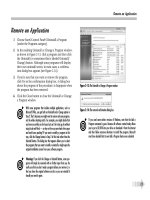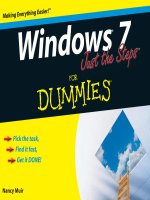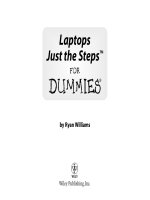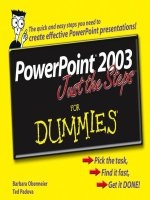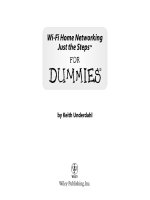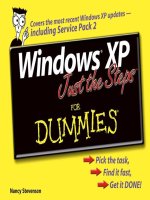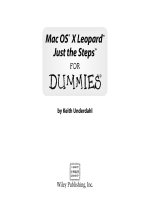Excel 2010 just the steps for dummies ppsx
Bạn đang xem bản rút gọn của tài liệu. Xem và tải ngay bản đầy đủ của tài liệu tại đây (7.97 MB, 244 trang )
Making Everything Easier!
™
Diane Koers
Pick the task,
Find it fast,
Get it DONE!
Koers
Excel
®
2010
Microsoft
®
Easy steps for creating
spreadsheets, analyzing data,
and building charts
Simple steps
Use Cell Styles
1. Select the cells you want to format.
2. Choose Home➩Cell Styles. In Figure 7-9, you
see a gallery of predefined styles.
Format Cells as a Table
1. Select the data you want to format as a table.
2. Choose Home➩Format as Table. A gallery of
Excel themed formats appears. (See Figure 7-10.)
Themes are predefined style sets that appear across the
entire Office suite, providing consistency in your work
appearance.
for great results
Computers/Spreadsheets
Concise, step-by-step instructions
“Get in, get out” information
Easy-to-recognize tasks and topics
Quick solutions to get it done
A dash of humor and fun
$16.99 US
$19.99 CN
£13.99 UK
spine=.4562"
Open the book
and find:
• How to enter data into a
spreadsheet
• Tips for creating formulas and
functions
• Instructions for formatting
and sprucing up your
spreadsheets
• Steps for sorting and
analyzing data
• Options for creating charts
and PivotTables
• How to save time with macros
• Directions for integrating
Excel into PowerPoint
®
ISBN 978-0-470-50164-1
Go to Dummies.com
®
for videos, step-by-step photos,
how-to articles, or to shop!
Excel
®
2010
Microsoft
®
What Do You Want to Do? Try This Task Find It Here
Put Excel to Work Create a new file 9
Edit cells 17
Find averages 30
Spruce Up Your Spreadsheet Hide rows and columns 50
Change fonts 63
Apply arrows 74
View Data Compare spreadsheets 100
Search for data 110
Add graphics 126
Print a selection 128
Analyze Data Outline 154
Filter data 158
Create PivotTables 166
Assign macros to the keyboard 181
Utilize Excel with Other Applications Word 194
PowerPoint 202
Access 208
Create Applications Calculate commissions 216
Track medical expenses 222
Hundreds of tasks including:
spine=.4562"
To Do This Press
Open a menu Alt+underlined
letter
Switch to the next program. Alt+Tab
Switch to the previous program. Alt+Shift+Tab
Close the selected workbook window. Ctrl+W or Ctrl+F4
Restore the window size of the selected
workbook window.
Ctrl+F5
Copy a picture of the screen to the
Clipboard.
Print Screen
Copy a picture of the selected window
to the Clipboard.
Alt+Print Screen
Use General Windows Shortcut Keys
To Do This Press
Display the Print Backstage view. Ctrl+P
Insert a new worksheet. Shift+F11
Display the Go To dialog box. F5
Display the Find dialog box. Shift+F5
Repeat the last Find action (or
Find Next).
Shift+F4
Turn End mode on or off. End
Start a new line in the same cell. Alt+Enter
Repeat the last action. F4
Create names. Ctrl+Shift+F3
Fill down. Ctrl+D
Fill to the right. Ctrl+R
Display the Name Manager. Ctrl+F3
Insert a hyperlink. Ctrl+K
Enter the date. Ctrl+; (semicolon)
Enter the time. Ctrl+Shift+: (colon)
Undo the last action. Ctrl+Z
Display the Insert Function dialog
box.
Shift+F3
Paste a defined name into a
formula.
F3
Insert an AutoSum formula with
the SUM function.
Alt+=
Calculate all worksheets in all
open workbooks.
F9
Calculate the active worksheet. Shift+F9
Display the Spelling dialog box. F7
Edit a cell comment. Shift+F2
Copy the selected cells. Ctrl+C
Cut the selected cells. Ctrl+X
Paste copied cells. Ctrl+V
Delete the selected cells. Ctrl+– (hyphen)
Insert blank cells. Ctrl+Shift+=
Hide the selected rows. Ctrl+9
Unhide any hidden rows within
the selection.
Ctrl+Shift+(
Hide the selected columns. Ctrl+0 (zero)
Unhide any hidden columns
within the selection.
Ctrl+Shift+)
Display the Macro dialog box.
Alt+F8
Use Data Entry Shortcut Keys
To Do This Press
Switch to the next pane in a split
worksheet.
F6
Switch to the previous pane in a
worksheet that’s been split.
Shift+F6
When more than one workbook
window is open, switch to the next
workbook window.
Ctrl+F6
Switch to the previous workbook
window.
Ctrl+Shift+F6
Minimize a workbook window to an
icon.
Ctrl+F9
Maximize or restore the selected
workbook window.
Ctrl+F10
Close Excel. Alt+F4
Switch to the next tab in a dialog
box.
Ctrl+Page Down
Switch to the previous tab in a
dialog box.
Ctrl+Page Up
Open the selected drop-down list.
Alta+
Use Excel Window Shortcut Keys
To Do This Press
Display the Style dialog box. Alt+’ (apostrophe)
Display the Format Cells dialog box. Ctrl+1
Apply the general number format. Ctrl+Shift+ ~
Apply the currency format with two deci-
mal places.
Ctrl+Shift+$
Apply the percentage format with no
decimal places.
Ctrl+Shift+%
Apply the date format with the day,
month, and year.
Ctrl+Shift+#
Apply the time format with the hour and
minute, and a.m. or p.m.
Ctrl+Shift+@
Apply the number format with two
decimal places, thousands separator, and
minus sign – for negative values.
Ctrl+Shift+!
Apply or remove bold formatting. Ctrl+B
Apply or remove italic formatting. Ctrl+I
Apply or remove underlining. Ctrl+U
Apply or remove strikethrough. Ctrl+5
Apply the outline border to the selected
cells.
Ctrl+Shift+&
Remove the outline border from the
selected cells.
Ctrl+Shift+_
Use Formatting Shortcut Keys
To Do This Press
Select the entire column. Ctrl+spacebar
Select the entire row. Shift+spacebar
Select the entire worksheet. Ctrl+A
With multiple cells selected, select only
the active cell.
Shift+Backspace
Select all cells that contain comments. Ctrl+Shift+O
Use Selection Shortcut Keys
To Do This Press
Move to the next sheet in the workbook. Ctrl+Page Down
Move to the previous sheet in the workbook. Ctrl+Page Up
Move one cell to the left. Shift+Tab
Move to the beginning of the worksheet. Ctrl+Home
Move to the last used cell on the
worksheet.
Ctrl+End
Move down one screen. Page Down
Move up one screen. Page Up
Move one screen to the right. Alt+Page Down
Move one screen to the left. Alt+Page Up
Move from bottom to top within the
selected range.
Shift+Enter
Move clockwise to the next corner of the
selected range.
Ctrl+. (period)
Move by one block of data within a row
or column.
End+arrow key
Move to the rightmost nonblank cell in
the current row.
End+Enter
Use Workbook Movement Shortcut Keys
by Diane Koers
Excel
®
2010
Just the Steps
™
FOR
DUMmIES
‰
01_501641-ffirs.indd i01_501641-ffirs.indd i 4/23/10 8:55 PM4/23/10 8:55 PM
Excel® 2010 Just the Steps™ For Dummies®
Published by
Wiley Publishing, Inc.
111 River Street
Hoboken, NJ 07030-5774
www.wiley.com
Copyright
©
2010 by Wiley Publishing, Inc., Indianapolis, Indiana
Published by Wiley Publishing, Inc., Indianapolis, Indiana
Published simultaneously in Canada
No part of this publication may be reproduced, stored in a retrieval system or transmitted in any form or by any means, electronic, mechanical,
photocopying, recording, scanning or otherwise, except as permitted under Sections 107 or 108 of the 1976 United States Copyright Act, without
either the prior written permission of the Publisher, or authorization through payment of the appropriate per-copy fee to the Copyright Clearance
Center, 222 Rosewood Drive, Danvers, MA 01923, (978) 750-8400, fax (978) 646-8600. Requests to the Publisher for permission should be
addressed to the Permissions Department, John Wiley & Sons, Inc., 111 River Street, Hoboken, NJ 07030, (201) 748-6011, fax (201) 748-6008, or
online at
/>Trademarks: Wiley, the Wiley Publishing logo, For Dummies, the Dummies Man logo, A Reference for the Rest of Us!, The Dummies Way,
Dummies Daily, The Fun and Easy Way, Dummies.com, Just the Steps, Making Everything Easier, and related trade dress are trademarks or regis-
tered trademarks of John Wiley & Sons, Inc. and/or its affiliates in the United States and other countries, and may not be used without written per-
mission. Microsoft and Excel are registered trademarks of Microsoft Corporation in the United States and/or other countries. All other trademarks
are the property of their respective owners. Wiley Publishing, Inc., is not associated with any product or vendor mentioned in this book.
LIMIT OF LIABILITY/DISCLAIMER OF WARRANTY: THE PUBLISHER AND THE AUTHOR MAKE NO REPRESENTATIONS OR WARRANTIES WITH
RESPECT TO THE ACCURACY OR COMPLETENESS OF THE CONTENTS OF THIS WORK AND SPECIFICALLY DISCLAIM ALL WARRANTIES,
INCLUDING WITHOUT LIMITATION WARRANTIES OF FITNESS FOR A PARTICULAR PURPOSE. NO WARRANTY MAY BE CREATED OR
EXTENDED BY SALES OR PROMOTIONAL MATERIALS. THE ADVICE AND STRATEGIES CONTAINED HEREIN MAY NOT BE SUITABLE FOR
EVERY SITUATION. THIS WORK IS SOLD WITH THE UNDERSTANDING THAT THE PUBLISHER IS NOT ENGAGED IN RENDERING LEGAL,
ACCOUNTING, OR OTHER PROFESSIONAL SERVICES. IF PROFESSIONAL ASSISTANCE IS REQUIRED, THE SERVICES OF A COMPETENT PRO-
FESSIONAL PERSON SHOULD BE SOUGHT. NEITHER THE PUBLISHER NOR THE AUTHOR SHALL BE LIABLE FOR DAMAGES ARISING HERE-
FROM. THE FACT THAT AN ORGANIZATION OR WEBSITE IS REFERRED TO IN THIS WORK AS A CITATION AND/OR A POTENTIAL SOURCE
OF FURTHER INFORMATION DOES NOT MEAN THAT THE AUTHOR OR THE PUBLISHER ENDORSES THE INFORMATION THE ORGANIZA-
TION OR WEBSITE MAY PROVIDE OR RECOMMENDATIONS IT MAY MAKE. FURTHER, READERS SHOULD BE AWARE THAT INTERNET
WEBSITES LISTED IN THIS WORK MAY HAVE CHANGED OR DISAPPEARED BETWEEN WHEN THIS WORK WAS WRITTEN AND WHEN IT IS
READ. FULFILLMENT OF EACH COUPON OFFER IS THE SOLE RESPONSIBILITY OF THE OFFEROR.
For general information on our other products and services, please contact our Customer Care Department within the U.S. at 877-762-2974, out-
side the U.S. at 317-572-3993, or fax 317-572-4002.
For technical support, please visit
www.wiley.com/techsupport.
Wiley also publishes its books in a variety of electronic formats. Some content that appears in print may not be available in electronic books.
Library of Congress Control Number: 2010925243
ISBN: 978-0-470-50164-1
Manufactured in the United States of America
10 9 8 7 6 5 4 3 2 1
01_501641-ffirs.indd ii01_501641-ffirs.indd ii 4/23/10 8:55 PM4/23/10 8:55 PM
About the Author
Diane Koers owns and operates All Business Service, a
software training and consulting business formed in
1988, that services the central Indiana area. Her area of
expertise has long been in the word-processing, spread-
sheet, and graphics areas of computing. She also pro-
vides training and support for Peachtree Accounting
Software. Diane’s authoring experience includes over 40
books on topics, such as PC security, Microsoft Windows,
Microsoft Office, Microsoft Works, WordPerfect, Paint
Shop Pro, Lotus SmartSuite, Quicken, Microsoft Money,
and Peachtree Accounting. Many of these titles have
been translated into other languages, such as French,
Dutch, Bulgarian, Spanish, and Greek. She has also
developed and written numerous training manuals for
her clients.
Diane and her husband enjoy spending their free time
fishing, traveling, and playing with their four grandsons
and their Yorkshire Terrier.
Dedication
To Sunshine: You are pup-a-licious!
Author’s Acknowledgments
I am deeply thankful to the many people at Wiley
Publishing who worked on this book. Thank you for all
the time and assistance you have given me.
To Bob Woerner: Thanks for the opportunity to write
this book and for your confidence in me. A very special
thank you to Jean Nelson for her assistance (and
patience) in the book’s development; to Jen Riggs for
keeping me grammatically correct, and to Joyce Nielsen
for checking all the technical angles. And, last but cer-
tainly not least, a BIG thank you to all those behind the
scenes who helped to make this book a reality. It’s been
an interesting experience.
01_501641-ffirs.indd iii01_501641-ffirs.indd iii 4/23/10 8:55 PM4/23/10 8:55 PM
Acquisitions, Editorial, and Media Development
Project Editor: Jean Nelson
Executive Editor: Bob Woerner
Copy Editor: Jen Riggs
Technical Editor: Joyce Nielsen
Editorial Manager: Kevin Kirschner
Media Development Project Manager: Laura Moss-Hollister
Media Development Assistant Project Manager: Jenny Swisher
Media Development Assistant Producers: Josh Frank,
Marilyn Hummel, Douglas Kuhn, Shawn Patrick
Editorial Assistant: Amanda Graham
Sr. Editorial Assistant: Cherie Case
Cartoons: Rich Tennant (www.the5thwave.com)
Composition Services
Project Coordinator: Katherine Crocker
Layout and Graphics: Claudia Bell, Joyce Haughey
Proofreader: Jacqui Brownstein
Indexer: Infodex Indexing Services, Inc.
Publisher’s Acknowledgments
We’re proud of this book; please send us your comments at . For other comments, please contact
our Customer Care Department within the U.S. at 877-762-2974, outside the U.S. at 317-572-3993, or fax 317-572-4002.
Some of the people who helped bring this book to market include the following:
Publishing and Editorial for Technology Dummies
Richard Swadley, Vice President and Executive Group Publisher
Andy Cummings, Vice President and Publisher
Mary Bednarek, Executive Acquisitions Director
Mary C. Corder, Editorial Director
Publishing for Consumer Dummies
Diane Graves Steele, Vice President and Publisher
Composition Services
Debbie Stailey, Director of Composition Services
01_501641-ffirs.indd iv01_501641-ffirs.indd iv 4/23/10 8:55 PM4/23/10 8:55 PM
Introduction 1
Part I: Putting Excel to Work 3
Chapter 1: Working with Excel Files 5
Chapter 2: Entering Spreadsheet Data 13
Chapter 3: Building Formulas 27
Chapter 4: Using Excel Functions 37
Chapter 5: Protecting Excel Data 47
Part II: Sprucing Up Your
Spreadsheets 55
Chapter 6: Formatting Cells 57
Chapter 7: Applying Additional Formatting Options 65
Chapter 8: Designing with Graphics 73
Chapter 9: Managing Workbooks 85
Part III: Viewing Data in
Different Ways 93
Chapter 10: Changing Worksheet Views 95
Chapter 11: Sorting Data 103
Chapter 12: Creating Charts 113
Chapter 13: Printing Workbooks 127
Chapter 14: Saving Time with Excel Tools 135
Part IV: Analyzing Data with Excel 145
Chapter 15: Working with Outlines 147
Chapter 16: Filtering Data 157
Chapter 17: Creating PivotTables 165
Chapter 18: Building Simple Macros 179
Part V: Utilizing Excel with Other
People and Applications 185
Chapter 19: Collaborating in Excel 187
Chapter 20: Integrating Excel into Word 193
Chapter 21: Blending Excel and PowerPoint 201
Chapter 22: Using Excel with Access 207
Part VI: Practical Applications
for Excel 213
Chapter 23: Creating a Commission Calculator 215
Chapter 24: Tracking Medical Expenses 221
Index 227
Contents at a Glance
02_501641-ftoc.indd v02_501641-ftoc.indd v 4/23/10 8:58 PM4/23/10 8:58 PM
02_501641-ftoc.indd vi02_501641-ftoc.indd vi 4/23/10 8:58 PM4/23/10 8:58 PM
➟
W
elcome to the world of Microsoft Excel, the most popular and power-
ful spreadsheet program in the world. You may ask: “What is a
spreadsheet program?” A spreadsheet program is a computer program that fea-
tures a huge grid designed to display data in rows and columns. You can use
it to perform mathematical, logical, and other types of operations on the
data you enter. You can sort the data, enhance it, and manipulate it in a
plethora of ways — including creating powerful charts and graphs from it.
Whether you need a list of names and addresses or a document to calculate
next year’s sales projections based on prior year’s performance, Excel is the
application you want to use.
About This Book
This book provides the tools you need to successfully tackle the potentially
overwhelming challenge of figuring out how to use Microsoft Excel. In this
book, you discover how to create spreadsheets; however, what you do with
them is totally up to you. Your imagination is the only limit!
Why You Need This Book
Time is of the essence, and you probably don’t have the time to read a lot.
You just need to complete a task effectively and efficiently. This book is full
of concise, easy-to-understand steps designed to get you quickly up and run-
ning with Excel. I take you directly to the steps for a desired task without all
the jibber-jabber that’s often included in other books.
Even if you’ve used Excel in the past, Excel 2010 brings many new features
and major changes to existing features. This book helps ease the transition
from earlier Excel versions.
Conventions used
in this book
➟
When you need to type something, I put it in
bold typeface.
➟
For Ribbon commands, I use the ➪ symbol to
separate menu options. For example, “Choose
Insert
➪Picture in the Illustrations group” says,
“Click the Insert tab and then from the
Illustrations group, click the Picture button.”
➟
In some figures, you see circled items. This is
done to help you locate items mentioned or
referred to in the text.
This icon points out tips and helpful sug-
gestions related to the current task.
➟
Introduction
03_501641-intro.indd 103_501641-intro.indd 1 4/23/10 8:56 PM4/23/10 8:56 PM
2
Excel 2010 Just the Steps For Dummies
Part IV: Analyzing Data with Excel
Use these chapters to effectively analyze all the data you input
into a worksheet. In Chapters 15, 16, and 17, you work with
Excel outlines, filters, and PivotTables, respectively. Chapter 18
shows you how you can create macros to save data entry and
formatting time.
Part V: Utilizing Excel with Other People and
Applications
Chapters 19–22 are all about sharing: sharing Excel with others
by using Excel’s collaboration features or sharing Excel with
Microsoft Office applications such as Word, PowerPoint, and
Access.
Part VI: Practical Applications for Excel
Go to these chapters to save yourself time with a Commission
Calculator worksheet (Chapter 23), or a medical-expense track-
ing worksheet (Chapter 24).
Back Cover: Using Excel Shortcut Keys
This helpful list shows you many shortcut keys that make
access to Excel functions faster and easier.
Get Ready To . . .
To get started creating formulas, sorting data, adding a chart, or
building macros, just flip through this book, pick a task, and
dive in. The tasks in this book help you quickly master Excel.
How This Book Is Organized
This book is divided into 24 chapters broken into 6 convenient
parts:
Part I: Putting Excel to Work
In Chapter 1, you uncover the basics of working with Excel
files, such as opening, closing, and saving files. In Chapter 2,
you work with entering the different types of data into Excel
worksheets, and in Chapters 3 and 4, you create various types
of formulas and functions to perform worksheet calculations.
Chapter 5 shows you how to protect your work with Excel’s
security features.
Part II: Sprucing Up Your Spreadsheets
Chapters 6 and 7 show you how to dress up the data you
enter into a worksheet using data alignment, formatting
values, changing fonts or colors, and adding cell borders.
In Chapter 8, you work with graphics, such as arrows and
Clip Art. In Chapter 9, you use workbooks consisting of
multiple worksheets, hyperlinks, and cross-references.
Part III: Viewing Data in Different Ways
This part shows how you can modify the way Excel displays cer-
tain workbook options on your screen. Chapter 10 illustrates
changing the worksheet views. In Chapter 11, you sort your data
to make it easier to locate particular pieces of information.
Chapter 12 enables you to create charts to display your data in a
superb graphic manner. In Chapter 13, you work with the differ-
ent output methods, including printing and e-mailing your
worksheets. The last chapter in this part, Chapter 14, shows you
several timesaving tools included with Excel.
03_501641-intro.indd 203_501641-intro.indd 2 4/23/10 8:56 PM4/23/10 8:56 PM
Part I
Putting Excel to Work
04_501641-pp01.indd 304_501641-pp01.indd 3 4/23/10 8:58 PM4/23/10 8:58 PM
Chapter 1: Working with Excel Files . . . . . . . . . . . . . .1
Open and Explore Excel 6
Explore Backstage View 7
Close Excel 7
Select Commands with the Keyboard 8
Change Status Bar Indicators 8
Create a New Excel File 9
Save a Workbook 9
Save a Workbook in a Different Format 10
Open an Existing Excel File 10
Convert a Prior Version File to Excel 2010 11
Delete a File 11
Rename a File 12
Specify Workbook Properties 12
Chapter 2: Entering Spreadsheet Data . . . . . . . . . . . .13
Change the Active Cell 14
Select Multiple Cells 15
Enter Cell Data 16
Undo Data Entry 17
Edit or Delete Cell Data 17
Copy and Paste Data 18
Move Data 18
Drag and Drop Data 19
Transpose Data 19
Extend a Series with AutoFill 20
Add Rows and Columns 21
Insert Cells 21
Remove Rows and Columns 22
Delete Cells 22
Name a Range of Cells 23
Use Named Ranges 23
Manage Range Names 24
Validate Data Entry 25
Enter Data in Validated Cells 26
Locate Cells with Data Validation 26
Chapter 3: Building Formulas. . . . . . . . . . . . . . . . . . .27
Create Simple Formulas with Operators 28
Create Compound Formulas 29
Add Numbers with AutoSum 30
Find an Average Value 30
Copy Formulas with AutoFill 31
Edit a Formula 31
Define an Absolute Reference 32
Copy Values with Paste Special 32
Summarize an Array 33
Troubleshoot Formula Errors 34
Display Formulas in the Cell 36
Identify Formula Precedents and Dependents 36
Chapter 4: Using Excel Functions . . . . . . . . . . . . . . . .37
Build a Formula with the Function Wizard 38
Manually Type an IF Function 39
Create Text Functions 40
Change the Cell Text Case 40
Use Functions to Calculate Time 41
Convert a Text Date to a Date Value 41
Count the Number of Cells Containing Data 42
Round Values with Math Functions 42
Locate Data with Lookup Functions 43
Use the MODE Function 44
Remove Unwanted Spaces with the
TRIM Function 44
Estimate the Future Value of an Investment 45
Calculate a Loan Payment 46
Chapter 5: Protecting Excel Data. . . . . . . . . . . . . . . .47
Quickly Hide an Open Workbook 48
Make a File Read-Only 48
Open a File as Read-Only 49
Mark a Workbook as Final 49
Hide Rows and Columns 50
Unlock Cells 50
Protect Worksheets 51
Restrict User Data Entry 52
Enter Data in a Restricted Area 53
Inspect for Private Information 53
Hide Cell Formulas 54
Assign a File Password 54
04_501641-pp01.indd 404_501641-pp01.indd 4 4/23/10 8:58 PM4/23/10 8:58 PM
➟
Working with
Excel Files
E
xcel is like a giant accountant ledger sheet composed of a grid made up
of columns and rows. At each row and column intersection is a cell. A
single worksheet contains 16,374 columns across the top (stretching from
column A to column XFD) and 1,048,576 rows down the side. That’s over
17 billion cells in a single worksheet. A cell address is the description of the
intersection of a column and a row, such as D23 (in this example, D is the
column name and 23 is the row).
The Excel interface provides you with the right tools at the right time. In
most Windows programs, you see menus and toolbars to select your options
from. Instead of the traditional look, Excel provides icon- and button-laden
tabs on the Ribbon containing most Excel features.
Throughout the course of this book, you discover methods to use Excel as a
spreadsheet, of course; but you also discover how to use it as a database, a
calculator, a planner, and even a graphic illustrator. I start with the basics
and work into the more advanced Excel actions.
In this chapter, you discover how to
➟
Open and close the Excel program.
➟
Work in the new Backstage View.
➟
Select commands with your keyboard.
➟
Change information on your status bar.
➟
Create, open, and save Excel workbooks.
➟
Convert earlier files to Excel 2010.
➟
Delete and rename workbook files.
➟
Use workbook properties to better manage your files.
1
Get ready to. . .
➟
Open and Explore Excel 6
➟
Explore Backstage View 7
➟
Close Excel 7
➟
Select Commands with the Keyboard 8
➟
Change Status Bar Indicators 8
➟
Create a New Excel File 9
➟
Save a Workbook 9
➟
Save a Workbook in a Different Format 10
➟
Open an Existing Excel File 10
➟
Convert a Prior Version File to Excel 2010 11
➟
Delete a File 11
➟
Rename a File 12
➟
Specify Workbook Properties 12
➟
Chapter
05_501641-ch01.indd 505_501641-ch01.indd 5 4/23/10 8:59 PM4/23/10 8:59 PM
6
Chapter 1: Working with Excel Files
Figure 1-1
Figure 1-2
Open and Explore Excel
1. Choose Start➪All Programs➪Microsoft Office➪Microsoft
Excel 2010. The Microsoft Excel program begins with a new,
blank workbook displayed ready for you to enter data. Figure
1-1 illustrates some of the common workbook components.
2. Click any tabs, or task-oriented portions, of the Ribbon. The
first tab, which is displayed in a color different from the
other tabs, is called File. Clicking File displays the Excel
Backstage View, which you find more about in the next sec-
tion. The remainder of the tabs is broken down into subsec-
tions, or groups. For instance, the Home tab includes the
Clipboard, Font, Alignment, Number, Styles, Cells, and
Editing groups. Point your mouse over any button, and a
description of the tab’s features appear.
3. Click the Insert tab. The Ribbon changes to reflect options per-
taining to Tables, Illustrations, Charts, Links, and Text groups.
Additional tabs appear when they’re useful for the current task.
4.
On the Home tab, click the down arrow next to the Format
as Table button. A gallery of table styles appears. (Click the
arrow again to close the gallery.)
5. On the Home tab, click the dialog box launcher on the bottom-
right of the Font group to open a related dialog box (see Figure
1-2). In this example, the Format Cells dialog box opens.
Click the Cancel button to close a dialog box without making any changes.
6.
Pause your mouse over any of the three icons above File. By
default, the Quick Access toolbar functions include Save,
Undo, and Redo.
05_501641-ch01.indd 605_501641-ch01.indd 6 4/23/10 8:59 PM4/23/10 8:59 PM
7
Close Excel
Figure 1-3
Figure 1-4
Explore Backstage View
1. Click File. Excel Backstage View opens with three columns.
The left column represents actions you can select.
2. Choose Print from the left column. The middle column
changes to show tasks relative to printing (see Figure 1-3).
See Chapter 13 for more information about printing.
3. Choose Recent in the left column. A list of workbooks you
worked on recently displays. You can click any workbook to
open it. See the steps in the section, “Open an Existing Excel
File,” later in this chapter.
4. Choose Info in the left column. The middle column represents
a second level of tasks related to your current workbook, and
the right column displays the workbook properties. See the
section, “Specify Workbook Properties,” later in this chapter.
5. Click File again. Backstage View closes, and you return to
your current workbook.
Close Excel
1. Click File, and from Backstage View that appears, choose Exit,
as shown in Figure 1-4.
Alternatively, click the Close button (X) in the upper-right corner.
2.
Click Save or Don’t Save if prompted to save your workbook.
(See the section, “Save a Workbook,” later in this chapter.)
(Optional) Choose File➪Close. The current workbook closes, but the Excel program
remains open.
05_501641-ch01.indd 705_501641-ch01.indd 7 4/23/10 8:59 PM4/23/10 8:59 PM
8
Chapter 1: Working with Excel Files
4. Click anywhere in the Excel workbook to close the
Customize Status Bar menu.
Figure 1-5
Figure 1-6
Select Commands with the Keyboard
1. Click any cell on the worksheet.
2. Press the Alt key on the keyboard. Shortcut letters appear on
the Ribbon, and numbers appear on the Quick Access toolbar
(see Figure 1-5).
Numbers control commands on the Quick Access toolbar.
3.
Press a letter on your keyboard to select a tab on the Ribbon;
for example, press the P key to display the Page Layout tab.
Shortcut letters then appear for each command on that tab.
4. Press a letter on your keyboard to select a command. Excel
displays options for the command you selected.
5. Press a letter or use the arrow keys and then press Enter on
the keyboard to select an option. Excel performs the com-
mand you selected, applying the option you chose.
Press the Esc key to step the KeyTips back one step.
Change Status Bar Indicators
1. Right-click anywhere along the status bar at the bottom of
the window. Excel opens the Customize Status Bar menu.
2. Active features have a check mark next to them and inactive
features do not. To activate an inactive feature, click it. This
automatically adds a check mark. In Figure 1-6, the Caps
Lock feature is off.
3. To deactivate any active feature, click it to remove the check
mark.
05_501641-ch01.indd 805_501641-ch01.indd 8 4/23/10 8:59 PM4/23/10 8:59 PM
9
Save a Workbook
Figure 1-7
Figure 1-8
Create a New Excel File
1. Choose File➪New. Backstage View shows templates you can
choose from in the middle column (see Figure 1-7).
2. Select the Blank Workbook option and then click the Create
button. Excel creates a blank workbook based on the default
template.
See Chapter 10 for more information about Excel templates.
Press Ctrl+N to create a new workbook without opening the New Workbook
dialog box.
Save a Workbook
1. Choose File➪Save or click the Save button on the Quick
Access toolbar. The Save As dialog box appears, as shown in
Figure 1-8.
The Save As dialog box only appears the first time you save a file.
2.
By default, Excel saves your files in the Libraries➪Documents
folder. If you want to save your file in a different folder,
select that folder from the folder pane.
3. In the File Name text box, type a descriptive name for the
file. Filenames can’t contain an asterisk (*), a slash (/), a
backslash (\), or a question mark (?) character.
4. Click the Save button. Excel saves the workbook in the loca-
tion with the name you specified in Step 3.
05_501641-ch01.indd 905_501641-ch01.indd 9 4/23/10 8:59 PM4/23/10 8:59 PM
10
Chapter 1: Working with Excel Files
Figure 1-9
Figure 1-10
Save a Workbook in a Different Format
1. Click File and, from Backstage View that appears, choose Save
As. The Save As dialog box appears.
2. In the File Name text box, type a descriptive name for the file.
3. Click the drop-down arrow on the Save as Type drop-down
list to display a list of file formats.
4. Choose 1 of the 27 different file formats (see Figure 1-9).
Files saved in Excel 2010 or Excel 2007 format have an
.xlsx extension, whereas files created in earlier versions of
Excel have an .xls extension.
5. Click the Save button. Depending on the format you choose,
Excel may prompt you for additional information.
Open an Existing Excel File
1. Click File and from Backstage View that appears, choose Open.
The Open dialog box, as shown in Figure 1-10, appears.
From File, click Recent and then Excel displays recently used files in the middle column
of Backstage View. Click any listed filename to quickly open it.
2.
If necessary, select the appropriate folder from the folder
pane and then select the file you want to open.
Open the file type drop-down list to display files saved in other formats.
3.
Click the Open button. The workbook appears in the Excel
workspace, ready for you to edit.
If the file you open was created in Excel 2003 or an earlier version of Excel,
Compatibility Mode appears on the title bar next to the document name. (See the fol-
lowing section for more information.)
05_501641-ch01.indd 1005_501641-ch01.indd 10 4/23/10 8:59 PM4/23/10 8:59 PM
11
Delete a File
Figure 1-11
Figure 1-12
Convert a Prior Version
File to Excel 2010
1. Open a workbook created in an earlier version of Excel; the
title bar indicates that Excel opened the document in
Compatibility Mode.
2. Click File and from Backstage View, choose Convert. Excel
displays a message indicating you’re about to convert the cur-
rent workbook (see Figure 1-11).
3. Click OK and then another conversion message appears.
4. Click Yes and then Excel saves the file in the new format.
Excel replaces the older version of the workbook, using the
same name you used for the older version of the document.
If the older version was an Excel 97–2003 or earlier docu-
ment, Excel 2010 changes the extension to .xlsx.
Compatibility Mode disappears from the Excel title bar.
Delete a File
1. Open Excel but do not open the file you want to delete. Click
File and choose Open or Save As. Either the Open or Save As
dialog box appears.
2. If necessary, in the folder pane, navigate to the folder con-
taining the file you want to delete.
3. Select the unwanted file and choose Organize➪Delete (see
Figure 1-12). A confirmation message appears.
4. Click the Yes button, and Excel deletes the file.
5. Click the Cancel button to close the Open or Save As dialog box.
05_501641-ch01.indd 1105_501641-ch01.indd 11 4/23/10 8:59 PM4/23/10 8:59 PM
12
Chapter 1: Working with Excel Files
Figure 1-13
Figure 1-14
Rename a File
1. Open Excel but don’t open the file you want to rename. Choose
File➪Open or Save As. The Open or Save As dialog box appears.
2. If necessary, in the folder pane, navigate to the folder con-
taining the file you want to rename.
3. Select the file you want to rename and choose
Organize➪Rename. The original filename becomes high-
lighted. (See Figure 1-13.)
4. Type the new filename. Filenames can’t contain an asterisk
(*), slash (/), backslash (\), or question mark (?) character.
5. Press Enter when you’re finished typing.
6. Click the Cancel button to close the Open or Save As dialog box.
Specify Workbook Properties
1. From an open workbook, click File and from the Info panel
on the right, choose Properties. A list of options appears.
2. Choose Show Document Panel. The workbook reappears,
and the Document Information panel appears.
3. Enter identifying information such as the author’s name, sub-
ject, or a list of keywords. See Figure 1-14.
Excel automatically adds statistical information, such as the workbook’s original cre-
ation date, the last time the workbook was printed or modified, and the workbook
size.
4.
Click the Close (X) button to close the Document
Information panel.
05_501641-ch01.indd 1205_501641-ch01.indd 12 4/23/10 8:59 PM4/23/10 8:59 PM
➟
Entering Spreadsheet
Data
B
ecause each Excel worksheet is such a huge grid of columns and rows
with over 17 billion cells, you have plenty of places you can enter data.
But what kind of data do you enter?
You enter three types of data in the cells:
➟
Labels are traditionally descriptive pieces of information, such as
names, months, or other identifying statistics, and they usually
include alphabetic characters.
➟
Values are generally raw numbers or dates.
➟
Formulas are instructions for Excel to perform calculations.
In this chapter, I show you how to easily enter labels and values into your
worksheet. But alas, you sometimes make mistakes or change your mind. So
I also show you how to delete incorrect entries, duplicate data, or move data
to another area of the worksheet.
In this chapter, you discover a great timesaving feature — AutoFill — that
can replicate information or follow a pattern you create, with just a simple
mouse click. Another feature, Range Names, can save you time and frustra-
tion by using easy-to-remember descriptive names for certain areas of your
worksheet so you won’t have to remember exact cell addresses.
You even discover an Excel feature that prevents worksheet cells from accept-
ing incorrect data. If you’re ready . . . time to get started.
2
Get ready to . . .
➟
Change the Active Cell 14
➟
Select Multiple Cells 15
➟
Enter Cell Data 16
➟
Undo, Edit, or Delete Cell Data 17
➟
Copy and Paste or Move Data 18
➟
Drag and Drop and Transpose Data 19
➟
Extend a Series with AutoFill 20
➟
Add Rows, Columns, and Cells 21
➟
Remove Rows, Columns, and Cells 22
➟
Name a Range of Cells 23
➟
Use and Manage Range Names 23–24
➟
Validate Data Entry 25
➟
Enter Data in Validated Cells 26
➟
Locate Cells with Data Validation 26
➟
Chapter
06_501641-ch02.indd 1306_501641-ch02.indd 13 4/23/10 9:00 PM4/23/10 9:00 PM
14
Chapter 2: Entering Spreadsheet Data
Figure 2-1
Figure 2-2
Change the Active Cell
1. Open an Excel workbook. The Formula bar displays the
active cell location. Columns display the letters from A to
XFD, and rows display numbers from 1 to 1,048,576. A cell
address is the intersection of a column and a row, such as
D23 (in which D is the column and 23 is the row).
2. Move the focus to an adjacent cell with one the following
techniques:
• Down: Press the Enter key or the down-arrow key.
• Up: Press the up-arrow key.
• Right: Press the right-arrow key.
• Left: Press the left-arrow key.
3. To move to a cell farther away, use one of these techniques:
• Click any cell to move the active cell location to that
cell. You can use the scroll bars to see more of the work-
sheet. In Figure 2-1, the cell focus is in cell E9. Notice the
border surrounding cell E9 and the name box that indi-
cates the current cell.
• Choose Home➪Find & Select➪Go To in the Editing
group. The Go To dialog box displays, as shown in Figure
2-2. In the Reference box, enter the address of the cell you
want to make active and then click OK.
Press the F5 key to display the Go To dialog box.
• Press Ctrl+Home. Excel jumps to cell A1.
• Press Ctrl+End. Excel jumps to the lower-right cell of the
worksheet.
• Press Ctrl+PageDown or Ctrl+PageUp. Excel moves to the
next or preceding worksheet, respectively, in the workbook.
06_501641-ch02.indd 1406_501641-ch02.indd 14 4/23/10 9:00 PM4/23/10 9:00 PM
15
Select Multiple Cells
Figure 2-3
Figure 2-4
Select Multiple Cells
1. Click the first cell in the group you want to select.
2. Depending on the cells you want to select, perform one of
the following actions:
• To select sequential cells, select a cell, hold down the
Shift key, and select the last cell you want included. All
cells in the selected area are highlighted, with the excep-
tion of the first cell. (Don’t worry, it’s selected, too; it’s just
not highlighted.) Figure 2-3 shows a sequential area
selected from cells B4:F15. Notice the black border sur-
rounding the selected area.
Click any cell to clear the selection. Alternatively, click and drag the mouse over a
group of cells to select a sequential area.
• To select non-sequential cells, select a cell, hold down
the Ctrl key, and click each additional cell you want to
select. Figure 2-4 shows the non-sequential cells A4, C7,
and E4:E9, as well as all of row 2, selected.
• To select a single entire column, click a column heading.
• To select multiple columns, drag across multiple column
headings.
• To select a single entire row, click the row number.
• To select multiple rows, drag across multiple row numbers.
When making non-sequential cell selections, you can include entire rows and entire
columns along with individual cells or groups of cells.
• To select the entire worksheet, click the small gray box
with a triangle located to the left of column A and above
row 1. Alternatively, you can select all cells in a worksheet
by pressing Ctrl+A.
06_501641-ch02.indd 1506_501641-ch02.indd 15 4/23/10 9:00 PM4/23/10 9:00 PM
16
Chapter 2: Entering Spreadsheet Data
Figure 2-5
Figure 2-6
Enter Cell Data
1. Type the label or value in the desired cell.
2. Press Enter. The data is entered into the current cell, and
Excel makes the next cell down active (see Figure 2-5). How
Excel aligns the data depends on what it is:
• Label: Excel aligns the data to the left side of the cell. If
the descriptive information is too wide to fit, Excel extends
that data past the cell width if the cell to the right is blank.
If that cell isn’t blank, Excel displays only enough text to
fit the display width; however you can widen the column
to display additional text.
To enter a value as a label, type an apostrophe before the value.
• Whole value: If the data is a whole value, such as 34 or
5763, Excel aligns the data to the right side of the cell.
• Value with a decimal: If the data is a decimal value, Excel
aligns the data to the right side of the cell, including the
decimal point, with the exception of a trailing 0. For exam-
ple, in Figure 2-6, if you enter 246.75, 246.75 displays;
however, if you enter 246.70, 246.7 displays. (See Chapter
6 to change the display appearance, column width, and
alignment of your data.)
If a value displays as number signs, or scientific notation (such as 4.3E+09) as shown
in Figure 2-6 in cell D8, the value is too long to fit into the cell. You need to widen the
column width.
• Date: If you enter a date, such 1/11, Jan 11, or 11 Jan, Excel
automatically returns 11-Jan in the cell, but the Formula bar
displays 1/11/2010. Figure 2-4 also illustrates an example of
a date entry. See Chapter 6 to change the date format.
06_501641-ch02.indd 1606_501641-ch02.indd 16 4/23/10 9:00 PM4/23/10 9:00 PM
17
Edit or Delete Cell Data
• Press the F2 key and edit the cell contents from
the Formula bar.
• Double-click the cell contents and edit them
from the cell. (See Figure 2-8.)
Figure 2-7
Figure 2-8
Undo Data Entry
1. Enter text into a spreadsheet.
2. To undo any actions or correct any mistakes you make when
entering data, perform one of the following:
• Click the Undo button on the Quick Access toolbar.
• Press Ctrl+Z.
3. Keep repeating your favorite undo method until you’re back
where you want to be.
4. To undo several steps at once, click the arrow on the Undo
button and select the step from which you want to begin the
Undo action (see Figure 2-7).
To repeat your last action, click the Redo button on the Quick Access toolbar or press
Ctrl+Y. You can’t repeat some actions, however.
Edit or Delete Cell Data
1. To delete the entire contents of a cell, use one of the follow-
ing methods:
• Choose Home➪Clear in the Editing group; then select
what you want to clear.
• Press the Delete key.
If you clear the wrong cell, use the Undo command (see the preceding section).
2.
To edit cell contents, use one of these methods:
• Delete the contents and retype new cell information.
06_501641-ch02.indd 1706_501641-ch02.indd 17 4/23/10 9:00 PM4/23/10 9:00 PM