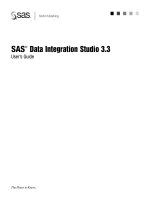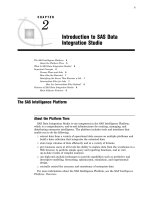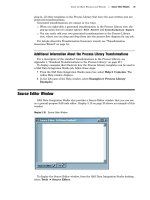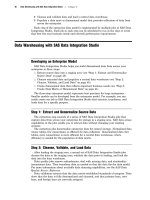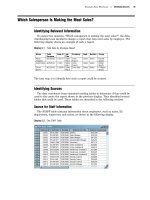SAS Data Integration Studio 3.3- P35 pps
Bạn đang xem bản rút gọn của tài liệu. Xem và tải ngay bản đầy đủ của tài liệu tại đây (544.32 KB, 5 trang )
Example Process Flows Add the Publish to Archive Transformation to the Process Flow 165
3 In the Process Designer window, click and drag the target
Total_Sales_By_Employee
over the input drop zone for the
Publish to
Archive
transformation. Release the mouse button to identify the target as the
source for
Publish to Archive
, as shown in the following display.
Display 10.13 Publish to Archive Transformation at the End of a Process Flow
4 You now have a complete process flow, including a transformation that will
generate an HTML report. The next task is to configure the report transformation
so that it will create the desired report.
166 Configure the Publish to Archive Transformation Chapter 10
Configure the Publish to Archive Transformation
Follow these steps to configure HTML output using the Publish to Archive
transformation.
1
In the Process Designer window, select the
Publish to Archive
transformation.
Then select File
Properties from the menu bar. A properties window displays.
2
In the properties window, click the
Options
tab. Type in values for the fields that
are shown in the following display.
Display 10.14 Options in the Publish to Archive Transformation
3 Click OK to save input and close the properties window. The Publish to Archive
transformation, and the entire job, are now ready to run.
Run the Job and Check the Log
Same as “Run the Job and Check the Log” on page 162. The next task is to verify
that the job created the desired report.
Example Process Flows Preparation 167
Check the HTML Report
Using the path and file name that you specified in the Publish to Archive
transformation, open the HTML report in a browser. The report should resemble the
following display.
Display 10.15 HTML Report Generated by the Example Job
Compare the HTML report to the draft report shown in Display 10.1 on page 150. If
changes are needed, change the properties of the Total_Sales_By_Employee table or the
transformations in the flow. If the report is correct, you can check in the job.
Check In the Metadata
To check in all objects in the Project tree:
1 In the Project tree, select the repository icon.
2 From the SAS Data Integration Studio menu bar, select Project Check In
Repository. All of the objects in the project repository are checked into the
change-managed repository.
Example: Creating a Data Validation Job
Preparation
Suppose that you wanted to validate the data from a source table before writing it to
a target table. SAS Data Integration Studio has several features that can help you to
improve the quality of your data, as described in “Working With SAS Data Quality
Software” on page 104.
This example demonstrates how to use the Data Validation transformation in a job
that prepares checking transaction data for loading into a fact table. In the example
job, the Data Validation transformation writes erroneous rows into an error table.
Errors are detected based on a comparison of a source column to a column of valid
values in a lookup table. The transformation also replaces missing values in another
source column with a standard text string; any duplicate values that are found in a
third source column result in the termination of the job.
168 Create and Populate the New Job Chapter 10
Assume that the following preparations have been made.
The source table contains information on checking account transactions, including
status codes and the transaction amount, date, time.
Display 10.16 Contents of the Source Table CHECKING_TRANS
The lookup table CHECKING_TRANS_LOOKUP contains several columns of valid
values that can be used to test incoming source values.
The error table CHECKING_TRANS_ERROR and the target table
CHECKING_TRANS_VALID have the same column definitions (column metadata)
as the source table.
Metadata for all four tables is available in a current metadata repository.
The main metadata repository is under change-management control. You do not
have to check out the metadata for any of the tables used in the current example.
(The metadata for these tables will not be updated.)
You have selected a default SAS application server for SAS Data Integration
Studio, as described in “Selecting a Default SAS Application Server” on page 96.
This server can access all tables that are used in the job.
It is assumed that you have started SAS Data Integration Studio and have opened
the appropriate metadata profile.
Create and Populate the New Job
Follow these steps to create and populate the new job:
1 From the SAS Data Integration Studio menu bar, select Tools Process
Designer to display the New Job wizard.
2 Type the job name Validate Checking Transactions, press the TAB key, and
the enter the description
Cleanses checking account transaction data
prior to loading
.
3 Click Finish. An empty job opens in the Process Designer window. The job has
now been created and is ready to be populated.
4 From the SAS Data Integration Studio desktop, click the Process Library tab to
display the Process Library.
5 In the Process Library, open the Data Transforms folder.
6 Click, hold, and drag the Data Validation transformation into the empty Process
Designer window. Release the mouse button to display the transformation in the
Example Process Flows Create and Populate the New Job 169
Process Designer window. The Data Validation transformation displays with drop
zones for the source and target, as shown in the following display.
Display 10.17 The Data Validation Transformation in the New Job
7 From the SAS Data Integration Studio desktop, click the Inventory tab to display
the Inventory tree.
8 In the Inventory tree, open the Tables folder.
9 In the Tables folder, click and drag the CHECKING_TRANS table into the source
drop zone in the Process Designer window, then release the mouse button.
The table appears as the source in the new job.