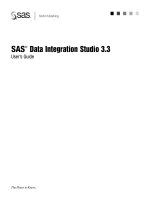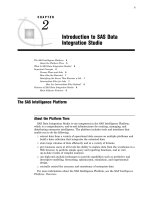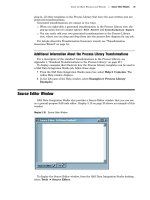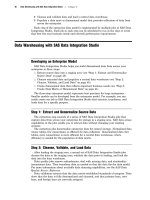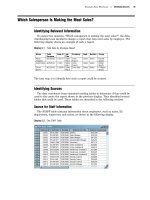SAS Data Integration Studio 3.3- P29 doc
Bạn đang xem bản rút gọn của tài liệu. Xem và tải ngay bản đầy đủ của tài liệu tại đây (742.57 KB, 5 trang )
Registering Data Sources Define the Columns for the External File Metadata 135
sample data that is processed by the guessing function. The results are accurate
for this particular set of records, but you should still examine them to make sure
that they are representative for employee dependent account records in general.
The following display shows the completed Column Definitions window.
Display 8.14 Corrected Column Metadata
8 To verify that the metadata you have entered is appropriate for the data in the
external file, click the
Data tab and then click Refresh. If the metadata matches
the data, the data displays properly on the
Data tab. If the data does not display
properly, update the column metadata and click
Refresh to verify that the
appropriate updates have been made.
To view the code that will be generated for the external file, click the
Source
tab. To view the SAS log for the generated code, click the Log tab. The code that
displays on the
Source tab is the code that is generated for the current external
file when it is included in a SAS Data Integration Studio job.
136 Define the Columns for the External File Metadata Chapter 8
9 Click Next. The Select Group window displays.
Display 8.15 Select Group Window
For this example, assume that you do not want to specify a Custom Tree group
for the table. Select
Foundation and click Next. The General window displays.
You have the option to enter a name and description for the external file metadata,
as shown in the following display.
Display 8.16 General Window
Registering Data Sources View the External File Metadata 137
If you leave the Name
field blank, the file is identified by its path.
10
Click Finish
to save the metadata and exit the wizard.
View the External File Metadata
After you have generated the metadata for an external file, you can use SAS Data
Integration Studio to view (and possibly make changes to) that metadata. For example,
you might want to remove a column from a table or change the data type of a column.
Any changes that you make to this metadata will not affect the physical data in the
external file. However, the changes will affect the data that is surfaced when the
external table is used in SAS Data Integration Studio. Follow these steps to view or
update external file metadata:
1
In the Project tree, right-click the icon for the Employee Account Data file and
select
Properties from the pop-up menu. Then, select the
Columns tab. The
Employee Account Data Properties window displays, as shown in the following
display.
Display 8.17 Employee Account Data Properties Window
2 Use the tabs in this window to view or update the external file metadata. (Each
tab has its own
Help button.)
3 Click OK to save any changes and close the properties window.
138 View the Data in the External File Chapter 8
View the Data in the External File
To view the data in the Employee Account Data external file, right-click on its
metadata object in the Project tree. Then select
View Data
from the pop-up menu. The
Employee Account Data external file displays in the View Data window, as shown in the
following display.
Display 8.18 Data in the External File, As Specified in Metadata
If the data in the Employee Account Data external file displays correctly, the
metadata for the file is correct and the table is available for use in SAS Data
Integration Studio. If you need to review the original data for the file, right-click on its
metadata object in the Project tree. Then select
View File from the pop-up menu.
At this point, you could add the metadata that you just created to a job, or you could
check in the metadata.
Check In the Metadata
To check in the metadata object for an external file, follow these steps:
1 In the Project tree, select the repository icon.
2 From the SAS Data Integration Studio menu bar, select Project Check In. All
objects in the project repository are checked into the change-managed repository.
Next Tasks
After you have specified the metadata for one or more sources, you can specify the
metadata for the corresponding targets—the data stores that will contain the
information that will be extracted and transformed from the sources.
139
CHAPTER
9
Registering Data Targets
Targets: Outputs of SAS Data Integration Studio Jobs
139
Example: Using the Target Table Designer to Register SAS Tables
140
Preparation
140
Start SAS Data Integration Studio and Open a Metadata Profile
141
Select the Target Table Designer
141
Enter a Name and Description 142
Select Column Metadata from Existing Tables
142
Specify Column Metadata for the New Table
144
Specify Physical Storage Information for the New Table
145
Usage Hints for the Physical Storage Window
145
Specify a Custom Tree Group for the Current Metadata
146
Save Metadata for the Table
147
Check In the Metadata 147
Next Tasks 148
Targets: Outputs of SAS Data Integration Studio Jobs
In general, a target is an output of an operation. In a SAS Data Integration Studio
job, the main targets are data stores in a data warehouse, data mart, or another data
collection.
After you have specified the sources for a SAS Data Integration Studio job, you can
specify the targets for that job. Your project plan should identify the targets that are
required for a particular job. For example, the targets that are required to answer
specific business questions in the Orion Star Sports & Outdoors project are listed under
each business question. See the Identifying Targets section under each business
question in Chapter 5, “Example Data Warehouse,” on page 43.
Use the examples in this chapter, together with general methods that are described
in “Registering Sources and Targets” on page 97, to specify metadata for the targets
that will be used in a SAS Data Integration Studio job.