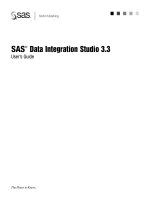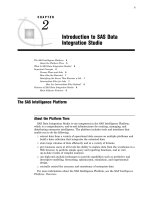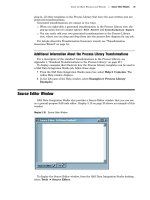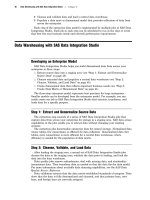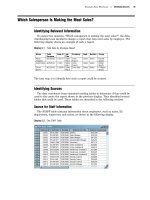SAS Data Integration Studio 3.3- P26 potx
Bạn đang xem bản rút gọn của tài liệu. Xem và tải ngay bản đầy đủ của tài liệu tại đây (619.12 KB, 5 trang )
120 Example: Using a Source Designer to Register SAS Tables Chapter 8
Example: Using a Source Designer to Register SAS Tables
Preparation
Suppose that you wanted to create a report that extracted information from three
operational tables: CUSTOMER, ORDERS, and ORDER_ITEM. Your first task would
be to register these tables so that they can be included in a job that creates the report.
Because these tables exist in physical storage, you could use a source designer wizard
to register these tables.
Assume that the following preparations have been made:
All of the tables are in SAS format and are stored in a SAS library named Ordetail.
The Ordetail library has been registered in a current metadata repository. For
details registering libraries, see “Registering Libraries” on page 59.
You have selected a default SAS application server for SAS Data Integration
Studio, as described in “Selecting a Default SAS Application Server” on page 96.
This server can access the tables that you want to register.
The main metadata repository is under change-management control. In the
current example, after you register the tables, you must check in their metadata.
For details about change management, see “Working with Change Management”
on page 113.
Start SAS Data Integration Studio and Open the Appropriate Metadata
Profile
Follow these steps to begin work in SAS Data Integration Studio:
1 Start SAS Data Integration Studio as described in “Starting SAS Data Integration
Studio” on page 93.
2 Open the appropriate metadata profile as described in “Opening a Metadata
Profile” on page 95.
You do not need to check out a library in order to add metadata about tables in that
library. Accordingly, the next task is to select the appropriate source designer.
Registering Data Sources Select the SAS Source Designer 121
Select the SAS Source Designer
From the SAS Data Integration Studio menu bar, select Tools
Source Designer.
The Source Designer selection window displays, as shown in the following display.
Display 8.1 Source Designer Selection Window
The list of available wizards on your machine might be somewhat different from the
list shown in the previous display. Only those data formats for which source designer
wizards have been installed are available. From this window, take the following actions:
1 Click the SAS icon.
2 Click Next.
The wizard tries to open a connection to the default SAS application server. If there
is a valid connection to this server, you might be prompted for a user name and a
password. After you have provide that information, you will be taken directly to the
Select a SAS Library window.
The next task is to select the library that contains the tables that you want to
register.
122 Select the Library That Contains the Tables Chapter 8
Select the Library That Contains the Tables
After you have connected to a SAS application server, use the Select a SAS Library
window to specify the SAS library that contains the tables that you want to register.
For the current example, select the Ordetail library, as shown in the following display.
Display 8.2 Select a SAS Library Window
After selecting the appropriate library, click Next. The SAS application server
accesses the library, and the Define Tables window displays.
The next task is to select the tables that you want to register.
Registering Data Sources Select the Tables 123
Select the Tables
The following display shows the tables that are stored in the Ordetail library.
Display 8.3 Define Tables Window
In this example, we want to create metadata objects for CUSTOMER, ORDERS, and
ORDER_ITEM. Accordingly, select these tables and click
Next.
The next task is to specify a Custom tree group for the table metadata that you are
creating.
124 Specify a Custom Tree Group Chapter 8
Specify a Custom Tree Group
Use the Select Group window to specify a Custom tree group for the table metadata
that you are creating. A Custom tree group is a folder that you can use to keep similar
kinds of metadata together in the Custom tree on the SAS Data Integration Studio
desktop.
Display 8.4 Select Group Window
For this example, assume that you do not want to specify a user-defined group for
the table. Select
Foundation and click Next. The Wizard Finish window displays.