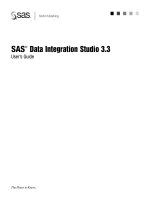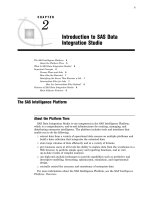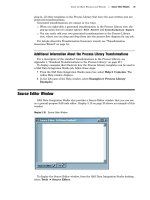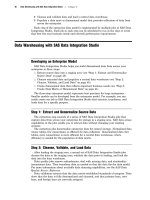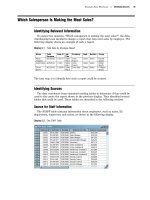SAS Data Integration Studio 3.3- P24 doc
Bạn đang xem bản rút gọn của tài liệu. Xem và tải ngay bản đầy đủ của tài liệu tại đây (492.02 KB, 5 trang )
110 Viewing Data in Tables, External Files, or Temporary Output Tables Chapter 7
6 On the Physical Storage
tab, select
Enable case-sensitive DBMS object
names
to support case-sensitive table and column names. Select
Enable special
characters within DBMS object names
to support special characters in table
and column names. For details about these options as they relate to SAS tables,
see “Case and Special Characters in SAS Table and Column Names” on page 73.
7
Click OK
to save your changes.
8
In the Project tree, select the repository icon. From the menu bar on the SAS Data
Integration Studio desktop, select
Project
Check In Repository.
Viewing Data in Tables, External Files, or Temporary Output Tables
Overview
Use the View Data window to display the data for a table or external file that is
registered in a current metadata repository. You can also use the View Data window to
display the data for a transformation’s temporary output table. For a description of the
View Data window, see “View Data Window” on page 27. When working under change
management, you do not have to check out a table or file to view its data.
View Data for a Table or External File in a Tree View
The following steps describe one way to display the data for a table or external file
from the tree view. The table or file must be registered in a current metadata repository
and must exist in physical storage.
1 On the SAS Data Integration Studio desktop, select the
Inventory tab.
2
In the Inventory tree, open the
Tables
folder or the External Files
folder.
3
Select the metadata for the desired table or file, then select View
View Data
from the menu bar. The View Data window displays the data in the table or file.
Verify that the content, format, and column headings are what you expected.
View Data for a Table or External File in a Process Flow
After the metadata for a table or external file has been added to the process flow in a
job, you might want to verify that the corresponding physical table or file contains the
data that you were expecting.
Note: The metadata for a target table might not point to a physical table until after
the job has run for the first time. Before the first run, new target tables might exist as
metadata only.
The following steps describe one way to view the data for a table or external file in
the process flow for a job:
1 On the SAS Data Integration Studio desktop, select the Inventory tab.
2 In the Inventory tree, expand the Jobs folder.
3 Select the desired job, then select View View Job from the menu bar. The
process flow diagram for the job displays on the
Process Editor tab in the
Process Designer window.
Main Tasks for Users Viewing Metadata for Jobs 111
4 Select the metadata for the desired table or external file, then select View
View
Data from the menu bar. The View Data window displays the data in the table or
file. Verify that the content, format, and column headings are what you expected.
View Data in a Transformation’s Temporary Output Table
If a target table in a process flow does not contain the data that you were expecting,
you might want to verify that the inputs to that target table are correct. The most
immediate input to the target table is the temporary output table of the preceding
transformation in the process flow. Use the View Data window to display data in the
temporary output tables for a transformation in a job, if the transformation creates
temporary output tables.
Note: To view the temporary output tables for a transformation, you have to execute
the job and view the temporary tables in the same session of the Process Designer
window. The temporary output tables for transformations are deleted when you close
the Process Designer window.
The following steps describe one way to display data in the temporary output tables
for a transformation in a job:
1
On the SAS Data Integration Studio desktop, select the
Inventory tab.
2 In the Inventory tree, expand the
Jobs folder.
3
Select the desired job, then select View
View Job from the menu bar. The
process flow diagram for the job displays on the
Process Editor tab in the
Process Designer window.
4 Execute the job. (The transformation must have been executed at least once in
order for the temporary output tables to exist in physical storage.) Select Tools
Submit from the menu bar.
5 Select the metadata for the desired transformation, then select View
View
Data from the menu bar. The View Data window displays the data in the
temporary output table for a transformation. Verify that the content, format, and
column headings are what you expected.
See also “Analyzing Transformation Output Tables” on page 192.
Viewing Metadata
Viewing Metadata for Jobs
Overview
Use the property window for a job to view its basic metadata. For example, you can
find out if user-written code has been specified for the entire job, or if any code is
supposed to run before or after the job. For a description of the job properties window,
see “Job Properties Window” on page 17.
112 Viewing Metadata for Tables and External Files Chapter 7
View Metadata for a Job
Assume that the metadata for the job is currently checked into a change-managed
repository.
1
On the SAS Data Integration Studio desktop, select the
Inventory
tab.
2
In the Inventory tree, expand the
Jobs folder.
3
Select the desired job, then select File
Properties from the menu bar. A
properties window for the job is displayed.
4
Use the tabs in this window to view the metadata for the jobs. Each tab has its
own
Help
button.
Viewing Metadata for Tables and External Files
Overview
Use the properties window to display the metadata for a table or external file that is
registered in a current metadata repository. For a description of the table properties
window, see “Table or External File Properties Window” on page 26. When working
under change management, you do not have to check out a table or file to view its
metadata.
View Metadata for a Table or External File in a Tree View
The following steps describe one way to view the metadata for a table or external file
in the tree view:
1
On the SAS Data Integration Studio desktop, select the
Inventory
tab.
2 In the Inventory tree, open the
Tables folder or the
External Files
folder.
3 Select the metadata for the desired table or file, then select File
Properties
from the menu bar. The properties window displays the metadata for the table or
file. Each tab has its own
Help button.
View the Metadata for a Table in a Process Flow
The following steps describe one way to view the metadata for a table or external file
in the process flow for a job:
1
On the SAS Data Integration Studio desktop, select the
Inventory
tab.
2 In the Inventory tree, expand the
Jobs folder.
3 Select the desired job, then select View
View Job from the menu bar. The
process flow diagram for the job displays on the
Process Editor tab in the
Process Designer window.
4 Select the metadata for the desired table or external file, then select File
Properties from the menu bar. The properties window displays the metadata for
the table or file. Each tab has its own
Help button.
Main Tasks for Users About Change Management 113
Viewing Metadata for Transformations
Overview
Use the property window for a transformation to view the metadata for a process in a
job. For example, you can find out what options have been set on the
Options
tab or if
user-written code has been specified for the transformation. For a description of the
transformation properties window, see “Transformation Properties Window” on page 27.
For a description of the standard transformations in the Process Library, see Appendix
1, “Standard Transformations in the Process Library,” on page 217.
View Metadata for a Transformation
Assume that the metadata for the job that contains the transformation is currently
checked into a change-managed repository.
1 On the SAS Data Integration Studio desktop, select the
Inventory tab.
2 In the Inventory tree, expand the
Jobs
folder.
3 Select the job that contains the transformation, then select View
View Job
from the menu bar. The process flow diagram for the job displays on the
Process
Editor
tab in the Process Designer window.
4 Select the metadata for the desired transformation, then select File
Properties
from the menu bar. The properties window displays the metadata for the
transformation.
Working with Change Management
About Change Management
SAS Data Integration Studio enables you to create metadata objects that define
sources, targets, and the transformations that connect them. This metadata is saved to
one or more repositories.
When administrators create the metadata repositories for a project, they usually put
them under change-management control. Change management enables multiple SAS
Data Integration Studio users to work with the same metadata repository at the same
time without overwriting each other’s changes.
Under change management, SAS Data Integration Studio users without
administrative privilege cannot directly update any metadata in a change-managed
repository. Instead, each user must check out metadata from the change-managed
repository and into a project repository for that user. The user can update the metadata
as needed, and when finished, they can check it back into the change-managed
repository. As long as the metadata for a resource is checked out by one person, it is
locked so that it cannot be updated by another person until the metadata has been
checked back into the repository.
114 Adding New Metadata Chapter 7
Adding New Metadata
Preparation
Before you can add metadata to a repository that is under change-management
control, you must open an appropriate metadata profile, as described in “Opening a
Metadata Profile” on page 95.
Note: When you add a new metadata object, such as the metadata for a table, the
metadata goes directly into the Project tree on the SAS Data Integration Studio
desktop.
Task Summary
In SAS Data Integration Studio, you can add metadata for a library, a table, a job, or
some other resource. The metadata for the new resource will be added to the Project
tree on the SAS Data Integration Studio desktop. For details about adding metadata
for libraries, tables and jobs, see the following references:
“Registering Libraries” on page 59
“Registering Sources and Targets” on page 97
Chapter 10, “Example Process Flows,” on page 149
Next Tasks
After you have added new metadata to the Project tree, you can update it. After you
have finished any updates, you can check in the metadata to the change-managed
repository. See “Checking In Metadata” on page 115.
Checking Out Existing Metadata
Preparation
Before you can check out metadata from a change-managed repository, you must
open an appropriate metadata profile, as described in “Opening a Metadata Profile” on
page 95.
Remember the following about check-out operations:
You cannot update metadata in the Inventory tree or the Custom tree. You must
check out the metadata to the Project tree and update it there.
After the metadata for a resource has been checked out by one person, it is locked
so that it cannot be updated by another person until the metadata has been
checked back in.
If two or more tables share a common metadata object—such as the metadata for
a primary key, a note, or a document—and you check out one of these tables, only
you can check out the other tables that share that common object. (Other users
cannot access the common metadata object that you have checked out, and the
shared object is required in order to check out a table that uses that object.)