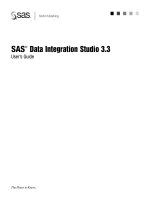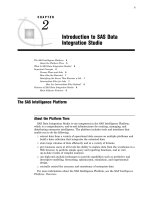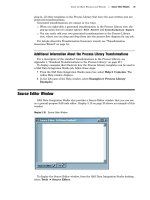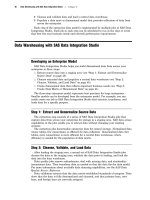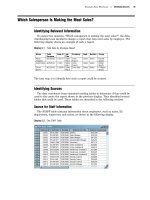SAS Data Integration Studio 3.3- P23 pps
Bạn đang xem bản rút gọn của tài liệu. Xem và tải ngay bản đầy đủ của tài liệu tại đây (494.53 KB, 5 trang )
Main Tasks for Users Updating Metadata for Jobs 105
Create Match Code and Apply Lookup Standardization Transformations
The Process Library tree includes two transformation templates that require SAS
Data Quality Server software: Create Match Code and Apply Lookup Standardization.
These transformations enable you to increase the value of your data through data
analysis and data cleansing.
To use these transformations, the SAS Data Quality Server software must be
installed, a SAS application server must be configured to access a Quality Knowledge
Base, and the Quality Knowledge Base must contain the locales that you need to
reference in your SAS Data Integration Studio jobs. When the prerequisites have been
met, you can drag and drop these transformations into your process flow diagrams.
SAS Data Quality Functions in the Expression Builder Window
SAS Data Integration Studio provides an Expression Builder window in the
properties window of some transformations. (For a description of this window, see
“Expression Builder Window” on page 16.) If SAS Data Quality Server software is
available to you, the Expression Builder window includes a wide range of data quality
functions. One way to see the data quality functions is to open the properties window of
the SQL Join transformation and select the
Where tab. For detailed information about
the data quality functions, see the SAS Data Quality Server: Reference, which is
available in the online SAS Help and Documentation for Base SAS and in SAS
OnlineDoc.
Data Validation Transformation
When incorporated into SAS Data Integration Studio jobs, the Data Validation
transformation enables you to detect error conditions and specify responses to those
errors. Error conditions include blank or missing values, duplicate values, and invalid
values. The actions that you can take in response to erroneous values include stopping
the job, changing the value, or writing the row to an error table instead of to the target.
The Data Validation transformation does not require SAS Data Quality Server software.
Updating Metadata
Updating Metadata for Jobs
Overview
Use the property window for a job to update its basic metadata. For example, you
can specify code that should be run before or after the job. For a description of the job
properties window, see “Job Properties Window” on page 17.
106 Updating Metadata for Tables or External Files Chapter 7
Update Metadata for a Job
Assume that the metadata for the job is currently checked into a change-managed
repository.
1
On the SAS Data Integration Studio desktop, select the
Inventory
tab.
2
In the Inventory tree, open the
Jobs folder.
3 Select the desired job, then select Project
Check Out. The metadata for the
job is checked out. A check mark is displayed next to the job in the Inventory tree.
An icon indicating a checked-out job appears in the Project tree.
4 In the Project tree, select the metadata for the job, then select File
Properties
from the menu bar. The properties window for the job displays.
5 Use the tabs in this window to update the metadata for the job. Each tab has its
own Help button.
6
When you are finished updating the metadata, save the changes to the job by
clicking the
OK button.
7 In the Project tree, select the repository icon. From the menu bar on the SAS Data
Integration Studio desktop, select Project
Check In Repository.
Updating Metadata for Tables or External Files
Overview
Use the table properties window to update the metadata for a table or external file
that is registered in a current metadata repository. For a description of the table
properties window, see “Table or External File Properties Window” on page 26.
Update Metadata for a Table or External File in a Tree View
The following steps describe one way to update the metadata for a table or external
file in a tree view.
1 On the SAS Data Integration Studio desktop, select the
Inventory
tab.
2 In the Inventory tree, open the
Tables folder or the
External Files
folder.
3 Select the table, then select Project
Check Out. The metadata for the table or
file is checked out. A check mark is displayed next to the table or file in the
Inventory tree. An icon indicating a checked-out table or file appears in the Project
tree.
4 In the Project tree, select the table or file, and select File
Properties from the
menu bar. The properties window for the table or file is displayed.
Note: You must display the table or file from the Project tree in order to update
metadata. Displaying the table or file from the Inventory tree enables browsing
only.
5 Use the tabs in this window to make changes to the metadata for the table or file.
Each tab has its own
Help button.
6 When you are finished updating the metadata, save the changes to the table or file
by clicking the
OK button.
7 In the Project tree, select the repository icon. From the menu bar on the SAS Data
Integration Studio desktop, select Project
Check In Repository.
Main Tasks for Users Updating Metadata for Tables or External Files 107
Update Metadata for a Table or External File in a Process Flow
The following steps describe one way to update the metadata for a table or external
file in the process flow for a job. When working under change management, you must
check out both the job and the table or external file.
1
On the SAS Data Integration Studio desktop, select the
Inventory
tab.
2
In the Inventory tree, expand the
Jobs folder and the
Tables
folder or the
External Files
folder.
3 Select the job and the table or external file, then select
Project
Check Out.
The metadata for the job and the table or file is checked out. A check mark is
displayed next to these objects in the Inventory tree. Icons indicating a
checked-out job and a checked-out table or file appear in the Project tree.
4 In the Project tree, select the desired job, then select View
View Job from the
menu bar. The process flow diagram for the job displays on the
Process Editor
tab in the Process Designer window.
5
Select the metadata for the desired table or external file, then select File
Properties from the menu bar. The properties window displays the metadata for
the table or file.
Note: You must display the table or file from the Project tree in order to update
metadata. Displaying the table or file from the Inventory tree enables browsing
only.
6 Use the tabs in the properties window to make changes to the metadata for the
table or file. Each tab has its own
Help button.
7 When you are finished updating the metadata, save the changes to the table or file
by clicking the
OK button.
8 Close the Process Designer window and save your changes to the job.
9 In the Project tree, select the repository icon. From the menu bar on the SAS Data
Integration Studio desktop, select Project
Check In Repository.
Using a Physical Table to Update Table Metadata
The Update Table Metadata feature compares the columns in a physical table to the
columns that are defined in the metadata for that table. If column metadata does not
match the columns in the physical table, the metadata is updated to match the physical
table.
For existing tables, the Update Table Metadata feature adds new columns, removes
deleted columns, and records changes to all column attributes. When you select and
run this feature against one or more tables simultaneously, the update log lists which
tables have been successfully updated and which have failed.
When you use the Update Table Metadata option on a physical table in DBMS
format and the DBMS table has more than one schema, the Update Table Metadata
option selects the first schema. The Update Table Metadata feature uses the following
resources: the current metadata server and the SAS application server to read the
physical table the current metadata server to update the metadata to match the
physical table.
You are prompted to provide a user name and password for the metadata server if
this was not already saved with the current metadata profile. If you have not provided
a user name and password for the SAS application server during the current session,
you are prompted to provide them. A warning message displays if the SAS Workspace
Server component of the SAS application server is older than SAS 9.1.3, Service Pack 3.
Follow these steps to use the Update Table Metadata feature:
1 If you are working under change management, check out one or more tables that
contain the metadata that you want to update.
108 Updating Metadata for Transformations Chapter 7
2 From the Project tree, select one or more tables for which you want to update the
metadata and then select
Update Table Metadata
from the Tools menu.
You might be prompted to supply a user name and password for the relevant
servers When the update is finished, you can choose to view the resulting SAS log.
Updating Metadata for Transformations
Overview
A transformation is a metadata object that specifies how to extract data, transform
data, or load data into data stores. A number of standard transformations are provided
in the Process Library for SAS Data Integration Studio. For a description of the
standard transformations, see Appendix 1, “Standard Transformations in the Process
Library,” on page 217.
There are two main reasons to update the metadata for a transformation:
to update the default metadata for a transformation when it is first added to a job
to change the behavior of a transformation in a process flow
Use the property window for a transformation to update its metadata. For a
description of the transformation properties window, see “Transformation Properties
Window” on page 27.
Update the Default Metadata for a Transformation
When you drag a transformation template from the Process Library and drop it into
the process flow for a job, the default metadata for the transformation is mostly blank.
You must update the default metadata according to your goals for that transformation
in the process flow.
The general steps for updating the default metadata for a transformation are
described in “Update the Job as Needed” on page 100.
Examples of how to update the default metadata for transformation are provided in
Chapter 10, “Example Process Flows,” on page 149. To see more examples of how to
update the default metadata for transformations, follow these steps to display the
relevant Help topics:
1 From the SAS Data Integration Studio menu bar, select
Help
Contents. The
online Help window displays.
2 In the left pane of the Help window, select Examples
Process Library
Examples.
Other Updates to the Metadata for a Transformation
After you have made the initial updates to the default metadata for a
transformation, you might have to update the transformation again later. For example,
you might need to change the options on the
Options
tab for the transformation. The
following steps describe one way to update the metadata for a transformation. Assume
that the metadata for the job that contains the transformation is currently checked into
a change-managed repository.
1 On the SAS Data Integration Studio desktop, select the Inventory tab.
2 In the Inventory tree, expand the Jobs folder.
3 Select the job with the transformation that you want to update, then select
Project
Check Out. The metadata for the job is checked out. A check mark is
Main Tasks for Users Setting Name Options for Individual Tables 109
displayed next to the job in the Inventory tree. An icon indicating a checked-out
job appears in the Project tree.
4
In the Project tree, select the desired job, then select View View Job from the
menu bar. The process flow diagram for the job displays on the
Process Editor
tab in the Process Designer window.
5 Select the metadata for the transformation that you want to update, then select
File
Properties from the menu bar. The properties window displays the
metadata for the transformation.
Note: You must display the transformation from the Project tree in order to
update metadata. Displaying the transformation from the Inventory tree enables
browsing only.
6
Use the tabs in the properties window to make changes to the metadata for the
transformation. Each tab has its own
Help button.
7
When you are finished updating the metadata, save the changes to the table or file
by clicking the
OK
button.
8
Close the Process Designer window and save your changes to the job.
9
In the Project tree, select the repository icon. From the menu bar on the SAS Data
Integration Studio desktop, select Project
Check In Repository.
Setting Name Options for Individual Tables
Overview
SAS Data Integration Studio cannot access tables or columns with case-sensitive
names or with special characters in the names unless the appropriate options have
been specified in the metadata for the table.
Prerequisites
For tables in DBMS format, it is assumed that the appropriate name options have
already been set for the database library that is used to access the table, as described in
“Supporting Case and Special Characters in Table and Column Names” on page 73.
Name options do not need to be set on the library that is used to access a table in SAS
format.
Task Summary
The following steps describe one way to enable name options for a table whose
metadata has been saved to a metadata repository. It is assumed that the metadata
repository is under change management.
1 On the SAS Data Integration Studio desktop, select the
Inventory tab.
2 In the Inventory tree, open the
Tables folder or the
External Files folder.
3 Select the table that you want to update, then select Project
Check Out. The
metadata for the table is checked out. A check mark is displayed next to the table
in the Inventory tree. An icon indicating a checked-out table appears in the
Project tree.
4 In the Project tree, select the metadata for the table, then select File
Properties from the menu bar. The properties window for the table is displayed.
5 In the properties window, click the Physical Storage tab.