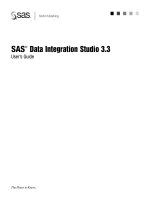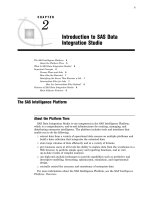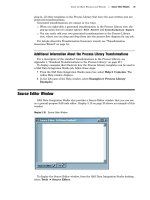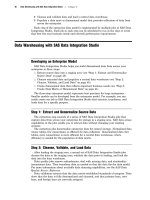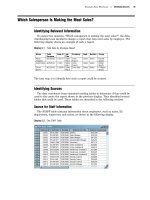SAS Data Integration Studio 3.3- P21 doc
Bạn đang xem bản rút gọn của tài liệu. Xem và tải ngay bản đầy đủ của tài liệu tại đây (499.78 KB, 5 trang )
Main Tasks for Users Opening a Metadata Profile 95
Default Metadata Repositor y
When you create a metadata profile, you specify a default metadata repository for
that profile. Typically, the administrator who creates metadata repositories simply tells
SAS Data Integration Studio users which repository to select as the default. As a user,
however, you might want to be aware of the effect that the default repository has on
your work in SAS Data Integration Studio. The effect depends on whether you are
working with change-managed metadata repositories.
If you are working with change-managed repositories, the default metadata
repository must be a project repository that you own. You will use the project repository
to check metadata out of and into the repository that is under change management. For
the example data warehouse, the main metadata repository (Foundation) is under
change-management control. Each user will use his own project repository to check
metadata out of and into the foundation repository.
If you are not working with change-managed repositories, you can update objects in
any metadata repository that is visible in the tree view on the SAS Data Integration
Studio desktop, but you can add new objects to the default metadata repository only. If
you try to add an object to a repository other than the default repository, the new object
will be added to the default repository.
Task Summary
SAS Data Integration Studio users follow these steps to create a metadata profile:
1 Start SAS Data Integration Studio. The Open a Metadata Profile window displays.
2 Select
Create a new metadata profile
. The Metadata Profile wizard displays.
3 Click
Next. In the general information window, enter a name for the profile. For
the example data warehouse, the name could be
etlUser1 Profile.
4
Click Next. In the Connection Information window, enter a machine address, port,
user name, and password that will enable you to connect to the appropriate SAS
Metadata Server.
5
Click Next. The wizard attempts to connect to the metadata server. If the
connection is successful, the Select Repositories window displays.
6 In the Select Repositories window, select the appropriate repository as the default
metadata repository for this profile. For the example data warehouse, the default
repository for a user would be a project repository that would be used to check
metadata out of and into the foundation repository.
7
Click Finish to exit the metadata profile wizard. You are returned to the Open a
Metadata Profile window.
Opening a Metadata Profile
After a metadata profile has been created, you can open the profile in SAS Data
Integration Studio. You must open a metadata profile in order to do any work in SAS
Data Integration Studio.
Follow these steps to open a metadata profile:
1 Start SAS Data Integration Studio. The Open a Metadata Profile window displays.
2 Select Open an existing metadata profile
. The selected profile is opened in
SAS Data Integration Studio.
Another way to open a metadata profile is to start SAS Data Integration Studio, then
select
File
Open a Metadata Profile from the menu bar.
If you are working with change-managed metadata repositories, see “Working with
Change Management” on page 113. Assume that the main metadata repository for the
example data warehouse is under change-management control.
96 Selecting a Default SAS Application Server Chapter 7
If you are not working with change-managed metadata repositories, the following
statements apply:
You can update objects in any metadata repository for which you have write
authority in the tree view on the SAS Data Integration Studio desktop.
You can add only new objects to the default metadata repository.
If you try to add an object to a repository other than the default repository, the
new object is added to the default repository.
Selecting a Default SAS Application Server
One of the first tasks that most users will perform in SAS Data Integration Studio is
to select a default SAS application server. A default SAS application server lets you
access data, execute SAS code, and perform other tasks that require a SAS server but
without having to specify a server each time. Typically, a metadata administrator
defines this metadata object and then tells the SAS Data Integration Studio user which
object to select as the default SAS application server.
For the example data warehouse, assume the metadata object for the default SAS
application server is called SASMain. For details about SASMain, see “Default SAS
Application Server” on page 57.
Follow these steps to select a default SAS application server:
1 From the SAS Data Integration Studio menu bar, select File Options to display
the Options window.
2
Select the
SAS Server tab.
3 On the
SAS Server tab, select the desired server from the Server drop-down list.
The name of the selected server appears in the
Server field.
4
Click Test Connection
to test the connection to the SAS Workspace Server(s)
that are specified in the metadata for the server. If the connection is successful, go
to the next step. If the connection is not successful, contact the metadata
administrator who defined the server metadata for additional help.
5 After you have verified the connection to the default SAS application server, click
OK to save any changes. The server that specified in the
Server
field is now the
default SAS application server.
Main Tasks for Creating Process Flows
This section lists the main tasks for creating process flows in SAS Data Integration
Studio. It is assumed that project leaders have identified the information that is
required to answer a specific business question, and that they have identified a process
flow that will load a target data store with the desired information, as described in
Chapter 5, “Example Data Warehouse,” on page 43. It is also assumed that installation
and setup tasks have been completed as described in Chapter 6, “Main Tasks for
Administrators,” on page 53.
1 Start SAS Data Integration Studio. For details, see “Starting SAS Data
Integration Studio” on page 93.
2 Create the appropriate metadata profile if one does not already exist. For details,
see “Creating a Metadata Profile (for Users)” on page 94.
3 Open the appropriate metadata profile. For details, see “Opening a Metadata
Profile” on page 95.
Main Tasks for Users Overview 97
4 Add metadata for the job’s inputs (data sources). For details, see “Registering
Sources and Targets” on page 97.
5 Add metadata for the job’s outputs (data targets). For details, see “Registering
Sources and Targets” on page 97.
6
Create a new job and a process flow that will read the appropriate sources,
perform the required transformations, and load the target data store with the
desired information. See “Creating, Running, and Verifying Jobs” on page 99.
7 Run the job. See “Run the Job” on page 101.
Registering Sources and Targets
Overview
After you have completed the tasks that are described in “Preliminary Tasks for
Users” on page 93, you are ready to specify metadata for sources and targets in SAS
Data Integration Studio jobs.
A source is an input to an operation, and a target is an output of an operation. A
data store can be a source, a target, or both, depending on its role in a process flow.
Accordingly, there is no difference in the metadata for a source and a target. The
methods in the following table can be used to enter metadata for both sources and
targets in SAS Data Integration Studio jobs.
Table 7.1 Methods for Specifying Metadata for Data Stores
Data Store Method for Specifying Metadata
A set of tables that are defined in a data model. Import the data model in CWM format or in
a format for which you have the appropriate
Meta Integration Model Bridge. See
“Importing and Exporting Metadata” on page
98.
One or more SAS tables that exist in physical
storage.
SAS source designer. See “Example: Using a
Source Designer to Register SAS Tables” on
page 120.
One or more DBMS tables that exist in physical
storage.
DBMS source designer. See the DBMS
examples in the “Source Designer Examples”
topic in the online help for SAS Data
Integration Studio.
One or more Microsoft Excel (spreadsheet) tables
that exist in physical storage.
Microsoft Excel source designer. See “Source
Designer Example: Generate Metadata for a
Microsoft Excel Table” in the Help for SAS
Data Integration Studio.
One or more tables that exist in physical storage
and that can be accessed with an Open Database
Connectivity (ODBC) driver.
ODBC source designer. See “Source Designer
Example: Generate Metadata for an ODBC
Table” in the Help for SAS Data Integration
Studio.
98 Registering DBMS Tables with Keys Chapter 7
Data Store Method for Specifying Metadata
One or more tables that exist in physical storage
and that can be accessed with an OLE DB driver,
such as a table that is stored in an OLE DB Oracle
database.
OLE DB source designer. See “Source
Designer Example: Generate Metadata for
an OLE DB Table” in the Help for SAS Data
Integration Studio.
A comma-delimited file or a similar external file
that exists in physical storage.
External File source designer. See “Example:
Using a Source Designer to Register an
External File” on page 126.
A single table that does not exist in physical storage,
such as a table that is created when a SAS Data
Integration Studio job is executed for the first time.
Target Table Designer. See “Example: Using
the Target Table Designer to Register SAS
Tables” on page 140.
Generate metadata for a table when a specific
source designer for that kind of table is not
available. An example might be one or more tables
that are defined in an XML file.
Generic source designer. See “Source
Designer Example: Generate Metadata for
an XML Table” in the Help for SAS Data
Integration Studio.
Add and maintain a cube. Cube Designer. See “Working with OLAP
Cubes” on page 116.
Registering DBMS Tables with Keys
Tables in a database management system often have primary keys, unique keys, and
foreign keys.
A primary key is one or more columns that are used to uniquely identify a row in a
table. A table can have only one primary key. The column(s) in a primary key cannot
contain null values.
A unique key is also one or more columns that can be used to uniquely identify a row
in a table. A table can have one or more unique keys. Unlike a primary key, a unique
key can contain null values.
A foreign key is one or more columns that are associated with a primary key or
unique key in another table. A table might have one or more foreign keys. A foreign
key is dependent upon its associated primary or unique key. In other words, a foreign
key cannot exist without a primary or unique key.
Note: When specifying metadata for a DBMS table with foreign keys, if you want to
preserve the foreign key, you must specify metadata for all of the tables that are
referenced by the foreign keys.
For example, suppose that Table 1 had foreign keys that referenced primary keys in
Table 2 and Table 3. To preserve the foreign keys in Table 1, you could use the Metadata
Importer wizard or a source designer wizard to import metadata for Tables 1, 2, and 3.
Importing and Exporting Metadata
Introduction
SAS Data Integration Studio is a SAS Open Metadata Architecture application. It can
share metadata repositories with other SAS Open Metadata Architecture applications,
Main Tasks for Users Creating, Running, and Verifying Jobs 99
such as SAS Management Console, SAS Enterprise Miner, SAS Information Delivery
Portal, SAS OLAP Administrator, and the metadata LIBNAME engine.
SAS Data Integration Studio also enables you to do the following tasks:
import table metadata from applications that do not support the SAS Open
Metadata Architecture
the metadata must be in Common Warehouse Metamodel (CWM) format or in
a format that is supported by the optional Meta Integration Model Bridges
(MIMBs) from Meta Integration Technology, Inc.
you can perform change analysis on the imported metadata
export the default metadata repository
export and import SAS Data Integration Studio jobs
export and import cubes
Importing Metadata with Change Analysis
Suppose that you wanted to import a data model for a set of new tables, but you are
not certain that you want to register all tables in the default metadata repository.
Accordingly, you will choose the
Compare import metadata to repository
option in
the Metadata Import wizard so that you can view the new tables before you register
them.
The
Compare import metadata to repository
option specifies that metadata in
the selected file will be imported and compared to existing metadata. Differences in
tables, columns, indexes, and keys are detected. Under change-management, imported
metadata is compared to checked-in metadata that is associated with the library or
DBMS server that you selected in the wizard. Without change management, imported
metadata is compared to the metadata in the default repository that is associated with
the selected library or DBMS server. Differences will be stored in a comparison result
library. You can view the changes in the Differences window.
Additional Information
The Help for SAS Data Integration Studio provides additional information about
exporting and importing metadata. To display the relevant Help topics, do the following:
1 From the SAS Data Integration Studio menu bar, select Help Contents. The
Help window displays.
2 In the left pane of the Help window, select Task Overviews
SAS Data
Integration Studio Task Reference
Understanding Metadata Import and
Export.
Working With Jobs
Creating, Running, and Verifying Jobs
Overview
A job is a metadata object that specifies processes that create output. SAS Data
Integration Studio uses each job to generate or retrieve SAS code that reads sources