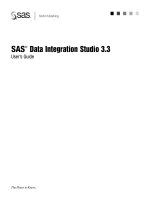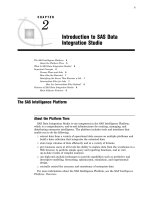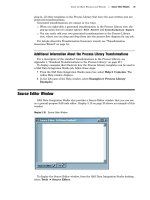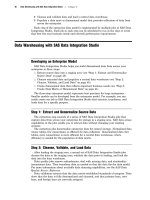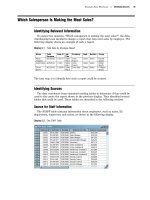SAS Data Integration Studio 3.3- P20 pot
Bạn đang xem bản rút gọn của tài liệu. Xem và tải ngay bản đầy đủ của tài liệu tại đây (509.66 KB, 5 trang )
90
91
CHAPTER
7
Main Tasks for Users
Preliminary Tasks for Users
93
Overview 93
Starting SAS Data Integration Studio
93
Specifying Java Options
93
Specifying the Plug-in Location
93
Specifying the Error Log Location 94
Specifying Message Logging
94
Creating a Metadata Profile (for Users)
94
Preparation 94
Default Metadata Repository
95
Task Summary 95
Opening a Metadata Profile
95
Selecting a Default SAS Application Server 96
Main Tasks for Creating Process Flows 96
Registering Sources and Targets 97
Overview 97
Registering DBMS Tables with Keys 98
Importing and Exporting Metadata 98
Introduction 98
Importing Metadata with Change Analysis 99
Additional Information 99
Working With Jobs 99
Creating, Running, and Verifying Jobs 99
Overview 99
Prerequisites 100
Check Out Existing Metadata That Must Be Updated 100
Create and Populate the New Job 100
Update the Job as Needed 100
Run the Job 101
Check the Log 101
Verify Job Outputs 101
Check In the Metadata 102
Customizing or Replacing Code Generated for Jobs 102
Deploying a Job for Scheduling 102
Enabling Parallel Execution of Process Flows 102
Generating a Stored Process for a Job 103
Improving the Performance of Jobs 103
Maintaining Iterative Jobs 103
Monitoring the Status of Jobs 103
About Job Status Monitoring 103
Displaying Job Status 104
92 Contents Chapter 7
Using the New Job Wizard
104
Working With SAS Data Quality Software
104
Create Match Code and Apply Lookup Standardization Transformations
105
SAS Data Quality Functions in the Expression Builder Window
105
Data Validation Transformation
105
Updating Metadata
105
Updating Metadata for Jobs
105
Overview 105
Update Metadata for a Job
106
Updating Metadata for Tables or External Files
106
Overview 106
Update Metadata for a Table or External File in a Tree View
106
Update Metadata for a Table or External File in a Process Flow
107
Using a Physical Table to Update Table Metadata
107
Updating Metadata for Transformations
108
Overview
108
Update the Default Metadata for a Transformation
108
Other Updates to the Metadata for a Transformation
108
Setting Name Options for Individual Tables
109
Overview 109
Prerequisites 109
Task Summary
109
Viewing Data in Tables, External Files, or Temporary Output Tables
110
Overview
110
View Data for a Table or External File in a Tree View
110
View Data for a Table or External File in a Process Flow
110
View Data in a Transformation’s Temporary Output Table
111
Viewing Metadata
111
Viewing Metadata for Jobs
111
Overview 111
View Metadata for a Job
112
Viewing Metadata for Tables and External Files
112
Overview
112
View Metadata for a Table or External File in a Tree View
112
View the Metadata for a Table in a Process Flow
112
Viewing Metadata for Transformations
113
Overview
113
View Metadata for a Transformation
113
Working with Change Management
113
About Change Management
113
Adding New Metadata
114
Preparation 114
Task Summary 114
Next Tasks 114
Checking Out Existing Metadata
114
Preparation 114
Task Summary 115
Next Tasks 115
Checking In Metadata 115
Preparation 115
Task Summary 115
Additional Information About Change Management 116
Working with Impact Analysis and Reverse Impact Analysis (Data Lineage) 116
Working with OLAP Cubes 116
Main Tasks for Users Starting SAS Data Integration Studio 93
Overview of OLAP Cubes
116
OLAP Capabilities in SAS Data Integration Studio
116
Prerequisites for Cubes
117
Additional Information About Cubes
117
Additional Information About User Tasks
117
Preliminary Tasks for Users
Overview
After administrators complete the tasks that are described in Chapter 6, “Main
Tasks for Administrators,” on page 53, you must perform several tasks before you can
begin work in SAS Data Integration Studio.
Starting SAS Data Integration Studio
Start SAS Data Integration Studio as you would any other SAS application on a
given platform. For example, under Microsoft Windows, you can select Start
Programs
SAS SAS Data Integration Studio. You can also start the
application from a command line. Navigate to the SAS Data Integration Studio
installation directory and issue the
etlstudio.exe
command.
If you do not specify any options, SAS Data Integration Studio uses the parameters
specified in the
etlstudio.ini file. The following sections contain information on
options you can specify on the command line or add to the
etlstudio.ini file.
Specifying Java Options
To specify Java options when you start SAS Data Integration Studio, use the
javaopts option and enclose the Java options in single quotation marks. For
example, the following command starts SAS Data Integration Studio on Windows and
contains Java options that specify the locale as Japanese:
etlstudio javaopts ’-Duser.language=ja -Duser.country=JP’
Specifying the Plug-in Location
By default, SAS Data Integration Studio looks for plug-ins in a
plugins directory
under the directory in which the application was installed. If you are starting SAS
Data Integration Studio from another location, you must specify the location of the
plug-in directory by using the
pluginsDir
option. The syntax of the option is
etlstudio pluginsdir <plugin path>
94 Creating a Metadata Profile (for Users) Chapter 7
Specifying the Error Log Location
SAS Data Integration Studio writes error information to a file named errorlog.txt
in the working directory. Because each SAS Data Integration Studio session overwrites
this log, you might want to specify a different name or location for the log file. Use the
following option to change the error logging location:
etlstudio logfile ’<filepath/filename>’
Specifying Message Logging
You can specify the server status messages that are encountered in a SAS Data
Integration Studio session by using the
MessageLevel level_value
option. Valid values for
level_value include the following:
ALL all messages are logged
CONFIG static configuration messages are logged
FINE basic tracing information is logged
FINER more detailed tracing information is logged
FINEST highly detailed tracing information is logged. Specify this option to
debug problems with SAS server connections.
INFO informational messages are logged
OFF no messages are logged
SEVERE messages indicating a severe failure are logged
WARNING messages indicating a potential problem are logged
Creating a Metadata Profile (for Users)
A metadata profile is a client-side definition of where the metadata server is located.
The definition includes a machine name, a port number, and one or more metadata
repositories. In addition, the metadata profile can contain log on information and
instructions for connecting to the metadata server automatically.
You must open a metadata profile before you can do any work in SAS Data
Integration Studio. This section describes how a user could create a metadata profile
for the example data warehouse.
Preparation
After an administrator has created one or more metadata repositories, the
administrator provides the SAS Data Integration Studio user with the following
information:
the network name of the metadata server
the port number used by the metadata server
a login ID and password for that server
the name of the repository that should be selected as the default metadata
repository for this profile