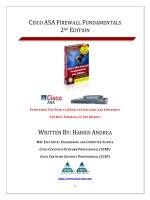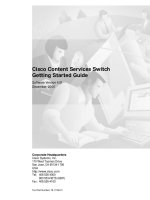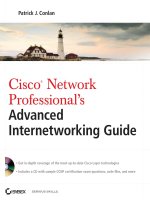cisco asa 5500 series hardware maintenance guide
Bạn đang xem bản rút gọn của tài liệu. Xem và tải ngay bản đầy đủ của tài liệu tại đây (1.47 MB, 60 trang )
Americas Headquarters
Cisco Systems, Inc.
170 West Tasman Drive
San Jose, CA 95134-1706
USA
Tel: 408 526-4000
800 553-NETS (6387)
Fax: 408 527-0883
Cisco ASA 5500 Series Hardware
Maintenance Guide
Customer Order Number: 78-17989-01
Text Part Number: 78-17989-01
THE SPECIFICATIONS AND INFORMATION REGARDING THE PRODUCTS IN THIS MANUAL ARE SUBJECT TO CHANGE WITHOUT NOTICE. ALL
STATEMENTS, INFORMATION, AND RECOMMENDATIONS IN THIS MANUAL ARE BELIEVED TO BE ACCURATE BUT ARE PRESENTED WITHOUT
WARRANTY OF ANY KIND, EXPRESS OR IMPLIED. USERS MUST TAKE FULL RESPONSIBILITY FOR THEIR APPLICATION OF ANY PRODUCTS.
THE SOFTWARE LICENSE AND LIMITED WARRANTY FOR THE ACCOMPANYING PRODUCT ARE SET FORTH IN THE INFORMATION PACKET THAT
SHIPPED WITH THE PRODUCT AND ARE INCORPORATED HEREIN BY THIS REFERENCE. IF YOU ARE UNABLE TO LOCATE THE SOFTWARE LICENSE
OR LIMITED WARRANTY, CONTACT YOUR CISCO REPRESENTATIVE FOR A COPY.
The following information is for FCC compliance of Class A devices: This equipment has been tested and found to comply with the limits for a Class A digital device, pursuant
to part 15 of the FCC rules. These limits are designed to provide reasonable protection against harmful interference when the equipment is operated in a commercial
environment. This equipment generates, uses, and can radiate radio-frequency energy and, if not installed and used in accordance with the instruction manual, may cause
harmful interference to radio communications. Operation of this equipment in a residential area is likely to cause harmful interference, in which case users will be required
to correct the interference at their own expense.
The following information is for FCC compliance of Class B devices: The equipment described in this manual generates and may radiate radio-frequency energy. If it is not
installed in accordance with Cisco’s installation instructions, it may cause interference with radio and television reception. This equipment has been tested and found to
comply with the limits for a Class B digital device in accordance with the specifications in part 15 of the FCC rules. These specifications are designed to provide reasonable
protection against such interference in a residential installation. However, there is no guarantee that interference will not occur in a particular installation.
Modifying the equipment without Cisco’s written authorization may result in the equipment no longer complying with FCC requirements for Class A or Class B digital
devices. In that event, your right to use the equipment may be limited by FCC regulations, and you may be required to correct any interference to radio or television
communications at your own expense.
You can determine whether your equipment is causing interference by turning it off. If the interference stops, it was probably caused by the Cisco equipment or one of its
peripheral devices. If the equipment causes interference to radio or television reception, try to correct the interference by using one or more of the following measures:
• Turn the television or radio antenna until the interference stops.
• Move the equipment to one side or the other of the television or radio.
• Move the equipment farther away from the television or radio.
• Plug the equipment into an outlet that is on a different circuit from the television or radio. (That is, make certain the equipment and the television or radio are on circuits
controlled by different circuit breakers or fuses.)
Modifications to this product not authorized by Cisco Systems, Inc. could void the FCC approval and negate your authority to operate the product.
The Cisco implementation of TCP header compression is an adaptation of a program developed by the University of California, Berkeley (UCB) as part of UCB’s public
domain version of the UNIX operating system. All rights reserved. Copyright © 1981, Regents of the University of California.
NOTWITHSTANDING ANY OTHER WARRANTY HEREIN, ALL DOCUMENT FILES AND SOFTWARE OF THESE SUPPLIERS ARE PROVIDED “AS IS” WITH
ALL FAULTS. CISCO AND THE ABOVE-NAMED SUPPLIERS DISCLAIM ALL WARRANTIES, EXPRESSED OR IMPLIED, INCLUDING, WITHOUT
LIMITATION, THOSE OF MERCHANTABILITY, FITNESS FOR A PARTICULAR PURPOSE AND NONINFRINGEMENT OR ARISING FROM A COURSE OF
DEALING, USAGE, OR TRADE PRACTICE.
IN NO EVENT SHALL CISCO OR ITS SUPPLIERS BE LIABLE FOR ANY INDIRECT, SPECIAL, CONSEQUENTIAL, OR INCIDENTAL DAMAGES, INCLUDING,
WITHOUT LIMITATION, LOST PROFITS OR LOSS OR DAMAGE TO DATA ARISING OUT OF THE USE OR INABILITY TO USE THIS MANUAL, EVEN IF CISCO
OR ITS SUPPLIERS HAVE BEEN ADVISED OF THE POSSIBILITY OF SUCH DAMAGES.
CCDE, CCENT, Cisco Eos, Cisco StadiumVision, the Cisco logo, DCE, and Welcome to the Human Network are trademarks; Changing the Way We Work, Live, Play, and
Learn is a service mark; and Access Registrar, Aironet, AsyncOS, Bringing the Meeting To You, Catalyst, CCDA, CCDP, CCIE, CCIP, CCNA, CCNP, CCSP, CCVP, Cisco,
the Cisco Certified Internetwork Expert logo, Cisco IOS, Cisco Press, Cisco Systems, Cisco Systems Capital, the Cisco Systems logo, Cisco Unity, Collaboration Without
Limitation, Enterprise/Solver, EtherChannel, EtherFast, EtherSwitch, Event Center, Fast Step, Follow Me Browsing, FormShare, GigaDrive, HomeLink, Internet Quotient,
IOS, iPhone, iQ Expertise, the iQ logo, iQ Net Readiness Scorecard, iQuick Study, IronPort, the IronPort logo, LightStream, Linksys, MediaTone, MeetingPlace, MGX,
Networkers, Networking Academy, Network Registrar, PCNow, PIX, PowerPanels, ProConnect, ScriptShare, SenderBase, SMARTnet, Spectrum Expert, StackWise, The
Fastest Way to Increase Your Internet Quotient, TransPath, WebEx, and the WebEx logo are registered trademarks of Cisco Systems, Inc. and/or its affiliates in the United
States and certain other countries.
All other trademarks mentioned in this document or Website are the property of their respective owners. The use of the word partner does not imply a partnership relationship
between Cisco and any other company. (0803R)
Cisco ASA 5500 Series Hardware Maintenance Guide
©2007 Cisco Systems, Inc. All rights reserved.
iii
Cisco ASA 5500 Series Hardware Maintenance Guide
78-17989-01
CONTENTS
About This Guide v
Document Objectives v
Audience v
Document Organization v
Document Conventions vi
Installation Warnings vi
Where to Find Safety and Warning Information x
Obtaining Documentation and Submitting a Service Request x
CHAPTER
1 Preparing for Installation 1-1
Overview 1-1
Installation Overview 1-1
Safety Recommendations 1-2
Maintaining Safety with Electricity 1-2
Preventing Electrostatic Discharge Damage 1-3
General Site Requirements 1-4
Site Environment 1-4
Preventive Site Configuration 1-4
Power Supply Considerations 1-4
Configuring Equipment Racks 1-5
CHAPTER
2 Maintenance and Upgrade Procedures 2-1
Installing the Adaptive Security Appliance 2-1
Mounting the ASA 5505 Chassis 2-2
Wall-Mounting the ASA 5505 Chassis 2-2
Rack-Mounting the ASA 5505 Chassis 2-4
Mounting the ASA 5510, ASA 5520, ASA 5540, and ASA 5550 2-6
Rack-Mounting the ASA 5510, ASA 5520, ASA 5540, and ASA 5550 2-6
Setting the Chassis on a Desk Top 2-8
Removing and Replacing the Chassis Cover 2-9
Removing the ASA 5505 Chassis Cover 2-9
Replacing the ASA 5505 Chassis Cover 2-9
Removing the ASA 5510, ASA 5520, ASA 5540, and ASA 5550 Chassis Cover 2-10
Replacing the ASA 5510, ASA 5520, ASA 5540, and ASA 5550 Chassis Cover 2-11
Contents
iv
Cisco ASA 5500 Series Hardware Maintenance Guide
78-17989-01
Working in an ESD Environment 2-12
Replacing a Lithium Battery 2-12
Removing and Replacing the Lithium Battery in the ASA 5505 2-12
Removing and Replacing the Lithium Battery in the SSM 2-14
Removing and Replacing the Power Supply 2-14
Removing the AC Power Supply 2-14
Replacing the AC Power Supply 2-16
Installing the DC Model 2-17
Removing and Replacing the CompactFlash 2-20
Removing the System CompactFlash 2-20
Replacing the System CompactFlash 2-22
Removing the User CompactFlash 2-23
Replacing the User CompactFlash 2-24
APPENDIX
A Installing and Replacing the SSM A-1
Installing and Replacing the 4GE SSM A-1
Overview A-2
Installing the 4GE SSM A-3
Replacing the 4GE SSM A-4
Installing and Removing the SFP Modules A-4
SFP Module A-4
Installing the SFP Module A-6
Removing the SFP Module A-7
Installing and Replacing the Intelligent SSM A-8
Installing an SSM A-9
Replacing an SSM A-10
APPENDIX
B Cable Pinouts B-1
10/100/1000BaseT Connectors B-1
Console Port (RJ-45) B-2
RJ-45 to DB-9 B-4
MGMT 10/100/1000 Ethernet Port B-4
Gigabit and Fibre Channel Ports B-5
I
NDEX
v
Cisco ASA 5500 Series Hardware Maintenance Guide
78-17989-01
About This Guide
This preface includes the following sections:
• Document Objectives, page v
• Audience, page v
• Document Organization, page v
• Document Conventions, page vi
• Installation Warnings, page vi
• Obtaining Documentation and Submitting a Service Request, page x
Document Objectives
This guide describes how to perform maintenance procedures on the Cisco ASA 5500 series adaptive
security appliances.
Audience
This guide is for network administrators who perform any of the following tasks:
• Managing network security
• Installing and configuring firewalls
• Managing default and static routes, and TCP and UDP services
Document Organization
This guide includes the following chapters and appendices:
• Chapter 1, “Preparing for Installation” describes the installation overview, safety recommendations,
and general site requirements.
• Chapter 2, “Maintenance and Upgrade Procedures,” describes the adaptive security appliance
maintenance and upgrade procedures.
• Appendix A, “Installing and Replacing the SSM,” describes how to install and replace the SSM in
the adaptive security appliance.
vi
Cisco ASA 5500 Series Hardware Maintenance Guide
78-17989-01
About This Guide
• Appendix B, “Cable Pinouts,” describes the cable pinouts.
Document Conventions
Command descriptions use these conventions:
• Braces ({ }) indicate a required choice.
• Square brackets ([ ]) indicate optional elements.
• Vertical bars (|) separate alternative, mutually exclusive elements.
• Boldface indicates commands and keywords that are entered literally as shown.
• Italics indicate arguments for which you supply values.
Examples use these conventions:
• Examples depict screen displays and the command line in screen font.
• Information you need to enter in examples is shown in boldface screen font.
• Variables for which you must supply a value are shown in italic screen font.
Graphical user interface examples uses these conventions:
• Boldface indicates buttons and menu items.
• Selecting a menu item (or pane) is indicated by the following convention:
Choose Start > Settings > Control Panel.
Note Means reader take note. Notes contain helpful suggestions or references to material not covered in the
manual.
Installation Warnings
Be sure to read the Regulatory Compliance and Safety Information for the Cisco ASA 5500 document that
accompanied this device before installing the chassis. This document contains important safety information.
This section includes the following warnings:
• Power Supply Disconnection Warning, page vii
• Jewelry Removal Warning, page vii
• Wrist Strap Warning, page vii
• Work During Lightning Activity Warning, page vii
• Installation Instructions Warning, page vii
• Chassis Warning for Rack-Mounting and Servicing, page viii
• Short-Circuit Protection Warning, page viii
• SELV Circuit Warning, page viii
• Ground Conductor Warning, page viii
• Blank Faceplates and Cover Panels Warning, page viii
• Product Disposal Warning, page viii
vii
Cisco ASA 5500 Series Hardware Maintenance Guide
78-17989-01
About This Guide
• Short-Circuit Protection Warning, page ix
• Compliance with Local and National Electrical Codes Warning, page ix
• DC Power Connection Warning, page ix
• AC Power Disconnection Warning, page ix
• TN Power Warning, page ix
• 48 VDC Power System, page ix
• Multiple Power Cord, page ix
• Circuit Breaker (15A) Warning, page ix
• Grounded Equipment Warning, page x
• Safety Cover Requirement, page x
• Faceplates and Cover Panel Requirement, page x
Power Supply Disconnection Warning
Warning
Before working on a chassis or working near power supplies, unplug the power cord on AC units;
disconnect the power at the circuit breaker on DC units.
Statement 12
Jewelry Removal Warning
Warning
Before working on equipment that is connected to power lines, remove jewelry (including rings,
necklaces, and watches). Metal objects will heat up when connected to power and ground and can
cause serious burns or weld the metal object to the terminals.
Statement 43
Wrist Strap Warning
Warning
During this procedure, wear grounding wrist straps to avoid ESD damage to the card. Do not directly
touch the backplane with your hand or any metal tool, or you could shock yourself.
Statement 94
Work During Lightning Activity Warning
Warning
Do not work on the system or connect or disconnect cables during periods of lightning activity.
Statement
1001
Installation Instructions Warning
Warning
Read the installation instructions before connecting the system to the power source.
Statement 1004
viii
Cisco ASA 5500 Series Hardware Maintenance Guide
78-17989-01
About This Guide
Chassis Warning for Rack-Mounting and Servicing
Warning
To prevent bodily injury when mounting or servicing this unit in a rack, you must take special
precautions to ensure that the system remains stable. The following guidelines are provided to
ensure your safety:
This unit should be mounted at the bottom of the rack if it is the only unit in the
rack.When mounting this unit in a partially filled rack, load the rack from the bottom to the top with the
heaviest component at the bottom of the rack.If the rack is provided with stabilizing devices, install the
stabilizers before mounting or servicing the unit in the rack.
Statement 1006
Short-Circuit Protection Warning
Warning
This product requires short-circuit (overcurrent) protection, to be provided as part of the building
installation. Install only in accordance with national and local wiring regulations.
Statement 1045
SELV Circuit Warning
Warning
To avoid electric shock, do not connect safety extra-low voltage (SELV) circuits to telephone-network
voltage (TNV) circuits. LAN ports contain SELV circuits, and WAN ports contain TNV circuits. Some
LAN and WAN ports both use RJ-45 connectors. Use caution when connecting cables.
Statement 1021
Ground Conductor Warning
Warning
This equipment must be grounded. Never defeat the ground conductor or operate the equipment in the
absence of a suitably installed ground conductor. Contact the appropriate electrical inspection
authority or an electrician if you are uncertain that suitable grounding is available.
Statement 1024
Blank Faceplates and Cover Panels Warning
Warning
Blank faceplates and cover panels serve three important functions: they prevent exposure to
hazardous voltages and currents inside the chassis; they contain electromagnetic interference (EMI)
that might disrupt other equipment; and they direct the flow of cooling air through the chassis. Do not
operate the system unless all cards, faceplates, front covers, and rear covers are in place.
Statement
1029
Product Disposal Warning
Warning
Ultimate disposal of this product should be handled according to all national laws and regulations.
Statement 1040
ix
Cisco ASA 5500 Series Hardware Maintenance Guide
78-17989-01
About This Guide
Short-Circuit Protection Warning
Warning
This product requires short-circuit (overcurrent) protection, to be provided as part of the building
installation. Install only in accordance with national and local wiring regulations.
Statement 1045
Compliance with Local and National Electrical Codes Warning
Warning
Installation of the equipment must comply with local and national electrical codes.
Statement 1074
DC Power Connection Warning
Warning
After wiring the DC power supply, remove the tape from the circuit breaker switch handle and
reinstate power by moving the handle of the circuit breaker to the ON position.
Statement 8
AC Power Disconnection Warning
Warning
Before working on a chassis or working near power supplies, unplug the power cord on AC units.
Statement 246
TN Power Warning
Warning
The device is designed to work with TN power systems.
Statement 19
48 VDC Power System
Warning
The customer 48 volt power system must provide reinforced insulation between the primary AC power
and the 48 VDC output.
Statement 128
Multiple Power Cord
Warning
This unit has more than one power cord. To reduce the risk of electric shock when servicing a unit,
disconnect the power cord of the power strip that the unit is plugged into.
Statement 137
Circuit Breaker (15A) Warning
Warning
This product relies on the building’s installation for short-circuit (overcurrent) protection. Ensure that
a fuse or circuit breaker no larger than 120 VAC, 15A U.S. (240 VAC, 10A international) is used on the
phase conductors (all current-carrying conductors).
Statement 13
x
Cisco ASA 5500 Series Hardware Maintenance Guide
78-17989-01
About This Guide
Grounded Equipment Warning
Warning
This equipment is intended to be grounded. Ensure that the host is connected to earth ground during
normal use.
Statement 39
Safety Cover Requirement
Warning
The safety cover is an integral part of the product. Do not operate the unit without the safety cover
installed. Operating the unit without the cover in place will invalidate the safety approvals and pose
a risk of fire and electrical hazards.
Statement 117
Faceplates and Cover Panel Requirement
Warning
Blank faceplates and cover panels serve three important functions: they prevent exposure to
hazardous voltages and currents inside the chassis; they contain electromagnetic interference (EMI)
that might disrupt other equipment; and they direct the flow of cooling air through the chassis. Do not
operate the system unless all cards, faceplates, front covers, and rear covers are in place.
Statement
142
Where to Find Safety and Warning Information
For safety and warning information, see the Regulatory Compliance and Safety Information for the
Cisco ASA 5500 document that accompanied the product. This document describes the international
agency compliance and safety information for the Cisco ASA 5500 series adaptive security appliance. It
also includes translations of the safety warnings.
Obtaining Documentation and Submitting a Service Request
For information on obtaining documentation, submitting a service request, and gathering additional
information, see the monthly What’s New in Cisco Product Documentation, which also lists all new and
revised Cisco technical documentation, at:
/>Subscribe to the What’s New in Cisco Product Documentation as a Really Simple Syndication (RSS) feed
and set content to be delivered directly to your desktop using a reader application. The RSS feeds are a free
service and Cisco currently supports RSS version 2.0.
CHAPTER
1-1
Cisco ASA 5500 Series Hardware Maintenance Guide
78-17989-01
1
Preparing for Installation
The information in this guide applies to the following ASA 5500 series adaptive security appliance
models: ASA 5505, ASA 5510, ASA 5520, ASA 5540, and ASA 5550. In this guide, references to
“Cisco ASA 5500 series adaptive security appliance” and “adaptive security appliance” apply to all models
unless specifically noted otherwise.
This chapter describes the steps to follow before installing new hardware or performing hardware
upgrades, and includes the following sections:
• Overview, page 1-1
• Installation Overview, page 1-1
• Safety Recommendations, page 1-2
• General Site Requirements, page 1-4
Overview
The adaptive security appliance delivers unprecedented levels of defense against threats to the network
with deeper web inspection and flow-specific analysis, improved secure connectivity via end-point
security posture validation, and voice and video over VPN support. It also provides enhanced support
for intelligent information networks through improved network integration, resiliency, and scalability.
The adaptive security appliance software combines firewall, VPN concentrator, and intrusion prevention
software functionality into one software image. Previously, these functions were available in three
separate devices, each with its own software and hardware. Combining the functionality into just one
software image provides significant improvements in the available features.
Additionally, the Cisco ASA 5500 series adaptive security appliance software supports Adaptive
Security Device Manager. ASDM is a browser-based, Java applet used to configure and monitor the
software on the adaptive security appliances. ASDM is loaded from the adaptive security appliance, then
used to configure, monitor, and manage the device.
Installation Overview
To prepare for the installation of the chassis, perform the following steps:
Step 1 Review the safety precautions outlined in the Regulatory Compliance and Safety Information for the
Cisco ASA 5500 Series document.
1-2
Cisco ASA 5500 Series Hardware Maintenance Guide
78-17989-01
Chapter 1 Preparing for Installation
Safety Recommendations
Step 2 Read the release notes for the respective software version.
Step 3 Unpack the chassis. An accessory kit ships with the chassis and includes the following items:
documentation, a product CD, a power cord (AC models only), two RJ-45 Ethernet cables, one RJ-45 to
DB-9 console cable, a rack-mounting kit, and four self-adhesive feet (for desktop mounting).
Step 4 Place the chassis on a stable work surface.
Safety Recommendations
Use the following guidelines and the information in the following sections to help ensure your safety and
protect the adaptive security appliance. The list of guidelines may not address all potentially hazardous
situations in your working environment, so be alert and exercise good judgement at all times.
Note If you need to remove the chassis cover to install a hardware component, such as additional memory or
an interface card, doing so does not affect your Cisco warranty. Upgrading the adaptive security
appliance does not require any special tools and does not create any radio frequency leaks.
The safety guidelines are as follows:
• Keep the chassis area clear and dust-free before, during and after installation.
• Keep tools away from walk areas where you and others could fall over them.
• Do not wear loose clothing or jewelry, such as earrings, bracelets, or chains, that could get caught
in the chassis.
• Wear safety glasses if you are working under any conditions that might be hazardous to your eyes.
• Do not perform any action that creates a potential hazard to people or makes the equipment unsafe.
• Never attempt to lift an object that is too heavy for one person to handle.
This section includes the following topics:
• Maintaining Safety with Electricity, page 1-2
• Preventing Electrostatic Discharge Damage, page 1-3
Maintaining Safety with Electricity
Warning
Before working on a chassis or working near power supplies, unplug the power cord on AC units;
disconnect the power at the circuit breaker on DC units.
Statement 12
Follow these guidelines when working on equipment powered by electricity:
• Before beginning procedures that require access to the interior of the chassis, locate the emergency
power-off switch for the room in which you are working. Then, if an electrical accident occurs, you
can act quickly to turn off the power.
• Do not work alone if potentially hazardous conditions exist anywhere in your work space.
• Never assume that power is disconnected from a circuit; always check the circuit.
1-3
Cisco ASA 5500 Series Hardware Maintenance Guide
78-17989-01
Chapter 1 Preparing for Installation
Safety Recommendations
• Look carefully for possible hazards in your work area, such as moist floors, ungrounded power
extension cables, frayed power cords, and missing safety grounds.
• If an electrical accident occurs, proceed as follows:
–
Use caution; do not become a victim yourself.
–
Disconnect power from the system.
–
If possible, send another person to get medical aid. Otherwise, assess the condition of the victim
and then call for help.
–
Determine if the person needs rescue breathing or external cardiac compressions; then take
appropriate action.
• Use the adaptive security appliance chassis within its marked electrical ratings and product usage
instructions.
• Install the adaptive security appliance in compliance with local and national electrical codes as listed
in the Regulatory Compliance and Safety Information for the Cisco ASA 5500 Series document.
• The adaptive security appliance models equipped with AC-input power supplies are shipped with a
3-wire electrical cord with a grounding-type plug that fits only a grounding-type power outlet. Do
not circumvent this safety feature. Equipment grounding should comply with local and national
electrical codes.
• The adaptive security appliance models equipped with DC-input power supplies must be terminated
with the DC input wiring on a DC source capable of supplying at least 15 amps. A 15-amp circuit
breaker is required at the 48 VDC facility power source. An easily accessible disconnect device
should be incorporated into the facility wiring. Be sure to connect the grounding wire conduit to a
solid earth ground. We recommend that you use a closed loop ring to terminate the ground conductor
at the ground stud. The DC return connection to this system is to remain isolated from the system
frame and chassis.
Other DC power guidelines are listed in the Regulatory Compliance and Safety Information for the
Cisco ASA 5500 Series document.
Preventing Electrostatic Discharge Damage
Electrostatic discharge (ESD) can damage equipment and impair electrical circuitry. ESD damage occurs
when electronic components are improperly handled and can result in complete or intermittent failures.
• Always follow ESD-prevention procedures when removing and replacing components. Ensure that
the chassis is electrically connected to earth ground. Wear an ESD-preventive wrist strap, ensuring
that it makes good skin contact. Connect the grounding clip to an unpainted surface of the chassis
frame to safely ground ESD voltages. To properly guard against ESD damage and shocks, the wrist
strap and cord must operate effectively. If no wrist strap is available, ground yourself by touching
the metal part of the chassis.
• For safety, periodically check the resistance value of the antistatic strap, which should be between
1 and 10 megohms (Mohms).
1-4
Cisco ASA 5500 Series Hardware Maintenance Guide
78-17989-01
Chapter 1 Preparing for Installation
General Site Requirements
General Site Requirements
The topics in this section describe the requirements your site must meet for safe installation and
operation of your system. Ensure that your site is properly prepared before beginning installation.
This section includes the following topics:
• Site Environment, page 1-4
• Preventive Site Configuration, page 1-4
• Power Supply Considerations, page 1-4
• Configuring Equipment Racks, page 1-5
Site Environment
Place the chassis on a desktop or mount it on a rack. The location of the chassis and the layout of the
equipment rack or wiring room are extremely important for proper system operation. Equipment placed
too close together, inadequate ventilation, and inaccessible panels can cause system malfunctions and
shutdowns, and can make the chassis maintenance difficult.
When planning the site layout and equipment locations, keep in mind the precautions described in the
next section “Preventive Site Configuration, page 1-4,” to help avoid equipment failures and reduce the
possibility of environmentally caused shutdowns. If you are currently experiencing shutdowns or
unusually high error rates with your existing equipment, these precautions may help you isolate the
cause of failures and prevent future problems.
Preventive Site Configuration
The following precautions will help plan an acceptable operating environment for the chassis and avoid
environmentally caused equipment failures:
• Electrical equipment generates heat. Ambient air temperature might not be adequate to cool
equipment to acceptable operating temperatures without adequate circulation. Ensure that the room
in which you operate your system has adequate air circulation.
• Always follow the ESD-prevention procedures described previously to avoid damage to equipment.
Damage from static discharge can cause immediate or intermittent equipment failure.
• Ensure that the chassis top panel is secure. The chassis is designed to allow cooling air to flow
effectively within it. An open chassis allows air leaks, which may interrupt and redirect the flow of
cooling air from the internal components.
Power Supply Considerations
The following chassis models can have either an AC or DC power supply: ASA 5505, ASA 5510,
ASA 5520, ASA 5540, and ASA 5550.
Observe the following considerations:
• Check the power at the site before installing the chassis to ensure that the power is “clean” (free of
spikes and noise). Install a power conditioner if necessary, to ensure proper voltages and power
levels in the source voltage.
• Install proper grounding for the site to avoid damage from lightning and power surges.
1-5
Cisco ASA 5500 Series Hardware Maintenance Guide
78-17989-01
Chapter 1 Preparing for Installation
General Site Requirements
• In a chassis equipped with an AC-input power supply, use the following guidelines:
–
The chassis does not have a user-selectable operating range. Refer to the label on the chassis for
the correct AC-input power requirement.
–
Several styles of AC-input power supply cords are available; make sure you have the correct
style for your site.
–
Install an uninterruptible power source for your site, if possible.
–
Install proper site grounding facilities to guard against damage from lightning or power surges.
• In a chassis equipped with a DC-input power supply, use the following guidelines:
–
Each DC-input power supply requires dedicated 15 amp service.
–
For DC power cables, we recommend a minimum of 14 AWG wire cable.
–
The DC return connection to this system is to remain isolated from the system frame and
chassis.
Configuring Equipment Racks
The following tips help you plan an acceptable equipment rack configuration:
• Enclosed racks must have adequate ventilation. Ensure that the rack is not overly congested, because
each chassis generates heat. An enclosed rack should have louvered sides and a fan to provide
cooling air.
• When mounting a chassis in an open rack, ensure that the rack frame does not block the intake or
exhaust ports. If the chassis is installed on slides, check the position of the chassis when it is seated
all the way into the rack.
• In an enclosed rack with a ventilation fan in the top, excessive heat generated by equipment near the
bottom of the rack can be drawn upward and into the intake ports of the equipment above it in the
rack. Ensure that you provide adequate ventilation for equipment at the bottom of the rack.
• Baffles can help to isolate exhaust air from intake air, which also helps to draw cooling air through
the chassis. The best placement of the baffles depends on the airflow patterns in the rack.
Experiment with different arrangements to position the baffles effectively.
1-6
Cisco ASA 5500 Series Hardware Maintenance Guide
78-17989-01
Chapter 1 Preparing for Installation
General Site Requirements
CHAPTER
2-1
Cisco ASA 5500 Series Hardware Maintenance Guide
78-17989-01
2
Maintenance and Upgrade Procedures
This chapter describes how to install the chassis on the wall or rack, remove and replace the chassis
cover, the power supply, and the CompactFlash. This chapter includes the following sections:
• Installing the Adaptive Security Appliance, page 2-1
• Removing and Replacing the Chassis Cover, page 2-9
• Working in an ESD Environment, page 2-12
• Replacing a Lithium Battery, page 2-12
• Removing and Replacing the Power Supply, page 2-14
• Installing the DC Model, page 2-17
• Removing and Replacing the CompactFlash, page 2-20
Installing the Adaptive Security Appliance
Warning
To prevent bodily injury when mounting or servicing this unit in a rack, you must take special
precautions to ensure that the system remains stable. The following guidelines are provided to ensure
your safety:
This unit should be mounted at the bottom of the rack if it is the only unit in the rack. When
mounting this unit in a partially filled rack, load the rack from the bottom to the top with the heaviest component
at the bottom of the rack. If the rack is provided with stabilizing devices, install the stabilizers before mounting
or servicing the unit in the rack.
Statement 1006
The following information can help plan equipment rack installation:
• Allow clearance around the rack for maintenance.
• If the rack contains stabilizing devices, install the stabilizers prior to mounting or servicing the unit
in the rack.
• When mounting a device in an enclosed rack, ensure adequate ventilation. Do not overcrowd an
enclosed rack. Make sure that the rack is not congested, because each unit generates heat.
• When mounting a device in an open rack, make sure that the rack frame does not block the intake
or exhaust ports.
• If the rack contains only one unit, mount the unit at the bottom of the rack.
• If the rack is partially filled, load the rack from the bottom to the top, with the heaviest component
at the bottom of the rack.
2-2
Cisco ASA 5500 Series Hardware Maintenance Guide
78-17989-01
Chapter 2 Maintenance and Upgrade Procedures
Installing the Adaptive Security Appliance
This section contains the following topics:
• Mounting the ASA 5505 Chassis, page 2-2
• Mounting the ASA 5510, ASA 5520, ASA 5540, and ASA 5550, page 2-6
Mounting the ASA 5505 Chassis
You can wall-mount or rack-mount the ASA 5505. This section includes the following topics:
• Wall-Mounting the ASA 5505 Chassis, page 2-2
• Rack-Mounting the ASA 5505 Chassis, page 2-4
Wall-Mounting the ASA 5505 Chassis
To wall-mount the ASA 5505 chassis, perform the following steps:
Step 1 Choose a wall where you would like to mount the adaptive security appliance.
Step 2 Using the wall-mounting bracket as a template, use a pencil to mark the location for the four plastic anchors,
used to secure the adaptive security appliance to the wall. Make sure all the pencil marks are located in the
center as shown in Figure 2-1.
Figure 2-1 Wall-Mounting Bracket
Step 3
Drill a hole on the wall at each mark you made for the location for the plastic anchors.
Step 4 Press the four plastic anchors into the holes.
1 M3 x 12 screws 3 Plastic anchors for vertical mounting (optional)
2 Plastic anchors
191805
1
1
2
2
Screws
(4)
Anchors
(4)
Sheet metal screws
(3)
3
2
3
2
1
2-3
Cisco ASA 5500 Series Hardware Maintenance Guide
78-17989-01
Chapter 2 Maintenance and Upgrade Procedures
Installing the Adaptive Security Appliance
Step 5 Screw the four screws provided in the accessory kit into the anchors, but not all the way. Allow them to
protrude about 1/8-inch (0.317 cm).
Step 6 Remove the three screws from the bottom of the adaptive security appliance as shown in Figure 2-2.
Discard these screws as you will not need them.
Step 7 Place the wall-mount bracket on the adaptive security appliance. Use the three screws provided in the
accessory kit to screw the wall-mount bracket to the adaptive security appliance as shown in Figure 2-2.
Figure 2-2 Removing and Replacing the Screws
Step 8 Pick up the adaptive security appliance with the wall-mount bracket facing the wall, align the screws in the
anchors with the holes in the brackets.
191806
2-4
Cisco ASA 5500 Series Hardware Maintenance Guide
78-17989-01
Chapter 2 Maintenance and Upgrade Procedures
Installing the Adaptive Security Appliance
Step 9 Allowing the screws in the anchors to go through the holes in the brackets, mount and slide down the
adaptive security appliance.
Figure 2-3 Mounting the ASA 5505 Chassis
Step 10
Connect the interface cables.
See the Cisco ASA 5500 Series Hardware Installation Guide online at
for
information on installing the cables.
Rack-Mounting the ASA 5505 Chassis
To rack-mount the ASA 5505 chassis, perform the following steps:
Step 1 Remove the three screws from the bottom of the adaptive security appliance as shown in Figure 2-2.
Discard these screws as you will not need them.
Step 2 Place the wall-mount bracket on the adaptive security appliance. Use the three screws provided in the
accessory kit to screw the wall-mount bracket to the adaptive security appliance as shown in Figure 2-2.
1 Screws
190683
1
2-5
Cisco ASA 5500 Series Hardware Maintenance Guide
78-17989-01
Chapter 2 Maintenance and Upgrade Procedures
Installing the Adaptive Security Appliance
Step 3 Place the wall-mount bracket with the adaptive security appliance attached to it on the rack mount tray
as shown in Figure 2-4.
Figure 2-4 Placing the Device on the Rack Mount Tray
Step 4
Place the power supply adapter on the rack-mount tray and use the velcro provided to hold it in place as
shown in Figure 2-4.
Step 5 Screw in the security bracket to the front of the rack mount as shown in Figure 2-5, to hold it in place.
Figure 2-5 Attaching the Security Bracket
1 Wall-mount bracket 2 ASA 5505 chassis 5 Vel cr o
3 Cable manager 4 Power supply
0
0
1
2
3
4
5
6
7
L
IN
K
/
A
C
T
P
o
w
e
r
S
ta
tu
s
A
ct
iv
e
V
P
N
S
S
C
1
0
0
M
B
P
S
Cisco ASA 5505
Series
Adaptive Security Appliance
0
0
1
2
3
4
5
6
7
L
IN
K
/
A
C
T
P
o
w
e
r
S
ta
t
u
s
A
c
tiv
e
V
P
N
S
S
C
1
0
0
M
B
P
S
Cisco ASA 5505
Series
Adaptive Security Appliance
1
1
2
2
3
4
4
5
191807
1 Security bracket 2 Screw
191809
0
0
1
2
3
4
5
6
7
LINK/ACT
Power Status
Active VPN
SSC
100 MBPS
Cisco ASA 5505
Series
A
d
ap
tiv
e
S
ecu
rity
A
p
p
lian
ce
0
0
1
2
3
4
5
6
7
LINK/ACT
Power
Status
Active VPN SSC
100 MBPS
Cisco ASA 5505
Series
A
d
a
p
tiv
e S
e
cu
rity A
p
p
lian
ce
atus
Active
VPN
SSC
sco ASA 5505
Series
Adaptive Security Appliance
0
1
2
2-6
Cisco ASA 5500 Series Hardware Maintenance Guide
78-17989-01
Chapter 2 Maintenance and Upgrade Procedures
Installing the Adaptive Security Appliance
Step 6 Attach the rack-mount tray to the rack using the supplied screws, as shown in Figure 2-6.
Figure 2-6 Attaching the Rack Mount Tray to the Rack
To remove the chassis from the rack, remove the screws that attach the chassis to the rack, and then
remove the chassis.
Mounting the ASA 5510, ASA 5520, ASA 5540, and ASA 5550
You can rack-mount or place the chassis on a table. This section includes the following topics:
• Rack-Mounting the ASA 5510, ASA 5520, ASA 5540, and ASA 5550, page 2-6
• Setting the Chassis on a Desk Top, page 2-8
Rack-Mounting the ASA 5510, ASA 5520, ASA 5540, and ASA 5550
This section describes how to rack-mount the ASA 5510, ASA 5520, ASA 5540, and ASA 5550. You
can mount the adaptive security appliance in a 19-inch rack (with a 17.5- or 17.75-inch opening).
To rack-mount the chassis, perform the following steps:
191808
CIS
C
O
A
S
A
55
30
S
E
R
IE
S
Adaptive Security Appliance
0
0
1
2
3
4
5
6
7
LINK/A
CT
Power
Status
Active
VPN
SSC
100 MBPS
Cisco ASA
5505
S
eries
Adaptive Security Appliance
0
0
1
2
3
4
5
6
7
LINK/ACT
Pow
er
Status
A
ct
ive
VPN
SSC
10
0
MBPS
C
isco AS
A
5505
S
er
ies
Adaptive Security Appliance
2-7
Cisco ASA 5500 Series Hardware Maintenance Guide
78-17989-01
Chapter 2 Maintenance and Upgrade Procedures
Installing the Adaptive Security Appliance
Step 1 Attach the rack-mount brackets to the chassis using the supplied screws. Attach the brackets to the holes
as shown in Figure 2-7. After the brackets are secured to the chassis, you can rack-mount it.
Figure 2-7 Installing the Right and Left Brackets
Step 2
Attach the chassis to the rack using the supplied screws, as shown in Figure 2-8.
Figure 2-8 Rack-Mounting the Chassis
.
To remove the chassis from the rack, remove the screws that attach the chassis to the rack, and then
remove the chassis.
191310
191311
119633
P
O
W
E
R
S
T
A
T
U
S
F
L
A
S
H
ACTIVE
VPN
CISCO A
SA 5540
SERIES
A
d
aptive
S
ecu
rity A
ppliance
2-8
Cisco ASA 5500 Series Hardware Maintenance Guide
78-17989-01
Chapter 2 Maintenance and Upgrade Procedures
Installing the Adaptive Security Appliance
Setting the Chassis on a Desk Top
To set the chassis on a desktop, perform the following steps:
Step 1 Locate the rubber feet on the black adhesive strip that shipped with the chassis.
Figure 2-9 Identifying the Rubber Feet
Step 2
Place the chassis upside down, on a smooth, flat surface.
Step 3 Peel off the rubber feet from the black adhesive strip and press them adhesive-side down onto the bottom four
corners of the chassis, see Figure 2-10.
Figure 2-10 Attaching the Rubber Feet
Step 4 Place the chassis right-side up on a flat, smooth, secure surface.
Step 5 Connect the interface cables.
1 Rubber feet 2 Black adhesive strip
126919
2
1
1 Rubber feet
132185
1
2-9
Cisco ASA 5500 Series Hardware Maintenance Guide
78-17989-01
Chapter 2 Maintenance and Upgrade Procedures
Removing and Replacing the Chassis Cover
Removing and Replacing the Chassis Cover
This section describes how to remove and replace the chassis cover. This section includes the following
topics:
• Removing the ASA 5505 Chassis Cover, page 2-9
• Replacing the ASA 5505 Chassis Cover, page 2-9
• Removing the ASA 5510, ASA 5520, ASA 5540, and ASA 5550 Chassis Cover, page 2-10
• Replacing the ASA 5510, ASA 5520, ASA 5540, and ASA 5550 Chassis Cover, page 2-11s
Removing the ASA 5505 Chassis Cover
To remove the chassis cover, perform the following steps:
Note Removing the chassis cover does not affect Cisco warranty. Upgrading the adaptive security appliance
does not require any special tools and does not create any radio frequency leaks.
Step 1 Read the Regulatory Compliance and Safety Information for the Cisco ASA 5500 Series document.
Step 2 Power off the adaptive security appliance.
Warning
Before working on a system that has an On/Off switch, turn OFF the power and unplug the power cord.
Statement 1
Step 3 Turn the chassis upside down so that the top of the chassis is resting on a flat surface, and the front of
the chassis is facing toward you.
Step 4 Unscrew the three screws located on the bottom of the chassis.
Step 5 Return the chassis to the upright position. Note that the chassis is comprised of two sections: top and
bottom.
Step 6 Hold both sides of the top section, at the base of the appliance in the rear and pull outward while gently
lifting upward.
Replacing the ASA 5505 Chassis Cover
Caution Do not operate the adaptive security appliance without the chassis cover installed. The chassis cover
protects the internal components, prevents electrical shorts, and provides proper air-flow for cooling the
electronic components.
To replace the chassis cover on the ASA 5505, perform the following steps:
Step 1 Place the chassis on a secure surface with the front panel facing you.
Step 2 Hold the chassis cover so that the rear of the chassis cover are aligned with the chassis bottom.