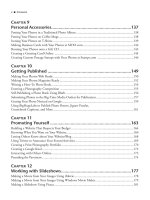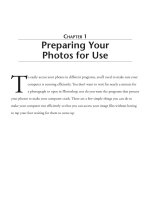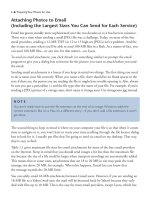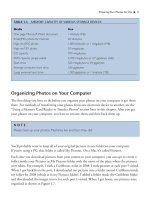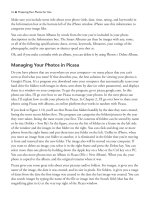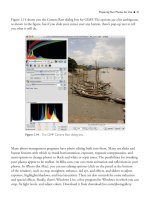101 QUICK AND EASY SECRETS FOR USING YOUR DIGITAL PHOTOGRAPHS- P23 potx
Bạn đang xem bản rút gọn của tài liệu. Xem và tải ngay bản đầy đủ của tài liệu tại đây (220.19 KB, 5 trang )
To use WordPress, you have to register for the site, an easy process where you create a username
and a password.
Next, you’ll have to check your email to verify your account. After you verify, you’ll be asked to
log in. You’ll then be taken to a Dashboard, where you submit a post. Again, like Blogger, it works
like a word processing program, except that there are a few more bells and whistles on the page.
To create a new post, click on New Post at the very top of the window, where it’s shaded gray.
You’ll be taken to a window that looks like a word processor. Type in a title and some content
(perhaps write about the photo). Next, you upload your photo by clicking on the Upload Image
button—one of a series of buttons next to where it says Upload/Insert. (It will say Add an
Image when you move your cursor over the correct button.) A navigation window will come up.
Click on Select Files and navigate to a JPEG image you want from your computer. A new
drop-down box of information will come down with a thumbnail of your image. Here, you can
type in a title, caption, description, and URL you want viewers to go to when they click on the
picture. Next, choose your photo’s size. (I usually choose medium—any bigger than that, and
the entire layout of the blog gets messed up.) Last in this window, click on Insert into Post.
The photo will show up where you’ve typed in your content. Your text will be wrapped around
it. You can now publish the post by clicking on Publish on the right side of the window. If you
want to see your blog, just click on Visit Site in the gray area at the top of the window.
Starting a Photo Blog with Images on Aminus3
Aminus3.com, a photographer-run blog hosting site, has been highly rated by many professional
photographers and bloggers. While it’s a one-photo-a-day site, its other features make up for the
limitations on photo uploads.
The first thing you do to make a blog at Aminus3 is sign up. When you do, the site will ask
you for a subdomain name (a name that will be used in your new site’s URL, on the order of
) among other things (name, title of blog, and so on) to get
started. After you create an account, an email verification will be sent to your email address.
96 ■ Photo Blog Heaven
NOTE
Be careful with your username, as it will become part of your URL.Your username cannot
have any spaces. For example, my username is 101quickandeasysecrets, so my URL is
101quickandeasysecrets.wordpress.com.
After you sign in, click on Check on Your Account Page. At the top part of the window that
comes up, there will be a note that your site is pending activation. Don’t worry about this—
after you post a few photos, your site will be activated. Below the note, click on Upload New
Images. You’ll be taken to a page of prompts, not a page that looks like a word processor. Unlike
WordPress and Blogger, you can’t add links or stylize text with Aminus3. This site has an
emphasis on the photo!
The first prompt asks you to browse to your image. Click on it and navigate to a JPEG image
(Aminus3 recommends that the image be between 800 and 2,000 pixels) on your computer
that you want to upload. Other prompts include Category, Tags, Image Caption, Title,
Description, Feature, Portfolio (mark this Yes if your image is really good and it will be placed
in your online portfolio), and Adult—the last three questions have Yes/No answers.
When you’re finished
providing all of the
information, click on
Save and View. You’ll
get something like you
see in Figure 6.4, which
shows that the design
of the blog is quite nice
with a very prominent
image. Notice in the
picture that there is a
Portfolio tab—a place
where you can put your
best images, the ones
you mark to be placed
there when you make
posts.
Photo Blog Heaven ■ 97
NOTE
After you’ve registered with Animus3 and gone to the homepage to sign in, it’s difficult to find
where you sign in.You have to scroll to the bottom of the homepage and click on Sign In on
the left side of the window, below where it says Account.
Figure 6.4 Aminus3 places your photo prominently in the post.
Finally, if you want to go back and edit the text, change some options in a post, or upload a
new photo, you can go back to the prompts page by clicking on Img at the far top right of the
window of your blog’s homepage.
Getting Lots of People to View Your Photo Blog
There are a couple of ways that you can drive people to your photo blog. The following sections
describe a few of the most up-to-date ways to do this.
Choosing the Correct Settings at Your Blog Hosting Site
Sites such as Blogger.com offer settings where you select publicizing options. For example, when
you select Settings at Blogger, you have the option to set your blog to send pings (notices to the
web that you’ve updated your blog each time you’ve published a blog post), post pages (make
each post its own webpage), and turn on your site feed (people can subscribe to this, permitting
parts of your blog to show up on their websites, such as other people’s Google and Yahoo!
homepages).
Claiming Your Blog at Technorati and other Blog Listing Sites
You can claim your blog on Technorati to get it listed in their search engine. To do so, you have
to register first. (Don’t worry; it’s free.) From there, you just type in your URL on the Claim
Your Blog page. After Technorati approves your claim, you’ll be asked to input a description of
your blog (have one ready that is free from grammatical errors and other errors of the English
language) and tags (keywords) by which you can identify what content you have in the blog.
For example, good tags for a photography blog with lots of candid shots would be “candid
photography.” For more about keywords, see the “Tagging Your Photos” sidebar in Chapter 2.
Other blog listing sites and/or search engines include BlogBurst, Blogged, BlogExplosion,
Blogarama, and Popdex. Most are free. Why not let each know about your blog so you’ll have
the potential for hordes of visitors?
Submitting Your Blog URL to Google
You can also let Google know that you have a blog by submitting its URL to www.google.com/
addurl.html.
98 ■ Photo Blog Heaven
Including Short Descriptions of Your Images within Your Posts
If you are uploading an image of a kid playing baseball, make sure you include a caption for the
photo that says the photo is a kid playing baseball. If you do, Google Images might pick it up
when people search for images of “kid playing baseball.” It also doesn’t hurt to name the file by
what’s in the picture. A good name for a photo of a kid playing baseball would be kid_playing_
baseball, for example.
Composing a Photo Essay for Your Blog
If you’re blogging at WordPress or Blogger, there’s plenty of space for text and images together.
Essay-blog.com describes a photo essay as “an essay that summarizes what the writer observes in
a specific image.” I couldn’t have said it better myself. But there’s more…
After writing nearly 1,000 blog posts over the past five years, I’ve come to the conclusion that
there are two different types of photo essays. One type begins with an essay that is accompanied
by a photo, in which case the essay is written first. Another type is an essay written about a
photo, in which case the photo is taken first. When writing blog posts, you’ll have photo essays
that begin with a picture you’ve taken, as well as ones where you’ll write text and come up with
a photo to match after you’ve written a post.
Here are a couple of things you can do with a photo to create a photo essay from it:
❈
Describe a photo in detail in terms of the story or history it tells.
❈
Write about how you captured an image—say, for example, from a precarious vantage point
(atop a steep cliff with a stiff breeze at your back).
❈
Write about how you achieved the effects that viewers see in an image. (This most likely will
involve camera settings.)
❈
Write a fictional story about what’s in a photo.
❈
Create a photo essay about all the places you visited on any given day on a trip.
You probably have figured out that the photo is taken before the writing happens with the
photo essays listed here.
Photo Blog Heaven ■ 99
NOTE
Never leave spaces between words in filenames. Other people might not be able to view the
files if you do. Many servers don’t read blank spaces in filenames or URLs.
When you’re thinking about doing the writing first, there are many ideas you can come up
with. You can be imaginative, coming up with a photo relating to the writing after the fact.
❈
Write a short story (or poem) about a person and take one or more pictures of that person.
❈
Write about a place you enjoy visiting and then take a picture of that place.
❈
Write about a dream you have had and then find a photo that resembles that dream.
❈
Write about how to do something you’re good at and then take a photo of each step of the
process.
❈
Write a story for a web article site and find a picture that will go with it.
Now for the important part—an example of what a photo essay looks like. The following
sidebar, “Mao and Shanghai Retro,” shows a sample blog post—one that takes into account the
history behind a photograph. Figure 6.5 is an image I’ve posted on my blog, “Digital Traveler,”
as part of a photo essay.
100 ■ Photo Blog Heaven
MAO AND SHANGHAI RETRO
All one has to do in Shanghai for some great shots
based on the popular Mao era of the middle of the
last century is hop in a cab (they’re cheap) and go
to the Dongtai Lu Antique Market. Just in case you
were wondering who Mao is, he was the dictator
who in 1949 declared the birth of the People’s
Republic of China. Several years ago, Time magazine
reported that even though Mao was “beyond
redemption,” the Chinese still sell his image every-
where, especially in Dongtai Lu.The guy is ubiquitous
in trinkets in dozens of market stalls, as you can
see in Figure 6.5. However horrible he was, the
propaganda that was spread was colorful and
simple—just the kind of 20th century art many of us
here in America have been craving of late.While our
culture knows little about Mao’s message (it wasn’t
pretty), we do recognize his hand waving and stoic
posture that seem to amuse. See for yourself…
Figure 6.5 A photo as part of a blog
post with a historical bent.