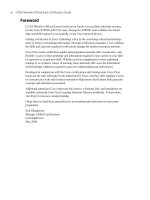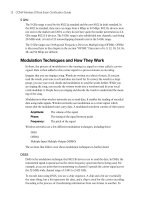CCNA Wireless Official Exam Certification Guide part 41 pot
Bạn đang xem bản rút gọn của tài liệu. Xem và tải ngay bản đầy đủ của tài liệu tại đây (738.55 KB, 10 trang )
Figure 18-14 Accessing the Map Editor
In contrast, the WCS RF prediction uses information entered in the map and the map edi-
tor to predict how the AP will react in the environment. The WCS can base its information
on what you tell it the environment will look like.
Using the drop-down list, you can access the map editor, as shown in Figure 18-14.
The map editor loads as shown in Figure 18-15.
Planning Mode
WCS Planning Mode lets you determine how many APs you need for a given coverage
area. It places hypothetical APs on the map and lets you view the coverage area based on
the placement of the hypothetical APs. From the Monitor > Maps page, use the Select a
command drop-down to select Planning Mode. Click on Add APs to add the hypotheti-
cal APs to the map. When you do so, a blue dotted line appears on the map.
Note: If you do not want to use the square blue dotted area, you can select perimeter
and then trace the exact area that you want to model off of.
372 CCNA Wireless Official Exam Certification Guide
Key
Topi
c
21_1587202115_ch18.qxp 9/29/08 2:40 PM Page 372
Figure 18-15 Map Editor
You move this around to determine the coverage area. You probably do not want it to
trace the outer edge of the floor because it might place APs on the edge walls. This ex-
tends coverage beyond the outside of the building. If you want to extend the capabilities
for radio frequency identification (RFID) and asset tracking, this might be something you
want to do. It does help more accurately pinpoint the location of assets. However, if you
are just talking about a WLAN used for employee or guest access, you would not want to
extend the coverage to the outside.
In the menu on the left, select the AP type along with other criteria to be used and click
the Calculate button. You can see this in Figure 18-16, where the AP type selected is a
1250 and “N” support is enabled.
You must also select at least one service type. The service type in the figure is Data/Cov-
erage. Clicking the Calculate button shows that one AP is recommended, and clicking the
Apply button displays a heat map identifying the coverage areas, as shown in Figure 18-
17.
Now that you have an AP placed on the map and an accurate heat map depicting the cov-
erage area, you can generate a proposal by clicking the Generate Proposal link at the top
of the page in Figure 18-17. As Figure 18-18 shows, you first select the protocols you want
to support and click Generate. This creates the proposal in Figure 18-19.
Chapter 18: Enterprise Wireless Management with the WCS and the Location Appliance 373
21_1587202115_ch18.qxp 9/29/08 2:40 PM Page 373
Figure 18-16 Adding APs to the Map in Planning Mode
Figure 18-17 Heat Map in Planning Mode
374 CCNA Wireless Official Exam Certification Guide
Key
Topi
c
Key
Topi
c
21_1587202115_ch18.qxp 9/29/08 2:40 PM Page 374
Figure 18-18 Generating a Proposal
Chapter 18: Enterprise Wireless Management with the WCS and the Location Appliance 375
Figure 18-19 Viewing the First Portion of the Proposal
21_1587202115_ch18.qxp 9/29/08 2:40 PM Page 375
376 CCNA Wireless Official Exam Certification Guide
Figure 18-20 Monitor Menu
Monitoring with the WCS
You can use the WCS to monitor the wireless network. You can use the monitoring pages
to view controllers, APs, and more. Figure 18-20 shows the Monitor menu.
An alarm summary, shown in Figure 18-20, is available and refreshes every 15 seconds.
Fields that are clear indicate no alarms. Red is critical, orange is a major alarm, and yellow
is a minor alarm.
By clicking an alarm, you can get more details on the situation.
Another valuable resource in the WCS is the capability to troubleshoot clients. Select
Monitor > Clients. Next, place a Client MAC address into the Client MacAddress field
and click the Troubleshoot button, as shown in Figure 18-21. This allows you to focus
your troubleshooting efforts on the specified client.
You can also monitor rogue APs, security settings, and Radio Resource Management
(RRM). In addition, you can monitor Location Appliances. The Location Appliance tightly
integrates with the WCS and can provide real-time location tracking within about 30 feet.
This is an added benefit when troubleshooting issues related to interference and rogues.
Key
Topi
c
21_1587202115_ch18.qxp 9/29/08 2:40 PM Page 376
Chapter 18: Enterprise Wireless Management with the WCS and the Location Appliance 377
Figure 18-21 Client Troubleshooting
Key
Topi
c
21_1587202115_ch18.qxp 9/29/08 2:40 PM Page 377
Complete the Tables and Lists from Memory
Print a copy of Appendix B, “Memory Tables” (found on the CD) or at least the section
for this chapter, and complete the tables and lists from memory. Appendix C, “Memory
Tables Answer Key,” also on the CD, includes completed tables and lists to check your
work.
378 CCNA Wireless Official Exam Certification Guide
Table 18-3 Key Topics for Chapter 18
Key Topic Item Description Page Number
Paragraph from the section “In-
stalling and Configuring the WCS”
Lists detailing the requirements
for install
358
Table 18-2 WCS ports 359
Figure 18-1 The WCS interface 361
Figure 18-3 Configuring controllers in the
WCS
363
Paragraph from the section
“Working with Templates”
Steps to create a template 364
Paragraph from the section
“Working with Templates”
Steps to apply a template to a
controller
365
Figure 18-10 Maps in the WCS 369
Figure 18-13 Heat maps in the WCS 371
Figure 18-14 Accessing the map editor 372
Figure 18-16 Adding APs to the map in Plan-
ning Mode
374
Figure 18-17 Heat map in Planning Mode 374
Figure 18-20 Monitor menu 376
Figure 18-21 Client troubleshooting 377
Exam Preparation Tasks
Review All the Key Topics
Review the most important topics from this chapter, noted with the Key Topics icon in the
outer margin of the page. Table 18-3 lists a reference of these key topics and the page
number where you can find each one.
21_1587202115_ch18.qxp 9/29/08 2:40 PM Page 378
Chapter 18: Enterprise Wireless Management with the WCS and the Location Appliance 379
Definition of Key Terms
Define the following key terms from this chapter, and check your answers in the Glossary:
WCS, Cisco Wireless Location Appliance, WCS templates, auto provisioning, site survey,
WCS RF prediction, WCS Planning Mode
References
Chapter 10, “Using Templates,” from the Cisco Wireless Control System Configuration
Guide, Release 5.0: />21_1587202115_ch18.qxp 9/29/08 2:40 PM Page 379
This chapter covers the following subjects:
Upgrading a Controller: Describes how to
upgrade a Cisco controller.
Upgrading an AP: Looks at how an AP upgrades
its image.
Upgrading WCS: Describes how to manage an
upgrade of WCS.
Managing Configurations: Covers how to
manage configuration files with the controller.
22_1587202115_ch19.qxp 9/29/08 2:46 PM Page 380
CHAPTER 19
Maintaining Wireless Networks
Table 19-1 “Do I Know This Already?” Section-to-Question Mapping
Foundation Topics Section Questions
Upgrading a Controller 1–5
Upgrading an AP 6–7
Upgrading WCS 8
Managing Configurations 9–11
Part of the day-to-day management of a wireless network involves working with images of
the controllers and access points (AP). Cisco recommends that all controllers run the same
version of code. In turn, the APs associated with a controller run the same version of code
as the controller. Hence, upgrading or downgrading a controller puts all the APs on the
same version as well. In this chapter, you will learn the steps required to upgrade a con-
troller, upgrade an AP, upgrade the Wireless Control System (WCS), and manage configu-
ration files.
You should do the “Do I Know This Already?” quiz first. If you score 80 percent or higher,
you may want to skip to the section “Exam Preparation Tasks.” If you score below 80 per-
cent, you should spend the time reviewing the entire chapter.
“Do I Know This Already?” Quiz
The “Do I Know This Already?” quiz helps you determine your level of knowledge of this
chapter’s topics before you begin. Table 19-1 details the major topics discussed in this
chapter and their corresponding quiz questions.
22_1587202115_ch19.qxp 9/29/08 2:46 PM Page 381