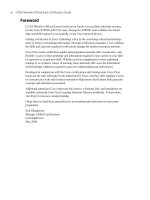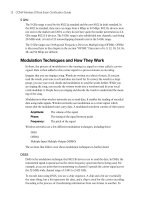CCNA Wireless Official Exam Certification Guide part 39 docx
Bạn đang xem bản rút gọn của tài liệu. Xem và tải ngay bản đầy đủ của tài liệu tại đây (212.4 KB, 10 trang )
This chapter covers the following subjects:
Introduction to the WCS: An introduction to the
Wireless Control System (WCS).
Installing and Configuring the WCS: An
overview of how to install the WCS, log in, and
perform basic tasks.
Administration Options in the WCS: A discus-
sion of various options involved in administering the
WCS.
Adding Controllers to the WCS: How to add
controllers to the WCS and manage them in the
WCS.
Maps and APs in the WCS: Viewing and working
with maps and APs in the WCS interface.
Monitoring with the WCS: Using WCS to
monitor the wireless network.
21_1587202115_ch18.qxp 9/29/08 2:40 PM Page 352
CHAPTER 18
Enterprise Wireless Management with
the WCS and the Location Appliance
In the management scheme of things, the design of the Cisco Unified Wireless Network-
ing (CUWN) enables management of lightweight access points (AP) via a controller. This
central form of management allows for consistent policy among all devices from, the con-
troller. However, when a company scales beyond the scope of management with a single
controller, the Wireless Control System (WCS) steps in. In addition, the Cisco Wireless
Location Appliance can help keep things under control. This chapter is a brief overview of
the WCS, how it is installed, how it is managed, how it manages controllers, and how it
manages APs.
You should do the “Do I Know This Already?” quiz first. If you score 80 percent or higher,
you might want to skip to the section “Exam Preparation Tasks.” If you score below 80
percent, you should spend the time reviewing the entire chapter. Refer to Appendix A,
“Answers to the ‘Do I Know This Already?’ Quizzes,” to confirm your answers.
“Do I Know This Already?” Quiz
The “Do I Know This Already?” quiz helps you determine your level of knowledge of this
chapter’s topics before you begin. Table 18-1 details the major topics discussed in this
chapter and their corresponding quiz questions.
Table 18-1 “Do I Know This Already?” Section-to-Question Mapping
Foundation Topics Section Questions
Introduction to the WCS 1–3
Installing and Configuring the WCS 4–8
Administration Options in the WCS 9–12
Adding Controllers to the WCS 13–19
Maps and APs in the WCS 20–25
Monitoring with the WCS 26
21_1587202115_ch18.qxp 9/29/08 2:40 PM Page 353
354 CCNA Wireless Official Exam Certification Guide
1. What are three benefits of the WCS?
a. Wireless planning
b. Wireless design
c. Wireless management
d. Wireless RF tagging
2. The Cisco Wireless Location Appliance can provide real-time tracking of up to how
many clients?
a. 1500
b. 2500
c. 3500
d. 5000
3. WCS licensing can enable up to how many supported APs?
a. 5500
b. 2500
c. 2000
d. 5000
4. On which two operating systems can the WCS be installed?
a. Windows Server
b. Red Hat Linux
c. Solaris 9
d. Ubuntu Linux
5. Following recommended hardware requirements, you will be able to support how
many controllers in a single WCS?
a. 500
b. 2500
c. 5000
d. 250
6. What type of web server does the WCS run?
a. IIS
b. Apache
c. Sun Java Web Server
d. A Proprietary Web Service
21_1587202115_ch18.qxp 9/29/08 2:40 PM Page 354
Chapter 18: Enterprise Wireless Management with the WCS and the Location Appliance 355
7. What action can you take if IIS is running on the server where you are installing the
WCS? (Choose all that apply.)
a. Nothing; they do not conflict.
b. Just change to the port where you used the WCS.
c. Disable the IIS Server.
d. Uninstall IIS.
8. What is the first action when accessing the WCS for the first time?
a. Enter a license key.
b. Add a controller.
c. Save the configuration.
d. Archive the server.
9. What is the first page you come to upon logging into the WCS?
a. WCS Start
b. WCS Home
c. WCS Summary
d. WCS Monitor
10. The Client tab provides information about which of the following? (Choose all that
apply.)
a. Top APs by client count
b. Clients that are associated
c. Security configuration of the AP
d. Rogue AP counts
11. Which menu allows you to add users of the WCS system?
a. Administration > AAA
b. Configuration > Users
c. Authentication > AAA
d. Monitor > AAA
12. Logging options can be changed in which menu?
a. Administration > SNMP > Logging
b. Administration > Syslog
c. Configuration > Logging
d. Administration > Logging
21_1587202115_ch18.qxp 9/29/08 2:40 PM Page 355
356 CCNA Wireless Official Exam Certification Guide
13. You can add a controller to the WCS through which menu?
a. Configure > Controllers
b. Controllers > Add
c. Administration > Controllers > Add
d. Management > Controllers
14. What are the two ways to add a controller to the WCS?
a. Use a CSV file
b. Use SNMP discovery
c. Use Device Info
d. Import from CiscoWorks DCR
15. APs are configured from which menu?
a. Configure > APs
b. Configure > Controllers > APs
c. Configure > Access Points
d. You do not configure APs, just controllers. APs automatically synch their config-
uration with that of the controller.
16. How can you verify that the configuration on the controller is consistent with the in-
formation in the WCS database?
a. Use the Compare tool.
b. Use the Sync button.
c. Use the Audit Config page.
d. You cannot verify this information.
17. You want to configure general settings for a controller once and then apply those set-
tings to all the controllers in your network. This is a perfect opportunity to use what
feature of the WCS?
a. Copy/Paste
b. TFTP
c. FTP
d. Templates
18. You can use the WCS templates only for controllers. True or False?
a. True
b. False
19. Auto provisioning relies on which DHCP option?
a. 66
b. 53
21_1587202115_ch18.qxp 9/29/08 2:40 PM Page 356
Chapter 18: Enterprise Wireless Management with the WCS and the Location Appliance 357
c. 20
d. 150
20. Which of the following WCS menu options enables you to find a list of maps?
a. Monitor > Maps
b. Configure > Maps
c. Administration > Maps
d. WCS > Maps
21. The WCS maps consist of which of the following elements? (Choose all that apply.)
a. Campus
b. Building
c. Floor
d. Room
22. When you create a map, what important characteristics should you add? (Choose all
that apply.)
a. Obstructions
b. Walls
c. Doors
d. People
23. By adding certain elements to the WCS maps, you aid which process?
a. RF modeling
b. RF surveys
c. Site survey
d. Imaging
24. Planning mode lets you generate heat maps of theoretical APs placed on your map.
The heat map then lets you generate what?
a. A new map
b. A summary of equipment used
c. A proposal of equipment required and deployment locations
d. Log messages in the WCS
25. Which of the following is a valuable tool accessible from the Monitoring menu?
a. Site survey
b. Reset controllers
c. Client troubleshooting
d. SNMP traps
21_1587202115_ch18.qxp 9/29/08 2:40 PM Page 357
358 CCNA Wireless Official Exam Certification Guide
Foundation Topics
Introduction to the WCS
The Cisco WCS is a browser-based software application that offers the capability to man-
age multiple controller deployments through a single interface. Benefits of the WCS in-
clude the following:
■ Wireless planning
■ Wireless design
■ Wireless management
The WCS is based on a licensing system. Licensing enables single-server deployments of
up to 500 APs to 2500 APs being supported. You can even obtain a 30-day demo license
that is fully functional for up to 10 APs.
The Cisco Wireless Location Appliance, accessed via the WCS interface, provides map-
ping of clients and assistance in enforcing security policies. Using the Location Appliance
with the WCS can provide much information to network administrators, including the fol-
lowing:
■ Real-time tracking of up to 2500 clients
■ Historical information
■ RF fingerprinting
■ A single point of management
Models include the WCS Base and the WCS Base plus location. You can find detailed
product information at />Installing and Configuring the WCS
The WCS has two deployment possibilities: a Linux-based deployment and a Windows-
based deployment. In large deployments, Cisco recommends the Linux-based deploy-
ment.
The requirements for the Linux-based deployment are as follows:
■ Red Hat Enterprise ES/AS Linux Release 4 (the Cisco WCS can be installed as a serv-
ice under Linux)
■ Intel Xeon Quad 3.15-GHz CPU
■ 8-GB RAM, 200-GB HD
Meeting these requirements allows for support of 3000 APs and 250 controllers and really
cannot be stressed enough. If you want to be happy with the deployment, make sure you
meet the Cisco recommendations on the machine.
Key
Topi
c
21_1587202115_ch18.qxp 9/29/08 2:40 PM Page 358
Chapter 18: Enterprise Wireless Management with the WCS and the Location Appliance 359
Table 18-2 WCS Ports
Port Use
HTTP: Configurable during install (80 by default) Web access
HTTPS: Configurable during install (443 by default) Secure web access
1315 Java
1299 Java
6789 —
8009 Java
8456 Java
8005 —
69 TFTP
21 FTP
162 SNMP traps
8457 —
In a smaller deployment, you can use the following:
■ Windows Server 2003
■ Pentium 4/3.06 GHz (minimum) 2-GB RAM, 30-GB hard drive
■ Intel dual-core 3.2-GHz CPU 4-GB RAM, 80-GB hard drive
With a deployment using these specifications, you can support up to 2000 APs and 150
controllers.
Other considerations should include the protocol traffic that the WCS uses to manage the
controllers. This means you need to consider the transit path and any firewalls, IPS de-
vices, and IOS firewall routers.
In addition to those ports, you need to allow HTTP port 80 and port 443, because the WCS
runs an Apache web server, along with port 21 for FTP, port 69 for TFTP, and 162 for Sim-
ple Network Management Protocol (SNMP) traps.
The Java portion of the WCS uses ports 1299, 8009, 8456, and 8457. Table 18-2 provides a
recap of these ports.
The easiest way to obtain the WCS software is from Cisco.com, which means you need to
log in to the Cisco website with valid credentials (a CCO account) and then download the
software. Cisco provides a Quick Install guide for both Linux and Windows versions. The
Key
Topi
c
21_1587202115_ch18.qxp 9/29/08 2:40 PM Page 359
CCNA Wireless exam focuses primarily on the Windows version, but you should view
both versions on the Cisco website to see the entire process.
For a Windows-based installation, you simply launch the executable file and follow the
prompts. The install takes you through several pages that relate to the web server, pass-
words, directories, and so on. The WCS first checks to see if it is already installed. If the
WCS is already installed, and depending on the version, you might be able to upgrade
rather than do a fresh install. It is always a good idea to back up the WCS prior to an up-
grade. If you are performing a fresh install, you need to do the following:
■ Accept the license agreement.
■ Verify the server ports.
■ Enter the passwords.
■ Choose the FTP and TFTP root folders.
■ Select whether this is a multihomed server (two NIC cards).
■ Define the Install folder.
■ Verify with a summary page.
■ Wait for the installation to complete.
You can access the WCS locally by going to Start > All Programs > and then selecting
the WCS group. The WCS is installed as a service, and the service should automatically
start. You might encounter problems if the WCS and IIS are installed on the same machine,
because both would try to secure port 80. To combat this issue, either make sure IIS is not
installed prior to installing the WCS or shut down Internet Information Service (IIS). Open
a web browser and browse to the IP address of the WCS server. Use the passwords that
you defined during the setup process. After you are logged in, you see the main page of
the WCS, called WCS Home. As Figure 18-1 illustrates, the WCS home page includes nu-
merous tabs as well as some items that are commonly used for monitoring.
The first thing you want to do after the install and upon the first login is to add a license
key to the WCS. The license key should be available in digital format. You need to select
Help > Licensing and then browse to and upload the key. You cannot add controllers until
you do this.
Administration Options in the WCS
In the WCS interface, you have tabs or horizontal menus across the top that access various
configuration elements, including these:
■ Monitor
■ Reports
■ Administration
Each of these menus cascade to drop-down submenus that you can access.
360 CCNA Wireless Official Exam Certification Guide
21_1587202115_ch18.qxp 9/29/08 2:40 PM Page 360
Figure 18-1 The WCS Interface
Chapter 18: Enterprise Wireless Management with the WCS and the Location Appliance 361
When you log in, the page you see is called the WCS Home, which has four primary tabs
that we will discuss out of the six seen in Figure 18-2:
■ General: Provides information about the inventory, the coverage, and the client
count
■ Client: Provides information about the top APs by client count, clients that are asso-
ciated, and other information related to clients
■ Security: Includes information about rogue APs, alarms, and attacks
■ Mesh: Provides information about the signal-to-noise ratio (SNR) of the backhaul
link and the node hop count
Figure 18-2 shows these tabs on the WCS home page.
The Administration drop-down menu provides access to control over the various back-
ground tasks that the WCS performs. This includes the logging settings, the system set-
tings, and user preferences.
The Administration drop-down menu also enables configuration of AAA. To access AAA
settings, go to Administration > AAA. Add users by going to Administration > AAA >
Users > Add Users. To configure groups, go to Administration > AAA > Groups. To see
a list of who is logging into the WCS, go to Administration > AAA > Users > Audit
Trail. To change the WCS logging options, go to Administration > Logging.
Because the WCS tracks wireless networks, the volume of information can get over-
whelming, and space can become an issue. To configure aggregation settings, go to
Key
Topi
c
21_1587202115_ch18.qxp 9/29/08 2:40 PM Page 361