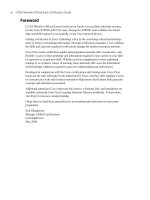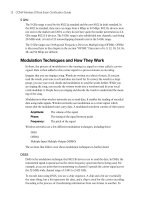CCNA Wireless Official Exam Certification Guide part 33 doc
Bạn đang xem bản rút gọn của tài liệu. Xem và tải ngay bản đầy đủ của tài liệu tại đây (237.51 KB, 10 trang )
292 CCNA Wireless Official Exam Certification Guide
Definition of Key Terms
Define the following key terms from this chapter, and check your answers in the Glossary:
SMB, Cisco Smart Business Communication System (SBCS), Cisco Configuration Assis-
tant (CCA), Radio Resource Management (RRM), Lightweight Access Point Protocol
(LWAPP), Cisco Wizard Configuration tool, community, Cisco Discovery Protocol (CDP)
References
1
Cisco 526 Wireless Express Mobility Controller: />Cisco 521 Wireless Express Access Point: />Exam Preparation Tasks
Review All the Key Topics
Review the most important topics from this chapter, noted with the Key Topics icon in the
outer margin of the page. Table 15-2 lists a reference of these key topics and the page
number where you can find each one.
Table 15-2 Key Topics for Chapter 15
Key Topic Item Description Page Number
Paragraph from the section,
“Overview of the Small Business
Communication System”
Bullet points detailing the
components of the solution
280
Example 15-1 Booting the Cisco 526
controller
283
Example 15-3 Cisco Wizard configuration 286
Figure 15-4 Summary page 288
17_1587202115_ch15.qxp 9/29/08 2:40 PM Page 292
17_1587202115_ch15.qxp 9/29/08 2:40 PM Page 293
This chapter covers the following subjects:
Using Windows to Connect to a Wireless
LAN: Looks at using the Windows Wireless Zero
Configuration Utility to connect to a wireless LAN.
Using a Mac to Connect to a Wireless
LAN: Shows how to use Mac OSX to connect to
a wireless LAN.
Using Linux to Connect to a Wireless
LAN: Covers how to use Linux NetworkManager
to connect to a wireless LAN.
Using the ADU to Connect to a Wireless
LAN: Describes how to install a Cisco wireless
card and use the ADU to manage enterprise class
profiles.
The ACAU: Covers using the Aironet Client Admin-
istration Utility to deploy profiles to the enterprise.
The Cisco Secure Services Client: Shows how
to use the Cisco Secure Services Client to manage
customer and guest access to Cisco networks.
The Cisco Client Extension Program: Looks at
free licensing to Cisco extensions for third-party
vendors.
18_1587202115_ch16.qxp 9/29/08 2:42 PM Page 294
CHAPTER 16
Wireless Clients
Table 16-1 “Do I Know This Already?” Section-to-Question Mapping
Foundation Topics Section Questions
Using Windows to Connect to a Wireless LAN 1–4
Using a Mac to Connect to a Wireless LAN 5
Using Linux to Connect to a Wireless LAN 6
Using the ADU to Connect to a Wireless LAN 7–9
The ACAU 10
The Cisco Secure Services Client 11
The Cisco Client Extension Program 12
Networks today have many different types of clients. Users with PCs and laptops running
Linux or the Mac OS are becoming more common. In a mobile environment, these devices
must support connectivity to wireless networks. This chapter introduces the network con-
figuration tools found in Windows, Linux, and Mac devices. In addition to these packaged
clients, Cisco provides the Aironet Desktop Utility (ADU), discussed in this chapter, along
with some of its available utilities.
You should do the “Do I Know This Already?” quiz first. If you score 80 percent or higher,
you might want to skip to the section “Exam Preparation Tasks.” If you score below 80
percent, you should review the entire chapter. Refer to Appendix A, “Answers to the ‘Do I
Know This Already?’ Quizzes,” to confirm your answers.
“Do I Know This Already?” Quiz
The “Do I Know This Already?” quiz helps you determine your level of knowledge of this
chapter’s topics before you begin. Table 16-1 details the major topics discussed in this
chapter and their corresponding quiz questions.
18_1587202115_ch16.qxp 9/29/08 2:42 PM Page 295
296 CCNA Wireless Official Exam Certification Guide
1. What is the name of the Windows utility for configuring wireless profiles?
a. Zero Day Configuration
b. Wireless Zero NetworkManager
c. AirPort Zero Configuration
d. Wireless Zero Configuration Utility
2. The Windows Wireless Zero Configuration Utility can set up which of the following
enterprise class profiles? (Choose all that apply.)
a. 802.1x
b. WPA/WPA2/CCKM
c. WEP static keys
d. None of these
3. True or false: When the WZC is in use, the ADU can also be used.
a. True
b. False
4. True or false: The WZC will choose the most secure network available when
starting up.
a. True
b. False
5. What configuration tool is used to set up wireless profiles on Mac OSX?
a. WZC
b. AirPort
c. AirWave
d. Aironet
6. What graphical configuration tool is used in Linux to set up wireless networks?
a. iwconfig
b. NetworkManager
c. WZC
d. Ubuntu ADU
7. Cisco offers which types of wireless cards? (Choose all that apply.)
a. Cardbus
b. PCI
c. USB
d. Flash
e. PCMCIA
18_1587202115_ch16.qxp 9/29/08 2:42 PM Page 296
Chapter 16: Wireless Clients 297
8. What does the term CAM refer to in the ADU advanced parameters?
a. Constant Awake Mode
b. Content Addressable Memory
c. Confidential Aironet Module
d. Constant Airwave Mode
9. When you perform a site survey with the CSSU, what indicates a good SNR?
a. A higher number in dBm
b. A lower number in dBm
c. The CSSU can’t determine the SNR.
d. An equal receive strength
10. What software lets you create profiles for deployment with the ADU?
a. ACCU
b. ASSCU
c. ACAU
d. SSC
11. What software is designed for both wired and wireless profile management and
access to Cisco enterprise networks?
a. SSC
b. SSM
c. ASA
d. ADU
12. What program is designed for vendors to create compatible hardware?
a. CCX
b. Compatibility Program
c. CCA
d. Cisco Client Portability Program
18_1587202115_ch16.qxp 9/29/08 2:42 PM Page 297
298 CCNA Wireless Official Exam Certification Guide
Foundation Topics
Using Windows to Connect to a Wireless LAN
The wireless configuration tool for Microsoft Windows is called the Windows Wireless
Zero Configuration Utility (WZC). The WZC is designed to provide the basic capabilities
necessary to access most WLANs; however, it is not very powerful when it comes to trou-
bleshooting utilities. Many vendors such as IBM/Lenovo install a custom client that can
be used to create and manage profiles as an alternative to the WZC. So when you use
these vendor-installed clients, you cannot use the Windows WZC.
WZC is a pretty basic client. It’s designed to set up the connection for you and take some
of the workload off the end user—hence the “Zero Configuration” part of the name.
When a computer boots without a WLAN profile preconfigured, the WZC detects any
wireless networks that are broadcasting and informs the user that a wireless network is
available.
If a profile has already been created, the WZC tries to join it automatically. This WZC be-
havior can cause confusion when you have a WZC profile configured with the same SSID
as another network that is within range. This is why changing default SSIDs such as
“linksys” is recommended.
Configuring a Profile
You can set up a profile using Windows Vista in many ways. One method is to follow
these steps:
Step 1. Click Start (that’s the little round Windows logo if you’re running Vista).
Step 2. Right-click Network.
Step 3. Click Properties. You see the Network and Sharing Center window, as shown
in Figure 16-1.
Step 4. Click Manage wireless networks in the left panel. The Manage wireless net-
works window appears. Here you can see all available wireless network con-
nection profiles. If you have yet to create any, this window looks like Figure
16-2.
Step 5. Double-click an existing profile to view or change its setting. Click the Add
button to create a new profile.
If you decide to add a new network, you see a new window that allows you to
do so in a wizard-style setup.
Another way to add a wireless profile is to connect to one that is within range of your
computer and that Windows has discovered. In Figure 16-3, Windows has detected a wire-
less network within range.
18_1587202115_ch16.qxp 9/29/08 2:42 PM Page 298
Chapter 16: Wireless Clients 299
Figure 16-1 Network and Sharing Center
Figure 16-2 Managing Wireless Networks
18_1587202115_ch16.qxp 9/29/08 2:42 PM Page 299
300 CCNA Wireless Official Exam Certification Guide
Figure 16-3 Wireless Networks Detected
When you click the link, a new window appears, allowing you to connect one of the avail-
able networks, as shown in Figure 16-4.
You can select one of the available networks and click the Connect button. If there are
any security settings, you are prompted for that information. You will probably find the
profile setup in Windows to be very easy, especially because it detects networks for you.
You might also wonder how this process works. The next section covers the process in
more detail.
How the WZC Tool Works
When a Windows-based computer boots up, the Wireless Zero Configuration reports any
network that is being broadcast, usually via a balloon window at the bottom right of the
screen. This is because when a WZC client attempts to access a network, it uses an active
scanning process. This differs from other methods, such as passive scanning, which is used
by other clients.
Note: The concept of passive scanning simply involves the client’s waiting until it hears a
beacon from an access point.
With active scanning, the WZC sends probe requests with a blank SSID field. This is
called active null scanning. This type of scan causes access points (AP) that are in range
to respond with a list of available service set identifiers (SSID). If one of the received
SSIDs exists on the preferred networks list in the WZC, the WZC connects to it, or at
least tries to. If that connection fails, the WZC tries the next SSID from the preferred net-
works list that was seen to be available from the scan.
If none of the SSIDs that were learned from the active null scan or in the preferred net-
works list result in a successful connection, the WZC looks for any ad hoc network in the
available networks list. If the WZC finds an ad hoc network, it connects to it, which could
be a security issue. This happens in the background without any user intervention. When
you set up the profile, you can select an option to connect to only infrastructure net-
works.
If the connection attempts are still unsuccessful at this point (and assuming that you are
allowing ad hoc connections), the WZC makes itself the first node and thus allows others
18_1587202115_ch16.qxp 9/29/08 2:42 PM Page 300
Figure 16-4 Connecting to a Network
Chapter 16: Wireless Clients 301
to connect to it. Then the WZC sends out beacons that others on the network can see, al-
lowing other devices to connect to the WZC sending the beacons.
If the WZC finds no preferred network and no ad hoc network to connect to, it checks the
setting Automatically Connect to non-preferred networks. This is not enabled by de-
fault. If it were enabled, the WZC would try each non-preferred network in the available
networks list.
If this setting is left at its default value, the WZC assigns itself a random network name
and places the card in infrastructure mode. From this point on, it scans all the channels
every 60 seconds, looking for new networks.
Using a Mac to Connect to a Wireless LAN
You can configure WLAN profiles on a Mac using AirPort or AirPort Extreme. This sec-
tion describes AirPort Extreme, its software interface, and how to configure a profile on a
Mac to connect to a WLAN.
AirPort, which really refers to the old version that supported only 802.11b networks, pro-
vides a software interface used to configure the WLAN profile, connect to detected net-
works, and perform advanced configurations and troubleshooting.
Configuring a Profile
To configure a profile in Mac OSX, follow these steps:
Step 1. Click the Open Apple icon in the top-right corner of the screen.
Step 2. Select System Preferences.
18_1587202115_ch16.qxp 9/29/08 2:42 PM Page 301