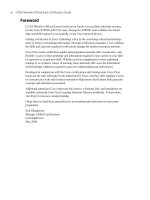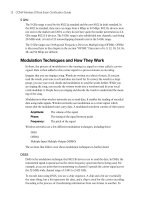CCNA Wireless Official Exam Certification Guide part 25 potx
Bạn đang xem bản rút gọn của tài liệu. Xem và tải ngay bản đầy đủ của tài liệu tại đây (296.46 KB, 10 trang )
212 CCNA Wireless Official Exam Certification Guide
Figure 12-3 Edit All Page
controller you want to add. Then you paste the contents of the text file into the Edit All
page. In Figure 12-3, two controllers are listed on the Edit All page. You can have up to 24
controllers in a mobility group.
So what happens if a user moves to another mobility domain? Because a controller in a
different mobility domain does not have information about the client, the client must
reassociate. When the client reassociates, it will most likely get a new IP address, and any
sessions it currently has will need to be restarted.
So now you understand the part that controllers play in roaming. In truth, they play an
even bigger part, depending on the type of roaming that is happening. Cisco controllers
can support a Layer 2 or Layer 3 roaming process, as detailed in the following sections.
Types of Roaming
Before we dive into roaming as a Layer 2 or 3 process, let’s define it. Roaming is the move-
ment of a client from one AP to another while still transmitting. Roaming can be done
across different mobility groups, but must remain inside the same mobility domain. Con-
sider the following examples.
Figure 12-4 shows a client transmitting data and moving from AP1 to AP2. These two APs
are in the same mobility domain. This is roaming.
14_1587202115_ch12.qxp 9/29/08 2:38 PM Page 212
Chapter 12: Adding Mobility with Roaming 213
Roaming
Client
AP1 AP2
Controller1
CP_Mobile
Figure 12-4 Client Roaming in the Same Mobility Group
Figure 12-5 shows a client transmitting data and moving from AP2 to AP3. These two APs
are in different mobility groups but are in the same mobility domain. This too is roaming.
Now here is where roaming breaks. In Figure 12-6, a user is transmitting data and decides
to go work at a local coffee shop that offers wireless network access. After buying a $5
cup of coffee and settling down into a cushy sofa, he fires up his laptop and continues
surfing the net. This is not roaming. In this case, the user has a new IP address, and any
sessions that were active before need to be restarted.
The following must occur for your controllers to support roaming:
■ The controllers need to be in the same mobility domain.
■ The controllers need to run the same code version.
■ The controllers need to operate in the same LWAPP mode.
■ Access control lists (ACL) in the network need to be the same.
■ The SSID (WLAN) needs to be the same.
Let’s return to Layer 2 versus Layer 3 roaming. Here is the simple explanation. Layer 2
roaming happens when the user roams to a different AP and keeps his existing IP address.
Layer 3 roaming occurs when a client leaves an AP on one subnet and associates with an-
other AP on a different subnet, but using the same SSID.
The following section takes a closer look at the Layer 2 roaming process.
Key
Topi
c
Key
Topi
c
14_1587202115_ch12.qxp 9/29/08 2:38 PM Page 213
214 CCNA Wireless Official Exam Certification Guide
Roaming
Client
AP2
Controller1
AP3
Controller2
Mobility_Domain_1
CP_Mobile ATC_Mobile
Wired
Network
Figure 12-5 Client Roaming in the Same Mobility Domain
DSL
Connection
Home_AP
Not Roaming!
Coffee Shop
Free Wi-Fi
Figure 12-6 Client Not Roaming
Key
Topi
c
14_1587202115_ch12.qxp 9/29/08 2:38 PM Page 214
Chapter 12: Adding Mobility with Roaming 215
10.10.0.107/24
Guest_Access
10.10.0.0/24
VLAN 5
Guest_Access
Roaming
Client
Guest_AccessGuest_Access
AP1 AP2
Controller1
Figure 12-7 Intracontroller Roaming
The Layer 2 Roaming Process
As previously discussed, Layer 2 roaming happens when a user moves to another AP but
stays on the same VLAN and the same IP subnet. As far as the user is concerned, nothing
special has happened. The client isn’t notified that he is roaming. He also keeps his IP ad-
dress, and all active transmissions stay active. This process is handled within a single con-
troller. This process is called intracontroller roaming and takes less than 10 ms. Behind
the scenes, the client, when roaming to a new AP, sends a query to request authentication.
The query is sent from the AP to the controller, where the controller realizes that the client
is already authenticated, just via another AP. The client is then registered as roaming in the
controller, although you do not see this in the controller or in the WCS, and life goes on.
Figure 12-7 depicts this scenario.
Now take that same scenario and add another controller, as shown in Figure 12-8. Here,
the client associated with Controller1 is on VLAN10. Upon roaming to AP3, which is
managed by Controller2, the connection stays active. What happened? In this situation,
intercontroller roaming happened. This occurs when a user roams from one controller to
another but remains on the same VLAN and does not have to perform a DHCP process
again, which would force the session to break. The two controllers are configured with the
same mobility group. The two controllers then exchange mobility messages. Using mobil-
ity messages, the client database entry on Controller1 is moved to Controller2. This hap-
pens in less than 20 ms. Again, the process is transparent to the user. He roams, data keeps
flowing, sessions stay active, and life is good.
Key
Topi
c
14_1587202115_ch12.qxp 9/29/08 2:38 PM Page 215
216 CCNA Wireless Official Exam Certification Guide
Both intracontroller roaming and intercontroller roaming allow the user to roam and re-
main on the same IP subnet. This is Layer 2 roaming. Now let’s explore Layer 3 roaming.
The Layer 3 Roaming Process
As with Layer 2 roaming, the goal of Layer 3 roaming is for a client to roam transparently.
The difference is that you are working with multiple controllers on different subnets. The
catch is that although the controllers are on different subnets, the user does not change IP
addresses. Instead, the controllers tunnel the traffic back to the original controller. So it’s a
smoke-and-mirrors configuration. You are literally making the network believe that the
user hasn’t roamed. The two tunneling methods are as follows:
■ Asymmetric tunneling: In asymmetric tunneling, traffic from the client is routed to
the destination, regardless of its source address, and the return traffic is sent to its
original controller, called an anchor, and is tunneled to the new controller.
■ Symmetric tunneling: In symmetric tunneling, all traffic is tunneled from the client
to the anchor controller, sent to the destination, returned to the anchor controller, and
then tunneled back to the client via the foreign controller.
The following sections discuss these two types of tunneling in more detail.
Asymmetric Tunneling
When a client roams in an intercontroller roam, the database entry moves to the new con-
troller. That’s not the case with Layer 3 roaming. In the case of Layer 3 roaming, the
client’s entry in the original controller is marked as an anchor entry. Then the database en-
try is not moved; instead, it is copied to the foreign controller. On the foreign controller,
the entry is marked “Foreign.” The client is then reauthenticated, the entry is updated in
the new AP, and the client is good to go. The client’s IP address doesn’t change. All this is
transparent to the user. Figure 12-9 depicts this process.
“Internal”
Roaming
Client
“Internal”
VLAN_10
“Internal”
“Internal”
Controller1 Controller2
AP3AP2
Figure 12-8 Intercontroller Roaming
Key
Topi
c
14_1587202115_ch12.qxp 9/29/08 2:38 PM Page 216
Chapter 12: Adding Mobility with Roaming 217
Local
Controller
Foreign
Controller
Client 1
Roaming
10.10.0.227/24
AP1 AP2
10.10.0.0/24 10.20.0.0/24
Client DB
(Anchor) Client 1
Client DB
Client 1 (Foreign)
Figure 12-9 Layer 3 Roaming
Normally when a client sends traffic, it is sent to a default gateway, assuming that it is leav-
ing the subnet, and then on to the destination. The traffic makes its way back to the client,
taking the reverse path that it traveled to get there. This means that if Controller1 sends
traffic to Router1 and then to Server1, Server1 returns the traffic via Router1 and then
Controller1, as shown in Figure 12-10.
After the client roams to a new controller and a new AP, the return traffic is not delivered
to the correct controller. So the anchor controller sees that the return traffic is for a client
with an entry marked anchor and knows that it needs to tunnel it to the foreign controller.
The foreign controller, upon receiving the packet, forwards it to the client, and all is well.
This is how asymmetric tunneling works.
However, this configuration has some problems. Today’s networks are taking more and
more security precautions; one of these precautions is Reverse Path Filtering (RPF), a
function used by routers. The router examines all packets received as input on that inter-
face to make sure that the source address and source interface appear in the routing table
and match the interface on which the packet was received. Also, following RFC 3837 and
some other antispoofing ACL recommendations, the source address would not match
what is expected to be seen, and it would be dropped. So what do you do when this hap-
pens? The answer is symmetric tunneling.
Symmetric Tunneling
In general, when a client sends a packet for Server1, much like what is shown in Figure 12-
10, the following occurs:
The foreign controller tunnels the packet to the anchor controller rather than forwarding
it. Then the anchor controller forwards the packet to Server1. Server1 replies, sending the
traffic back to the anchor controller. The anchor controller tunnels it back to the foreign
14_1587202115_ch12.qxp 9/29/08 2:38 PM Page 217
218 CCNA Wireless Official Exam Certification Guide
Controller1 Controller2
Client 1
10.10.0.227 = IP
10.10.0.1 = Gateway
AP1 AP2
Router1
10.10.0.0/24
Server1
Return Traffic
Original
Traffic
Figure 12-10 Original Traffic Flow
controller. The foreign controller delivers the packet back to the client. If the client roams
to another foreign controller, the database is moved to the new foreign controller, but the
anchor controller does not change.
Configuring Tunneling
To begin the tunneling configuration, first you must decide which type of tunneling you
will do. The default mode is asymmetric, and the controllers must match in their configu-
ration. Select CONTROLLER > Mobility Management > Mobility Anchor Config.
Figure 12-11 shows the resulting configuration page.
This configuration page enables you to configure a Keep Alive Count and Keep Alive In-
terval. There also is a checkbox for symmetric mobility tunneling mode, which is not en-
abled by default. The Keep Alive Count is the number of times a ping request is sent to an
anchor controller before the anchor is considered unreachable. The default value is 3. The
Keep Alive Interval is the amount of time (in seconds—the default is 10) between each
ping request sent to an anchor controller.
Mobility Anchors
With mobility anchors, also called guest tunneling or auto anchor mobility, all the client
traffic that belongs to a WLAN (especially the Guest WLAN) is tunneled to a predefined
WLC or set of controllers that are configured as an anchor for that specific WLAN. This
feature helps restrict clients to a specific subnet and have more control over the user
14_1587202115_ch12.qxp 9/29/08 2:38 PM Page 218
Chapter 12: Adding Mobility with Roaming 219
Figure 12-11 Mobility Anchor Configuration
traffic. Normally what happens is that a client anchors to the first controller it associates
through. But what if you want clients anchored to a controller on a DMZ interface of a
firewall? Using a mobility anchor forces clients to be anchored to a controller other than
the one they first associate with. This forces their traffic to be tunneled to the DMZ. Then
it must pass through the firewall and its associated policies before getting anywhere. This
is done on a per-WLAN basis.
Note: The protocol used for tunneling is known as EoIP. It’s beyond the scope of the
CCNA Wireless exam, but you can find more information in RFC 3439.
You should configure the same mobility anchors for a WLAN. If a client associates with a
WLAN in which the local controller is the mobility anchor, the client is anchored locally.
The whole mobility anchor concept might seem strange at first, but think of it as roaming
ahead of time. That’s basically what it is. As soon as the client associates to a WLAN, it is
known to be anchored somewhere else, and a tunnel is set up. This means that the foreign
controller sets up the tunnel before the client has an IP address. So the foreign controller
doesn’t have any knowledge of the client’s IP address. This tunnel is the same type of tun-
nel that is created when Layer 3 roaming occurs between controllers.
To configure a controller to act as mobility anchor, follow these steps:
14_1587202115_ch12.qxp 9/29/08 2:38 PM Page 219
Figure 12-12 Selecting a Mobility Anchor
Step 1. Click WLANs to open the WLANs page.
Step 2. Click the blue down arrow for the desired WLAN or wired guest LAN, and
choose Mobility Anchors, as shown in Figure 12-12.
Note: On a WiSM running controller code 4.1.185.0, you do not click the blue down ar-
row; you just hover the mouse pointer over it.
Step 3. Select the IP address of the controller to be designated a mobility anchor in
the Switch IP Address (Anchor) drop-down box.
Step 4. Click Mobility Anchor Create. The selected controller becomes an anchor for
this WLAN or wired guest LAN.
Step 5. Click Save Configuration to save your changes.
Step 6. Repeat this process for any other mobility anchors you want to designate for
this WLAN.
Step 7. Repeat this process on every controller where this WLAN exists.
220 CCNA Wireless Official Exam Certification Guide
14_1587202115_ch12.qxp 9/29/08 2:38 PM Page 220
Table 12-2 Key Topics for Chapter 12
Key Topic Item Description Page Number
Figure 12-1 A mobility group 211
Figure 12-2 A mobility domain 211
Figure 12-4 A client roaming in the same mobility group 213
Figure 12-5 A client roaming in the same mobility domain 214
List from the section
“Types of Roaming”
Requirements for controllers to support roam-
ing
213
Figure 12-7 Intracontroller roaming 215
Figure 12-8 Intercontroller roaming 216
Chapter 12: Adding Mobility with Roaming 221
Exam Preparation Tasks
Review All the Key Topics
Review the most important topics from this chapter, denoted with the Key Topic icon.
Table 12-2 lists these key topics and the page number where each one can be found.
Definition of Key Terms
Define the following key terms from this chapter, and check your answers in the glossary:
mobility group, mobility domain, roaming, intracontroller roaming, intercontroller roam-
ing, asymmetric tunneling, symmetric tunneling, anchor, mobility anchor
14_1587202115_ch12.qxp 9/29/08 2:38 PM Page 221