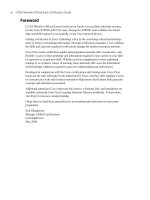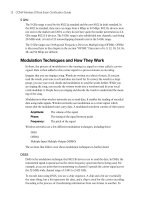CCNA Wireless Official Exam Certification Guide part 19 potx
Bạn đang xem bản rút gọn của tài liệu. Xem và tải ngay bản đầy đủ của tài liệu tại đây (121.94 KB, 10 trang )
152 CCNA Wireless Official Exam Certification Guide
At some point, the frame will be received by a Layer 3 device, hopefully the default gate-
way. In Figure 9-7, the router has received the ARP request and will respond to it with its
MAC address.
That ARP response is sent back as a unicast message, so the switches in the path are going
to forward it directly to the port that leads back to the wireless client, rather than flooding
the frame out all ports. Eventually the frame is received by the WLC, and it must be re-
built as an 802.11 frame. When the WLC rewrites the frame, it places the DA as address 1,
the SA as address 3, and the TA as address 2, which is the SSID of the AP. Figure 9-8 illus-
trates this process.
As illustrated in Figure 9-9, the newly formed 802.11 frame is placed inside an LWAPP
header where the AP IP and MAC is the destination and the WLC IP and MAC is the
source. The LWAPP frame is forwarded to the AP.
Next, the AP must remove the LWAPP header, exposing the 802.11 frame. The 802.11
frame is buffered, and the process of sending a frame on the wireless network begins. The
AP starts a backoff timer and begins counting down. If a wireless frame is heard during
the countdown, the reservation in the heard frame is added to the countdown and the AP
continues. Eventually, the timer expires, and the frame can be sent an 802.11 frame.
Client A
10.99.99.1
0000.0000.0001
10.99.99.5
000c.0A0A.1111
DESTINATION
0000.0000.0001
SOURCE
000c.0A0A.1111
ARP
REQUEST
U
U
Figure 9-7 Gateway Responds to ARP
Key
Topi
c
10_1587202115_ch09.qxp 9/29/08 2:39 PM Page 152
Chapter 9: Delivering Packets from the Wireless to Wired Network 153
Client A
10.99.99.1
0000.0000.0001
10.99.99.5
000c.0A0A.1111
ARP LWAPP
AP
ADDRESS
CONTROLLER
ADDRESS
DESTINATION
0000.0000.0001
SOURCE
000c.0A0A.1111
ARP
REPLY
U
U
Figure 9-8 WLC Receives ARP Reply from GW and Converts It to LWAPP
The client, upon receiving the frame, sends an ACK after waiting the SIFS value.
The ARP process of the client now has a mapping to the GW MAC address and can dis-
patch the awaiting frame. Remember that it still must follow the rules, a backoff timer, and
a contention window and eventually transmit the frame following the ARP response.
Using VLANs to Add Control
Here is where things get a little tricky, which brings out the real purpose for this section.
According to the topology that this example is using, the client is trying to communicate
with another device that is connected to the same AP, but it just associates with a different
SSID and on a different subnet. The question is, “How do the AP and WLC keep the two
subnets separate when they are on the wired network?” The answer is VLANs. A VLAN is
a concept in switched networks that allows segmentation of users at a logical level. By us-
ing VLANs on the wired side of the AP and WLC, the client subnet can be logically seg-
mented, just as it is on the wireless space. The results look like this:
SSID = Logical Subnet = Logical VLAN or Logical Broadcast Domain
After the wireless frames move from the AP to the wired network, they must share a single
physical wire. You may think this is hard because having multiple BSSIDs means there is
more than one network, but it is not hard. The way this is accomplished is by using the
802.1Q protocol. 802.1Q places a 4-byte tag in each 802.3 frame to indicate which VLAN
Key
Topi
c
10_1587202115_ch09.qxp 9/29/08 2:39 PM Page 153
154 CCNA Wireless Official Exam Certification Guide
Client A
10.99.99.1
0000.0000.0001
10.99.99.5
000c.0A0A.1111
ARP
REPLY
LWAPP
AP
ADDRESS
CONTROLLER
ADDRESS
DESTINATION
0000.0000.0001
SOURCE
000c.0A0A.1111
ARP
REPLY
U
U
Frame
Control
ARP
REPLY
ADDRESS 1
0000.0000.0001
ADDRESS 2
000c.0001.0101
ADDRESS 3
000c.0A0A.111
Figure 9-9 WLC Forwards LWAPP Frame to AP
the frame is a member of. If the frames from the Guest network are on VLAN 10, the tag
indicates VLAN 10; in turn, the frames from the UserNet network would be tagged with
VLAN 20. Although they ride the same wire, they are logically segmented by their VLAN
membership. The switches on either end of the “trunk link” know which VLAN frames
belong to based on their 802.1Q tag.
VLAN Membership Modes
Ports on switches are either going to be access ports that are associated with one VLAN
or trunk ports that allow traffic for more than one VLAN to traverse them provided they
are tagged by 802.1Q. The only exception to the rule is when frames are on the native
VLAN, which is discussed in the next section.
When in access mode, no VLAN tag exists; rather, the port is assigned the VLAN mem-
bership. When traffic comes off that port and is destined for another port that connects
to another switch, the 802.1Q protocol uses the VLAN membership information to create
the tag. Therefore, all traffic that is sent on a trunk link includes a tag, with the exception
of the native VLAN. But what is a native VLAN?
The native VLAN is an IEEE stipulation to the 802.1Q protocol that states that frames on
the native VLAN are not modified when they are sent over trunk links. In Cisco switches,
the default native VLAN is VLAN 1. An administrator can change this, however. Because
Key
Topi
c
10_1587202115_ch09.qxp 9/29/08 2:39 PM Page 154
Chapter 9: Delivering Packets from the Wireless to Wired Network 155
User on
VLAN 1
Users on
VLAN 5
Mismatch
Trunk Link
Native VLAN 1
Switch A Switch B
Native VLAN 5
Fa0/24Fa0/24
User on
VLAN 1
Packet “Hops”
to VLAN 5
Broadcast
PKT-V5
Broadcast
PKT-V1
Broadcast
Not Tagged
Broadcast
on Native
Figure 9-10 Native VLAN Mismatch
you can modify it, it is important to ensure that the native VLAN is the same VLAN on
both ends of the link. Because the traffic for the native VLAN is not tagged, the switches
assume that the frames are on the native VLAN. If the native VLAN is different on either
side, traffic can hop from one VLAN to another, as seen in Figure 9-10.
Because the native VLAN on Switch A port Fa0/24 is sent to VLAN 1, all traffic on
VLAN 1 will not be tagged. On Switch B, port Fa0/24, the native VLAN is 5. This means
that all traffic coming across the link from Switch A, without a tag, is assumed to be in
VLAN 5. When the user attached to a VLAN 1 interface on Switch A sends a broadcast, it
is forwarded across the trunk link without a tag. Switch B believes the broadcast to be for
VLAN 5 users because that is the native VLAN on that interface, and it forwards the
frame to users of VLAN 5. Again, this is to be avoided because it can be a security con-
cern in one aspect, and it can break overall connectivity in another. In the end, the easiest
way to avoid this is to ensure that both interfaces between switches are configured for the
same native VLAN.
Configuring VLANs and Trunks
To configure VLANs and trunks to support your wireless topology, first understand your
topology. By understanding your topology, you will see where to use access ports, where
to use trunk ports, and how the configuration will come together. Figure 9-11 shows a
sample topology that is used for the remainder of the configuration examples given in this
chapter.
Although a switched network has additional design aspects, do not concern yourself with
them for the CCNA wireless certification. Understand that you simply need to be profi-
cient in configuring the ports. To do so, you need to perform the following tasks:
Step 1. Create a VLAN on the switch.
Step 2. Assign ports to the VLAN that you create.
Key
Topi
c
10_1587202115_ch09.qxp 9/29/08 2:39 PM Page 155
156 CCNA Wireless Official Exam Certification Guide
VLAN 10
172.30.1.0/24
VLAN 20
10.99.99.0/24
SSID “GUEST”
VLAN 10
SSID “USERNET”
VLAN 20
F0/3
F0/2
F0/1
Gateway
3750
Switch
WLC
AP
U
U
Figure 9-11 VLAN Topology
Step 3. Save the configuration.
Step 4. Configure trunk ports where necessary.
Using the standard topology in Figure 9-11, the first step is to create the VLANs that you
will use. In the figure, VLANs 10 and 20 are in use. You will then assign a VLAN to an in-
terface on the switch or configure the proper interface as a trunk. You should begin with
the VLAN configuration.
Creating VLANs
VLANs are identified by a number ranging from 1 to 4094 on most switch platforms.
VLANs ranging from 1 to 1001 are stored in a VLAN database. VLANs 1002 through
1005 are reserved for Token Ring and FDDI VLANs and are created by default. You can-
not remove them. VLANs greater than 1005 are considered extended-range VLANs and
are not stored in the VLAN database.
Follow these guidelines when defining VLANs:
■ The switch supports 1005 VLANs in VTP client, server, and transparent modes.
Note: VTP is the VLAN Trunk Protocol, designed to maintain consistency of VLANs in a
network. This topic is beyond the scope of this book and will not be discussed. For more
information on VLANs, see Interconnecting Cisco Network Devices, Part 2 (ICND2):
(CCNA Exam 640-802 and ICND Exam 640-816), 3rd Edition, published by Cisco Press.
■ Normal-range VLANs are identified with a number between 1 and 1001. VLAN
numbers 1002 through 1005 are reserved for Token Ring and FDDI VLANs.
1
10_1587202115_ch09.qxp 9/29/08 2:39 PM Page 156
Chapter 9: Delivering Packets from the Wireless to Wired Network 157
Table 9-2 VLAN Creation Commands
Command Action
vlan vlan-id Enter a VLAN ID, and enter config-vlan mode. Enter a new VLAN ID to cre-
ate a VLAN, or enter an existing VLAN ID to modify that VLAN.
name
vlan-name
(Optional) Enter a name for the VLAN. If no name is entered for the VLAN,
the default is to append the VLAN ID with leading zeros to the word VLAN.
■ VLAN configuration for VLANs 1 to 1005 is always saved in the VLAN database. If
the VTP mode is transparent, VTP and VLAN configuration are also saved in the
switch running configuration file.
1
■ The switch also supports VLAN IDs 1006 through 4094 in VTP transparent mode
(VTP disabled). These are extended-range VLANs, and configuration options are lim-
ited. Extended-range VLANs are not saved in the VLAN database.
■ Before you can create a VLAN, the switch must be in VTP server mode or VTP trans-
parent mode. If the switch is a VTP server, you must define a VTP domain, or VTP
will not function.
1
Cisco switches have default VLAN values. VLAN 1 is assigned to each interface, and
the port is configured to dynamically determine if trunking is being used.
To add a VLAN to a switch, use the command vlan vlan-id. You can see this in Table 9-2.
The steps to create a VLAN are as follows:
Step 1. Access global configuration mode using the configure terminal command.
Step 2. Create the VLAN using the vlan command.
Step 3. Optionally give the VLAN a name using the name command.
Step 4. Exit to privileged EXEC mode using the end command.
You can verify your work using the show vlan command.
In Example 9-1, VLANs 10 and 20 are created on the 3750 switch seen in Figure 9-11.
These VLANs are used for the trunk interfaces between the AP and switch, switch and
controller, and switch and GW router.
Example 9-1 Creating the VLANs
Switch#configure terminal
Enter configuration commands, one per line. End with CNTL/Z.
Switch(config)#vlan 10
Switch(config-vlan)#exit
Switch(config)#vlan 20
Switch(config-vlan)#exit
Key
Topi
c
Key
Topi
c
10_1587202115_ch09.qxp 9/29/08 2:39 PM Page 157
Switch(config)#end
Switch#
00:01:07: %SYS-5-CONFIG_I: Configured from console by consol
Switch#show vlan brief
VLAN Name Status Ports
—— ———————————————— ————- ———————————————-
1 default active Fa0/1, Fa0/2, Fa0/3, Fa0/4
Fa0/5, Fa0/6, Fa0/7, Fa0/8
Fa0/9, Fa0/10, Fa0/11, Fa0/12
Fa0/13, Fa0/14, Fa0/15, Fa0/16
Fa0/17, Fa0/18, Fa0/19, Fa0/20
Fa0/21, Fa0/22, Gi0/1, Gi0/2
10 VLAN0010 active
20 VLAN0020 active
1002 fddi-default act/unsup
1003 token-ring-default act/unsup
1004 fddinet-default act/unsup
1005 trnet-default act/unsup
The next step is to assign ports to a VLAN.
Assigning Ports to a VLAN
After you have created the VLANs you plan to use, you need to manually assign them to a
port and place the port in access mode. To do this, use the switchport access and
switchport mode commands, as seen in Table 9-3.
The steps to assign a port to a VLAN are as follows:
Step 1. Access global configuration mode using the configure terminal command.
Step 2. Access the interface using the interface command.
Step 3. Set the membership mode to access using the switchport mode access com-
mand.
Table 9-3 Port Assignment Commands
Command Action
switchport mode access Defines the VLAN membership mode for the port
switchport access vlan vlan-id Assigns the port to a VLAN
158 CCNA Wireless Official Exam Certification Guide
Key
Topi
c
10_1587202115_ch09.qxp 9/29/08 2:39 PM Page 158
Step 4. Assign a VLAN to the port using the switchport access vlan vlan-id com-
mand.
Step 5. Exit to privileged EXEC mode using the end command.
Step 6. You can verify your work using the show interface status and show interface
interface switchoprt commands.
In Figure 9-11, no ports will be made access ports, but if you needed to do this, your con-
figuration would resemble Example 9-2. Notice that you can use the show interface sta-
tus command to verify the VLAN assignment.
Example 9-2 Assigning a Port to a VLAN
Switch#conf t
Enter configuration commands, one per line. End with CNTL/Z.
Switch(config)#int f0/5
Switch(config-if)#switchport mode access
Switch(config-if)#switchport access vlan 10
Switch(config-if)#
Switch#show interface status
00:13:00: %SYS-5-CONFIG_I: Configured from console by consoleerface status
Port Name Status Vlan Duplex Speed Type
Fa0/1 connected 1 a-full a-100 10/100BaseTX
Fa0/2 connected 1 a-full a-100 10/100BaseTX
Fa0/3 connected 1 a-full a-100 10/100BaseTX
Fa0/4 connected 1 a-full a-100 10/100BaseTX
Fa0/5 connected 10 a-full a-100 10/100BaseTX
Fa0/6 connected 1 a-full a-100 10/100BaseTX
Fa0/7 connected 1 a-full a-100 10/100BaseTX
Fa0/8 connected 1 a-full a-100 10/100BaseTX
<text omitted>
Chapter 9: Delivering Packets from the Wireless to Wired Network 159
After you save the configuration, the next step is to create the trunks.
Creating Trunk Ports
The next task to accomplish is the trunk configuration. You normally perform this config-
uration on interfaces that connect between switches, on AP-to-controller interfaces where
an AP is supporting more than on SSID, and on controller-to-switch interfaces, where the
controller is supporting multiple SSIDs mapped to multiple dynamic interfaces.
To enable trunking in the interface, use the switchport mode command. Next, use the
switchport trunk command to set the native VLAN and the encapsulation type. Most
Key
Topi
c
10_1587202115_ch09.qxp 9/29/08 2:39 PM Page 159
160 CCNA Wireless Official Exam Certification Guide
switches default to use 802.1Q trunking, but on some switches, you might have other op-
tions. Table 9-4 lists the commands that you use to enable trunking.
The steps to create a trunk port are as follows:
Step 1. Access global configuration mode using the configure terminal command.
Step 2. Access the interface using the interface command.
Step 3. Set the interface to use 802.1Q encapsulation using the switchport trunk en-
capsulation dot1q command.
Step 4. Set the interface to trunk using the switchport mode trunk command.
Step 5. (Optional) Set the trunk’s native VLAN using the switchport trunk native
vlan# command.
Step 6. Tell the switch not to negotiate using the switchport nonegotiate command.
Step 7. Exit to privileged EXEC mode using the end command.
Step 8. You can verify your work using the show interface status and show interface
interface switchport and show interface interface trunk commands.
With these configuration items in place, you can successfully control the flow of traffic
and keep subnets segmented in your switches. For Figure 9-11, the trunk configuration
takes place on interface Fa0/1, Fa0/2, and Fa0/3, as seen in Example 9-3.
Example 9-3 Trunk Configuration
Switch#enable
! To simplify configuration, you can set the parameters on a range of interfaces
rather than one at a time
Switch(config)#interface range f0/1 - 3
Switch(config-if-range)#switchport trunk encapsulation dot1q
Table 9-4 Enable Trunking Commands
Command Action
switchport mode trunk Defines the interface as a trunk
switchport trunk encapsulation dot1q Defines the trunking protocol as 802.1Q
switchport trunk native vlan# Configures the native VLAN is using something
other than VLAN 1
switchport nonegotiate Tells the switch that either side of the link must
be hard coded to trunk and no type of dynamic
negotiation is taking place
Key
Topi
c
Key
Topi
c
10_1587202115_ch09.qxp 9/29/08 2:39 PM Page 160
Chapter 9: Delivering Packets from the Wireless to Wired Network 161
Switch(config-if-range)#switchport mode trunk
Switch(config-if-range)#
00:15:42: %LINEPROTO-5-UPDOWN: Line protocol on Interface FastEthernet0/1, changed
state to down
00:15:42: %LINEPROTO-5-UPDOWN: Line protocol on Interface FastEthernet0/2, changed
state to down
00:15:42: %LINEPROTO-5-UPDOWN: Line protocol on Interface FastEthernet0/3, changed
state to downswitchpoer
00:15:45: %LINEPROTO-5-UPDOWN: Line protocol on Interface FastEthernet0/1, changed
state to up
00:15:46: %LINEPROTO-5-UPDOWN: Line protocol on Interface FastEthernet0/2, changed
state to up
00:15:46: %LINEPROTO-5-UPDOWN: Line protocol on Interface FastEthernet0/3, changed
state to up
Switch(config-if-range)#switchport nonegotiate
Switch(config-if-range)#switchport trunk native vlan 1
Switch(config-if-range)#
! Exit Back to Priviledge EXEC to verify
Switch(config-if-range)#end
!Use the following command to verify what interfaces are enabled for trunking
Switch#show interface trunk
00:19:55: %SYS-5-CONFIG_I: Configured from console by consoleow interface trunk
Port Mode Encapsulation Status Native vlan
Fa0/1 on 802.1q trunking 1
Fa0/2 on 802.1q trunking 1
Fa0/3 on 802.1q trunking 1
Fa0/23 desirable 802.1q trunking 1
Fa0/24 desirable 802.1q trunking 1
! Output omitted for brevity
With this minimal switch configuration, the APs, controllers, and gateway should all be
able to communicate.
Note: The native vlan statement is only required to switch configurations on controllers
when the value is left to “0” in the controller.
10_1587202115_ch09.qxp 9/29/08 2:39 PM Page 161