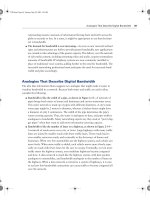CCNA 1 and 2 Companion Guide, Revised (Cisco Networking Academy Program) part 84 ppsx
Bạn đang xem bản rút gọn của tài liệu. Xem và tải ngay bản đầy đủ của tài liệu tại đây (118.38 KB, 10 trang )
Troubleshooting Router Issues Using the show interface and show interfaces Commands 799
The first parameter (Serial0 is up) refers to the hardware layer and essentially reflects
whether the interface is receiving the carrier detect signal from the other end (DCE). If
the line is down, a problem with the cabling might exist in a back-to-back connection,
with one end being “administratively down.” If the interface is administratively down,
it has been disabled manually in the configuration.
The show interfaces serial command also provides information to help diagnose other
Layer 1 issues that are not as easy to determine.
Example 18-3 show interface serial Command
Cougars# show interface serial 0
Serial0 is up, line protocol is up
Hardware is HD64570
MTU 1500 bytes, BW 1544 Kbit, DLY 20000 usec,
reliability 255/255, txload 1/255, rxload 1/255
Encapsulation HDLC, loopback not set
Keepalive set (10 sec)
Last input never, output never, output hang never
Last clearing of "show interface" counters 00:02:57
Input queue: 0/75/0/0 (size/max/drops/flushes); Total output drops: 0
Queueing strategy: weighted fair
Output queue: 0/1000/64/0 (size/max total/threshold/drops)
Conversations 0/0/256 (active/max active/max total)
Reserved Conversations 0/0 (allocated/max allocated)
Available Bandwidth 1158 kilobits/sec
5 minute input rate 0 bits/sec, 0 packets/sec
5 minute output rate 0 bits/sec, 0 packets/sec
0 packets input, 0 bytes, 0 no buffer
Received 0 broadcasts, 0 runts, 0 giants, 0 throttles
0 input errors, 0 CRC, 0 frame, 0 overrun, 0 ignored, 0 abort
0 packets output, 0 bytes, 0 underruns
0 output errors, 0 collisions, 8 interface resets
0 output buffer failures, 0 output buffers swapped out
0 carrier transitions
DCD=up DSR=up DTR=up RTS=up CTS=up
chpt_18.fm Page 799 Tuesday, May 27, 2003 2:19 PM
800 Chapter 18: Basic Router Troubleshooting
The following problems can be caused by an increasing number of carrier transitions
counts on a serial link:
■ Line interruptions from the service provider network
■ Faulty switch, DSU, or router hardware
If an increasing number of input errors appear in the show interfaces serial output, sev-
eral possible sources of those errors exist. Some common problems related to Layer 1 are
as follows:
■ Faulty telephone company equipment
■ Noisy serial line
■ Incorrect cable or cable length
■ Damaged cable or connection
■ Defective CSU or DSU
■ Defective router hardware
Another area to examine is the number of interface resets. Interface resets are the
result of too many missed keepalives. Layer 1 problems also could be caused by
the following:
■ Bad phone line causing CD transitions
■ Possible hardware problem at the CSU, DSU, or switch
The number of errors should be interpreted relative to the amount of traffic that the
router has processed and the length of time that the statistics have been captured.
The router tracks statistics that provide information about the interface. The statistics
reflect router operation since it was started or since the last time the counters were
cleared, as shown in Example 18-4.
Example 18-4 Statistics Accumulation
Cougars# show interface serial 0
Serial0 is up, line protocol is up
Hardware is HD64570
MTU 1500 bytes, BW 1544 Kbit, DLY 20000 usec,
reliability 255/255, txload 1/255, rxload 1/255
Encapsulation HDLC, loopback not set
Keepalive set (10 sec)
Last input never, output never, output hang never
Last clearing of "show interface" counters 00:02:57
chpt_18.fm Page 800 Tuesday, May 27, 2003 2:19 PM
Troubleshooting Routing Issues Using the show cdp neighbors Command 801
If the show interfaces output shows the last clearing of the counters as never, use the
show version command to determine how long the router has been functional, as
shown in Example 18-5.
Use the clear counters command, as shown in Example 18-6, to reset the counters to 0.
These counters always should be cleared after an interface problem has been corrected.
Starting from 0 gives a better picture of the current status of the network and helps
verify that the issue has been corrected.
Troubleshooting Routing Issues Using the
show cdp neighbors Command
Cisco Discovery Protocol (CDP) advertises device information to its direct neighbors,
including MAC and IP addresses and outgoing interfaces.
Example 18-5 Router Uptime
Cougars# show version
Cisco Internetwork Operating System Software
IOS (tm) 2600 Software (C2600-BNSY-L), Version 12.2(6h), RELEASE SOFTWARE (fc1)
Copyright (c) 1986-2002 by cisco Systems, Inc.
Compiled Mon 26-Aug-02 23:23 by kellythw
Image text-base: 0x0303ED8C, data-base: 0x00001000
ROM: System Bootstrap, Version 11.0(10c), SOFTWARE
BOOTLDR: 3000 Bootstrap Software (IGS-BOOT-R), Version 11.0(10c), RELEASE SOFTWA
RE (fc1)
Cougars uptime is 14 minutes
Example 18-6 clear counters Command
Cougars# clear counters
Clear "show interface" counters on all interfaces [confirm]yes
Cougars#
00:17:24: %CLEAR-5-COUNTERS: Clear counter on all interfaces by console
Cougars#
chpt_18.fm Page 801 Tuesday, May 27, 2003 2:19 PM
802 Chapter 18: Basic Router Troubleshooting
The output from the show cdp neighbors command displays information about
directly connected neighbors, as demonstrated in Example 18-7.
This information is useful for debugging connectivity issues. If a cabling problem is
suspected, enable the interfaces with the no shutdown command and then execute the
show cdp neighbor detail command, as shown in Example 18-8, before any other con-
figuration. The command displays specific device detail such as the active interfaces,
the port ID, and the device.
If the physical layer is functioning properly, all other directly connected Cisco devices
should be displayed. If a known device does not show up, there is probably a Layer 1
issue.
One area of concern with CDP is security. The amount of information that CDP pro-
vides is so extensive that it can be a potential security risk. For security reasons, CDP
should be configured only on links between Cisco devices and should be disabled on
user ports or links that are not managed locally.
Example 18-7 show cdp neighbors Command Output
routerA# show cdp neighbors
Capability Codes:
R – Router, T – Trans Bridge,
B – Source Route Bridge,
S – Switch, H – Host, I – IGMP
Device ID Local Interface Holdtime Capability Platform Port ID
routerB Eth 0 151 R 2501 Eth 0
routerB Ser 0 165 R 2501 Ser 0
Example 18-8 show cdp neighbors detail Command
routerA# show cdp neighbors detail
Device ID: routerB
Entry address(es):
IP address: 198.92.68.18
Platform: 2501, Capabilities: Router
Interface: Ethernet0, Port ID (outgoing port): Ethernet0
Holdtime: 143 sec
chpt_18.fm Page 802 Tuesday, May 27, 2003 2:19 PM
Troubleshooting Routing Issues Using show ip route and show ip protocol 803
Troubleshooting Routing Issues Using show ip route
and show ip protocol
The show ip protocol and show ip route commands display information about routing
protocols and the routing table. The output from these commands can be used to ver-
ify the routing protocol configuration.
The show ip route command is perhaps the single most important command for trouble-
shooting routing issues. This command displays the contents of the IP routing table.
The output in Example 18-9 shows the entries for all known networks and subnet-
works and how the information was obtained.
If there is a problem reaching a host in a particular network, the output of the show ip
route command can be used to verify that the router has a route to that network.
If the output of the show ip route command does not show the expected learned routes
or shows no learned routes, the problem is possibly that routing information is not being
exchanged. In this case, use show ip protocols commands, as shown in Example 18-10,
on the router to check for a routing protocol configuration error.
Example 18-9 show ip route Command Output
Cougars> show ip route
Codes: C – connected, S – static, R – RIP, M – mobile, B – BGP
D – EIGRP, EX – EIGRP external, O – OSPF, IA – OSPF inter area
E1 – OSPF external type 1, E2 – OSPF external type 2, E – EGP
i – IS-IS, L1 – IS-IS level 1, L2 – IS-IS level 2
* - candidate default
Gateway of last resort is not set
144.253.0.0 is subnetted (mask is 255.255.255.0), 1 subnets
C 144.253.100.0 is directly connected. Ethernet1
R 153.50.0.0 [120/1] via 183.8.128.12, 00:00:09, Ethernet0
183.8.0.0 is subnetted (mask is 255.255.255.128), 4 subnets
R 183.8.0.128 [120/1] via 183.8.128.130.00, 00:00:17, Serial0
[120/1] via 183.8.64.130, 00:00:17, Serial1
C 183.8.128.0 is directly connected, Ethernet0
C 183.8.64.128 is directly connected, Serial1
C 183.8.128.128 is directly connected, Ethernet0
chpt_18.fm Page 803 Tuesday, May 27, 2003 2:19 PM
804 Chapter 18: Basic Router Troubleshooting
The show ip protocols command displays values about IP routing protocol informa-
tion on the entire router. This command can be used to confirm which protocols are
configured, which networks are being advertised, which interfaces are sending updates,
and the sources of routing updates. The show ip protocols output also displays the
routing parameters about timers, filters, and other information related to the routing
protocol. When multiple routing protocols are configured, the information about each
protocol is listed in a separate section.
The show ip protocols command output can be used to diagnose many routing issues,
such as identifying a router that is suspected of delivering bad router information. The
command output also can be used to confirm that the expected protocols, advertised
networks, and routing neighbors are present. As with any troubleshooting process,
identifying the problem is difficult, if not impossible, if there is no documentation indi-
cating the expected results.
Example 18-10 show ip protocols Command Output
Router> show ip protocol
Routing Protocol is rip
Sending updates every 30 seconds, next due in 13 seconds
Invalid after 180 seconds, hold down 180, flushed after 240
Outgoing update filter list for all interface is not set
Incoming update filter list for all interface is not set
Redistributing: rip
Routing for Networks:
183.8.0.0
144.253.0.0
Routing Information Sources:
Gateway Distance Last Update
183.8.128.12 120 0:00:14
183.8.64.130 120 0:00:19
183.8.128.130 120 0:00:03
Distance: (default is 120)
Lab Activity Using show ip route to Examine Routing Tables
In this lab, you configure RIP and IGRP on routers and then examine the
impact on the routing table of multiple routing protocols using the show ip
route command.
chpt_18.fm Page 804 Tuesday, May 27, 2003 2:19 PM
Troubleshooting Router Connections Using the show controllers serial Command 805
Troubleshooting Router Connections Using the
show controllers serial Command
Router configuration and troubleshooting frequently are done remotely. Therefore, it
is not possible to physically inspect the router connections. The show controllers serial
command, shown in Example 18-11, is used to determine the type of cable connected
without inspecting the cables.
Lab Activity Troubleshooting Routing Issues with show ip route and
show ip protocol
In this lab, you use the show ip route and show ip protocol commands to
diagnose a routing configuration problem.
Lab Activity Gateway of Last Resort (Default Gateway)
In this lab, you configure RIP routing and add default routes (gateways) to the
routers. You remove RIP and the default routes, then configure IGRP routing
and add default routes (gateways) to the routers again.
Lab Activity Last Route Update
In this lab, you gather information about routing updates and routing proto-
cols to determine the most recent routing table updates.
Example 18-11 show controllers serial Command Output
Cougars# show controllers serial 0/0
QUICC Serial unit 0
idb at 0x20A31A8, driver data structure at 0x20A4C60
SCC Registers:
General [GSMR]=0x2:0x00000030, Protocol-specific [PSMR]=0x0
Events [SCCE]=0x0000, Mask [SCCM]=0x001F, Status [SCCS]=0x0006
Transmit on Demand [TODR]=0x0, Data Sync [DSR]=0x7E7E
Interrupt Registers:
… output omitted …
DTE V.35 serial cable attached.
output omitted
chpt_18.fm Page 805 Tuesday, May 27, 2003 2:19 PM
806 Chapter 18: Basic Router Troubleshooting
Being able to determine the type of cable that the controller detects is useful for finding
a serial interface with no cable, the wrong type of cable, or a defective cable.
The show controllers serial command queries the integrated circuit, or chip, that con-
trols the serial interfaces and displays information about the physical interface. This
output varies among controller chips. Even within a router type, different controller
chips can be used.
Regardless of the controller type, the show controllers serial command produces a tre-
mendous amount of output. Other than the cable type, most of this output is internal
technical detail regarding the controller chip status. Without specific knowledge of the
integrated circuit, this information is not useful.
Introduction to debug
The debug commands assist in the isolation of protocol and configuration problems.
The debug command is used to display dynamic data and events. Because the show
commands display only static information, they provide a historical picture of the router
operation. The debug command output provides more insight into the current events
of the router. These events include traffic on an interface, error messages generated by
nodes on the network, protocol-specific diagnostic packets, and other useful trouble-
shooting data. Example 18-12 shows sample output from the debug ip rip command.
Example 18-12 debug ip rip Command
Router# debug ip rip
RIP Protocol debugging is on
Router#
RIP: received update from 183.8.128.130 on Serial0
183.8.0.128 in 1 hops
183.8.64.128 in 1 hops
0.0.0.0 in 16 hops (inaccessible)
RIP: received update from 183.8.64.140 on Seria11
183.8.0.128 in 1 hops
183.9.128.128 in 1 hops
0.0.0.0 in 16 hops (inaccessible)
RIP: received update from 183.8.128.130 on Seria10
183.8.0.128 in 1 hops
183.8.64.128 in 1 hops
chpt_18.fm Page 806 Tuesday, May 27, 2003 2:19 PM
Introduction to debug 807
The highlighted material in Example 18-12 shows that RIP debugging has been turned
on and shows which routes, networks, and interfaces are accessible and inaccessible.
The dynamic output of the debug command comes at a performance cost, which pro-
duces high processor overhead that can disrupt normal router operation. For this reason,
you should use it conservatively. Use debug commands to examine specific types of
traffic or concerns after problems have been narrowed to a few possible causes. In
other words, debug commands should be used to isolate specific problems, not to
monitor normal network operation.
By default, the router sends the debug output and system messages to the console. If a
Telnet session is being used to examine the router, the debug output and system mes-
sages can be redirected to the remote terminal. This is done through the Telnet session
by issuing the terminal monitor command. Use extra caution when selecting the debug
commands from a Telnet session. No command should be selected that will cause the
debug output to create additional traffic. If this occurs, the Telnet session rapidly saturates
the link with traffic, or the router exhausts one or more resources. A good rule to fol-
low to prevent this production of traffic is to never debug any activity on the port
where the session is established.
The output of the different debug commands varies. Some frequently generate many
lines, while others output a line or two every few minutes. Example 18-13 shows the
debug ip packet detail command.
0.0.0.0 in 16 hops (inaccessible)
RIP: sending update to 255.255.255.255 via Ethernet0 (183.8.128.2)
subnet 183.8.0.128, metric 2
subnet 183.8.64.128, metric 1
subnet 183.8.128.128, metric 1
default 0.0.0.0, metric 16
network 144.253.0.0, metric 1
RIP: sending update to 255.255.255.255 via Ethernet1 (144.253.100.202)
default 0.0.0.0, metric 16
network 153.50.0.0, metric 2
network 183.8.0.0, metric 1
Example 18-12 debug ip rip Command (Continued)
NOTE
The debug all com-
mand, in particular,
should be used spar-
ingly because it
can disrupt router
operations.
chpt_18.fm Page 807 Tuesday, May 27, 2003 2:19 PM
808 Chapter 18: Basic Router Troubleshooting
The highlighted material in the previous example indicates what networks are involved
and shows access being denied from packets into or out of 210.107.197.105.
Another Cisco IOS Software service that enhances the usefulness of the debug output
is the timestamps command. This command puts a timestamp on a debug message.
This information provides the time when the debug event occurred and the duration of
time between events. The service timestamps debug uptime command can provide the
hour:minute:second of the output, determine the amount of time since the router was
last powered up, or identify when a reload command was executed.
Example 18-13 debug ip packet detail Command Output
Router# debug ip packet detail
10w6d: TCP src=1075, dst=80, seq=785595392, ack=3448593899, win=64240 ACK
10w6d: IP: s=192.168.120.145 (Ethernet0/0), d=192.168.119.9 (Ethernet0 /0),
g=192.168.119.9, len 60, forward
10w6d: TCP src=1075, dst=80, seq=785595392, ack=3448599739, win=64240 ACK
10w6d: IP: s=192.168.120.145 (Ethernet0 /0), d=192.168.119.9 (Ethernet0 /0),
g=192.168.119.9, len 60, forward
10w6d: TCP src=80, dst=1075, seq=3448603559, ack=785595392, win=8446 ACK PSH
10w6d: IP: s=192.168.120.145 (Ethernet0), d=192.168.119.9 (Ethernet0 /0),
g=192.168.119.9, len 60, forward
10w6d: TCP src=1075, dst=80, seq=785595392, ack=3448604710, win=64240 ACK
10w6d: IP: s=10.1.1.81 (Serial0 /0), d=224.0.0.10, len 64, rcvd 2, proto=88
10w6d: IP: s=210.107.197.105 (Serial0 /0), d=192.168.119.255, len 1028,
access denied
10w6d: ICMP type=8, code=0
10w6d: IP: s=10.1.1.82 (local), d=224.0.0.10 (Serial0 /0), len 22,
sending broad/multicast, proto=88
10w6d: IP: s=0.0.0.0 (Ethernet0 /0), d=255.255.255.255, len 590, rcvd 2
10w6d: UDP src=68, dst=67
10w6d: IP: s=192.168.120.50 (Ethernet0 /0), d=192.168.120.255 (Ethernet0 /0),
len 243, rcvd 3
Router# undebug all
All possible debugging has been turned off
GAD#
IP: s=192.168.120.145
IP: s=10.1.1.81
IP: s=210.107.197.105
access denied
: s=10.1.1.82
sending broad/multicast
chpt_18.fm Page 808 Tuesday, May 27, 2003 2:19 PM