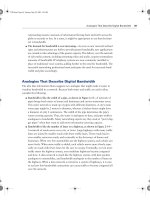CCNA 1 and 2 Companion Guide, Revised (Cisco Networking Academy Program) part 64 docx
Bạn đang xem bản rút gọn của tài liệu. Xem và tải ngay bản đầy đủ của tài liệu tại đây (209.66 KB, 10 trang )
Examining the show Commands 599
XNS routing is enabled
Vines routing is enabled
AppleTalk routing is enabled
Novell routing is enabled
More
Ethernet0 is up, line protocol is up
Internet address is 183.8.126.2, subnet mask is 255.255.255.128
DECnet cost is 5
XNS address is 3010.aa00.0400.0284
CLNS enabled
Vines metric is 32
AppleTalk address is 3012.93, zone ld-e0
Novell address is 3010.aa00.0400.0284
More
Example 12-5 show version Command Output
Router# show version
Cisco Internetwork Operating System Software
IOS (tm) 4500 Software (C4500-J-M). Version 12.1.5
Copyright (c) 1986-1996 by Cisco Systems, Inc.
Compiled Fri 28-Jun-96 16:32 by rbeach
Image text-base: 0x600088A0, data-base: 0x6076E000
ROM: System Bootstrap, Version 5.1(1) RELEASE SOFTWARE (fc1)
ROM: 4500-XBOOT Bootstrap Software, Version 10.1(1) RELEASE SOFTWARE (fc1)
router uptime is 1 week, 3 days, 32 minutes
System restarted by reload
System image file is c4500-j-mz, booted via tftp from 171.69.1.129
More
Example 12-6 show interfaces Command Output
Router# show interfaces
Serial0 is up, line protocol is up
Hardware is MK5025
Internet address is 183.8.64.129, subnet mask is 255.255.255.128
continues
Example 12-4 show protocols Command Output (Continued)
1102.book Page 599 Tuesday, May 20, 2003 2:53 PM
600 Chapter 12: Router Configuration
Configuring a Serial Interface
A serial interface can be configured from the console or through a virtual terminal line.
Serial interfaces require a clock signal to control the timing of the communications. In
most environments, a data communications equipment (DCE) device such as a channel
service unit/data service unit (CSU/DSU) provides the clock. By default, Cisco routers
are data terminal equipment (DTE) devices, but they can be configured as DCE devices.
On serial links that are directly interconnected, one side must be considered as a DCE
and provide a clocking signal. The clock is enabled and its speed is specified with the
clockrate command. The available clock rates in bits per second are 1200, 2400, 9600,
19,200, 38,400, 56,000, 64,000, 72,000, 125,000, 148,000, 500,000, 800,000,
1,000,000, 1,300,000, 2,000,000, and 4,000,000. However, some bit rates might not
be available on certain serial interfaces depending on their capacity.
To configure a serial interface, perform the following steps and see Example 12-7:
Step 1 Enter global configuration mode.
Step 2 Enter interface mode.
Step 3 Specify the bandwidth.
MTU 1500 bytes, BW 56 kbit, DLY 20000 usec, rely 255/255. load 9/255
Encapsulation HDLC, loopback not set, keepalive set (10 sec)
Last input 0:00:00, output 0:00:01, output hang never
Last clearing of show interfaces counters never
Output queue 0/40, 0 drops, input queue 0/75, 0 drops
Five minute input rate 1000 bits/sec, 0 packets/sec
331885 packets input, 62400237 bytes, no buffer
Received 230457 broadcasts, 0 runts, 0 giants
3 input errors, 3 CRC, 0 frame, 0 overrun, 0ignored, 0 abort
403591 packets output, 66717279 bytes, 0 underruns
0 output errors, 0 collisions, 8 interface resets, 0 restarts
45 carrier transitions
Lab Activity Using the show Commands
This lab helps you become familiar with the router show commands. The show
commands are the most important information-gathering commands available
for the router.
Example 12-6 show interfaces Command Output (Continued)
1102.book Page 600 Tuesday, May 20, 2003 2:53 PM
Configuring an Ethernet Interface 601
Step 4 Set the DCE clock rate (skip this step on DTE).
Step 5 Turn on the interface.
By default, interfaces are turned off. To turn on an interface, you must enter the com-
mand no shutdown. The interface might need to be administratively turned off to
perform hardware maintenance, change the interface configuration, perform trouble-
shooting, or perform other maintenance. The command shutdown turns off an interface.
The following command administratively turns off the interface:
Router(config-if)# shutdown
The following command turns on an interface that has been shut down:
Router(config-if)# no shutdown
The following command quits the current interface configuration mode:
Router(config-if)# exit
Configuring an Ethernet Interface
An Ethernet interface can be configured from the console or a virtual terminal line.
Each Ethernet interface must have an IP address and subnet mask.
To configure an Ethernet interface, perform the following steps and see Example 12-8:
Step 1 Enter global configuration mode.
Step 2 Enter interface configuration mode.
Step 3 Specify the interface address and subnet mask.
Step 4 Turn on the interface.
Example 12-7 Configuring a Serial Interface
Router(config)# interface serial 1/0
Router(config-if)# bandwidth 56
Router(config-if)# clockrate 56000
Router(config-if)# no shutdown
Lab Activity Configuring a Serial Interface
In this lab, you configure a serial interface on two routers so that they can
communicate with each other.
1102.book Page 601 Tuesday, May 20, 2003 2:53 PM
602 Chapter 12: Router Configuration
By default, interfaces are turned off. To turn on an interface, enter the command no
shutdown. The interface might need to be administratively turned off to perform hard-
ware maintenance, change the interface configuration, perform troubleshooting, or
perform other maintenance. The command shutdown turns off an interface.
Executing Changes to the Router
If a change is needed to a configuration, enter the appropriate mode and make the
change. For example, if an interface was not turned on, enter global configuration
mode and then enter interface mode, and issue the command no shutdown.
To verify changes, use the show running-config command. This command displays the
current configuration. If the variables displayed are not what was intended, the envi-
ronment can be corrected by doing the following:
■ Issuing the no form of a configuration command
■ Restarting the system and reloading the original configuration file from NVRAM
■ Removing the startup configuration file with the erase startup-configuration
command, restarting the router, and entering setup mode
To save the configuration variables to the startup configuration file in NVRAM, enter
the following command at the privileged EXEC prompt:
Router# copy running-configuration startup-configuration
Table 12-6 shows commands used to manage the contents of NVRAM in Cisco IOS
Software Release 11.x and later.
Example 12-8 Configuring an Ethernet Interface
Router(config)# interface e0
Router(config-if)# 183.8.126.2 255.255.255.128
Router(config-if)# no shutdown
Lab Activity Configuring an Ethernet Interface
In this lab, you configure an Ethernet or FastEthernet interface on the router
for a LAN.
1102.book Page 602 Tuesday, May 20, 2003 2:53 PM
Finishing the Configuration 603
Finishing the Configuration
The following lists recommended tasks for finishing the configuration. (Some organi-
zations do not have some of the recommended configuration tasks, such as a message-
of-the-day.)
■ Establishing configuration standards
■ Providing and configuring interface descriptions
■ Configuring login banners
■ Configuring a message-of-the-day (MOTD) banner
■ Performing host name resolution
■ Performing configuration backup and documentation
Importance of Configuration Standards
It is important to develop standards for configuring files within an organization. This
facilitates control of the number of configuration files that must be maintained, how
the files are stored, and where the files are stored.
A standard is a set of rules or procedures that are either widely used or officially speci-
fied. Without standards in an organization, a network could be in chaos if an interrup-
tion in service occurs.
Table 12-6 Commands Used to Manage the Contents of NVRAM in Cisco IOS Software
Release 11.x and Later
Command Description
configure memory Loads configuration information from
NVRAM
erase startup-config Erases the contents of NVRAM
copy running-config startup-config Stores the current configuration in RAM
(that is, the running configuration) into
NVRAM (as the startup configuration)
show startup-config Displays the saved configuration, which is the
contents of NVRAM
Lab Activity Making Changes to a Configuration
In this lab, you prepare to make changes to the existing configuration in a
router. You bring an interface down and then back up and view its status.
1102.book Page 603 Tuesday, May 20, 2003 2:53 PM
604 Chapter 12: Router Configuration
To manage a network, there must be a centralized support standard. Configuration,
security, performance, and other issues must be adequately addressed for the network
to function smoothly. Creating standards for network consistency helps reduce net-
work complexity, the amount of unplanned downtime, and exposure to events that
might have an impact on network performance.
Providing Interface Descriptions
An interface description should be used to identify important information such as a
distant router, a circuit number, or a specific network segment. A description of an
interface can help a network user remember specific information about the interface,
such as what network the interface services. The next section, “Configuring Interface
Descriptions,” provides a specific example.
The description is meant solely as a comment about the interface. Although the descrip-
tion appears in the configuration files that exist in router memory, a description does
not affect the operation of the router. Descriptions are created by following a standard
format that applies to each interface. The description can include the purpose and
location of the interface, other devices or locations connected to the interface, and
circuit identifiers. Descriptions enable support personnel to better understand the
scope of problems related to an interface and allow for faster resolution of problems.
Configuring Interface Descriptions
Enter global configuration mode to configure an interface description. Perform the
following steps and see Example 12-9:
Step 1 Enter global configuration mode by entering the command configure
terminal.
Step 2 Enter specific interface mode (for example, interface Ethernet 0) by enter-
ing the command interface ethernet 0.
Step 3 Enter the command description, followed by the information that is to be
displayed (for example, XYZ Network, Building 10).
Step 4 Exit interface mode back to privileged EXEC mode by pressing Ctrl-z.
Step 5 Save the configuration changes to NVRAM by using the command copy
running-config startup-config.
1102.book Page 604 Tuesday, May 20, 2003 2:53 PM
Finishing the Configuration 605
Login Banners
A login banner is a message that is displayed at login. The login banner is useful for
conveying messages that affect all network users, such as notices of impending system
shutdowns.
Anyone can see login banners. Therefore, careful attention should be used in the word-
ing of a banner message. “Welcome” is an invitation for anyone to enter a router and
is probably not an appropriate message.
A login banner should be a warning not to attempt login unless authorized. A message
such as, “This is a secure system, authorized access only!” instructs unwanted visitors
that any further intrusion or attempt is unwanted and illegal. Example 12-10 shows an
example of a login banner.
Example 12-9 Configuring an Interface Description
Router(config)# interface ethernet 0
Router(config-if)# description SkyDome LAN Communication Building
Router(config-if)# exit
! Results of issuing the show running-config command
interface Ethernet0
description SkyDome LAN Communication Building
ip address 198.133.215.1 255.255.255.0
Lab Activity Configuring Interface Descriptions
In this lab, you choose a description for an interface and use interface configu-
ration mode to enter that description.
Example 12-10 Login Banner
Tokyo con0 is now available
Press RETURN to get started.
This is a secure system. Authorized Access ONLY!!!
User Access Verification
continues
1102.book Page 605 Tuesday, May 20, 2003 2:53 PM
606 Chapter 12: Router Configuration
Configuring a Message of the Day
A message-of-the-day (MOTD) or login banner can be displayed on all connected
terminals.
Enter global configuration mode to configure a MOTD banner. Use the banner motd
command, followed by a space and a delimiting character, such as the pound sign (#).
Add a message of the day followed by a space and the delimiting character again.
Perform the following steps to create and display a message of the day. See Example 12-11:
Step 1 Enter global configuration mode by using the command configure
terminal.
Step 2 Enter the command banner motd # The message of the day goes here #.
Step 3 Save changes by issuing the command copy running-configuration
startup-configuration,orcopy run start for a shortcut.
Host Name Resolution
Host name resolution is the process that a computer system uses to associate a host
name with a network address.
Protocols such as Telnet use host names to identify network devices. To use host names
to communicate with other IP devices, network devices, such as routers, must be capable
of associating the host names with IP addresses. A list of host names and their associ-
ated IP addresses is called a host table. Table 12-7 shows a sample host table.
Password:
Tokyo>enable
Password:
Tokyo#
Example 12-11 MOTD Display
Tokyo(config)# banner motd #
You have entered a secure system, authorized access ONLY!#
Lab Activity Configuring Message-of-the-Day
In this lab, you use global configuration mode to enter a message-of-the-day
into the router. This procedure enables all users to view the message upon
entering the router.
Example 12-10 Login Banner (Continued)
1102.book Page 606 Tuesday, May 20, 2003 2:53 PM
Finishing the Configuration 607
A host table might include all devices in a network organization. Each unique IP
address can have a host name associated with it. Cisco IOS Software maintains a cache
of host name-to-address mappings for use by EXEC commands. This cache speeds up
the process of converting names to addresses.
Host names, unlike Domain Name System (DNS) names, are significant only on the
router on which they are configured. Example 12-12 shows the configuration of a host
table on a router.
This host table enables the network administrator to type either the host name or the
IP address to Telnet to a remote host. An example to use as the host name would be
Auckland or 172.16.32.1 for the IP address. To display a list of hosts and their associ-
ated IP addresses that are defined for a particular router, use the command show hosts.
Configuration Backup and Documentation
The configuration of network devices determines the way the network behaves or acts.
Management of device configuration includes the following tasks:
■ Listing and comparing configuration files on running devices
■ Storing configuration files on network servers
■ Performing software installations and upgrades
Table 12-7 Host Table
Router Name Router Type E0 E1 S0
Tokyo 2601 205.7.5.1 192.5.5.1 201.100.11.1
Paris 2621 205.7.5.2 204.204.7.2
Example 12-12 Host Table Configuration
Router(config)# ip host Auckland 172.16.32.1
Router(config)# ip host Beirut 192.168.53.1
Router(config)# ip host Capetown 192.168.89.1
Router(config)# ip host Denver 10.202.8.1
Lab Activity Configuring Host Tables
In this lab, you use global configuration mode to create IP host tables to allow
a router to translate router names with all the attached interfaces on that
router.
1102.book Page 607 Tuesday, May 20, 2003 2:53 PM
608 Chapter 12: Router Configuration
Configuration files should be stored as backup files in case a problem arises. Configu-
ration files can be stored on a network server, on a TFTP server, or on a disk stored in
a safe place. Documentation should be included with this offline information.
The configuration on the router also can be saved to a disk by capturing text in the router
and saving it to the disk or hard drive. If the file needs to be copied back to the router, it
can be pasted into the router. These methods of saving and restoring the router configura-
tion are covered in greater detail in Chapter 14, “Managing Cisco IOS Software.”
Figure 12-2 shows an overview of the router configuration process.
Figure 12-2 Router Configuration Process Flowchart
Router > enable
Router (config-line)#
password
Router (config)# int
(E0, S0, etc.)
Router (config)# router
(rip, eigrp, etc)
Router (config)#
ip host
Show run
Copy run start
1102.book Page 608 Tuesday, May 20, 2003 2:53 PM