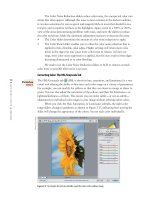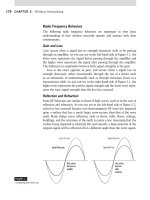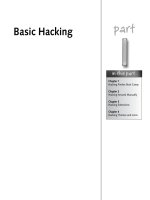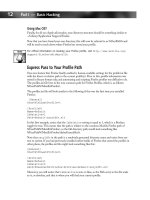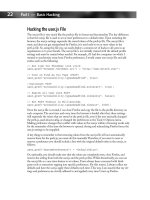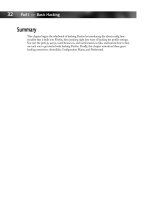Hacking Firefox - part 20 docx
Bạn đang xem bản rút gọn của tài liệu. Xem và tải ngay bản đầy đủ của tài liệu tại đây (1.49 MB, 10 trang )
192
Part IV — Hacking Navigation, Downloads, and Searching
Let’s start with hacking your mouse scroll feature.
Firefox includes a feature called smooth scrolling that lets you see just how much of the page
goes by when you use the Page Up or Page Down keys or your mouse scroll wheel. Without
smooth scrolling, Firefox jumps up or down a page when you scroll, but, with this feature
turned on, the browser glides up and down the page. With the mouse wheel and smooth
scrolling, the amount of scroll depends on how fast you flick the wheel, but the visual effect is
the same. You can turn off smooth scrolling in the Options window under Advanced.
Firefox’s default scroll effect with the wheel alone is three lines on the web page. You can alter
the scroll wheel behavior by holding down certain keys while using the wheel:
Ⅲ Alt+scroll wheel cuts the amount of scroll per wheel notch to one line.
Ⅲ Ctrl+scroll wheel increases or decreases the size of the type on the web page.
Ⅲ Shift+scroll wheel moves forward or backward in the browser history for the current tab
or window.
These settings can be changed via about:config. Type mousewheel in the Filter field to narrow
the focus to just the default mouse settings. Figure 10-12 shows the mousewheel settings in the
about:config window. You can alter any of the settings by double-clicking on them.
F
IGURE
10-12: The mousewheel options in about:config.
16_596500 ch10.qxd 6/30/05 2:59 PM Page 192
193
Chapter 10 — Hacking Navigation and Tab Browsing
You’ll need to keep these action variables in mind:
Ⅲ
0 is scroll by lines of text in the browser window.
Ⅲ
1 is scroll by pages of text in the browser window.
Ⅲ
2 is move forward or backward in browser history.
Ⅲ
3 is make the page text larger or smaller.
For example, if you want to change the Shift+scroll wheel behavior to scroll a page at a time,
double-click on the line
mousewheel.withshiftkey.action
and change the number in the popup window to 1. The change takes effect immediately.
To increase the number of lines that the scroll wheel scrolls to 10, double-click on the follow-
ing and change the number in the popup window to 10:
mousewheel.withnokey.numlines
You’ll also need to double-click on
mousewheel.withnokey.sysnumlines
to change the setting from true to false. Otherwise, Firefox ignores your other change and
sticks to the browser’s default of 3 lines of scroll. Again, these changes take effect right away, so
you can switch to another window or tab and see if you like the effect. To change the settings
back to their defaults, right-click on the ones in boldface and select Reset from the menu.
Using Configuration Mania to Adjust Your Mouse Scrolling
If you don’t like editing your preferences through about:config and having to remember vari-
ables, extension writers provide easy windowed methods of adjusting these settings. The
Configuration Mania extension lets you tinker with many different Firefox features, among
them mouse behavior. After you install the extension, you can access it through an entry on the
Tools menu. Open the Configuration Mania window and select Mouse wheel from the list of
items on the left (see Figure 10-13).
Any changes you made to the scroll settings through the about:config menu carry over to
Configuration Mania. Here, instead of keeping track of obscure variables, you can select the
mouse wheel and key combination and change their functions as you like. To change the way
mouse scrolling behaves when the Shift key is pressed, select Shift from the modifier drop-
down list, then adjust the settings appropriately. To change the number of lines that a particular
scroll setting scrolls on the page, uncheck the “Use system default” box if it is checked and
change the number in the field. As with changes made with about:config, Configuration
Mania’s changes take immediate effect.
You can get Configuration Mania from />toolbarpalette/confmania/index_en.html.
16_596500 ch10.qxd 6/30/05 2:59 PM Page 193
194
Part IV — Hacking Navigation, Downloads, and Searching
F
IGURE
10-13: Configuration Mania’s Mouse wheel options.
Show Your Artistic Side with Mouse Gestures
Navigating web sites usually means a lot of clicking on various browser buttons and menus as
you look for the information you want. Mouse gestures make it easier for you to keep your
mouse where it belongs — in the web browser window itself — by turning the functions of the
browser’s menus into figures you trace with your mouse. You hold down a mouse button and
drag the mouse in a two-to-five line design, and the browser performs the action associated
with the gesture. To go back in the browser’s history, you would hold down the right mouse
button and move the mouse from right to left across the web page. To close the browser win-
dow, hold the right button and move the mouse down and to the right. You can assign mouse
gestures to nearly any browser feature.
There are several mouse gesture extensions out there, but the easiest one to configure and use is
probably All-in-One Gestures. It provides detailed windows for its features and a well-
designed interface listing the predefined mouse gestures and methods for creating your own.
Figure 10-14 shows All-in-One Gestures’ list of predefined gestures.
16_596500 ch10.qxd 6/30/05 2:59 PM Page 194
195
Chapter 10 — Hacking Navigation and Tab Browsing
F
IGURE
10-14: The list of mouse gestures provided by All-in-One Gestures.
The artistic aspect of mouse gestures is in how they can be displayed on screen. All-in-One
Gestures shows you a thin red line that follows your cursor as you perform a gesture (see
Figure 10-15). The line lets you see exactly which way you moved the mouse, and you see the
letters corresponding to the gesture in Firefox’s status bar.
Mouse gestures take a little adjustment, but once you get used to them you’ll find you want to
use them in all of your applications. If you’re new to the concept, I suggest learning the follow-
ing simple gestures first:
Ⅲ History Forward
Ⅲ History Back
Ⅲ Next Tab
Ⅲ Previous Tab
Ⅲ Reload page
Ⅲ Close Tab/Window
Once you’re adept at these gestures, try some of the more complex ones or make your own.
Soon, they will be like tabs: you will wonder how you ever used a browser without them.
16_596500 ch10.qxd 6/30/05 2:59 PM Page 195
196
Part IV — Hacking Navigation, Downloads, and Searching
F
IGURE
10-15: Mouse gestures in action.
Summary
There are many ways to customize Firefox to suit your personal browsing habits and tastes. You
can open any number of web sites as your home page, using a tab for each site.Tabs can be
styled however you like, with icons and progress bars to tell you which ones are active. And
mouse gestures and scroll enhancements let you keep the control of your browsing in the palm
of your hand.
16_596500 ch10.qxd 6/30/05 2:59 PM Page 196
Download and
Plugin Hacks
A
side from browsing, downloading is probably the most important
feature to most users, and hacking that experience is what this
chapter is all about (that and, of course, plugins). One of the best
enhancements that Firefox introduced over its predecessors was a unified
and configurable Download Manager window. As you can see from Fig-
ure 11-1, the Download Manager window consolidates what used to be
individual download status dialogs for each download and displays them in
one list. All of the options available in the original download status dialogs,
such as Pause, Resume, Open, and so on, are also available in the new uni-
fied window. Additionally, the ability to open the default downloads loca-
tion by clicking the location label next to “All files downloaded to” and
cleaning up the download history by clicking on the Clean Up button are
available here.
F
IGURE
11-1: Default Download Manager window
To change the default download location, hop over to the Downloads sec-
tion from the Tools➪ Options menu, as shown in Figure 11-2, which also
shows the other options available.
˛
Hacking download
behavior
˛
Hacking downloads
with extensions
˛
Hacking MIME
types
˛
Hacking external
download managers
˛
Hacking plugins
chapter
in this chapter
by Mel Reyes
17_596500 ch11.qxd 6/30/05 3:01 PM Page 197
198
Part IV — Hacking Navigation, Downloads, and Searching
In Mac OS X, the command is Firefox ➪ Preferences.
F
IGURE
11-2: Download preferences available from the Tools➪ Options screen
While the Download Manager is a great tool, some may want additional features when it
comes to downloading, such as displaying downloads in the status bar, sorting downloads into
directories, and other tweaks. The following hacks and extensions allow you to customize your
download experience to your liking.
Hacking Download Behavior
The default download experience using Firefox is pretty good. This section shows you how to
hack the basic internal options to your liking, such as clearing your download history, configur-
ing download alerts, and other useful hacks.
Clearing Download History
With the advent of security and privacy issues, many users want to make sure that downloads
are not tracked well after they have closed Firefox. Figure 11-3 shows that Firefox 1.0 has a
configurable interface to manage the Download Manager History from the Tools ➪ Options
menu in the Privacy section.
17_596500 ch11.qxd 6/30/05 3:01 PM Page 198
199
Chapter 11 — Download and Plugin Hacks
F
IGURE
11-3: Download Manager History settings in Firefox 1.0
Figure 11-4 shows the Firefox 1.1 redesign of the Options screen.
F
IGURE
11-4: Download History Privacy settings in Firefox 1.1
17_596500 ch11.qxd 6/30/05 3:01 PM Page 199
200
Part IV — Hacking Navigation, Downloads, and Searching
Despite the provision of this interface, my preference is to manually add settings to the user.js
file to guarantee the setting is merged back into my preferences upon restart. To do this, enter
one of the following settings into your user.js file, depending on which history method you
prefer.
Ⅲ To remove downloads from the history when they complete successfully, use the follow-
ing entry. Keep in mind that cancelled downloads are not removed.
user_pref(“browser.download.manager.retention”, 0)
Ⅲ To remove all downloads when you close your instance of Firefox, use this setting. Keep
in mind that downloads will persist in the Download Manager for the whole session that
you have Firefox open and are not cleaned out until you exit.
user_pref(“browser.download.manager.retention”, 1)
Ⅲ To keep a history of all downloads and to allow yourself to manually prune the list, just
add the following to your user.js file.
user_pref(“browser.download.manager.retention”, 2)
Figure 11-5 shows the Download Manager options via the about:config utility.
F
IGURE
11-5: The about:config tool with Download Manager retention setting highlighted
17_596500 ch11.qxd 6/30/05 3:01 PM Page 200
201
Chapter 11 — Download and Plugin Hacks
To get more documentation on preferences that you can change, with their associated values
and descriptions, visit this great MozillaZine Knowledge Base article: http://
kb.mozillazine.org/Firefox_:_FAQs_:_About:config_Entries.
In Figure 11-6, you see that Firefox 1.1 introduces a Sanitize option to the Tools menu. This
feature can be configured from the Privacy section of the Options screen and allows you to
manually choose which settings to clear when shutting down Firefox.
F
IGURE
11-6: Sanitize options introduced with Firefox 1.1
While the final version of Firefox 1.1 was not officially released during the development of this
book, intermittent test builds were. These builds provided insight into interface and feature
enhancements, as well as into changes that were being coded and planned for the final release.
These test builds, which are known as trunk builds, are usually compiled and made available on
a daily basis and on some servers on an hourly basis. They usually provide fresh, bleeding-edge
copies of code changes introduced throughout the previous day’s efforts of coding and fixes.
For information or to download trunk builds or to see the progress of outstanding bugs and
fixes that have been checked, visit the Firefox Builds forum on MozillaZine.org at
http://
forums.mozillazine.org/viewforum.php?f=23
.
Other Useful Hacks
You can add the hacks in Table 11-1 to your user.js or prefs.js file to allow further customiza-
tion of the Download Manager settings without having to install an extension.
Each preference listed in the following table should be formatted as follows and saved to either
the prefs.js or user.js file:
user_pref(“name”, value)
17_596500 ch11.qxd 6/30/05 3:01 PM Page 201