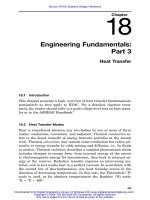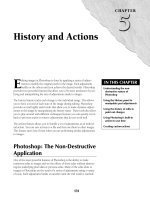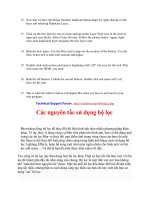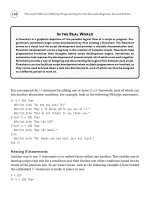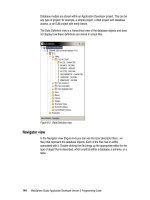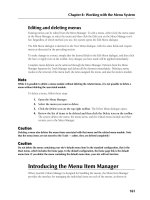Hacking Firefox - part 18 docx
Bạn đang xem bản rút gọn của tài liệu. Xem và tải ngay bản đầy đủ của tài liệu tại đây (1.19 MB, 10 trang )
172
Part III — Hacking Menus, Toolbars, and Statusbar
F
IGURE
9-18: The ForecastFox setup dialog appears after the
first restart of Firefox after the installation of the extension.
F
IGURE
9-19: ForecastFox allows the choice of icons,
label, or icons and labels for six distinct elements.
For the current conditions, I have chosen icons and labels. The labels that you want displayed
can also be specified; in this particular case, for the first element, I’ve chosen the current
weather condition and the temperature along with the current weather icon. The display ele-
ments in tooltips for the current conditions can also be specified, and I chose to include more
detail here, including wind condition and the location of the forecast. The next element over is
the overall forecast for the day. Again, both icons and labels are enabled, but this time, the
option chosen for the label is temperature and the chance of precipitation. The final item
shown is the extended forecast, set to display the icon only.The number of extended forecast
days can be between 0 and 9.
ForecastFox is a very well developed extension, and for anyone who is slightly concerned about
weather conditions, it’s an absolute must-have.
14_596500 ch09.qxd 6/30/05 2:57 PM Page 172
173
Chapter 9 — Hacking Toolbars and the Status Bar
Playing Music with the FoxyTunes Extension
For those who are not using a multimedia keyboard, it can be distracting to switch from the
work application to the media player to play songs. On the lighter side of things, let’s take a
look at the FoxyTunes extension, which adds multimedia buttons to Firefox’s status bar.
The FoxyTunes extension can be downloaded from foxytunes/
firefox/.
FoxyTunes hooks into a variety of media players and displays the song name along with naviga-
tion buttons, as shown in Figure 9-20.
F
IGURE
9-20: FoxyTunes in action on the status bar. ID3 tag information
is displayed, along with a standard set of multimedia navigation buttons.
Some of the more interesting buttons include the ^ button, which brings the media player to the
forefront.This is a useful alternative to Alt-tabbing or searching the taskbar for the application.
The colored note icon (farthest to the left) brings up the main menu for FoxyTunes. Some of
the options include keyboard shortcut definitions for the multimedia application. A couple of
additional features that are very nice are the sleep timer and the alarm function; FoxyTunes can
stop the media player after a given amount of time or start playing music at a given time. This is
helpful, as some applications, such as Apple’s iTunes, do not have a plugin system like Winamp
to add such functionality, and this is a unique way to sidestep that limitation.
FoxyTunes has a good number of customization options; much of the interface can be hidden,
and it can even be skinned.
Skins for FoxyTunes can be downloaded from />firefox/skins/.
On-the-Fly Proxy Switching with the SwitchProxy Extension
The SwitchProxy extension allows users to switch between different proxy servers quickly. The
Connection Settings dialog in Firefox allows for only a single proxy to be specified, while
SwitchProxy can remember and manage several.
14_596500 ch09.qxd 6/30/05 2:57 PM Page 173
174
Part III — Hacking Menus, Toolbars, and Statusbar
The SwitchProxy extension can be downloaded from />switchproxy/.
SwitchProxy is not strictly a status bar extension; the default install also throws up a toolbar.
The status bar portion of the extension is useful enough so that the toolbar portion does not
have to stay on. A context menu of the SwitchProxy status bar is shown in Figure 9-21.
F
IGURE
9-21: The context menu from the SwitchProxy
status bar. Proxies can be quickly selected from this list.
The interface for adding a proxy through SwitchProxy is essentially the same as the one inside
Firefox, except that added proxies can be named and saved. SwitchProxy allows for two types
of proxy management: the traditional one, where a single proxy, aptly named Standard, is used;
and a more complex type, called Anonymous, where the user enters a list of proxies and a rota-
tional interval to switch between them. With cookies turned off, rotating proxies breaks any
sort of tracking attempts that a web site may try to use.
Jeremy Gillick’s MozMonkey site has a forum thread that maintains a list of active proxies for
those looking for something more than the single proxy supplied by an ISP. The list can be found
at />The StockTicker Extension
During my first programming job, my boss enjoyed monitoring his stocks on a little Yahoo!
stock ticker. I remember him saying, “Every time this beeps, it means I am losing money.”
Every time I think about real-time stock monitoring, that story gives me a good chuckle. For
the part-time day trader looking for a stock utility that is a little bit more subtle than my boss’s
ticker, there is the StockTicker extension, which sits right in the Firefox status bar, as shown in
Figure 9-22.
The StockTicker extension is available at />14_596500 ch09.qxd 6/30/05 2:57 PM Page 174
175
Chapter 9 — Hacking Toolbars and the Status Bar
F
IGURE
9-22: The StockTicker extension in the status bar.
A list of stock symbols can be entered into the StockTicker list, and it will scroll through each
symbol. The user can specify the amount of time that the ticker spends on each symbol and
how often prices should be updated. A different color scheme can also be used — maybe drop-
ping stock prices are less stressful if they are colored in blue. Details about each symbol can also
be requested that will take the browser window to the stock listing page of choice. By default, it
is
finance.yahoo.com.
For those who have a big list of stocks and just cannot wait for each list item to scroll past, the
View All Stocks function brings up the window shown in Figure 9-23.
F
IGURE
9-23: A dialog with all entered stock symbols can be brought up.
Summary
While the subject of toolbar modification was touched upon before, this chapter provided a
more thorough look at how both the toolbar and status bar can be modified to improve and
extend the Firefox interface. Starting simply with adding and removing buttons through the
Customize Toolbar dialog, it quickly moved on to a discussion of forcing on system icons
through the userChrome file before exploring a wide variety of extensions that streamlined the
Firefox interface. One of the most useful system icons enabled is the popup blocker.
The first extension explained was the EMButtons extension, which added two new icons to the
Customize Toolbar dialog and single-click access to the Extension and Themes Managers
menus. More important, it added keyboard shortcuts so navigating through several layers of
menus was no longer necessary.
14_596500 ch09.qxd 6/30/05 2:57 PM Page 175
176
Part III — Hacking Menus, Toolbars, and Statusbar
The next set of extensions focused on extending toolbar functionality with a wider scope than
navigation shortcuts. The Googlebar extension emulates and extends upon Google’s hugely
popular Internet Explorer toolbar. The strength of the Yahoo! Toolbar bar is that it is a network
application; bookmarks and settings are saved online and on any browser with the Yahoo! bar
loaded. The final toolbar enhancement introduced is the Web Developer extension, which pro-
vides a rich set of tools that can be used to scrutinize or debug web sites.
The chapter then discussed the underused status bar. One of the simplest extensions is the
Statusbar clock, which adds a clock and date to the status bar. ForecastFox and FoxyTunes are
two extensions that are more complex. ForecastFox pulls in feeds from Accuweather.com for a
user-specified location and displays weather information in the toolbar. FoxyTunes is a hook
for a large number of media playback applications and adds a set of multimedia buttons to the
status bar, as well as the ID3 tag of the currently playing song. The SwitchProxy extension
should be appealing to privacy buffs; it streamlines and extends functionality already found in
Firefox by providing an easy method to switch between proxies, both manually and automati-
cally through proxy lists. The final extension looked at is the StockTicker extension, which
pulls your favorite stock symbols and displays their rise and fall every few minutes.
The topics covered in this chapter should give you a good idea of how you can maximize the
usability of the Firefox toolbar and status bar. A balance of GUI improvements and the intro-
duction of fantastic new functionality add another dimension to Firefox, far beyond its being
just another browser.
14_596500 ch09.qxd 6/30/05 2:57 PM Page 176
Hacking Navigation,
Downloads, and
Searching
Chapter 10
Hacking Navigation and
Tab Browsing
Chapter 11
Download and Plugin Hacks
Chapter 12
Search Hacks
part
in this part
15_596500 pt04.qxd 6/30/05 2:58 PM Page 177
15_596500 pt04.qxd 6/30/05 2:58 PM Page 178
Hacking Navigation
and Tab Browsing
T
he great thing about Firefox is the ability it provides to customize the
browser to suit your personal preferences. You can start the browser
with one, two, five, ten, or as many tabs as you like, each with a dif-
ferent web site. You can alter the look and behavior of those tabs in just
about any way you like. Did you just close a tab accidentally? No problem.
You’ll learn how to reopen it. Don’t like the tab bar at the top of the
browser? Move it wherever you like. Once you start using mouse gestures,
you’ll wonder how you ever browsed without them. This chapter is all about
getting around in Firefox and making it easier for you to find what you’re
looking for quickly and comfortably.
Setting Your Home Page
When you first install Firefox, the default home page is http://www
.google.com/firefox
. You don’t have to change it if you like starting
from a clean, quick-loading page every time, but you probably have a
favorite web page that you like to read when your browser starts up. Firefox
makes it easy to set the home page to anything you like.
Specifying a Single Home Page
Browse to your favorite web site, select Tools➪ Options, and the first item
you see on the General window is Home Page. Figure 10-1 shows the
options in the General window. Click the Use Current Page button to set
the home page to the site you’re currently viewing.
˛
Customize Firefox
startup to show
multiple homepages
˛
Use tabs to improve
your browsing
˛
Use your mouse to
browse efficiently
chapter
in this chapter
by Phil Catelinet
16_596500 ch10.qxd 6/30/05 2:59 PM Page 179
180
Part IV — Hacking Navigation, Downloads, and Searching
F
IGURE
10-1: Set the home page to the current page.
Specifying Multiple Home Pages
So far, Firefox is no different from any other web browser when it comes to the home page.
However, what if you visit several different web sites every day, throughout the day? Normally,
you’d select these sites from your bookmarks or from the links on the Personal toolbar. After a
while, that can be a lot of clicking and browsing. Firefox makes it easy for you to open multiple
web pages at startup, each one in its own tab. This way, you can read one of your favorite sites
in one tab while another site waits in another tab, ready whenever you are.
As with nearly everything in Firefox, there are several ways to set up multiple home pages.
The Easy Way
Suppose you want to load three different web sites when Firefox starts. Open three new tabs
and in each tab browse to one of your three favorite sites. Figure 10-2 shows Firefox with three
tabs, each with a different site.
16_596500 ch10.qxd 6/30/05 2:59 PM Page 180
181
Chapter 10 — Hacking Navigation and Tab Browsing
F
IGURE
10-2: Firefox with three browser tabs in use.
Now, go back to Tools➪ Options ➪ General.The Use Current Page button now has become
the Use Current Pages button. When you click the button, your previous single URL is
replaced with three URLs, each one separated by the pipe character. You can see how this new
configuration looks in Figure 10-3.
To add another web site to your set of home pages, click the Home button, then open another
tab and browse to a new site. Return to the Tools➪ Options ➪ General window and click Use
Current Pages again. Firefox appends the new site to your existing set of home pages.
The Easier Way
Browse to each site you want to have in your set of home pages, and bookmark them in a new
folder. (Call it “Home Pages” so you won’t confuse it with your other folders.) When you’ve
assembled all of your home pages in the folder, go back to the Options window and click on
the Use Bookmark . . . button. A new window with all of your bookmarks pops up (as shown in
Figure 10-4), and you can select your Home Pages folder from the list.The set of home pages
fills in the Location(s) field, and the next time you start Firefox your set of home pages opens
in tabs. You can do this with any of your existing bookmark folders as well.
16_596500 ch10.qxd 6/30/05 2:59 PM Page 181