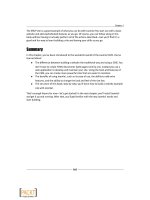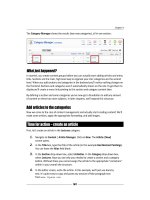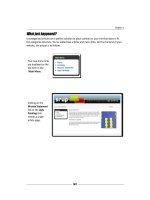Joomla cho người mới bắt đầu part 7 pot
Bạn đang xem bản rút gọn của tài liệu. Xem và tải ngay bản đầy đủ của tài liệu tại đây (1.54 MB, 10 trang )
Chapter 3
[ 67 ]
Summary
We learned a lot in this chapter about what makes building websites with Joomla! special,
what the frontend of your site can look like, and how to use the backend Control Panel.
You've learned the dierence between stac websites and building websites
the Joomla! way. A Joomla! powered website is a collecon of building blocks,
dynamically constructed from the database.
The frontend of the website—the site as your visitor experiences it—is constructed
out of dierent building blocks. The central part of the page is called the mainbody;
the surrounding blocks are called modules.
Joomla! oers a great number of opons to present informaon in the central
content area, the mainbody. Moreover, you can combine the mainbody with
almost any combinaon and number of modules in the header, in the footer, in
the le-hand side column, and the right-hand side column.
Every Joomla! site has a backend; a Control Panel to administer your site. When you
log into the backend you can manage content, add new features, change sengs,
and so on. You add an arcle through the Arcle Manager, rearrange elements
on the page through the Module Manager, and change site sengs in the Global
Conguraon panel.
In the next chapter we'll get up to speed and take things much further. Now that you've
experimented with Joomla! a bit, you'll create a fully funconal website that perfectly
meets your rst client's demands—and it will be nished in an hour!
Download at Wow! eBook
WWW.WOWEBOOK.COM
Download at Wow! eBook
WWW.WOWEBOOK.COM
4
Web Building Basics: Creating a Site
in an Hour
In the previous chapter, you have acquainted yourself with the Joomla! interface,
explored the example site, and tried out Joomla!'s administraon interface.
You know your way around, you've got a good idea of how things work—so
now it's high me to start building a website! In this chapter, you'll build a
complete site in just one hour. Imagine, you've just got a call from your rst
client. They have founded a club that is about to get some media aenon,
but they sll haven't got a website they can refer to. They need a website and
they need it fast. Can you help them out?
That's a perfect opportunity to put your new web building toolkit to the test.
And, well, being new to Joomla!, maybe you'll need a lile bit more than
just one hour. However, if you start now, you're certain to meet tomorrow's
deadline—and have me le to have dinner in me, take a hot bath, and grab
a movie too.
In this chapter, you'll learn to:
Remove Joomla!'s sample data to create a blank canvas for your site
Customize the site's template
Add content: create a framework, add arcles, and add menu items
Add new features: create a contact form and a poll
Download at Wow! eBook
WWW.WOWEBOOK.COM
Web Building Basics: Creang a Site in an Hour
[ 70 ]
What you will be making
In the following screenshot, you see what you will be building throughout this chapter. It's
based on Joomla!'s sample site, but it's perfectly tailored to the client's specicaons:
Download at Wow! eBook
WWW.WOWEBOOK.COM
Chapter 4
[ 71 ]
SRUP's the word
Allow me to introduce you to your rst client! It's the Society for the Reappreciaon of Ugly
Painngs. They just love amateur painngs that mostly end up dumped in the trash heap or
turn up in charity shops. According to the SRUP philosophy, those ugly painngs represent
the ordinary people's arsc view on reality, and this should be treasured. Now that a big
newspaper is about to write an arcle about SRUP, the society needs a website to broadcast
their message and tell the public what they're all about. You may not be into art, but you are
into the art of building websites, so you're just the one the SRUP people need.
SRUPs wish list is as follows:
The look and feel of the site should t with the logo and colors found on the
society's staonery
The site should present several content pages in a well organized way, providing
a solid basis for further expansion
The home page should show a poll, to increase visitor interacon
Visitors should be invited to get in touch; there has to be a contact form
Logging in again
If you want to follow along with the exercises in this chapter, I'll assume you're
logged in to the backend of your site. Remember, it only takes two steps:
1. In your browser, log in to the backend, by adding administrator to
the URL of your website: www.mysite.com/administrator.
2. At the login prompt, enter your username and password and click on
the Login buon. Once you are logged in, you'll see the Control Panel.
The Control Panel is the home page of the backend.
Cleaning up: Removing the sample data
In Chapter 2, you've installed Joomla! with the example site data. You'll only do that once,
when you're new to Joomla! and want have a rst look at its possibilies. Once you start
building your own site, you don't need the sample data anymore. Unfortunately, there is no
"Uninstall Sample Data" buon. You could install Joomla! again without sample data, but it's
faster to clean things up. In the next two steps we'll do just that.
Download at Wow! eBook
WWW.WOWEBOOK.COM
Web Building Basics: Creang a Site in an Hour
[ 72 ]
Admiedly, cleaning up Joomla! may seem about as excing as wiping clean a wall-to-wall
classroom blackboard before the lesson starts. However, it's a great way of preparing
yourself for your very rst Joomla! site. You'll nd that stripping Joomla!'s example site
will give you some useful insight in the way it's constructed. Bit by bit, it will reveal the
dierent types of content that have been used to ll the empty CMS framework.
If you have installed Joomla! with no sample data you can skip these two steps.
Step 1: Hide the unnecessary stuff
The sample data consists of two types of content. On the one hand, you have arcles (basic
content), on the other hand there are modules (remember, these are prefab funcon blocks,
such as banners, forms, and addional menus).
Time for action – hiding modules
Let's start with the modules. As much of the default ones are redundant for our goal, we'll
switch them o. In Joomla! lingo, switching things o is called disabling. Disabling doesn't
erase these modules; you can always enable them again.
1. In the Extensions drop-down menu, click on Module Manager. The Module
Manager displays a big list of modules that are installed: Breadcrumbs,
Banners, Footer, and so on. In the Enabled column, you see whether
or not the module is in use (and therefore visible in the frontend):
Download at Wow! eBook
WWW.WOWEBOOK.COM
Chapter 4
[ 73 ]
2. Click on the green check mark to the right-hand side of the Banners module name.
The check mark changes to a cross indicang that the module is now disabled.
3. Now disable all of the following modules by clicking on the Enabled check mark
next to the module name: Banners, Footer, Example Pages, Adversement, Polls,
Resources, Key Concepts, Login Form, Who's Online, Newsash, Latest News,
Popular, Top Menu, and Syndicaon. If you've followed along in Chapter 3, some
of the menu modules may already be disabled. Make sure you don't inadvertently
enable them again!
4. To see the results clic k on Preview. Only a few modules are le, such as the main
menu and the search box:
Download at Wow! eBook
WWW.WOWEBOOK.COM
Web Building Basics: Creang a Site in an Hour
[ 74 ]
What just happened?
To be able to put together our rst Jo omla! site, we're geng rid of a lot of distra cng
extras so that we can build on a solid, simple foundaon—a blank canvas perfectly suitable
for the new Ugly Painngs site. That's why you have hidden a few extras that come with
the example site. They're sll ready for use, but you won't be needing them for now.
Step 2: Remove sample content
Let's remove the sample content now. It consists of three groups:
Actual content: arcles.
The containers Joomla! uses to organize arcles; these are called secons
and categories. We'll learn more about them in the rest of this chapter.
Menu links to these arcles, secons, or categories.
Time for action – deleting articles, categories, and sections
To remove content you always start with the actual arcles. That's because you cannot
remove containers (categories and secons) as long as they're not empty.
1. Navigate to Content | Arcle Manager.
2. In the # Display drop-down menu at the boom of the screen, select all. Now all
of the arcles are displayed in one list.
3. Select the checkbox at the top of the list (just to the right-hand side of #). This way
all of the items in the column are selected:
4. Click on the Trash buon in the toolbar. Joomla! shows a message conrming
that the arcles have been sent to the Trash.
5. When arcles are in the Trash, they're sll in Joomla!'s database should you
wish to restore them. However, you won't be needing these arcles again. To
permanently delete them navigate to Content | Arcle Trash. Select all
of the items and click on Delete.
Download at Wow! eBook
WWW.WOWEBOOK.COM
Chapter 4
[ 75 ]
6. In the next screen, click on Delete again to conrm you want to delete all
of the arcles.
Now remove the sample categories and secons. These are containers for arcles that no
longer exist:
7. Navigate to Content | Category Manager. Select the top row checkbox to select
all of the categories. Click on Delete.
8. Navigate to Content | Secon Manager. Select the top row checkbox to select all
of the categories. Click on Delete.
Finally, you have to empty the Main Menu. Nothing new here; this is done in a similar way:
9. Navigate to Menus | Main Menu. Select the top row select box to select all of the
menu items. Click on Trash. A message is displayed that all of the items are sent
to the Trash except for the default menu item, Home. This item can't be deleted
because without at least a home link it would be impossible to make any
of the site's contents visible.
10. As you won't be needing these menu links any more, you might as well permanently
remove them from the Menu Trash. Navigate to Menus | Menu Trash, select
all of the items, click on Delete, and conrm.
Now all of the content has been removed from the example site except for the Home link
and the Search module:
Download at Wow! eBook
WWW.WOWEBOOK.COM
Web Building Basics: Creang a Site in an Hour
[ 76 ]
What just happened?
There it is! You have peeled the Joomla! onion. The website is stripped of its contents. You've
seen how Joomla! content consists of content containers (called secons and categories)
and arcles (the actual content). Apart from this, menu items are used to make the content
visible. In a few minutes we'll add new content in the same order that we've just used
deconstrucng the example site. First we'll create secons and categories, then we'll create
arcles assigned to those secons or categories, and nally we'll create menu links to this
new content. We'll be praccing this content containers—arcles—menu links mantra quite
a lot—but don't worry, soon enough it will come natural.
Remember, installing Joomla! with sample data is only recommended when
you're new to Joomla! and want to get familiar with the system by exploring its
page layouts, menus, modules, and so on. When you already know Joomla!, it's
much easier to start without sample data.
Have a go hero – clean up those menus
Actually, there is some more content that comes with the Joomla! installaon. There are
more menus! You have disabled all menu modules apart from the Main Menu, which means
they're invisible on the frontend. But these menus (Top Menu, Resources, and so on) are
sll available in the backend, and their contents (the menu links) sll exist. Although they
won't be in your way when construcng a new site, they will sll show up in Menus | Menu
Manager. If you like to a have a thoroughly cleaned slate to start with, why don't you delete
all unused menus? Throughout the course of this book, you'll only need the Main Menu. To
delete any of the other menus, rst delete the menu contents (in the Menu Manager, select
the menu and click on Delete) and then delete the menu modules (in the Module Manager,
select the menu module and click on Delete).
Building your site is a three step process
You've now got a blank canvas. The site is empty, there's no content, and there are just a few
basic layout elements. It's high me to start building something new, cool, and aracve!
We'll do this in three steps:
1. Customize the layout: Tweak the basic layout to t your needs.
2. Add content: Design a structure for your content (using secons and categories) and
add arcles that t the content framework.
3. Add extras: Add further funconality to your site, such as a contact form or a poll.
Download at Wow! eBook
WWW.WOWEBOOK.COM