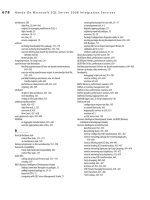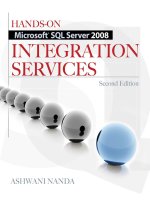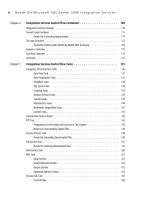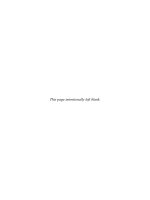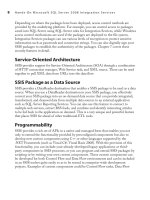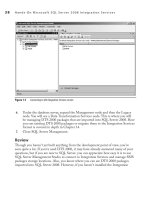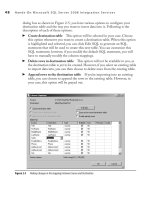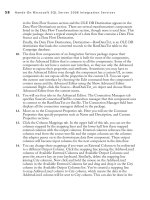Hands-On Microsoft SQL Server 2008 Integration Services part 49 docx
Bạn đang xem bản rút gọn của tài liệu. Xem và tải ngay bản đầy đủ của tài liệu tại đây (103.26 KB, 10 trang )
458 Hands-On Microsoft SQL Server 2008 Integration Services
column and uses its internal algorithms and statistical models in line with the options
you’ve selected to generate the output results. The output of this transformation contains
only two columns, Term and Score by default. The Term column contains the extracted
term, while the Score column contains the number of times that term is found in the
input column. To meet its objective of reading from an input column and writing to
an output, this transformation supports one input and one output along with one error
output. This transformation can extract terms from the input column that of either the
DT_WSTR or DT_NTEXT data type.
Generally, you will use this transformation as the last transformation in that branch
of the data flow, as it doesn’t let the input columns pass through. However, it does
provide an output that contains only the two resulting output columns. When you open
Term Extraction Transformation Editor, you will see the following three tabs:
Term Extraction
c In this tab, you can select an input column from the list of
Available Input Columns from which you want this transformation to extract a
term. You also can specify the names for the two output columns in this tab, which
by default are Term and Score.
Exclusion c You can choose to use exclusion terms by clicking the Use Exclusion
Terms check box, which tell the transformation to exclude some of the terms
from extraction. While you are trying to build a meaningful list of terms that you
can use for data mining purposes, you may want to exclude certain terms because
they are appearing everywhere and causing you to lose focus from the key terms.
You can specify the exclusion terms in a lookup table that must be in SQL Server
2000 or later editions or Microsoft Access. is lookup operation works in a fully
precached mode, which means that the transformation loads the exclusion terms
from the lookup table into its private memory before it starts extracting terms
from input column.
You specify an OLE DB connection manager to let it connect to the data source.
Then you choose a table or view from the drop-down list, which this transformation
can access using the OLE DB connection manager specified previously; finally you
select the column from the drop-down list of columns that contains exclusion terms
in the specified table or view.
Advanced c is tab has four sections. In the Term Type section, select one of the
radio buttons to specify that the term is a Noun, a Noun phrase, or a combination
of Noun and noun phrase. For this transformation, a noun is a single noun; a noun
phrase is at least two words, of which one is a noun and the other one is a noun or
an adjective. For example, car is a noun and red car is a noun phrase.
In the Score Type section, you choose either Frequency or TFIDF (Term Frequency
Inverse Document Frequency) by selecting either of the radio buttons. While the
Chapter 10: Data Flow Transformations 459
Frequency represents the number of times the normalized term appears in the
input, the TFIDF is a statistical technique used to evaluate the importance of
a term in a document. This importance weight increases with the number of
times the term or the word appears in the document, but is also offset by the
commonality of the word in all the documents. This is an important measure used
in text mining and is often used by search engines.
In the Parameters section, you specify values for the frequency threshold and the
maximum length of term. Frequency Threshold is the minimum number of times
a term must occur for it to be extracted and the Maximum Length Of Term is
applicable for noun phrases only and specifies the maximum number of words
in a noun phrase. For example, the noun phrase “top-of-the-line competition
mountain bike” contains seven words.
You can select to use a case-sensitive match for extracting a term from the
input column in the Options section. When you select this option, you tell the
transformation to treat uppercase words different from lowercase words. In that
case, bicycle and Bicycle will be treated as two separate terms. However, if Bicycle
is the first letter in the sentence, it will still be treated as the same as bicycle.
As you can see, configuring this transformation for use in your package is not
difficult; however, you need to work with it a few times to get the results you want
to see, because this transformation behaves quite differently with different types of
terms in the data, so you need to work out exactly what you are going to get for a
given set of data. The term extraction process is based on its internal English language
dictionary and statistical model that may not be 100 percent accurate against the data
set it is working for; however, understanding the process that this transformation uses to
extract terms from the input column will help you get going. Following are the steps this
transformation uses in the process of term extraction process:
Tokenizing
c e Term Extraction transformation identifies words by first
breaking down the text into sentences and then separating the words from the
sentences. To break the text into sentences, this transformation reads ASCII line
break characters such as a carriage return (0x0d) or a line feed (0x0a). It is clever
enough to recognize other characters as a sentence boundary, such as a hyphen
(-) or an underscore (_), when neither the character to the left nor to the right
of a hyphen or an underscore is a letter. It can recognize an acronym separated
by one or more periods (.) and does not break it into multiple sentences. For
example, it does not convert G.T.I. into multiple sentences. After separating the
sentences, it breaks down the sentences further into separate words using spaces,
tab characters, line breaks, and other word terminators but preserves the words
that are connected by hyphens or underscores. is transformation takes care of
460 Hands-On Microsoft SQL Server 2008 Integration Services
other special characters and is intelligent to extract the words properly, sometimes
by separating the special characters and sometimes not. For example, (bicycle) is
extracted as bicycle, whereas the term you’re will generate only you. Refer to Books
Online for more details on how this transformation handles tokenization.
Tagging c Depending upon your choice of Term type in the Advanced tab, the
Term Extraction transformation will keep and tag only the words that match with
your selection—i.e., if you’ve selected Noun Only, it will tag only the singular and
plural nouns and reject all others; if you’ve selected Noun phrase only, it will tag
only the terms that have two or more words containing at least one noun. After
the words have been separated out by the Tokenizing process, they are tagged
as either a singular noun, plural noun, singular or plural proper noun, adjective,
comparative or superlative adjective, or number. All other words are discarded.
Stemming
c After tagging the words, especially plural nouns that are not
lemmatized, this transformation stems those words to their dictionary form by
using its internal dictionary. For example, it converts cars to car and lorries to lorry.
Normalizing
c Once the words have been separated and tagged, they are normalized
so that the capitalized words and non-capitalized are treated alike. is process
converts the capitalized letters in a word (for example, first letter of a word may be
capital because it is the first word in the sentence) to lowercase—so, for example, Cars
becomes car. However, note that the capitalized words that are not the first word in a
sentence are not normalized and are marked as proper nouns, which are not included
in its internal dictionary and hence not normalized.
Fuzzy Grouping Transformation
This transformation is part of the Enterprise Edition of SQL Server and is designed
to help in the data cleaning process by grouping records that are likely to be duplicates
and selecting a canonical record from the group to standardize the group. At run time,
this transformation first groups together all the likely duplicate rows and then identifies
a canonical row of data for each group. This identified canonical row and other likely
duplicate rows are outputted after marking them with proper tokens in additional output
columns. The duplicate rows are not deleted from the data; instead, they are outputted
but marked so that you can identify and remove them from the data flow using the
downstream components (such as Conditional split) if you want. This transformation
uses a comparison algorithm to compare rows in the transformation input. You can
customize this algorithm to be exhaustive if you want to compare every row in the input
to the every other row in the input. Though this is quite an expensive method from
the performance point of view, it can yield more accurate results. To compare rows
Chapter 10: Data Flow Transformations 461
against each other in the input, this transformation creates temporary tables in an SQL
Server database. To perform groupings of likely duplicate rows on the input data, this
transformation supports one input and one output only.
When you open the editor of the Fuzzy Grouping transformation, you will see the
following three tabs.
Connection Manager Tab
You can create a new connection manager in this tab by clicking New, or you can
select already configured OLE DB Connection Manager. While specifying the
connection manager here, you need to think seriously about the operations that this
transformation will perform in the database using this connection. First of all, this
transformation will create temporary tables and their indexes in the database, which
requires that the user account you use in the connection manager setup must have
necessary permissions to create tables and indexes in the database. Second, to compare
rows against each other in the input data set, the algorithm that this transformation
uses will create temporary tables much larger than the input data set. The sizes of
the tables and indexes are proportional to the number of rows flowing through the
transformation and the number of tokens you select to tokenize the data elements. This
gets further aggravated if you choose to perform an exhaustive comparison. This may
put quite stringent requirements of space on the database to which this transformation
is connecting. You must ensure that the reference database has enough free space to
perform a fuzzy comparison given the data set and your selections while configuring
this transformation.
Some performance controls are provided in this transformation. If you go to
Component Properties tab in the Advanced Editor, you will see four properties—
Delimiters, Exhaustive, MaxMemoryUsage and MinSimilarity—under the Custom
Properties section that help you fine-tune the balance between accuracy and performance.
The Delimiters property lets you specify additional characters that you can use to
separate strings into multiple words. Use only the required ones that generate the
acceptable level of results. The Exhaustive property, discussed earlier, lets you specify
whether you want to compare each input row with every other row in the input.
If your data set is a few thousand rows long, you can use this option without any
major impact. However, if you are dealing with data set that has millions of rows,
consider using it only during the design and debugging phase or on a subset of data
to fine-tune the similarity threshold requirements. You can also control memory
requirements by using the MaxMemoryUsage property, for which you can specify a
value in megabytes to limit its usage or specify 0 to enable dynamic memory usage
based on requirements and available system memory. Finally, using MinSimilarity
property, you can specify the minimum similarity threshold value between 0 and 1.
462 Hands-On Microsoft SQL Server 2008 Integration Services
The closer the value to 1, the fewer rows will be selected as likely duplicates, which
means less processing required by the transformation.
Columns Tab
In the Columns tab, you select the columns that you want to pass through as is and
the columns you want to compare with other rows in the input. When you select the
check box in front of a column, that column will be selected for comparison and a
row will be added in the lower grid section of the editor window. In the grid, you can
further specify the criteria by which you want this column to be compared against
other columns. Using the Match Type field, you can either specify the column to be
exactly matched or fuzzy-matched. For the columns for which you select Match Type
as Exact, the Minimum Similarity is automatically set to 1, indicating that the column
has to be matched 100 percent; however, for other columns that you set Match Type
as Fuzzy, you can specify a Minimum Similarity value between 0 and 1. The column
value closer to 1 indicates a closer match will happen. Using this, you can specify the
values that match the rows that are approximately same. It requires more efforts for
the transformation to identify duplicates with Minimum Similarity values closer to
1. While you specify minimum similarity values for each of the selected column in
this tab, you can also specify minimum similarity thresholds at the component level
in the Advanced tab. At run time, the Fuzzy Grouping transformation measures the
similarity and groups together the rows on the basis of the similarity score. The rows
that fall below the specified minimum similarity score are not grouped together. In real
life, you may not know the minimum similarity score that works for your data. You
can determine it by running the Fuzzy Grouping transformation several times using
different minimum similarity threshold values against the subset or sample data that
you can prepare using the Row Sampling or Percentage Sampling transformations.
Once you find out the minimum similarity value, you can deploy it to production to
group similar rows together.
So, in the output of the transformation, you will get all the input columns that
you’ve selected to pass through or compare, the columns with standardized data (taken
from canonical row), and a column containing the similarity score for each column
that you select to participate in the Fuzzy grouping. The aliases of these columns are
specified in the Similarity Output Alias fields in this tab. Finally, you can also use
Comparison Flags, such as Ignore Case or Ignore Character Width, to specify how this
transformation should handle the string data in the column while doing comparisons.
Advanced Tab
At run time, the transformation tokenizes each of the columns selected for comparison
and then compares them against the columns of other rows. Based on the algorithm and
Chapter 10: Data Flow Transformations 463
the settings, it then produces output, which is basically one output row for each input
row with three additional columns that are specified in the Advanced tab. The first
column—Input Key Column Name field—contains the _key_in value by default, which
is the name of a new column it adds in the output. You can change this name if you want.
This new column, _key_in, contains a string value that uniquely identifies each row. The
second column—Output Key Column Name field—specifies the name assigned to a new
column added in the output. By default, this name is _key_out, and it can be changed.
This new column, _key_out, contains a string value that is same for all the rows that
have been identified as likely duplicates and are grouped together. During run time, after
having identified and grouped together the likely duplicate rows, it carries on to select a
canonical row and copies its _key_in value in the _key_out column of all the rows in the
group, making both values the same for the canonical row. This makes it possible for you
to identify the rows in the group because they all have the same _key_out value, and the
row that has _key_in value equal to _key_out value is the canonical row.
The third column added in the output is shown by the Similarity Score Column
Name field, for which the default name is _score. This column holds values between 0
and 1, indicating the similarity of the input row to the canonical row. When the input
row is selected as the canonical row, the value in the _score column is 1. For other rows
in the group, the value of _score will vary, depending on how closely they match with
the canonical row. The more the similarity, the closer the value of _score will be to 1.
The exact duplicates to the canonical row will also be included in the output and will
have a _score of 1.
You can specify a value for the Similarity Threshold attribute using the slider. You’ve
used a similar attribute in the Columns tab called Minimum Similarity. That value is
applied against each column, whereas the Similarity threshold is applied at the component
level. The rows that have _score values smaller than the value you set for the Similarity
threshold will not be considered as duplicates and hence will not be grouped together.
As explained earlier, you may have to run the package containing a Fuzzy Grouping
transformation several times to find the value that works with your data. Finally, you
can select the token delimiters from Space, Tab, Carriage Return, and Line Feed by
clicking the appropriate check boxes to tokenize data. You can also specify additional
tokens in the Additional Delimiters field. This is the delimiters property in the Advanced
Editor discussed earlier in this transformation.
Fuzzy Lookup Transformation
Earlier you have used the lookup transformation in a Hands-On exercise to look for
exact matches of Postcodes in the database table and to add a City column in the
output; and if there was no match for Postcode, the transformation extracted those
rows into a flat file for your review. The Fuzzy Lookup transformation does more
464 Hands-On Microsoft SQL Server 2008 Integration Services
for you than the lookup transformation, as it can do a fuzzy match and return one or
more similar matches from the lookup table. The Lookup transformation’s strength
is that it can enhance data quality and standardize data by looking up matches from
the reference table; however, this strength is limited by the fact that the lookup has
to be an exact lookup—so, for example, Postcode has to match exactly. If you need
to match First Name for Stephen, who may write his name as Steve also, you can’t
use an exact match. Your matching criterion has to pick up similarity in the text in a
matching column to locate matching data, and this is precisely why the fuzzy lookup
transformation was designed. This transformation enables you to correct, standardize,
and enrich data by providing missing information using fuzzy matching technique.
This transformation is available in the Enterprise Edition of SQL Server and requires
a connection to an SQL Server 2005 or newer database to create temporary tables.
As you would expect, the Fuzzy Lookup transformation has one input and one output
to support its operation.
The Fuzzy Lookup transformation creates tokens of the data to be fuzzy matched
and uses a lookup technique to fuzzy-match these tokens. To create tokenized data, this
transformation needs a connection to an SQL Server where it can create a temporary
table and index to store the tokenized information. As it will be matching tokenized
data, there is a possibility that this transformation may return more than one match for
a row. These matches carry different confidence levels for determining how close the
match is. This transformation also takes into consideration the minimum similarity
value before outputting that a row as a possible match.
The custom UI for a Fuzzy Lookup transformation is similar to that of the Lookup
transformation and provides three tabs as described next.
Reference Table Tab
In the Reference Table tab, you specify the connection manager that this transformation
uses to connect to the reference table and the match index options that this table will
use to create, use, and maintain the index for fuzzy lookup matches. Once you specify a
connection manager in the OLE DB Connection Manager field, you can then choose
whether to use an existing index or create a new index.
The Generate New Index radio button is used to specify the creation of the new
match index each time the Fuzzy Lookup transformation runs. When you select this
option, you can then select the reference table from the drop-down list in the Reference
Table Name field. At run time, the Fuzzy Lookup transformation connects to the
reference table using the specified OLE DB Connection Manager and creates a copy
of the reference table, adds an integer data type key to the copied reference table, and
builds an index on the key column. Then, this transformation tokenizes the data in the
columns that you want to reference and stores them in an index table called match index.
Chapter 10: Data Flow Transformations 465
You can also select the Store New Index option, which allows you to save the match
index for use in the subsequent processing of this transformation. On selection of
this option, you can assign a name to the newly created index, which by default is
FuzzyLookupMatchIndex. If you prefer to save the match index so that you can reuse
it and avoid high processing costs at package run time, you may want to keep this
index fresh and up to date all the times—i.e., you may want to update the match index
whenever the reference table is updated with new records. For this, select the Maintain
Stored Index check box. The transformation then creates triggers on the reference table
to keep the match index table synchronized with the reference table. You may prefer
to use the Maintain Stored Index option to keep the match index updated. However,
before using this option, understand the effect of triggers on database performance and
maintainability of the reference table. Refer to Microsoft SQL Server Books Online for
more details on how to manage triggers when using this option with the Fuzzy Lookup
transformation.
The process of creating a match index can be an expensive process, depending upon
the size of the data you’re dealing with. Thus this transformation provides a facility
with which you can reuse an existing match index if the reference data is fairly static.
When you select the Use Existing Index radio button, you can then choose a match
index table from the drop-down list, which this transformation can use for repeated
operations.
If you are dealing with millions of rows in the reference table, the recommended way
to implement a Fuzzy Lookup transformation will be to generate and save the match
index the first time by running the package containing this transformation and then
reusing it using the Use Existing Index option in subsequent executions of the package.
Columns Tab
In the Available Input Columns you can select the Pass Through check boxes for the
columns that you want to be passed through to the output as is. And in the Available
Lookup Columns you can select the check boxes for the columns that you want to
add in the output for the Fuzzy Lookup matching rows. You can create mappings
in this tab between Available Input Columns and the Available Lookup Columns
for which you want to perform lookup operations. The mappings you create here are
visually different than those you create in the Lookup transformation because they are
displayed as dotted lines in this transformation. This dotted line represents the fuzzy
match. You can perform exact matches for some of the columns in the Fuzzy Lookup
transformation as long as you keep at least one column using a fuzzy match. To change
the match type fuzzy to exact, you have to open the Advanced Editor and change the
JoinType property of the input column in the Input And Output Properties tab.
466 Hands-On Microsoft SQL Server 2008 Integration Services
Advanced Tab
Here in the first option, you can set the “Maximum number of matches to output
per lookup” by specifying an integer value. At run time, the transformation identifies
matches considering similarity thresholds and can return the matches up to the
number you have specified in this option. These matches may contain duplicates
if you’re looking for more than one output per lookup. Next, you can specify the
Similarity Threshold value using the slider. This value can be a floating-point
value from 0 to 1. When you specify a similarity threshold here, you apply it at the
component level. You can also apply a similarity threshold at the column level—also
known as the join level—using the MinSimilarity property of the input columns,
which is accessible in the Input and Output Properties tab of the Advanced Editor.
The closer its value is to 1 for a row or a column, the closer the row or column will
be to match against the reference table and qualify as a duplicate. As mentioned,
the output also contains a column for a confidence score. The combination of
similarity score and confidence determines how close the input row or column is to
the reference table column or row. The similarity score describes the closeness or
the textual similarity between the input columns and the reference table columns,
whereas the confidence describes the quality of this fuzzy match. Columns having a
high similarity score and a high confidence score are the most likely candidates for
duplicates; however, not all columns having a high similarity score will always have
a high confidence score as well. You should understand a subtle difference between
the two terms: for example, if you are looking for match on a series of cars, then the 3
series, 5 series, or 7 series returns a high similarity score, but the confidence score will
be poor. Similarly, if you are looking for a PC and the only term used in reference table
is Personal Computer, then the confidence for this will be high, whereas similarity, as
you can see, is low.
At run time, the transformation creates or uses an existing match index to perform
the fuzzy lookup and outputs the pass-through columns, plus the columns added from
the lookup table, plus the additional columns carrying component-level similarity scores
and confidence level information and the column-level similarity score column for the
each column that participates in performing a fuzzy lookup.
Finally, you can select the token delimiters by clicking the check boxes provided
for space, tab, carriage return, and line feed default delimiters. You can also specify
Additional Delimiters in the provided field. Delimiters are the characters used to
tokenize and separate fuzzy match fields into the words used for matching and
scoring.
Chapter 10: Data Flow Transformations 467
Other Considerations
Having configured all the options, you are ready to run the transformation. However,
consider the following performance issues before you begin:
As this transformation needs a connection to an SQL Server 2005 or later to
c
create and maintain a match index table, connecting to a database server that has
lots of free space is advisable. At index creation time, the reference table is locked
by this transformation, so consider using another machine for the reference table
if multiple users access this table. Also, it is a good idea to copy the reference table
to a non-production server if the data changes regularly, especially during package
execution, in which case results may be inconsistent.
e Exhaustive property, which is available in the Custom Properties section of
c
Component Properties tab in the Advanced Editor, is a Boolean field and can
be set to True or False. is property yields more accurate results if set to True.
However, setting the Exhaustive property to True should be done with care,
because it will mean that each row in the input will be matched against every
row in the reference table. Also, to perform this match, the entire reference table
will be loaded in to the main memory, which will put high pressure on memory
requirements. If your reference table is extremely large and you have little free
memory available, avoid using this option. However, for a smaller reference table
and with lots of free memory on the system, setting this option to True will yield
better results.
You can specify the maximum amount of memory in megabytes that this
c
transformation is allowed using the MaxMemoryUsage option. Specifying a
maximum amount of memory to match its requirements will greatly improve
its performance. However, if enough free memory is not available on the system
or you do not know how much memory will be required by this transformation,
you can specify a value of 0, which indicates that the transformation will manage
memory dynamically based on the requirements and the available free memory.
You can manage memory on the basis of input rows as well. If you have many
c
input rows to process, you can set WarmCaches to True to indicate that the
match index and the reference table are to be loaded into memory. is can
greatly enhance the performance by caching reference data and index in the main
memory before the transformation starts processing input rows. Be aware that
after tokenizing, only the tokenized tables are used and not the original reference
data set.