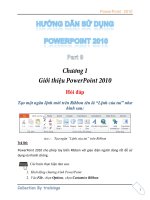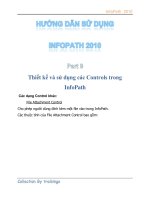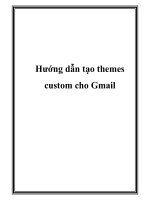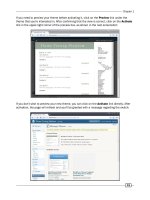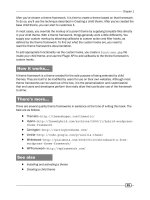Hướng dẫn tạo themes cho wordpress part 9 pptx
Bạn đang xem bản rút gọn của tài liệu. Xem và tải ngay bản đầy đủ của tài liệu tại đây (1.14 MB, 10 trang )
Chapter 5
85
There's more
The number of parameters available to customize your comment's display is vast and varied.
Let's look at some of the important ones and the interesting things you can do with only a few
characters of code.
Separating comments and trackbacks
Comments on blog posts are generally left by a person with an opinion on the post in question.
Trackbacks occur when another blog links to a particular post or page. By default, WordPress
displays these different types of post commentary together, with comments and trackbacks
occurring side by side.
One of the easiest and most useful modications to make to your post comment listings is to
separate these two items. You can do this using only one parameter. Replace the code from
the recipe above with the following:
<h3>Trackbacks</h3>
<ol class="commentlist">
<?php wp_list_comments(array('type'=>'pings')); ?>
Comments
86
</ol>
<h3>Comments</h3>
<ol class="commentlist">
<?php wp_list_comments(array('type'=>'comment')); ?>
</ol>
You can see here that you're using the type parameter for the wp_list_comments function
to only output comments of a certain type in each list. You also added some headers to
indicate the type of content to follow. You can see the resulting output as follows:
Changing the Avatar size
One of the things that you'll want to customize is the avatar size displayed next to comments.
By default, the size is set to 32 pixels square. For a lot of themes, this is just not enough. To
change the size of the avatar, you simply change the avatar_size parameter as follows:
<ol class="commentlist">
<?php wp_list_comments(array('avatar_size'=>80)); ?>
</ol>
Chapter 5
87
When you refresh your comments list, you'll see that all of your avatars have been resized to
80 pixels square.
Available parameters
Although we've touched on a couple of the available parameters for wp_list_comments,
there are many more available. You can nd the complete list of all wp_list_comments
parameters at />Displaying the latest comments on your blog
Sometimes you might want to display the latest comments on the blog regardless of post. This
could be useful in an expanded footer or the sidebar of a blog that receives a lot of comments.
You might even put an excerpt from the latest comment near the header, in order to provide
something for frequent visitors to observe.
Regardless of how you want to display the latest comments, actually doing it couldn't be easier.
How to do it
First, open any theme le and place your cursor where you want the latest comments to appear.
You could do this in sidebar.php, footer.php, or anywhere else where secondary content
could be expected.
In your chosen theme le, insert the following code:
<?php
$number_comments = 5;
$comments = get_comments( array( 'number' => $number_comments ) );
?>
<ol class="commentlist">
<?php wp_list_comments( array(), $comments ); ?>
</ol>
How it works
The get_comments function fetches a number of different comments from the database,
based on the parameters passed to it. In the previous example, ve comments are being
requested, and get_comments is allowed to otherwise use the default options for the
function. This leads to the ve latest comments being fetched, regardless of the post on
which they were made.
wp_list_comments, described in the previous recipe, takes an optional second parameter,
which must be an array of comment objects. Here we are passing the comments returned from
get_comments along with an empty array, in order to ensure that wp_list_comments uses
its default display parameters.
Comments
88
There's more
The get_comments function takes a wide variety of parameters that can be used to affect
the comment results that are returned. You should be familiar with some of the most
commonly-used ones, which are outlined in the following sections.
Getting only certain comment types
By default, get_comments returns comment objects regardless of type. However, you can
easily change this by passing a single parameter. This might be useful when you want to get the
last ve trackbacks, or if you're using a custom comment type to represent some information
(like user reviews or something similar).
<?php $trackbacks = get_comments(array('type'=>'pings')); ?>
Getting only comments for a particular post
If you specify a post id when calling get_comments, you can retrieve comments for that
post only. The following code will do just that, specifying a post ID of 34:
<?php
$post_34_comments = get_comments(array('post_id'=>34));
?>
Available parameters
While we've touched on a couple of the available parameters for get_comments, there are
many more available. You can nd the complete list of all of the get_comments parameters
at />Highlighting the post author's comments
Because of their authority on the subject (they wrote the post in the rst place, after all), it is
often reasonable to assume that an author's opinions in the comments of a post are more
important or pertinent than others'. As such, it is benecial to readers of a blog for a theme
for the author's comments to be highlighted in a noticeable way.
While there are many ways to make an author's comment stand out, the most common way
is to have the background color be different for the author's comments.
Chapter 5
89
How to do it
First, you need to make sure that comments are being displayed for your posts. As such,
follow the recipe Displaying comments on a post and add a comment loop to your theme for
your single.php or page.php template les. This makes sure that the appropriate HTML
code is output so that your browser can render the comments on your site.
Next, you need to style your theme's comments in a way that makes it apparent when an
author is commenting on your site. To do so, open your theme's stylesheet (style.css)
and insert the following CSS:
.comment { background: #fff; color: #000; }
.comment.bypostauthor { background: #000; color: #fff }
How it works
The default comment display callback assigns special classes to the containing element for a
comment. Examples of these classes include comment, odd, byuser, alt, and many more.
The following is a sample of code showing the containing elements that WordPress outputs
for comments. This sample shows many of these different identifying classes:
<ol class="commentlist">
<li class="pingback even thread-even depth-1"
id="comment-45">
<! Comment Content >
</li>
<li class="pingback odd alt thread-odd
thread-alt depth-1"
id="comment-48">
<! Comment Content >
</li>
<li class="pingback even thread-even depth-1"
id="comment-47">
<! Comment Content >
</li>
<li class="comment byuser comment-author-admin
bypostauthor odd alt thread-odd thread-alt
depth-1"
id="comment-59">
<! Comment Content >
</li>
</ol>
Comments
90
If a comment is made by the post author, then the containing element is assigned a class
of bypostauthor. In the above CSS snippet, elements with both the comment and
bypostauthor classes are assigned a different background color and text color than
the regular comment containers. You can see this in action in the following screenshot:
See also
Displaying comments on a post
Alternating the style for comments
Comments are often displayed in a list form, with each comment being displayed one after
another. Each comment includes the same title, a similar-looking avatar, and paragraphs of
comment content. The format can get monotonous and cause eye strain and confusion in
users who nd it hard to differentiate between comments. Luckily, reconciling this issue is a
simple matter of adding a small amount of styling using CSS. Due to the semantic nature of
comment HTML output by WordPress, this is a snap.
Chapter 5
91
How to do it
First, you need to make sure that comments are being displayed for your posts. As such,
follow the recipe Displaying comments on a post, and add a comment loop to your theme in
your single.php or page.php template les. This makes sure that the appropriate HTML
code is output so that your browser can render the comments on your site.
Next, you need to style your theme's comments in a way that makes it apparent when a new
comment begins in the comment list. To do this, open your theme's stylesheet (style.css)
and insert the following CSS:
.comment { background: #fff; color: #000; }
.comment.alt { background: #eee; color: #000; }
How it works
As with the method used to style a post author's comments separately, here you rely on a
class that is automatically assigned by WordPress to comments, based on their position in
the list. Every other comment has the class alt assigned to it. As you can see, it is a simple
matter to declare some new styles that help differentiate between subsequent comments.
In this particular instance, the effect that you implemented was subtle. You provide a light
grey background for every other comment, while the rest have plain white backgrounds. A
screenshot of this can be seen below:
Comments
92
See also
Displaying comments on a post
Displaying threaded comments properly
Comments provide a way for a conversation to develop between the post author and visitors.
Sometimes, visitors to the blog engage in discussions with each other directly.
In older versions of WordPress, displaying these discussions was something that couldn't
be done without the help of plugins. In newer versions of WordPress, however, threaded
comments are something that is provided right out of the box. Given this, it is easy and
straightforward to implement the correct display of comment threads.
How to do it
First, you must enable comments on a post and display them properly. Follow the Displaying
a comment form on a post recipe to make sure that your comment form shows up and that
comments on particular posts are displayed in a list.
Next, open your theme's
header.php le and place the following code above your call to
wp_head. This code enables the comment reply JavaScript functionality, allowing your
users to easily and quickly form threaded conversations.
<?php
if( is_singular() ) {
wp_enqueue_script( 'comment-reply' );
}
?>
Next, you need to add the appropriate styles that will effectively display your conversations.
Open your theme's stylesheet, style.css, and insert the following style declaration:
.children {
margin-left: 10px;
}
Now refresh a single post view on your blog and add a threaded comment by clicking on the
reply button for a comment and lling in the appropriate information. After you submit the
comment, you should see something that looks like the following, depending on your styles:
Chapter 5
93
How it works
The default wp_list_comments function displays threaded comments to a depth specied
in the WordPress administrative back-end. The markup technique used is to nest lists inside
of list items in order to produce the threaded effect.
By enqueuing the appropriate JavaScript le, you're allowing WordPress's built-in comment reply
ability to be used by anyone visiting the blog. The style declaration that you added simply says
that child comments should be indented to the right by 10px when they are being displayed. This
provides a distinct visual hierarchy.
See also
Displaying a comment form on a post