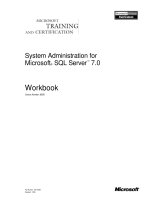Oracle Database Administration for Microsoft SQL Server DBAs part 17 docx
Bạn đang xem bản rút gọn của tài liệu. Xem và tải ngay bản đầy đủ của tài liệu tại đây (180.79 KB, 10 trang )
■
Bad code
■
Loss of a file, control file, redo log, or datafile
■
Corrupt block
■
Upgrade issues
■
Bad change
■
Disaster
A disk or hardware has an issue and the database needs to be restored.
Or perhaps a panicked user tells you that an upgrade failed and the application
isn’t working anymore. As a DBA, you need to really understand the issue
before you can develop an effective plan to bring the system back to where
it needs to be. For example, a disaster might require a restore in another
location. Does the database need to be just read-only to get some information
temporarily? Does an application need to be functional at the other location
and then moved back when things are cleaned up?
Troubleshooting failures and understanding if there is data corruption or
loss of any files are first steps to determine whether individual files need to
be restored or if a full recovery is required. Knowing which backups are
available will give you different possible solutions. You’ll need to consider
how long it takes to do the restore, as well as the expected data loss because
of the restore.
Suppose the database crashed for some reason, it did a shutdown abort,
or the hardware rebooted, and the database came up with an ORA-01113
error saying that a datafile needs recovery. Before heading down the path of
restoring the datafile or even the whole database, do a little investigating. If
the backup happened to be running when the database crashed, the database
might still be in backup mode, which is causing it to think that it needs to
be recovered. Looking at the v$database view will show you if it is still in
backup mode. If so, you can end the backup (with ALTER DATABASE END
BACKUP), and then open the database. This will fix the issue, without having
to go through the restore.
Being prepared to do a restore at a critical moment means at least practicing
a couple of different restores. Normally, I include testing of restores of databases
that I just created, so I have a script that is valid for the database and ready to be
used if needed. I also know that the script works, since I just tested it against the
database.
142
Oracle Database Administration for Microsoft SQL Server DBAs
Oracle provides various options for recovery, such as rolling back a
query or returning to a point before a change. Since we just finished
discussing RMAN backups, we’ll start with how to restore pieces of the
database using RMAN.
Restore and Recover Options
To use RMAN to restore or recover a database, you must first connect to the
recovery catalog, and then allocate channels to the tape or disk. The catalog
has the information about the database backup and backup set. A control file
can be used for the same information. The restore database command
restores the database files, and the recover database command applies
any of the changes that are in the archive logs.
RMAN> connect target
connected to target database: MMDEV1 (DBID=298473718)
RMAN> connect catalog rman/rmanbkup
connected to recovery catalog database
RMAN> run {
allocate channel disk1 device type disk;
allocate channel disk2 device type disk;
restore database;
recover database;
}
Using the control file is the default if you are not connected to the
catalog.
RMAN> connect target
connected to target database: MMDEV1 (DBID=298473718)
RMAN> restore database;
Starting restore at 12-APR-10
using target database control file instead of recovery catalog
allocated channel: ORA_DISK_1
channel ORA_DISK_1: SID=114 device type=DISK
If the current control file is not available, you must restore the control
file first before restoring the database.
RMAN> connect target
RMAN> run {
allocate channel disk1 device type disk;
restore controlfile;
}
Chapter 6: Database Backup, Restore, and Recovery
143
If you’re doing a full restore of the database, and you have already
verified that you have a good backup, the restore performs faster if the
existing datafiles are not there to be overwritten. If possible, rename the files
(if space permits) or remove the files before doing a complete restore for
better performance. Later in this chapter, in the “Managing Backups”
section, we will look at how to verify that backups are available before
removing files that you are not able to restore because of a bad backup.
Recovering to a Specific Point
In SQL Server, you have the options to restore with recovery or with no
recovery. With Oracle, you can just restore the database, and then use the
recover database command with options to define to which point to
recover. Along with recovering everything possible, the Oracle RMAN
recover database command can bring the database to a point in time,
to a change number, or to a specific archive log.
144
Oracle Database Administration for Microsoft SQL Server DBAs
How Long Will the Restore Take?
You might find it useful to know how long a restore will take. Here’s an
example that will provide this information:
RMAN> run {
allocate channel tape1 device type sbt;
allocate channel tape2 device type sbt;
debug io;
restore database;
debug off;
}
Since the restore is writing the database files from the backup, it will
show how much time is left. Here is the output of the preceding
example:
RMAN> debug io;
DBGIO: channel tape2: blocks=131072 block_size=8192 (rsdf_name)
command restore:7.9% complete, time left 00:24:32
command restore:23.2% complete, time left 00:13:29
command restore:40.6% complete, time left 00:08:55
command restore:57.2% complete, time left 00:06:04
command restore:71.2% complete, time left 00:04:05
channel tape1: restored backup piece 1
You can recover to a system change number (SCN). The current SCN can
be seen in the v$database view (select current_scn from
v$database;). You can also recover to an “until time” or a sequence from
archive logs. If a restore point, such as before_upgrade, has been set for
the backup, you can recover the database to that point. Here are some
examples of the recovery options:
RMAN> run {
allocate channel tape1 device type sbt;
recover database until scn 4059040147;
}
## Other options to set UNTIL, but only one option can be
## used at a time. This just lists the possibilities
RMAN> run {
allocate channel disk1 device type disk;
set until time 'Dec 20 2009 08:23:00';
set until sequence 3421;
set until restore point before_upgrade;
restore database;
recover database;
}
With a point-in-time recovery, the database will need to be opened
using ALTER DATABASE OPEN RESETLOGS, which will reset all of the
redo logs and the SCN for the database. Since the archive logs and backup
sets cannot be used after the reset of the logs, this is a good time to take
another backup of the database.
As you would expect, you are able to recover only to the point in time
when logs and information are available. If you have a SQL Server database
in SIMPLE mode, you can recover only to the last backup. If you are using
WITH RECOVERY, you must have all of the log backups or have the data
needed in the current log file to the point you want to recover. If one of the
log backups is missing, you can recover only to that point, even if you have
logs available after the missing one. The same is true for Oracle.
With a cold backup and in NOARCHIVE LOG mode, you are rolling
back to that last cold backup. In ARCHIVELOG mode, if any of the archive
logs are missing or are deleted before being backed up, they will not be in
the set, and the restore option will be only to the point before the missing
file. This also applies to the redo logs. The options for restoring to an SCN,
sequence, or time are valuable to get at least up to the latest point when the
needed data was still available.
Chapter 6: Database Backup, Restore, and Recovery
145
Restoring Tablespaces, Datafiles, and Blocks
In some cases, just a block is corrupted, or there was an issue with just one
of the tablespaces or datafiles. With RMAN, you can recover just these
pieces of the database.
A full backup can be used to restore just a tablespace or datafile. It
doesn’t need to be a tablespace backup to restore a tablespace.
## Need to login to SQLPlus to offline the tablespace
SQLPLUS> alter tablespace USERS offline;
## Login to rman for the restore, and notice all of the
## configurations that are set up are being used and not
## scripted out with these commands.
RMAN> connect target
RMAN> restore tablespace users;
RMAN> recover tablespace users;
## Back to SQLPLUS
SQLPLUS> alter tablespace USERS online;
This example does a full recovery of the tablespace up to the current
database time. If there are more tablespaces in the database, this would be
one way to recover with downtime for only the applications or users in the
damaged tablespace. To recover a tablespace to a point in time, to before
an error occurred or it was corrupted, an auxiliary database or files would
be used. After restoring a tablespace, you should run a backup, because
recovering the tablespace after the restore is not possible.
With SQL Server, you have DBCC procedures to look for block corruption.
In Oracle, the DBVERIFY utility serves this function.
Execute DBVERIFY check
### to check file, and dbv help=Y for other options
> dbv file=/u01/oradata/users01.dbf
DBVERIFY - Verification complete
Total Pages Examined : 1280
Total Pages Processed (Data) : 151
Total Pages Failing (Data) : 0
Total Pages Processed (Index): 96
Total Pages Failing (Index): 0
Total Pages Processed (Other): 502
Total Pages Processed (Seg) : 0
Total Pages Failing (Seg) : 0
Total Pages Empty : 531
Total Pages Marked Corrupt : 0
146
Oracle Database Administration for Microsoft SQL Server DBAs
Total Pages Influx : 0
Total Pages Encrypted : 0
Highest block SCN : 1647260 (0.1647260)
If a block of data is corrupt, DBVERIFY will throw an error and provide
some details about the datafile number and block number. The system view
v$database_block_corruption will confirm the block number. Using
RMAN, you can supply the datafile number and block number to recover
the blocks.
SQLPLUS> alter system switch logfile;
### switching redologs will cause it to write out to the
### archive logs (may need to do a couple of times), which will
### make the redo log information available in the archive logs
### for recovery, and not have the restore in the same redo logs.
login to RMAN connect to target
RMAN> recover
datafile 4 block 23
datafile 3 block 58;
Along with tablespace-level restores, there are other options for restoring
objects and schemas, which are especially useful when dealing with a
database that supports multiple applications. Only one of the applications
might have had an issue, and just that object or schema may need to be
restored. We will look at some of those other backup and restore options in
the “Backing Up and Restoring Objects” section later in this chapter.
OEM Restore and Recovery
As with backups, OEM can walk you through restoring the database. In
Figure 6-7, you see the same recovery options we just went through in the
RMAN scripts—point-in-time, whole database, datafile, tablespace, block,
and so on.
Data Recovery Advisor
If there was an issue with one of the database files, you can use the LIST
FAILURE command and ADVISE FAILURE command to help figure out
what to do. Here is an example:
RMAN> list failure;
using target database control file instead of recovery catalog
List of Database Failures
=========================
Chapter 6: Database Backup, Restore, and Recovery
147
Failure ID Priority Status Time Detected Summary
582 HIGH OPEN 13-MAR-10 One or more non-system
datafiles are missing
RMAN> advise failure;
analyzing automatic repair options; this may take some time
allocated channel: ORA_DISK_1
channel ORA_DISK_1: SID=170 device type=DISK
analyzing automatic repair options complete
Mandatory Manual Actions
========================
no manual actions available
Optional Manual Actions
=======================
1. If file D:\ORADATA\MMDEV1\USERS01.DBF was unintentionally
renamed or moved, restore it
Automated Repair Options
========================
Option Repair Description
1 Restore and recover datafile 4
Strategy: The repair includes complete media recovery
with no data loss
Repair script:
d:\app\diag\rdbms\mmdev1\mmdev1\hm\reco_2315272930.hm
148
Oracle Database Administration for Microsoft SQL Server DBAs
FIGURE 6-7.
Restoring in OEM
As you can see, the advisor also provides a repair script and, in this
example, says that the recovery is possible without data loss. The script can
be run after running the advisor, with REPAIR FAILURE. Using REPAIR
FAILURE PREVIEW will show you the script first, which in this case, just
has to restore datafile 4 and recover datafile 4.
The same steps can be taken in OEM. When you perform a recovery (see
Figure 6-7), the Oracle Advised Recovery section offers information about
the failure and the steps needed to recover.
Copying the Database
So far, we’ve looked at the options to restore databases back to their original
spot, which are useful to recover from failures in a production environment.
However, you may want to use backups in other ways, such as to refresh
test environments or set up a new database on a different server. For example,
you may want to create a test environment for upgrades or patching, providing
a production-like environment in development with all of the same permissions,
data, and so on. Copying the database can also be useful for troubleshooting.
Since you can go back in time, you can look into an issue from a couple of
days ago by creating a new database server, doing the research, and then
knocking it down after the issue has been resolved.
Using WITH MOVE of the datafiles will restore a SQL Server backup to
another location. This could be on a different server, such as development,
or just to provide another copy. Oracle allows for moving datafiles to another
location to either make another copy or to duplicate the database to another
server. This is normally accomplished with RMAN’s DUPLICATE command.
When you duplicate a database to a new host, the files may be in the same
place, but chances are that they are under a different database name, and
they might have a different file sytem structure. The following RMAN
example demonstrates moving the files, which can be used on both a
different host or the same host, and if the file structures are the same.
RMAN> connect target sysPROD01
RMAN> connect auxiliary sysDEV01
RMAN> connect catalog rmanrmanprod
RMAN> run {
DUPLICATE TARGET DATABASE to DEV01
from active database
Chapter 6: Database Backup, Restore, and Recovery
149
DB_FILE_NAME_CONVERT '/u01/oracle/oradata/PROD01/',
'/u01/oracle/oradata/DEV01'
spfile
NOFILENAMECHECK – needed to restore to a different host
PARAMETER_VALUE_CONVERT '/u01/oracle/oradata/PROD01/',
'/u01/oracle/oradata/DEV01'
set LOG_FILE_NAME_CONVERT ''/u01/oracle/redo/PROD01/',
'/u01/oracle/redo/DEV01';
}
## To use a backup file allocations to a channel to be
## used for pulling the backup file
## Also you can duplicate the database to a previous point in time
## This example will also assume same directory structure for
## the file systems but different host
RMAN> connect target sysPROD01
RMAN> connect auxiliary sysDEV01
RMAN> connect catalog rmanrmanprod
RMAN> run {
allocate channel disk1 device type disk;
allocate auxiliary channel disk2 device type disk;
DUPLICATE TARGET DATABASE to DEV01
SPFILE
NOFILENAMECHECK
UNTIL TIME 'SYSDATE-2'; restore to two days ago
}
You may want to use a duplicate database to migrate to ASM. To do this,
first create an ASM instance, and then move from the current database to
the new instance and duplicate the database using RMAN. Or if your test
environment is also an ASM instance, you might need to duplicate from ASM
to ASM for the datafiles. The next two examples show both approaches.
## file system migrate to ASM
RMAN> connect target sysPROD01
RMAN> connect auxiliary sysPROD02
RMAN>run{
DUPLICATE target database to PROD02
from active database
spfile
PARAMETER_VALUE_CONVERT '/u01/oracle/oradata/PROD01/','+DG_DATA01'
150
Oracle Database Administration for Microsoft SQL Server DBAs
set DB_CREATE_FILE_DEST +DG_DATA01;
}
## ASM to ASM
RMAN> connect target sysPROD01
RMAN> connect auxiliary sysDEV01
RMAN>run{
DUPLICATE target database to DEV01
from active database
spfile
PARAMETER_VALUE_CONVERT '+DG_DATA01','+DG_DEV01'
set DB_FILE_NAME_CONVERT '+DG_DATA01','+DG_DEV01'
set LOG_FILE_NAME_CONVERT '+DG_DATA01','+DG_DEV01';
}
Again, you can use OEM to make the database copy and review the
RMAN script it generates. In OEM, from the Move Data tab, choose the
Clone Database option (which uses the RMAN DUPLICATE command),
as shown in Figure 6-8. In the next steps, it gathers the information about
moving the files, database to copy to, and host information.
These duplicates include the whole database, with all of the different
users and schemas. So if there is more than one application in the database,
Chapter 6: Database Backup, Restore, and Recovery
151
FIGURE 6-8.
Cloning a database in OEM