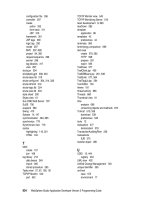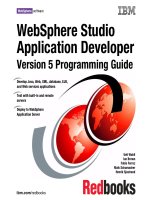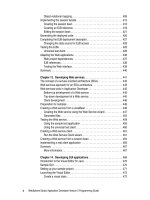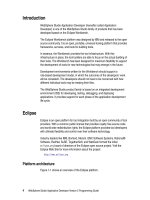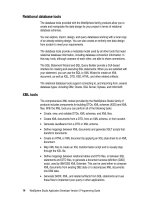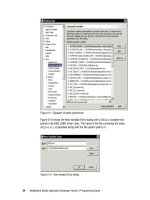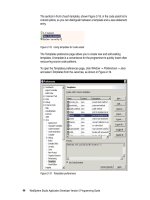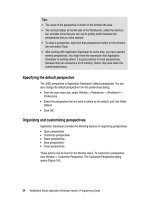WebSphere Studio Application Developer Version 5 Programming Guide part 49 potx
Bạn đang xem bản rút gọn của tài liệu. Xem và tải ngay bản đầy đủ của tài liệu tại đây (277.99 KB, 10 trang )
454 WebSphere Studio Application Developer Version 5 Programming Guide
The ItsoServer is used as the server.
Figure 13-9 Testing options for the Web service
Publication
In the Web Service Publication page you can publish the Web service to a UDDI
registry. For now, leave the boxes unchecked and click
Finish
.
Finish
The Web service is deployed in the Web project and the Web project is deployed
to a WebSphere test server:
An existing server is updated (WebSphere v5.0 Test Environment).
The enterprise application is added to the configuration.
The sample JSP test client is launched to test the Web service.
Chapter 13. Developing Web services 455
The Web Service Explorer is launched in an external Web browser to publish
the Web service (only if you select publishing in the last step of the wizard).
If you have problems creating the Web service, consult the online documentation
and the d:\workspace\.metadata\.log file.
Generated files
Before we test the Web service, let’s look at the generated files (Figure 13-10).
Figure 13-10 J2EE Navigator view after the generation of the Web service
The Web service is installed in the ItsoProGuideWebServ project and the proxy
and sample test client are in the ItsoProGuideWebServClient project.
Client project
JavaBean
Proxy
Test
sample
Admin
application
SOAP runtime
ISD file
XSD files
WSDL files
Server project
descriptor
deployment
Starting point
Helper
456 WebSphere Studio Application Developer Version 5 Programming Guide
Files generated in the server Web project
According to the settings made during the run of the wizard, the following files in
the ItsoProGuideWebServ project have been created:
The Web service deployment descriptor Banking.isd in Web
Content/WEB-INF/isd/java/itso/webserv/model provides information about
the services that should be made available to clients. This information is
added to the dds.xml file, the SOAP deployment descriptor, and used by the
SOAP run-time.
The Web Content/WEB-INF/lib folder is extended with three library files that
are part of the SOAP run-time code:
– soapcfg.jar
– webservice-runtime.jar
– xsd.bean.runtime.jar
The Web Content folder contains the admin folder where SOAP administration
can be performed (select the index.html and
Run on Server
).
In the Web Content folder, a new folder wsdl/itso/webserv/model contains the
WSDL files and an XSD file:
– Banking.wsdl—service interface
– BankingBinding.wsdl—service binding
– BankingJava.wsdl—service binding for Java (for WSIF)
– BankingService.wsdl—service implementation
– Banking.xsd—which defines how the TransRecord array object is mapped
to XML
The wsdl/itso/bank/model folder contains the XSD files of the return types
Account and TransRecord.
Finally, the Web Content folder itself contains the files:
– dds.xml, the deployment descriptor for SOAP, a concatenation of all the
ISD files (only one for now)
– soap.xml, the Apache SOAP server configuration file
Files generated in the client Web project
If the creation of a client-side proxy is selected, Application Developer generates
two classes in the new ItsoProGuideWebServClient project:
itso.bank.model package contains the Account and TransRecord objects,
mapped from the XML representation into a Java class.
Tip: The Banking.xsd file will show errors if you are not connected to the
Internet because the import statements cannot be resolved. You can ignore
the errors, the WSDL files are not used at runtime.
Chapter 13. Developing Web services 457
proxy.soap.BankingProxy is the proxy class that contains the methods
withdraw, deposit, and getAccount. These methods can now be locally
invoked by a client (see “Implementing a real client application” on page 465).
The test client is generated into the Web Content/sample/Banking folder.
Client Account class
The generated client-side Account class (Figure 13-11) provides the same
accessor methods as the original Account class that we imported into the Web
project.
Figure 13-11 Generated account class (extract)
package itso.webserv.model;
import ;
public class Account extends AnyType
{
public Account() {
addElement("type", java.lang.String.class);
addElement("balance", java.math.BigDecimal.class);
addElement("id", java.lang.String.class);
}
public String getType() {
return (String)this.basicGet("type", 0);
}
public void setType(String type) {
this.basicSet("type", 0, type);
}
public BigDecimal getBalance() {
return (BigDecimal)this.basicGet("balance", 0);
}
public void setBalance(BigDecimal balance) {
this.basicSet("balance", 0, balance);
}
public String getId() {
return (String)this.basicGet("id", 0);
}
public void setId(String id) {
this.basicSet("id", 0, id);
}
}
458 WebSphere Studio Application Developer Version 5 Programming Guide
Proxy class
Figure 13-12 shows the getAccount method of the proxy class as an example of
the processing in the proxy.
Figure 13-12 Generated proxy class (extract)
public class BankingProxy
{
private Call call;
private URL url = null;
private String stringURL =
"http://localhost:9080/ItsoProGuideWebServ/servlet/rpcrouter";
private java.lang.reflect.Method setTcpNoDelayMethod;
public synchronized itso.webserv.model.Account getAccount
(java.lang.String accountId) throws Exception {
String targetObjectURI = " /> String SOAPActionURI = "";
if(getURL() == null) {
throw new SOAPException(Constants.FAULT_CODE_CLIENT,
"A URL must be specified via BankingProxy.setEndPoint(URL).");
}
call.setMethodName("getAccount");
call.setEncodingStyleURI(Constants.NS_URI_SOAP_ENC);
call.setTargetObjectURI(targetObjectURI);
Vector params = new Vector();
Parameter accountIdParam = new Parameter("accountId", java.lang.String.class,
accountId, Constants.NS_URI_SOAP_ENC);
params.addElement(accountIdParam);
call.setParams(params);
Response resp = call.invoke(getURL(), SOAPActionURI); <==== Web Service Call
//Check the response.
if (resp.generatedFault()) {
Fault fault = resp.getFault();
call.setFullTargetObjectURI(targetObjectURI);
throw new SOAPException(fault.getFaultCode(), fault.getFaultString());
}
else
{
Parameter refValue = resp.getReturnValue();
return ((itso.webserv.model.Account)refValue.getValue());
}
}
Chapter 13. Developing Web services 459
A Call object is filled with the method name, encoding style, target URI, and
parameters. The Web service is invoked and the result examined. A good result
is converted into the required return type.
Testing the Web service
There are two ways to test the generated proxy code:.
Using the generated sample test application, which is composed of a set of
four JSPs
Using the universal test client with the proxy class
Using the sample test application
By selecting
Test the generated proxy
in the Web services wizard (Figure 13-9 on
page 454), the sample test client is started in a browser pane with this URL:
http://local :9080/ItsoProGuideWebServClient/sample/Banking/TestClient.jsp
Figure 13-13 shows the sample test client in the internal browser. You can also
type the URL into an external browser.
Select a method (for example getAccount, enter the parameter, click
Invoke
, and
the result is displayed.
Figure 13-13 Sample test client
460 WebSphere Studio Application Developer Version 5 Programming Guide
Note that the deposit, withdraw and transfer methods have no result, but you
can check if they worked by using the getAccount method and verifying the
balance amount.
The sample test client was created in the new ItsoProGuideWebServClient Web
project called. If the browser does not launch automatically, follow these steps:
Select the TestClient.jsp in sample/Banking then select
Run on Server
from
the context menu.
In the Select Server dialog, select
Use an existing server
and select the
ItsoServer. Also select
Set server as project default,
then click
Finish
.
Using the universal test client
To test a Web service with the universal test client, select the proxy class
(proxy.soap.BankingProxy) and
Launch Universal Test Client
(context).
An instance of the proxy class is instantiated and you can run its methods
(Figure 13-14).
Figure 13-14 Web service testing with universal test client
Click
Work with Object
to add the result Account object to the object references.
Expand the Account object to run its getter methods.
Chapter 13. Developing Web services 461
Creating a Web service client
Application Developer has wizards to create a client that accesses an existing
Web service. We now explain how to quickly create a Java proxy, given a WSDL
file, in order to access a Web service from a Web application.
We use the WSDL file generated by the Web service wizard in “Creating a Web
service from a JavaBean” on page 446.
To simulate the activities of a real client, we copy the WSDL files from the server
Web project to the client Web project:
Copy the wsdl folder and all its subfolders:
From: ItsoProGuideWebServ/Web Content
To: ItsoProGuideWebServClient/Web Content
Select the wsdl folder and
Copy
(context), then select the target Web Content
folder and
Paste
(context).
For this exercise, imagine that the server Web project is on another server
somewhere in the Internet. All you have available is the description of the Web
service in the form of the WSDL files.
From the WSDL files, we generate a client proxy and a test sample and verify
that the Web service works.
Both the client and the service actually run on the same machine.
Run the Web Service Client wizard
Expand ItsoProGuideWebServClient/Web Content/wsdl, select the
BankingService.wsdl file and
New -> Other
->
Web Services -> Web Service
Client
.
Click
Next
to start the Web service client wizard. We go through all the pages of
the wizard. Click
Next
on each page to get to the next dialog.
In the first page of the wizard, select the
Test the generated proxy
check box, as
shown in Figure 13-15. This causes the wizard to create sample JSP files that we
will use later to verify that the proxy works properly.
462 WebSphere Studio Application Developer Version 5 Programming Guide
Figure 13-15 Web Service Client wizard
In the Web Services WSDL File Selection page, the BankingService.wsdl file
that you selected earlier is entered in the WSDL file name or URL text box, as
shown in Figure 13-16. Here you could enter the URL to a WSDL file on the
Internet, or click
Browse
to select a different file that exists in your workspace.
Figure 13-16 Select a WSDL file
The panels that follow are the same as when we created the Web service. We
will only make a few changes to create different classes and JSPs
(Figure 13-17):
For the proxy we change the name to proxy.soap.ClientBankingProxy.
For the sample test application we use sample/ClientBanking as output
folder.
Chapter 13. Developing Web services 463
Figure 13-17 Client proxy and sample application generation
Click
Finish
to generate the Java proxy and sample JSPs.
After the files are generated, an internal Web browser opens the
TestClient.jsp, as explained in “Testing the Web service” on page 459.
Note that you have now two proxy classes and two folders with a sample test
application. The code of both is identical.
Application Developer provides an easy way to create a client Java application for
a Web service. The Web Service Client wizard generates the Java proxy and,
optionally, a sample Web application that gets you started quickly in using Web
services in your Web applications.