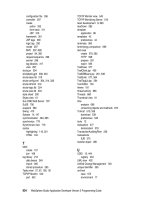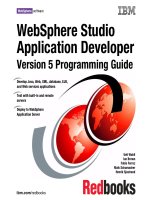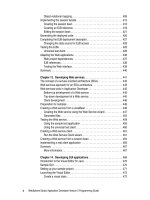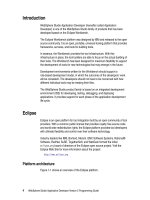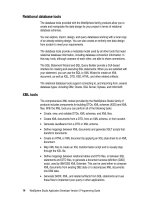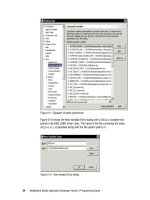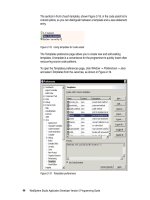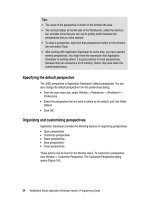WebSphere Studio Application Developer Version 5 Programming Guide part 12 docx
Bạn đang xem bản rút gọn của tài liệu. Xem và tải ngay bản đầy đủ của tài liệu tại đây (217.89 KB, 10 trang )
84 WebSphere Studio Application Developer Version 5 Programming Guide
Web project
A Web project contains resources needed for Web applications, such as source
files and metadata, that correspond to the hierarchy of files necessary to deploy
a Web page or Web application. There are two types of Web projects:
Static Web project
J2EE Web project
A static Web project contains only static content such as HTML pages or images,
and any associated metadata. In addition to static content, J2EE Web projects
can contain additional kinds of resources for Web applications, including servlets,
JSP files, and Java files. J2EE Web projects incur more system overhead
because of additional validation and Java compilation that is automatically
performed by the Workbench. A Web project is deployed as a WAR file.
A step-by-step description of how to create a new Web project is provided in
“Creating a Web project” on page 185. Also, some detailed information regarding
the structure of a Web project is given in “Web project directory structure” on
page 190.
Struts project
With Application Developer Version 5, a Web project with Struts support can be
created. Such a project is tailored to provide an organization suitable for Struts
development, including the Struts runtime, configuration file, a Web diagram
editor, and wizards to create Struts components.
Refer to Chapter 10, “Developing Struts applications” on page 293 for details
about Struts and the support in Application Developer.
EJB project
Enterprise JavaBeans (EJB) projects contain the resources for EJB applications.
The EJB project contains the metadata files (such as the deployment descriptor,
IBM extensions, and RDB mappings) for the EJB application, Java source files,
compiled code for the enterprise beans, and stubs for the beans. An EJB project
is deployed as an EJB JAR file.
EJB projects allow you to organize your enterprise beans logically. As you
develop EJB applications in the Workbench, your source and output files are
kept in the ejbModule folder of the EJB project. As you make changes and
generate deployment code, the Java classes are compiled into the ejbModule
folder. You cannot use the EJB project as the source folder; doing so will cause
errors.
Chapter 4. Projects 85
Application Client project
Application Client projects contain the resources needed for application client
modules. An application client module is used to contain a full-function client
Java application (non Web-based) that connects to and uses the J2EE resources
defined in your server.
When you place the client code in an application client module instead of a
simple JAR file, the application client benefits from the server's resources (it does
not need to re-specify the class path to J2EE and server JAR files), as well as
benefiting from easier JNDI lookup (the server fills in the initial context and other
parameters). The application client project allows you to work as if you are
creating a standalone Java application in a Java project.
An application client project enables you to do the following things:
Develop the Java classes that implement the client EJB module
Set the application client deployment descriptor
Test the application client
When creating a new Application Client project, you can choose between these
two project types:
J2EE 1.2 Application Client project
J2EE 1.3 Application Client project
Application client projects allow you to organize your client applications logically.
As you develop client applications in the Workbench, your source files will be
kept in the appClientModule folder of the application client project and the binary
files will be kept in the bin folder.
Refer to “Building an application client module” on page 614 for an example.
Server project
A Server project stores information about test and deployment servers and their
configurations. To test an EJB or Web project, you have to define a server with a
server configuration to publish and run the code. Servers identify where you can
test your projects, and server configurations contain setup information.
See the section “Creating a Server project” on page 519 in Chapter 15, “Servers
and server configurations” on page 513 for a detailed instruction of how to create
a Server project and a server.
86 WebSphere Studio Application Developer Version 5 Programming Guide
Creating a new project
You normally start developing a new application by creating one or more projects.
The Workbench provides wizards to create each specific type of project.
As we work with a number of projects in this book, we provide more detailed
information regarding the creation of projects in the appropriate chapters. For
now we only want to demonstrate how to launch the new project wizard by
selecting
File -> New -> Project
from the menu bar. The New Project wizard is
shown in Figure 4-3.
Figure 4-3 New Project wizard
In this example we select the Enterprise Application Project, which is categorized
as a J2EE project. Depending on what project you choose in the New Project
dialog, Application Developer shows a tailored dialog after clicking
Next
.
In general (it differs, depending on what type of project is created), when you
create a new project, you have to specify the following:
Name—Project name (we will use ItsoProGuideXxxxx).
Location—By default projects are store in the workspace directory, but
another location may be specified.
Organization—Directories for source and compiled files (unless this is
dictated by J2EE standards).
Dependencies—Within an enterprise application you have dependencies
between modules, for example a Web module requires an EJB module and a
utility JAr file.
Chapter 4. Projects 87
Build path—Projects, folders, and JAR files that have to be in the build path.
For some project types this can only be changed after the project has been
created.
After creation of a project, the appropriate perspective opens and displays a view
of the project.
Project properties
To make changes to the definition of a project, select the project and
Properties
from the context menu. Figure 4-4 shows the properties dialog for a Web project.
Figure 4-4 Project properties
In the properties dialog you may want to change:
Java Build Path—Project dependencies and JAR files
Server Preference—Which test server to start when testing the project
Validation—What validation tools should run after making changes
Web—J2EE level, context root, and tag libraries
88 WebSphere Studio Application Developer Version 5 Programming Guide
Using templates to create application projects
Application Developer provides an Application Template Wizard that creates
projects containing complete model applications based on application templates.
An application template is the skeleton of an application. It includes the entire
application and may be either fully configured or may have certain parts that
remain to be specified. The Application Template Wizard guides you through a
step-by-step process where you can easily specify the parameters required by
the template to generate the desired application. This enables users with minimal
or no programming skills to quickly build a fully operational application based on
simple wizard guided settings.
The Application Template Wizard currently includes a small set of pre-defined
templates. Each available template stores a description of an application along
with customized settings that enable wizard-driven specification of parameters
and automatic code generation that will produce a complete operational
application.
Running the Application Template Wizard
To generate a template-based application, select
File -> New -> Other -> Web ->
Template Application
. The Application Template Wizard (or Template Application
Wizard) opens as shown in Figure 4-5:
There are three sets of templates to choose from:
– Solution Templates—provides four template applications (see
Figure 4-5)
– IT Templates—provides two template applications: List - Details, Login
– Tutorial—provides one template application: Shopping Cart
To create an application, select a template and progress through the dialog.
Depending on the template, you have to configure the application in a
variable number of steps, providing information for properties, data sources,
titles, and Web page content. A sample dialog for the Self Service Insurance
template is shown in Figure 4-6.
In the Application Developer Help you can find a tutorial for the Shopping Cart
template.
A future update to Application Developer will deliver a Template Builder that
enables users to create there own templates.
We did not use the Application Template Wizard in this document.
Chapter 4. Projects 89
Figure 4-5 Template wizard: template selection
Figure 4-6 Template wizard: example
Configure each step in
the list while progressing
through the wizard.
90 WebSphere Studio Application Developer Version 5 Programming Guide
Summary
In this chapter we described the type of projects provided by Application
Developer for the development of J2EE applications.
We also touched briefly on the Application Template Wizard.
© Copyright IBM Corp. 2003. All rights reserved. 91
Part 2 Developing
applications
Part 2 describes how to develop applications. These chapters are provided:
Developing Java applications
Developing database applications
Developing Web applications
Developing Web applications with database access
Developing applications with stored procedures
Developing XML applications
Developing EJBs
Developing Web services
Developing Struts applications
Developing GUI applications
Part 2
Note: See Appendix C, “Additional material” on page 809 for instructions on
how to download the sample code and set up the database that is used in our
examples. In addition, see “Installing DB2 UDB” on page 786 for instructions
on how to enable JDBC 2.0.
92 WebSphere Studio Application Developer Version 5 Programming Guide
© Copyright IBM Corp. 2003. All rights reserved. 93
Chapter 5. Developing Java
applications
This chapter provides an introduction in the Java development capabilities of the
Application Developer. The chapter is divided into four major sections:
Creating and working with a Java project—This section demonstrates how to
create and work with a Java project. A simple Java class that reads a DB2
database table to retrieve information about customers is used.
Preparing a utility project—This section shows how to prepare a utility project
that is available to multiple modules of an enterprise application.
Programming assists—This section describes the main Java programming
assist features and capabilities of Application Developer.
Javadoc—This section explains how to generate Javadoc for a project or a
set of packages.
The sample Java code used in this chapter is provided in the directory:
\sg246957\sampcode\dev-java
5