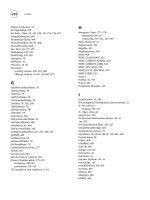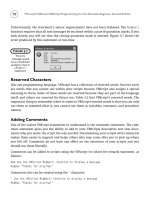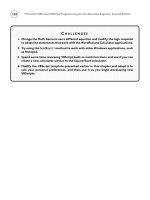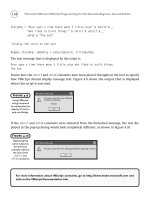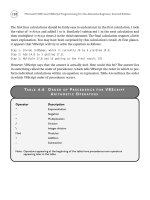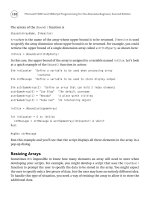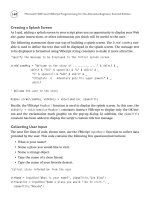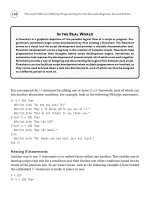Microsoft WSH and VBScript Programming for the Absolute Beginner Part 35 pdf
Bạn đang xem bản rút gọn của tài liệu. Xem và tải ngay bản đầy đủ của tài liệu tại đây (367.14 KB, 10 trang )
320
Figures 10.1 through 10.6 demonstrate the overall flow of the game from beginning to end.
Microsoft WSH and VBScript Programming for the Absolute Beginner, Second Edition
Figure 10.1
First, you need to
run the Hangman
setup script once
to establish the
game’s new
Registry setting.
Figure 10.2
The Hangman
game begins
exactly as it did
before, by inviting
the user to play
a game.
Figure 10.3
Now a list of
word categories is
dynamically
generated,
allowing the
player to select a
category of words
to play in.
Figure 10.4
The flow of the
game runs exactly
as it did before,
by randomly
selecting a word
from whichever
word category
the player
selected.
By the time you’ve finished writing the new Hangman setup script and modifying the orig-
inal Hangman game, you’ll have a basic understanding of the Windows Registry and what
it means to access and modify its contents. You will also know how to retrieve data stored in
external files to use it as input in your VBScripts.
Introducing the Windows Registry
Since the introduction of Windows 95, the Registry has been the central repository for con-
figuration information on all Microsoft operating systems. The Registry is a type of built-in
database that acts as a central repository for configuration settings. Windows uses it to store
information that affects every component of the computer, including
• Windows operating system configuration settings
• Software configuration settings
• User configuration settings
• Windows services configuration settings
• Hardware configuration settings
• Software device driver configuration settings
321
Chapter 10 • Using the Windows Registry to Configure Script Settings
Figure 10.5
When the game
ends, the results
are displayed and
the player is
invited to guess
a new word.
Figure 10.6
Eventually, the
game’s closing
splash screen is
displayed,
providing
information
about the game
and its author.
322
Microsoft WSH and VBScript Programming for the Absolute Beginner, Second Edition
As you can see, the Registry is used to store information regarding just about every aspect of
the computer and its operation. It only makes sense then, that by making changes to the Reg-
istry, you can configure the appearance, behavior, and operation of just about anything that
affects the computer. For example, you could directly change the appearance and behavior of
the Windows desktop or screen saver by making the appropriate changes to the Registry.
The Registry is so critical to the operation of Windows computers that you actually interact
with it just about every day, perhaps without ever even realizing it. For example, just about
every time you open the Windows Control Panel and make a change using one its utilities
or applets, you end up changing a configuration setting stored in the Registry. In the case
of the Control Panel applets, Microsoft has just made things easy for you by creating a col-
lection of specialized graphical interfaces, each of which is designed to help you change the
way the computer is configured. Alternatively, you can use the Windows Regedit Registry
editor utility that comes with Windows to view and make changes to the Registry.
Because the Registry is a very reliable repository for
storing and retrieving information, many application
developers take advantage of it by storing their appli-
cation’s settings there. In a similar fashion, you can
migrate settings from your VBScripts into the Registry.
You can also create VBScripts that can manipulate
Registry contents to affect virtually every aspect of
your computer’s operation.
How Is the Registry Organized?
The Registry is organized as a collection of five root or parent keys, which are defined in
Table 10.1. All the data in the Registry is stored in a tree-like fashion under one of these keys.
If you are still working with Windows 98 or Me, you’ll see that that operating
system supports a sixth root key name HKEY_DYN_DATA. This key manages con-
figuration settings that reference plug and play information.
Although the Registry is logically organized into five root keys, physically it consists of many
files. On computers running Windows 2000 or Windows XP, files belonging to the Registry
can be found in
%systemroot%\system32\config. These files include
•
DEFAULT
• SYSTEM
• SECURITY
HINT
Definition
The Windows Registry is a built-in
database that the operating system
uses to store configuration infor-
mation about itself, as well as the
computer’s software, hardware, and
applications.
• SAM
• SOFTWARE
• Userdiff
%systemroot%
is an environment variable created and maintained by the operating
system. This variable identifies the location of the folder where Windows stores
system files and folders. By default, this is C:\Windows on Windows 2000 and XP.
Information managed by the Windows Registry also consists of data stored about each user
of the computer. This data is stored in user profiles, which are located in the
Documents and
Settings
folder belonging to each user of the computer.
Even though the Registry has five root keys, as a VBScript programmer, chances are you’ll
only need to work with three of them. To help make things easier on you, Microsoft has created
a short name reference for each of these three keys. You can see these shortcut names listed
in the second column of Table 10.1. You can, however, still interact with the remaining two
keys by specifying their full names (
HKEY_CURRENT_CONFIG and HKEY_USERS).
Understanding How Data Is Stored in the Registry
Data stored in the Windows Registry is organized into a hierarchy. This hierarchy consists of
keys and values. A key is a container that holds values or other keys. Values are used to store
actual data. All data stored in the Windows Registry has the following format:
Key : key_type : value
TRICK
323
Chapter 10 • Using the Windows Registry to Configure Script Settings
Key Short Name Description
HKEY_CLASSES_ROOT HKCR Stores information about Windows file
associations
HKEY_CURRENT_USER HKCU Stores information about the currently logged-on
user
HKEY_LOCAL_MACHINE HKLM Stores global computer settings
HKEY_USERS - Stores information about all users of the computer
HKEY_CURRENT_CONFIG - Stores information regarding the computer’s
current configuration
TABLE 10.1 R EGISTRY ROOT K EYS
Key specifies the name of a Registry key. For example, to
reference the
Control Panel subkey, you would specify
HKCU\Control Panel\. To reference the Desktop subkey,
which is located under the
Control Panel subkey, you
would specify
HKCU\Control Panel\Desktop\. Note that
in both examples, the name of the last subkey is fol-
lowed by the
\ character. This character identifies that
what is being referenced is a key and not a value.
Value specifies the container used to store actual data.
To reference a value, instead of the key that stores it,
you must add the name of the value without the clos-
ing
\ character. For example, to reference the Screen-
SaveActive
value stored in the Desktop subkey, you would
specify
HKCU\Control Panel\Desktop\ScreenSaveActive.
Key_type identifies the type of data that has been
stored. The Registry is capable of storing many types of
data, as shown in Table 10.2.
Every value within the Registry falls into one of two types, either
named or unnamed. The most
common type of value is
named. Named values have been assigned an explicit name. This
allows you to retrieve the data stored in the value by specifying its name.
Unnamed values, as
the name implies, do not have a name assigned to them. One
unnamed value is stored under
324
Microsoft WSH and VBScript Programming for the Absolute Beginner, Second Edition
Definition
A Registry key is a container that
stores other Registry keys and val-
ues. You can think of a key as being
akin to a folder in the Windows file
system.
Data Type Description
REG_BINARY Stores a binary value
REG_DWORD Stores a hexadecimal DWORD value
REG_EXPAND_SZ Stores an expandable string
REG_MULTI_SZ Stores multiple strings
REG_SZ Stores a string
TABLE 10.2 D ATA T YPES S UPPORTED BY
THE
W INDOWS REGISTRY
Definition
Within the context of the
Windows Registry, a value repre-
sents the name of an element to
which data is assigned. Therefore, a
Registry value acts in many ways like
a file, which is a container for storing
data in a Windows file system.
every key. This value represents the key’s default value. In other words, it’s the value that
would be retrieved if you did not specify a specific value by name. Windows graphically
identifies
unnamed values by displaying a label of Default as demonstrated in Figure 10.7.
325
Chapter 10 • Using the Windows Registry to Configure Script Settings
Figure 10.7
Unnamed values
are assigned a
label of Default.
Unnamed value
Named values
Figure 10.8
Examining the
Windows Registry
using the Regedit
utility.
326
Accessing Registry Keys and Values
You can manually view the contents of the Windows Registry using the Regedit utility sup-
plied with every version of Windows. In addition, if you’re using Windows NT, 2000, or XP,
you can also use the Regedt32 utility, which looks and works like the Regedit utility. For
example, Figure 10.8 provides a high-level view of the Registry using the Regedit utility. As
you can see, the five root keys are visible, and one of the root keys has been partially
expanded to reveals its tree-like structure.
One of the easiest ways to mess things up on a computer is to modify the
Windows Registry without knowing what you’re doing. The Windows Registry
stores extremely critical system information. Incorrectly configuring keys and
values stored in the Registry can have a disastrous effect on the computer, and
could potentially disable Windows from starting. Unless you’re absolutely sure
how a change will affect the Registry, don’t make the change.
Creating a Key and Value to Store Script Settings
The WSH WshShell object supplies three methods that provide VBScript with the capability
to access, modify, and delete Registry keys and values. These methods are demonstrated in
the sections that follow.
•
RegWrite(). Provides the ability to create and modify a Registry key or value.
•
RegRead(). Provides the ability to retrieve a Registry key or value.
•
RegDelete(). Provides the ability to delete a Registry key or value.
Creating or Modifying Registry Keys and Values
The first step in creating a new Registry key and value is to instantiate the WshShell object
within your VBScript. Then, using the
WshShell object’s RegWrite() method, all you have to
do is provide the name of a new key or value and its location within one of the five Registry
root keys. For example, the following statements create a new key called
GameKey under the
HKEY_Current_User root key, and then create a value called HomeFolder and assign it a string
of
“C:\VBScript\Games”.
Set objWshShell = WScript.CreateObject(“WScript.Shell”)
objWshShell.RegWrite “HKCU\GameKey\HomeFolder”, “C:\VBScript\Games”
You can later modify the Registry value by simply changing its assignment like this:
Set objWshShell = WScript.CreateObject(“WScript.Shell”)
objWshShell.RegWrite “HKCU\GameKey\HomeFolder”, “C:\MyGames\VBScript”
TRAP
Microsoft WSH and VBScript Programming for the Absolute Beginner, Second Edition
A single Registry key can be used to store any number of values. For example, the following
statements establish a second value named
FileType under the GameKey key and assign it a
string of
“.txt”:
Set objWshShell = WScript.CreateObject(“WScript.Shell”)
objWshShell.RegWrite “HKCU\GameKey\FileType”, “.txt”
Accessing Information Stored in the Registry
After a Registry key and one or more values have been established, you can read them using
the
WshShell object’s RegRead() method. For example, the following statements read and
then display the value stored in the previous example:
Set objWshObject = WScript.CreateObject(“WScript.Shell”)
strResults = objWshObject.RegRead(“HKCU\GameKey\FileType”)
MsgBox strResults
Deleting Keys and Values
Now let’s delete one of the two Registry values that we’ve just created using the WshShell
object’s RegDelete() method, as follows:
Set objWshObject = WScript.CreateObject(“WScript.Shell”)
objWshObject.RegDelete “HKCU\GameKey\FileType”
In similar fashion, you can delete the GameKey key, thus deleting all the values that it stores,
like this:
Set objWshObject = WScript.CreateObject(“WScript.Shell”)
objWshObject.RegDelete “HKCU\GameKey\”
Take note of the \ character that follows the word GameKey in the previous statement. This
character tells the
RegDelete() method that the specified element is a Registry key and not
a value.
Retrieving System Information Stored in the Registry
Now that you know the basics of reading, writing, modifying, and deleting Registry keys and
values, look at the following example. In this example, the
ProcessorInfo.vbs script shows
how to retrieve information about the processor (that is, the CPU) of the computer on which
the script is run.
327
Chapter 10 • Using the Windows Registry to Configure Script Settings
328
‘*************************************************************************
‘Script Name: ProcessorInfo.vbs
‘Author: Jerry Ford
‘Created: 12/13/02
‘Description: This script collects CPU information about the computer that
‘it is running on.
‘*************************************************************************
‘Initialization Section
Option Explicit
Dim objWshShl, intResponse, strCpuSpeed, strCpuVendor, strCpuID
‘Set up an instance of the WshShell object
Set objWshShl = WScript.CreateObject(“WScript.Shell”)
‘Main Processing Section
‘Prompt for permission to continue
intResponse = MsgBox(“This VBScript gathers information about your “ & _
“processor from the Windows registry.” & vbCrLf & vbCrLf & _
“Do you wish to continue?”, 4)
‘Call the function that collects CPU information
If intResponse = 6 Then
GetProcessorInfo()
End If
WScript.Quit()
‘Procedure Section
Function GetProcessorInfo()
‘Get the processor speed
strCpuSpeed = objWshShl.RegRead _
(“HKLM\HARDWARE\DESCRIPTION\System\CentralProcessor\0\~MHz”)
Microsoft WSH and VBScript Programming for the Absolute Beginner, Second Edition
‘Get the manufacturer name
strCpuVendor = objWshShl.RegRead _
(“HKLM\HARDWARE\DESCRIPTION\System\CentralProcessor\0\VendorIdentifier”)
‘Get processor ID information
strCpuID = objWshShl.RegRead _
(“HKLM\HARDWARE\DESCRIPTION\System\CentralProcessor\0\Identifier”)
MsgBox “Speed: “ & strCpuSpeed & vbCrLf & “Manufacturer: “ & _
strCpuVendor & vbCrLf & “ID: “ & strCpuID
End Function
The script’s Initialization Section defines its variables and instantiates the WshShell object.
The Main Processing Section prompts the user for confirmation before continuing, and then
calls the
GetProcessorInfo() function before executing the WScript.Quit() method, thus ter-
minating the script’s execution.
The
GetProcessorInfo() function performs three Registry read operations using the WshShell
object’s RegRead() method. Each read operation retrieves a different piece of information
about the computer’s processor. The function then uses the VBScript
MsgBox() function to
display a text string of the information collected about the computer’s processor.
For additional examples of how to use VBScript to interact with the Windows Registry, refer
to the “Desktop Administration” section in Appendix A, “WSH Administrative Scripting.”
You’ll find two scripts that demonstrate how to perform desktop administration by manip-
ulating Registry settings to configure the Windows desktop and screen saver.
Back to Part 2 of the Hangman Game
Now that you’ve had a review of the Windows Registry, including its overall structure and
design, let’s modify the Hangman game to work with the Registry. You might want to take a
few minutes to review the design of the Hangman script as shown at the end of Chapter 9.
Because you already have the basic Hangman script written, all you have to do to complete
this chapter’s project is to focus on creating the new Hangman setup script, and on modify-
ing the parts of the original Hangman script affected by the changes. You tackle this project
in two stages: creating a setup script that establishes registry settings and updating the
Hangman script to retrieve the registry settings each time the game executes.
329
Chapter 10 • Using the Windows Registry to Configure Script Settings