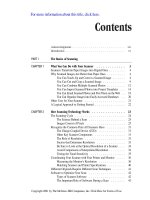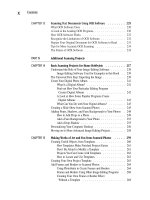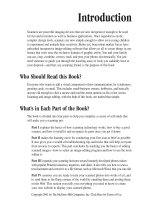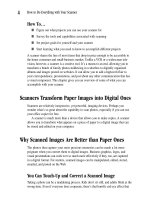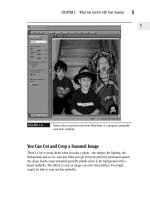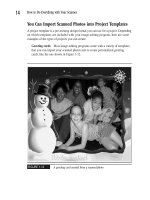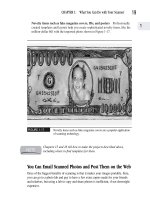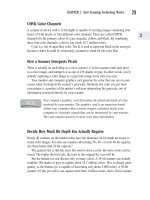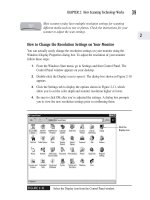How to Do Everything With Your Scanner- P52 docx
Bạn đang xem bản rút gọn của tài liệu. Xem và tải ngay bản đầy đủ của tài liệu tại đây (175.1 KB, 5 trang )
Image-Editing Software Used for Examples in this Book
There are a lot of different image-editing programs on the market. Chapter 10 gave
you an overview, a sense that all image-editing programs perform the same basic
tasks, with the more expensive, high-end programs offering you more options.
PhotoSuite and PhotoDeluxe are the two software programs that come bundled
with most scanners. Other programs bundled with scanners, such as Paint Shop Pro,
are remarkably similar to these two “industry standards.” Consequently, these two
programs are used to illustrate our projects in this chapter and subsequent chapters,
but you’ll find the steps are pretty much the same for other programs you might be
using.
After you’ve mastered one image-editing program, you’ll find it
extraordinarily easy to master others.
The Universal First Step: Importing the Image
With all image-editing programs, the first issue you face is importing a scanned image
into the editing software. Does this mean you must first scan an image using your
scanner software, then open it in your image-editing software? No!
Programs such as PhotoSuite and PhotoDeluxe actually open your scanner software
and direct it to perform the scan. The image thus scanned is ready to be edited and
saved in whatever image-editing program you’re working with.
If you’re working with PhotoSuite, simply follow these steps to scan an image and
import it into PhotoSuite:
1. After opening the PhotoSuite program, click the Get button on the navigation bar.
The navigation bar is located below the menu bar. The screen in Figure 14-1
appears, displaying an Activity panel on the left.
2. From the list of photo sources displayed on the Activity panel, select Scanner
(TWAIN). A scanner list appears.
3. Select the scanner type from the scanner list. If the list is empty, the Scan
button will be disabled.
CHAPTER 14: Basic Scanning Projects for Home Hobbyists
239
14
Please purchase PDF Split-Merge on www.verypdf.com to remove this watermark.
FIGURE 14-1
You can access your scanner software from within the PhotoSuite
image-editing program.
4. Each consecutively scanned image is assigned a default file name with the prefix
“photo” added, for example Photo0001, Photo0002, Photo0003, and so on. You
can specify a different file name, or change the file names later if you wish.
5. Click the Scan button to acquire the images. The interface of your scanner
software becomes active, as shown in Figure 14-2. You can use this interface
to perform the scan from within your image-editing program.
Similarly, if you’re using PhotoDeluxe, the Get Photo button gives you access to
all the ways you can import a digital photo into the program. Click the Get Photo
button, then Scanners, and follow the onscreen instructions. When you finish, the
photo appears in the photo window, ready for use in Home Edition.
You must click the Get and Fix Photo button before you can access the
submenu containing the Get Photo command button.
Click to access
scanner software
interface.
240
How to Do Everything with Your Scanner
Please purchase PDF Split-Merge on www.verypdf.com to remove this watermark.
FIGURE 14-2
Your scanner software is operated from within your
image-editing program.
Create Your Digital Photo Album
What good is a photo if you can’t find it when you want it? Digital imaging programs
not only allow you to edit photographs, they allow you to organize and display them
conveniently and at will. Even better, digital albums never yellow, tear, or mildew.
What Is a Digital Album?
Just as paper albums allow you to store all your prized photos in a single location,
digital albums allow you to store image files in a central location on your computer.
Once you’ve done this, it’s easy to display your photos, make slide shows, and copy
them to CDs and disks.
Activated scanner software interface
CHAPTER 14: Basic Scanning Projects for Home Hobbyists
241
14
Please purchase PDF Split-Merge on www.verypdf.com to remove this watermark.
You’re probably familiar with one kind of database: the folders you use to organize
documents and other files in Windows Explorer. A digital album is another kind of
database. A database allows you to organize image files so you can access and retrieve
them later. To retrieve a file from an album, you use a file name or path much as you
would to access any other type of file on your computer.
Find out How Your Particular Editing Program
Creates Digital Albums
You can find out whether your image-editing program allows you to create albums,
and how to do it, simply by searching the program’s help database by entering the
keyword “album,” as shown in Figure 14-3. Most image-editing programs use this
term to refer to photo databases.
FIGURE 14-3
Enter the keyword “album” to find out how to
create a digital album in any image-editing program.
242
How to Do Everything with Your Scanner
Please purchase PDF Split-Merge on www.verypdf.com to remove this watermark.
A Look at How Some Popular Programs Create
Digital Albums
The process of creating a digital album and viewing its contents is straightforward.
Regardless of which image-editing program you’re using, saving and viewing an
album involves the following:
■ Creating an album on your computer to save images
■ Saving images to the album file
■ Opening the album file and locating the image you want to view
Creating an Album in PhotoSuite
PhotoSuite is a particularly sophisticated and versatile program for creating image files. It
has several features of interest. First, it allows you to view thumbnails (miniatures) of all
the photos stored in an album, as shown in Figure 14-4. It also allows you to maintain a
master album, which contains no pictures, but holds all your other albums. You can view
all the photo albums you’ve created within PhotoSuite in the master album.
FIGURE 14-4
Some image-editing programs, such as PhotoSuite, allow you to
preview the contents of your album on screen.
CHAPTER 14: Basic Scanning Projects for Home Hobbyists
243
14
Please purchase PDF Split-Merge on www.verypdf.com to remove this watermark.