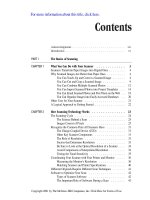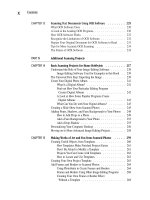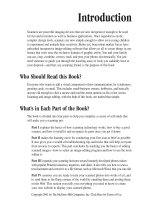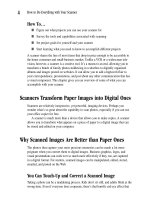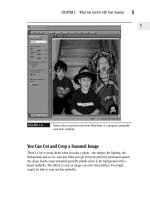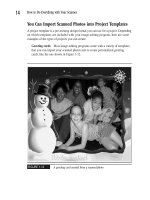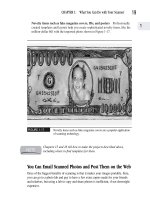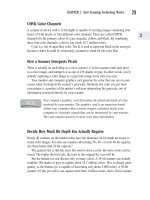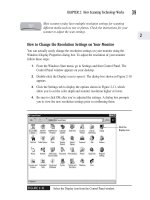How to Do Everything With Your Scanner- P27 potx
Bạn đang xem bản rút gọn của tài liệu. Xem và tải ngay bản đầy đủ của tài liệu tại đây (183.9 KB, 5 trang )
How to Scan Previously Half-Toned Images
When you scan a previously half-toned image, you’re working off a medium that
has less data than the original photograph. Some of the valuable data was discarded
at the time the photo was converted by the half-toning process. Scanning at lower
resolutions or selecting an optimized palette option often yields good results when
scanning previously half-toned images. You can also opt to capture the previously
half-toned image as black and white, following the guidelines for such images given
earlier in this chapter.
Scanning Text and Images that Contain Text
Text is a different animal to scan than an original that contains both images and text.
Most scanners have separate settings for scanning both types of originals. Text is
scanned using optical character recognition (OCR) software. This topic of scanning
text is covered in depth in Chapter 13.
How Interpolation Works
Interpolation is a process that’s used when you increase or decrease the size of
an image, or change its color depth. When an image is enlarged, the density of
pixels per inch decreases, making the color gradations between the pixels more
noticeable. This also makes the edges of the image jagged.
Interpolation is a process performed by your software that makes extra pixels
using a mathematical algorithm to reproduce the existing pixels. Interpolation
looks at the existing pixels and carefully creates matching ones to fill the area. If
one pixel is light gray and another is dark gray, interpolation creates a medium
gray pixel to fill the intervening area.
Most scanner software applications include a feature that allows you to apply
interpolation to your scanned images. When you purchase a scanner, and want to
know its resolution capabilities, be sure you’re distinguishing between standard
and interpolated resolution. They’re two different measurements.
114
How to Do Everything with Your Scanner
Please purchase PDF Split-Merge on www.verypdf.com to remove this watermark.
Troubleshooting
Tips and Tricks
Chapter 7
Copyright 2001 by The McGraw-Hill Companies, Inc. Click Here for Terms of Use.
Please purchase PDF Split-Merge on www.verypdf.com to remove this watermark.
How To…
■ Find basic information on how to work your scanner
■ Deal with buttons that don’t work
■ Interpret a flashing lamp
■ Respond when your computer doesn’t recognize your scanner
■ Speed up slow scans
■ Save work in progress
■ Deal with blurry and grainy images
■ Find solutions to your problems on the Web
Did you think your scanner would be as easy to hook up and run as your printer? Guess
again! Scanners are inherently more versatile, more complicated devices than home
printers. Today’s models are easy to use once you gain a little familiarity, but they have
all kinds of quirks that can baffle you in the beginning. Before you pick up the phone
to vent your frustration to the folks on the manufacturer’s technical support line, try a
few of the self-help hints offered in this chapter. In fact, most of the suggestions you
find here are from scanner support staff who were kind enough to provide insight to
me about the calls they receive most often.
Where Is the Manual?
Technical support personnel from every scanner manufacturer I surveyed told me a
surprising number of callers are frantic that their scanner came “without instructions.”
Be assured, however, that virtually all scanner models do come with some sort of user
guide or manual.
Locating Your User Guide
Gone are the days of paperbound user manuals; regrettably so, since it’s sort of
comforting to hold a nice, solid book in your hand when you’re really confused.
These days, most manufacturers provide you with a single sheet of instructions
telling you how to install your scanner software and hook up the cable connection
from your scanner to your computer. For all the rest of the information you need
about your specific model (and you usually need a lot), you must go to the user guide
on your installation CD.
116
How to Do Everything with Your Scanner
Please purchase PDF Split-Merge on www.verypdf.com to remove this watermark.
Try locating your user guide by doing one of the following:
Go to the Help menu of your scanner software Most scanner manufacturers
list the user guide as an option under Online Help, as shown in Figure 7-1.
Try the installation CD Some scanner software (including a number of
Visioneer Models) include their user guide on the installation CD. You can open
and save it to your hard drive, but you can’t access it directly from the software.
Get it on the Web Many manufacturers, such as Hewlett-Packard, post the user
guides for their various scanner models on the technical support pages of their
websites. To see if your manufacturer provides your user guide on line, look for a
search link on the site and enter the model number of your scanner as a keyword.
You generally must have Adobe Acrobat Reader software on your system to read
the user guide. Fortunately, your scanner installation disk comes with the software
you need to read an Adobe user guide document like the one shown in Figure 7-2.
FIGURE 7-1
The Help menu of your scanner software is the first place to look for
your user guide.
To access
the user
guide
CHAPTER 7: Troubleshooting Tips and Tricks
117
7
Please purchase PDF Split-Merge on www.verypdf.com to remove this watermark.
FIGURE 7-2
A sample user guide provided with the Hewlett-Packard 5370C model
Questions Answered by Your Guide
Your user guide is invaluable, and you’ll most likely consult it many times over the
life of your scanner. It’s the most authoritative source for getting answers to certain
types of questions. User guides commonly provide information about the following:
The basics of how to operate your scanner How to operate the buttons, controls,
and perform a basic scan.
How to send email and faxes with your scanner Technical support personnel I
spoke with told me they receive a lot of questions in this area, many of which are
answered in the user guides.
118
How to Do Everything with Your Scanner
Please purchase PDF Split-Merge on www.verypdf.com to remove this watermark.